When you first buy the Samsung Galaxy Note 4, the performance of the phone is excellent with large camera and outstanding display. Then you keep installing and updating limitless apps which in turn make the phone slow over the time. Sometimes the apps crash and system feels sluggish. If you face such situation what should be the step to solve this issue? Well, you need to clear the cache. Here we will discuss the steps for Galaxy Note cache clear.
See also- 5 annoying Note 4 lollipop problems and ways to fix them
What is cache?
First let us discuss what is cache of an android phone? It’s a kind of place that stores the data temporarily. Two types of caches are there: app cache and system cache.
The app cache is a kind a place where the temporary data for each application is stored by the operating system. System cache is a place where the android operating system stores the temporary data that is used by android itself. If anything wrong happened with the cached data, for example if the data gets corrupted or if there is too much stuff, then it starts giving problems such as crashes and freezes.
Steps to clear the app cache on Note 4
If crash or lagging issue is occurring with the same app again and again but the updated version of the app is running, then it’s a time to clear the Galaxy Note 4 app cache. Following are the steps for that:
> Drag down the notification bar from the top and the Settings icon needs to be tapped.
> Go to the application section and find Application Manager. Touch that and then tap on the app whose cache you want to clear.
> A screen will be shown to you with many options and information.
> You will see a button Clear Cache. You need to tap that, do not tap the Clear Data button because it will clear all the data such as username, password and game progress of that application.
After clearing the cache if still the problem is there then the next step is to uninstalling the app. Then reboot your Galaxy Note 4 and reinstall the app.
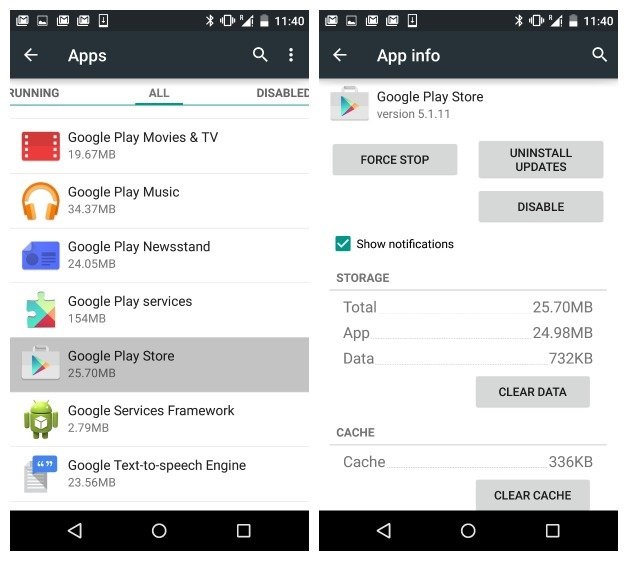
Steps to clear Galaxy Note 4 system cache
Sometimes clearing the app cache of the problematic app solves the issue but what if the issue is system-related rather than related to app? Then clearing the Galaxy Note 4 system cache can solve the problem. For that the phones needs to be put in recovery mode. Here are the steps:
> Press Home, Volume Up and Power buttons together.
> Let the Power and Home buttons go off when the Note 4 starts vibrating.
> Now recovery screen will be shown to you. Select Wipe Cache partition using the Volume Down key.
> Confirm the step by pressing the Power button.
> Reboot System Now option needs to be selected and confirm it by pressing the Power button.
> Give some time until your phone reboots and the problem should be resolved now.
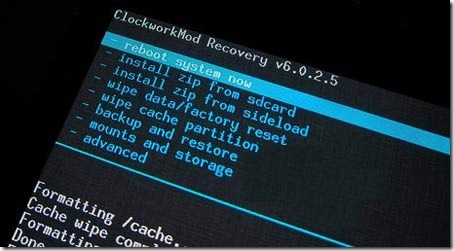
Steps to follow if clearing the app and system caches do not work
If Galaxy Note app cache clear and system cache clear do not solve the issue, then factory reset is the last step to follow. Before this step make sure that you have a backup of the important data on your Note 4 as factory reset will bring your phone to the state as it was at the time of purchasing. So none of the data will be saved on the phone.
So get the backup and then follow the steps:
> Take out the microSD card in case you use it.
> Head to the Setting on your Note 4 then look for User and Backup.
> Touch Backup and Reset option.
> If you already backup the data, unmark the option “Backup My Data”.
> Tap on Factory Data Reset.
> You have to enter the password or PIN if you are asked to enter. Tap on Continue.
> Hit Delete All.
> Wait for some time and rejoice.
Factory reset should solve the problem if it is not fixed by clearing the system cache and app cache on Galaxy Note 4.







