Here’s how to change Your Profile Photo on Vimeo.
Access Your Profile Settings
To start customizing your profile, you'll need to access your account settings:
- 1.Log into your Vimeo account at vimeo.com
- 2.Click on your profile picture in the upper right corner of any page
- 3.Select "Edit profile" from the dropdown menu
- 4.
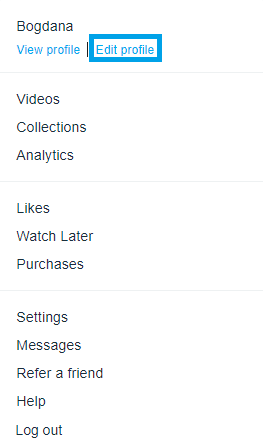 Click to expand
Click to expand
Upload a New Profile Photo
Once you're in the profile editing section, you'll see your current profile picture at the top. Here's how to change it:
- 1.Click on "Upload New Image" below your current profile photo
- 2.
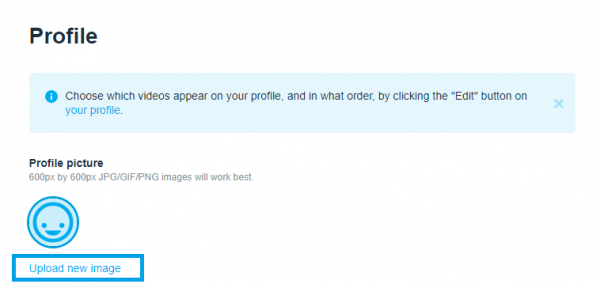 Click to expand
Click to expand - 3.Browse your computer to find the image you want to use
- 4.Select the file and click "Open" to upload it
Vimeo recommends using a square image with dimensions of 600x600 pixels for the best quality. The platform will automatically crop and resize your photo to fit the circular profile picture format.
Remove Your Current Profile Photo
If you want to remove your profile photo entirely:
- 1.Go back to the Edit Profile section
- 2.Hover over your current profile photo
- 3.Click the "X" that appears in the top-right corner of the image
- 4.
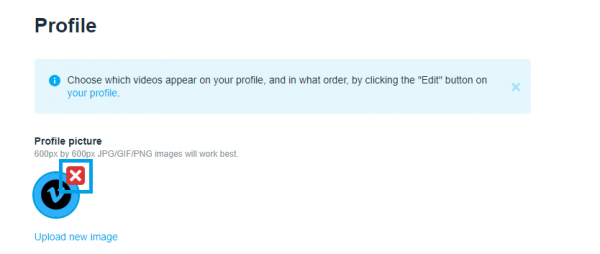 Click to expand
Click to expand
This will remove your custom photo and revert to the default Vimeo avatar.
Additional Profile Customization
While you're updating your profile photo, you might want to explore other customization options available in your profile settings:
- Add a bio (up to 2000 characters)
- Include your location and pronouns
- Add links to your other social media profiles
- Customize your video grid layout
- Add a cover video to the top of your profile
Your Vimeo profile serves as your professional home on the platform, so keeping it updated with a current photo helps viewers connect with you and your content. The process only takes a few moments, and you can update your profile photo as often as you like to reflect your current look or branding.












