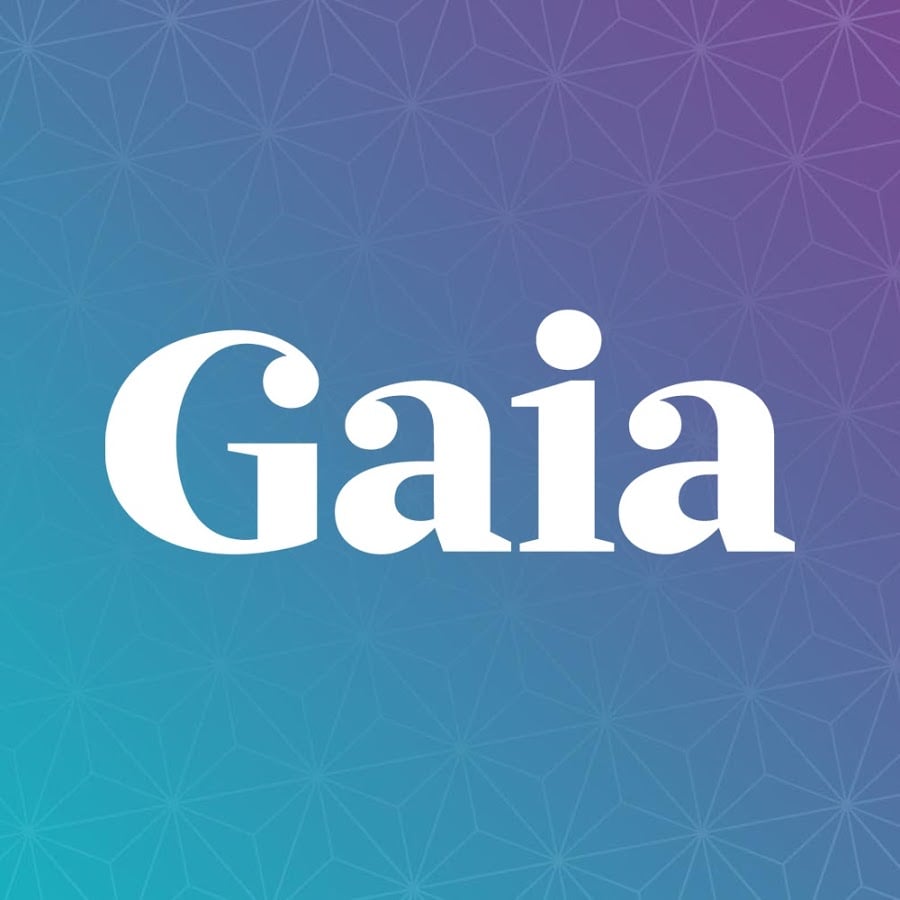Here’s how to change Your Password on Gaia.
Steps to Change Your Password
Follow these simple steps to update your Gaia password:
- 1.Log in to your account at Gaia.com using your current credentials
- 2.Click the account icon in the top-right corner of the screen
- 3.Select "My Account" from the dropdown menu
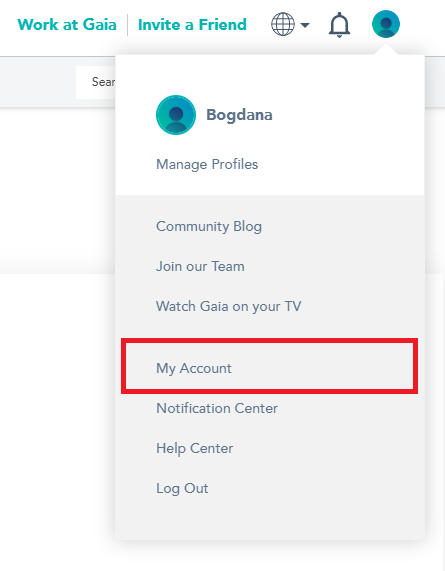
- 1.Navigate to the Profile section on the left side of the screen
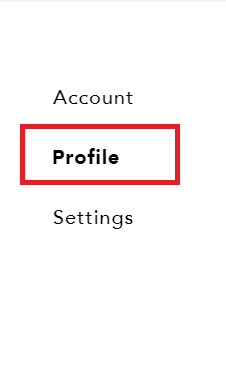
- 1.Scroll down to the Password section and click the "Change" button
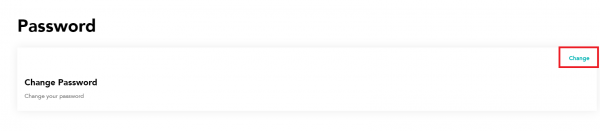
- 1.Enter your current password for verification
- 2.Type your new password in the designated field
- 3.Confirm your new password by entering it again
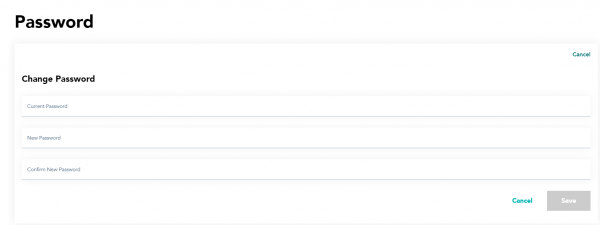
- 1.Click "Save" to complete the password change
Your password has now been successfully updated. You'll need to use your new password the next time you log in to Gaia.
Password Security Tips
When creating a new password, make sure it's strong and unique. A good password should include a mix of uppercase and lowercase letters, numbers, and special characters. Avoid using easily guessable information like birthdays or common words.
If you ever forget your password, you can use the "Forgot Password" option on the login page to reset it via email.