The best place for you to get a professional book summary is Blinkist. You can read the summaries on your PC, you can read them using the app on your iOS or Android device. The service is perfect for those who love books, but they might not have a lot of free time to read everything they want. If you have been using the service for a while or are completely new to it and want to change the password but are unsure how to do it, keep reading. We are going to show you the steps. See how to change your password on Blinkist in your browser.
How to change your password on Blinkist
Changing the password on Blinkist requires just a couple of seconds. Here is how you can do that:
- Open a browser of your choice, go to Blinkist.com and log in
- On the left side menu, click on Settings
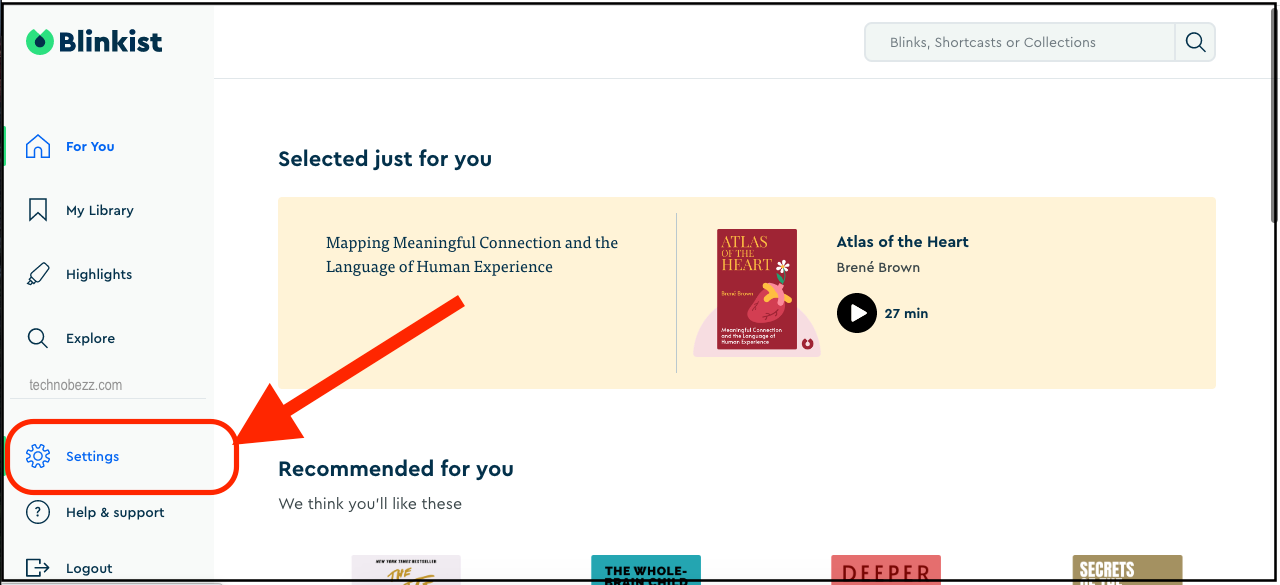
- Scroll down to find the Change password option located under Login variants
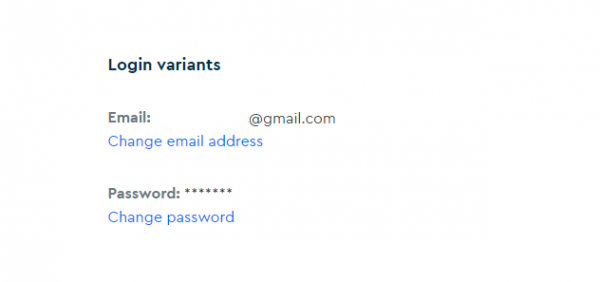
- Next, add your current password, then enter your new password
- Once you are done, click Change
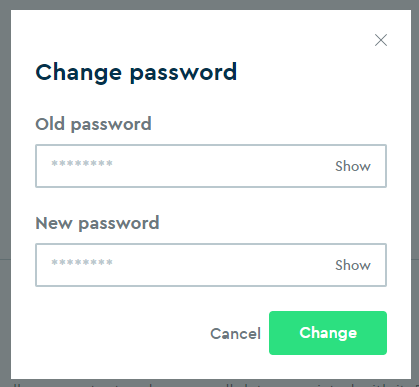
That’s it. You have successfully changed your password on Blinkist! Simple, isn’t it?
