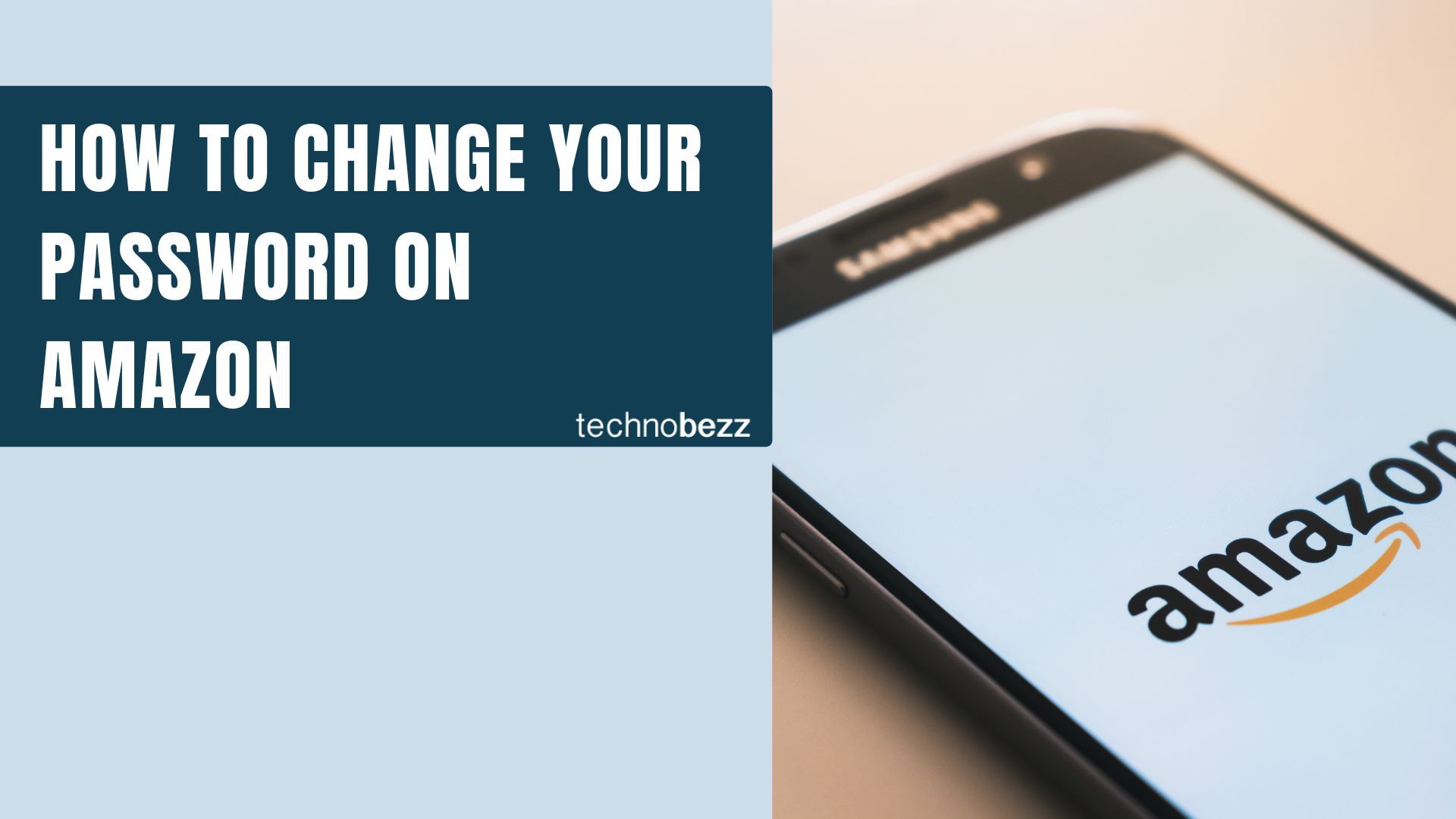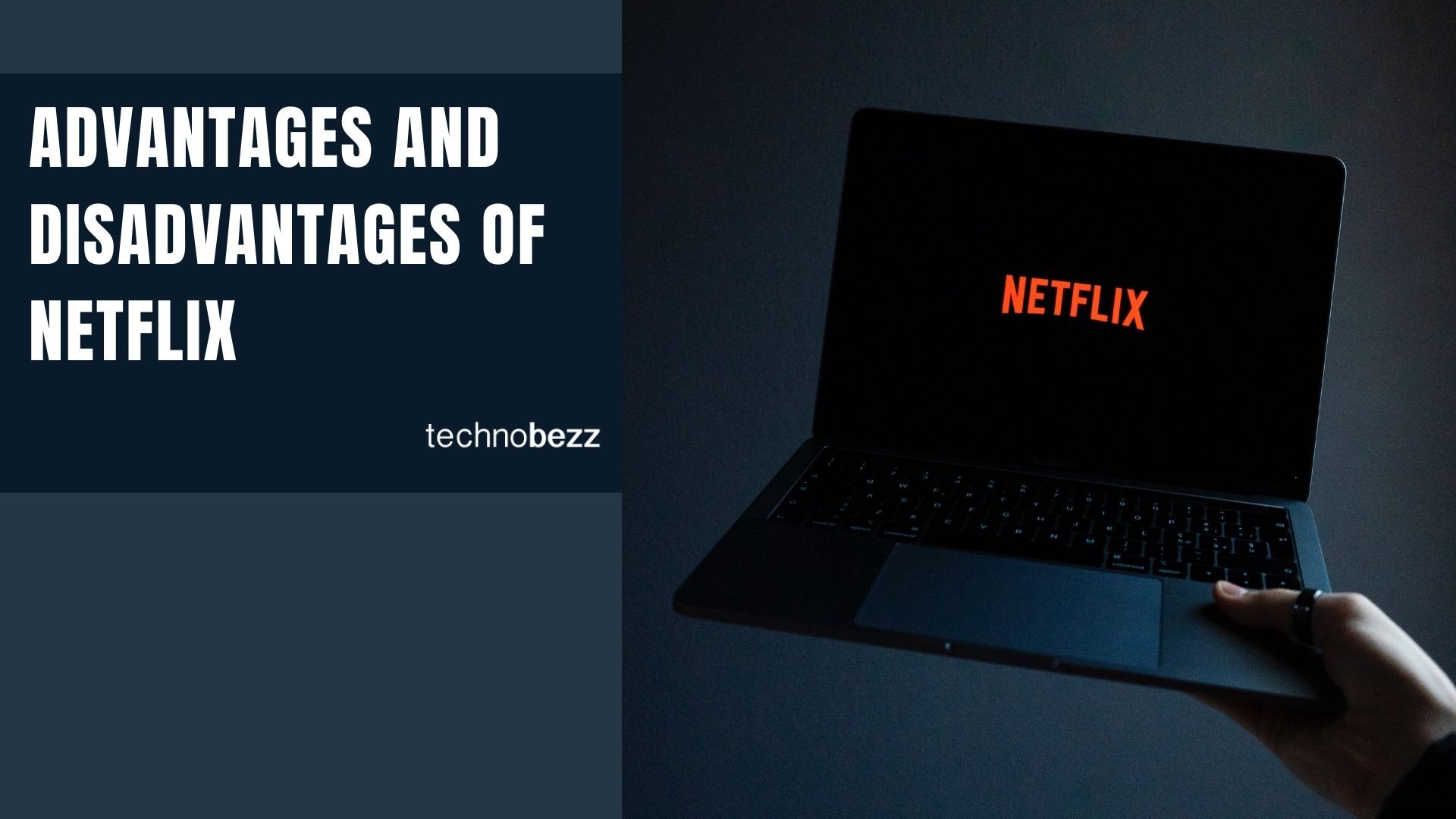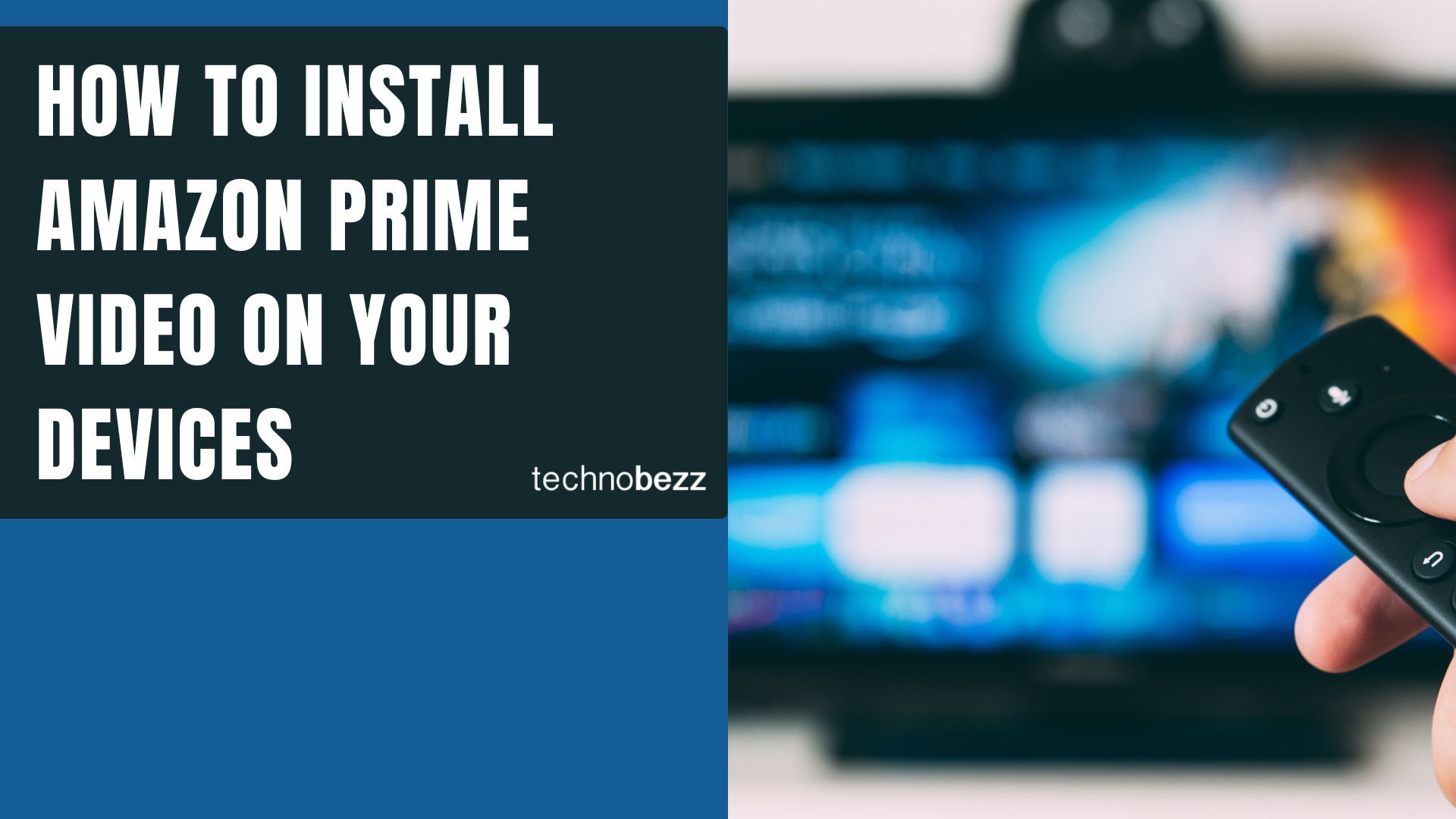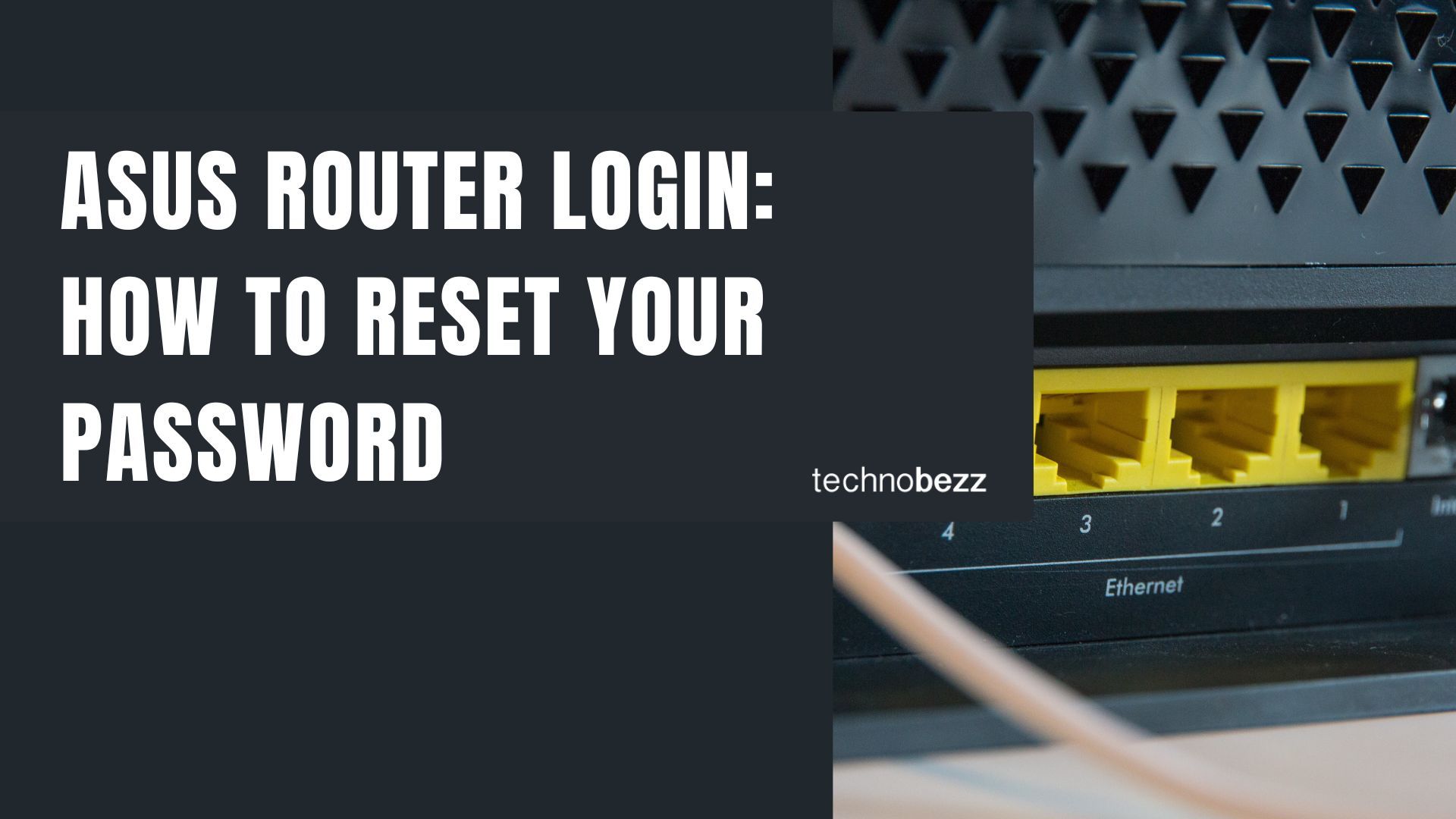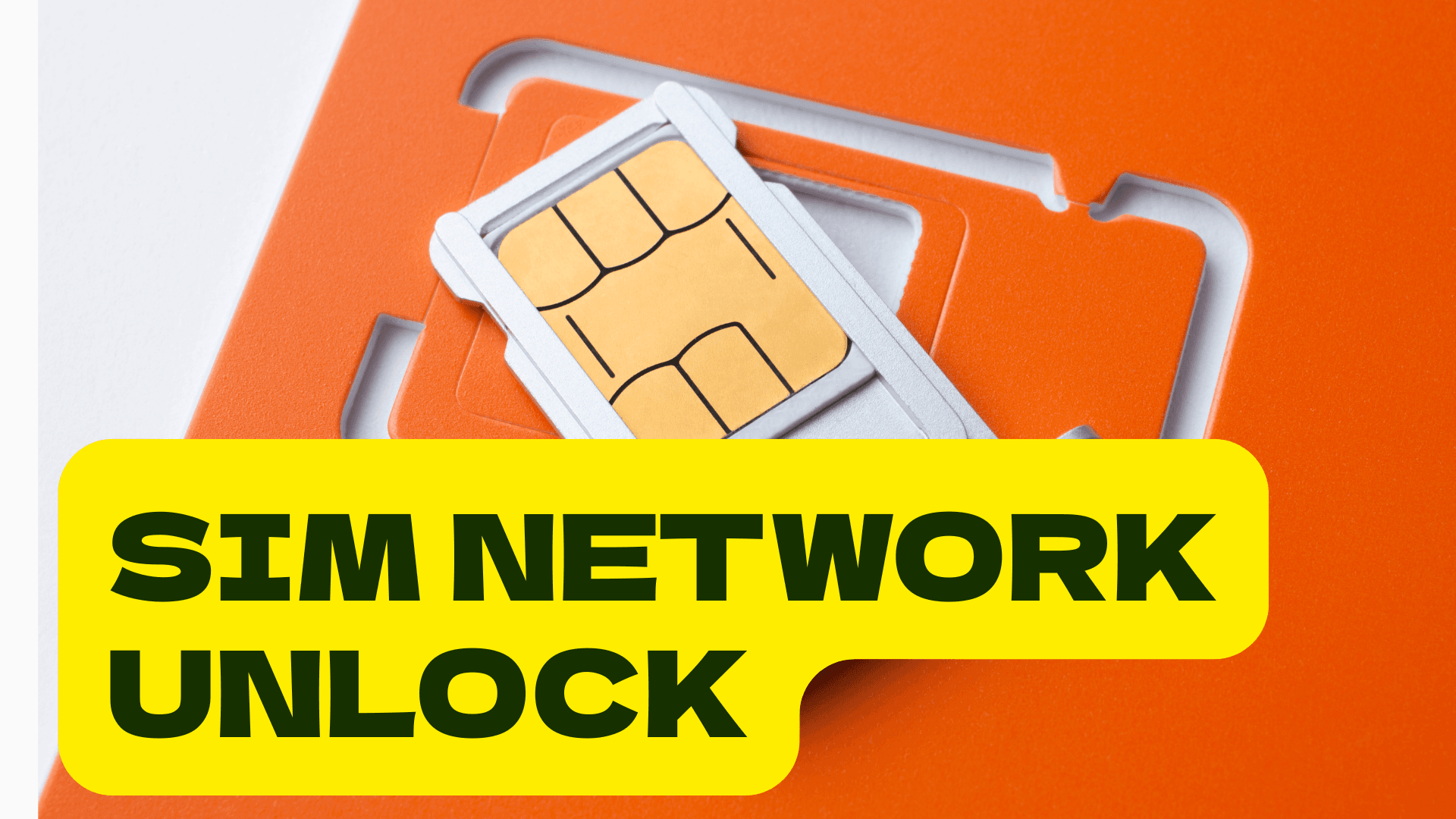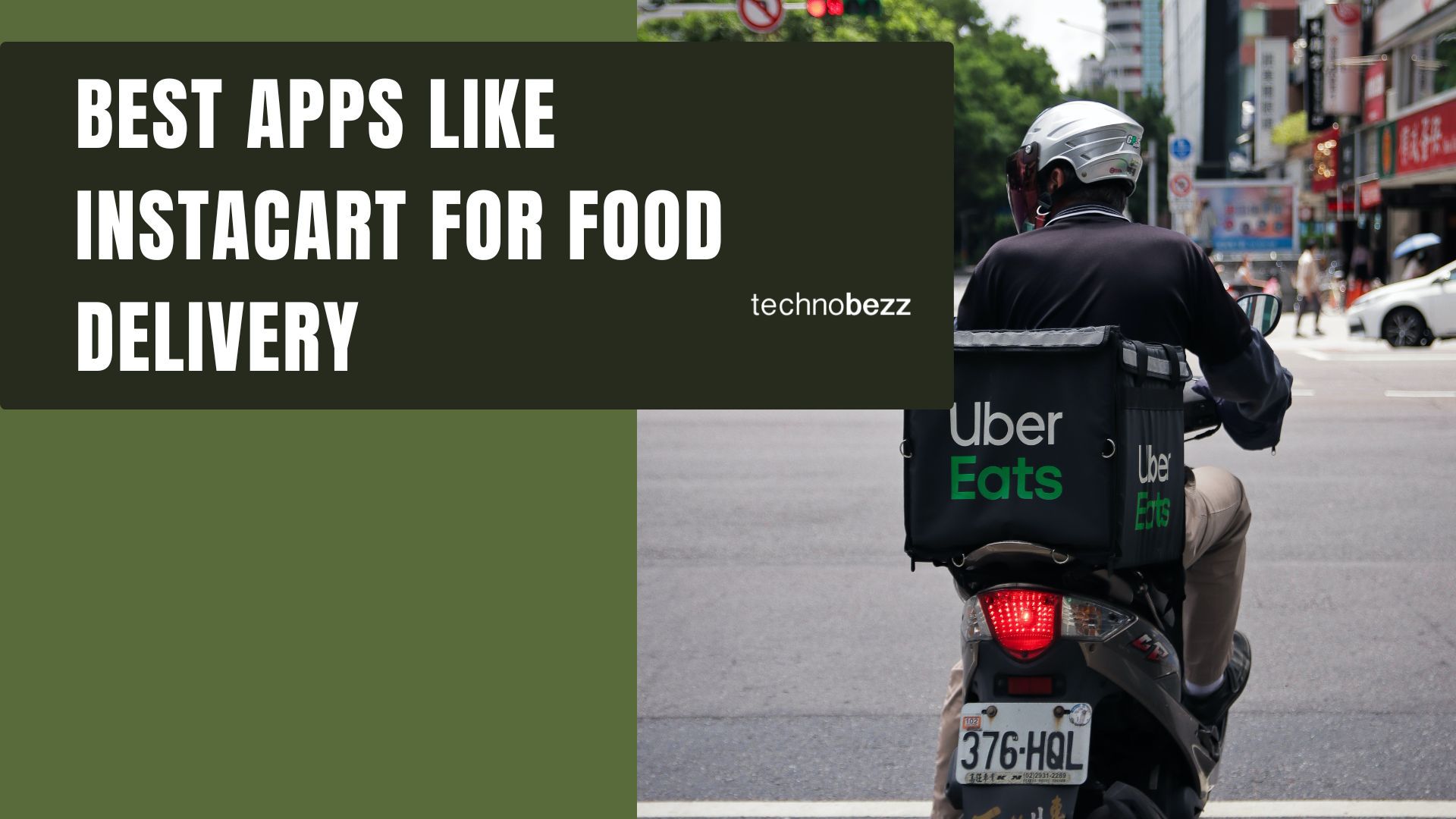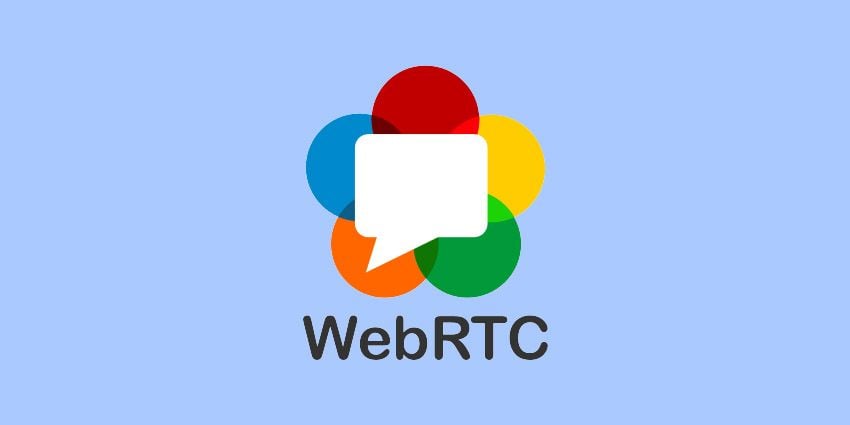Here’s how to change Your Password on Amazon.
Steps to Change Your Amazon Password
Follow these steps to update your password on the Amazon website:
- 1.Go to the Amazon website and log into your account using your current email and password
- 2.Click on "Account & Lists" in the top-right corner of the page
- 3.Select "Account" from the dropdown menu that appears
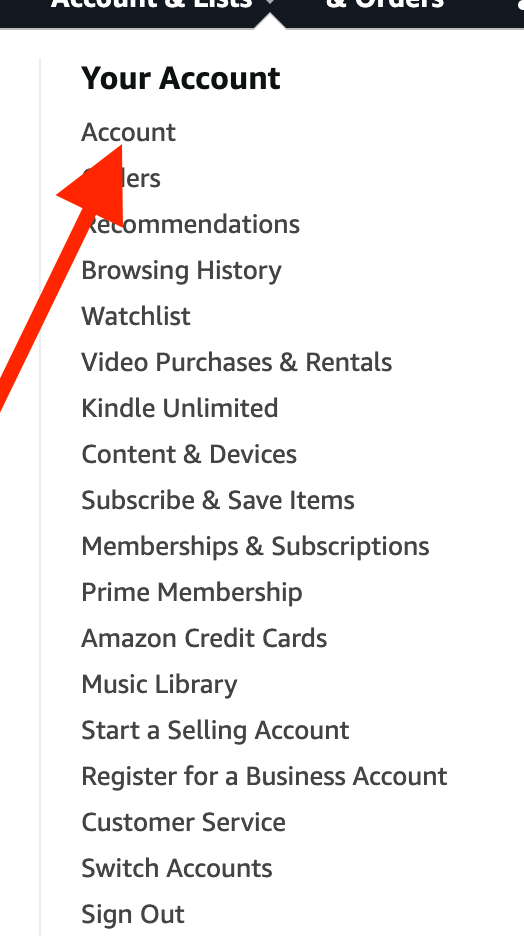
- 1.Click "Login & security" under the Account settings section
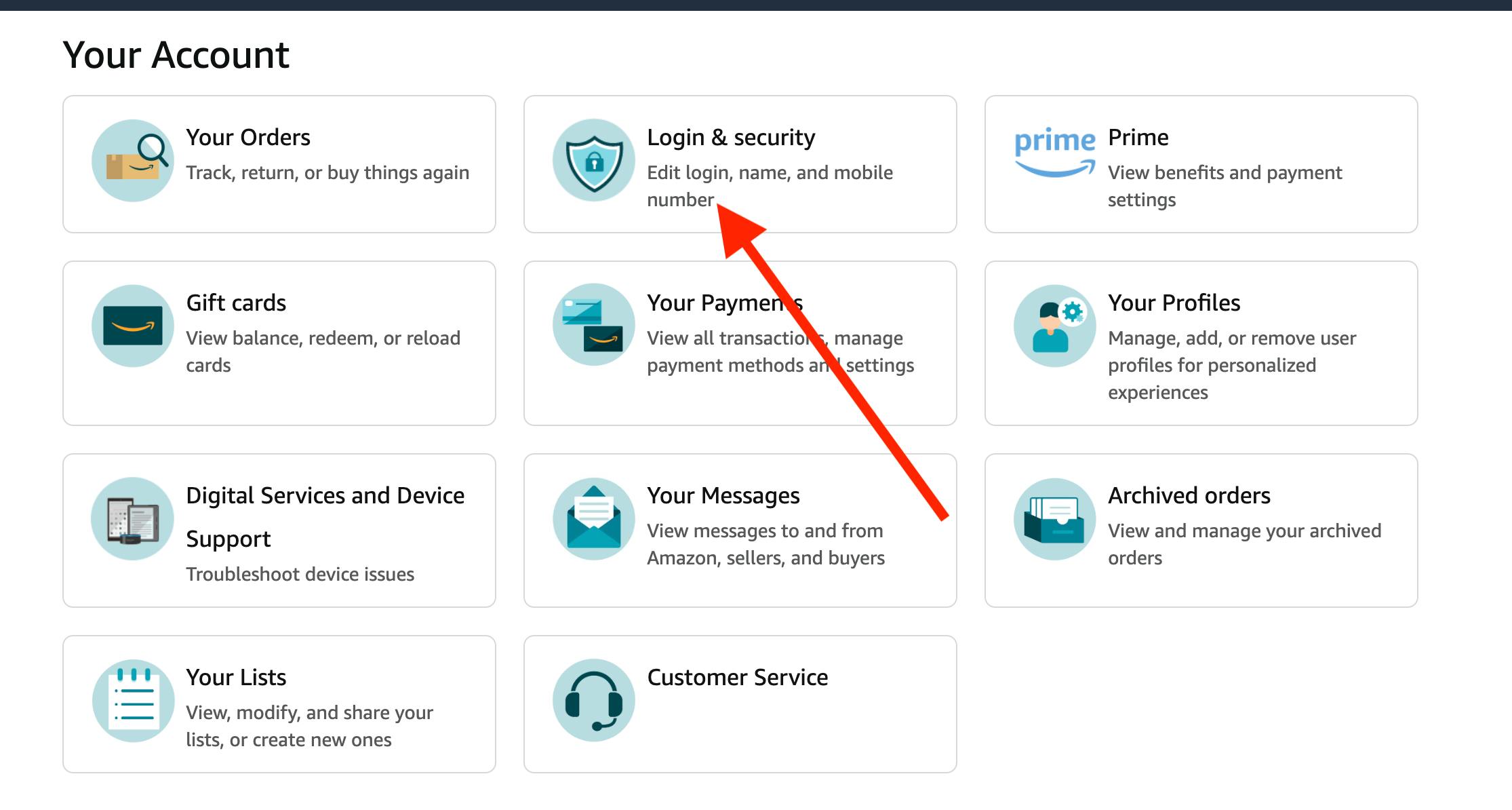
- 1.Select "Edit" next to the Password field
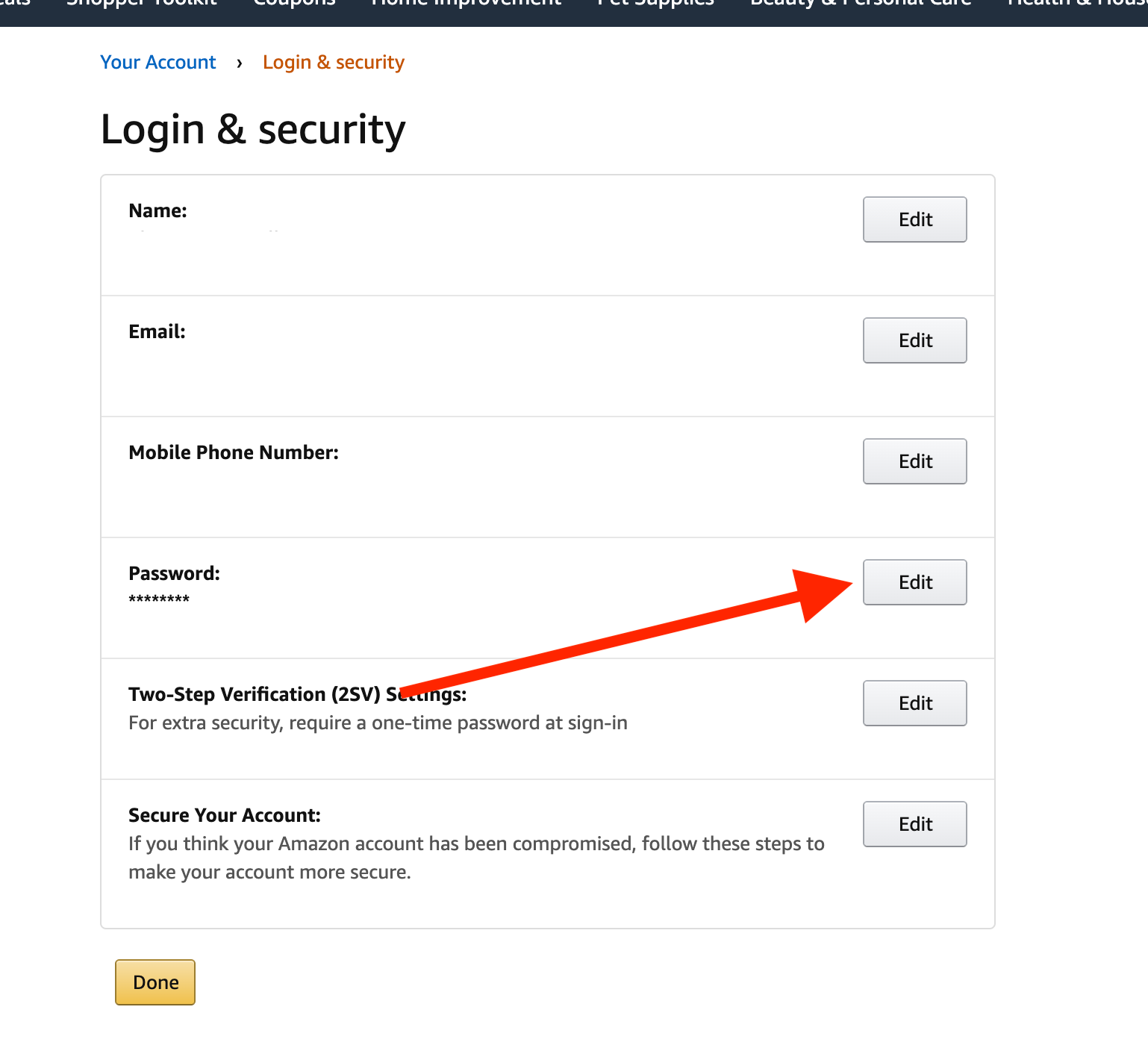
- 1.Enter your current password to verify your identity
- 2.Create your new password and confirm it by entering it again in the "Reenter new password" field
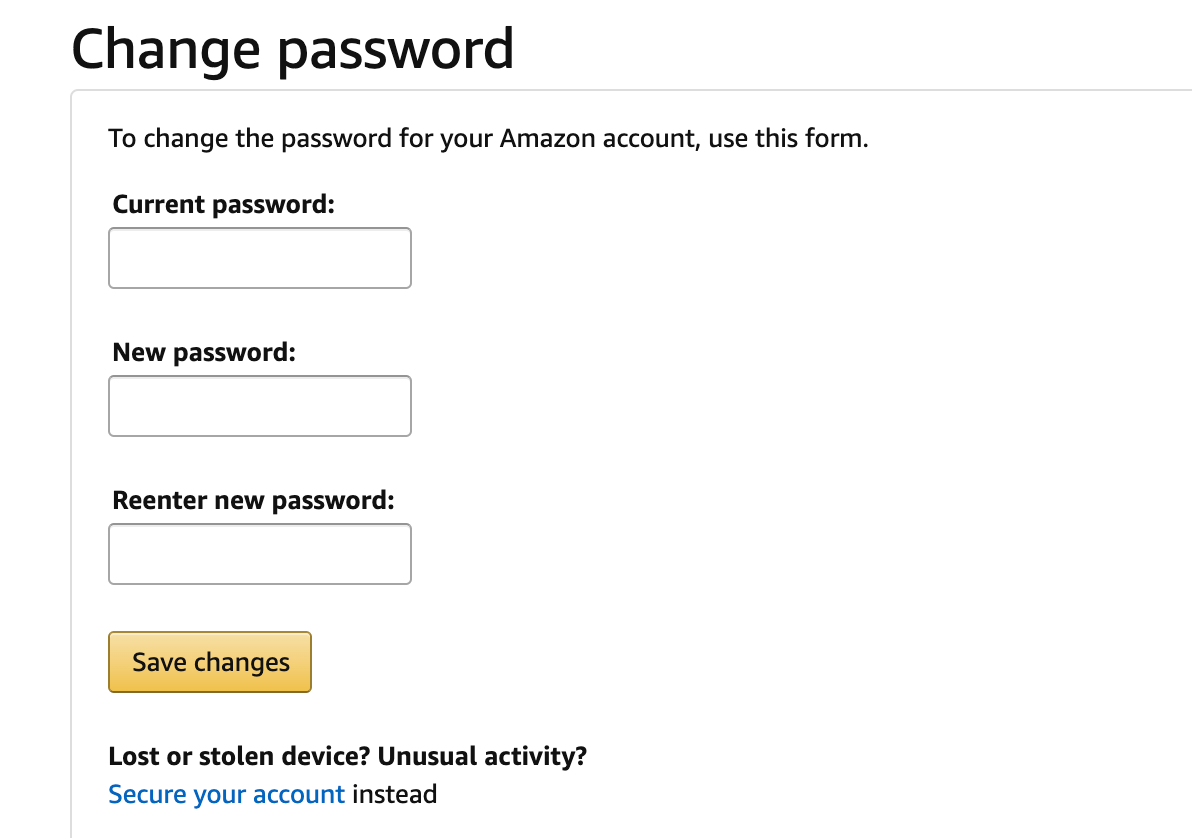
- 1.Click "Save changes" to complete the process
Your new password is now active and will be required the next time you sign into your Amazon account. This change applies to all Amazon services associated with your email address, including shopping, Kindle, Prime Video, and Alexa devices.
Password Security Tips
When creating a new password, choose something strong and unique that you don't use for other accounts. A good password should be at least 8 characters long and include a mix of letters, numbers, and symbols.
If you ever forget your password, Amazon provides a password assistance process that lets you reset it using your email address or mobile phone number associated with your account.