Flickr lets you showcase your photography and connect with other photographers. When you create your account, you choose a name, but you can update it anytime. Whether you want to use your real name or a creative display name, changing it is straightforward.
Flickr has two types of names you can customize: your real name and your display name. Both can be modified in just a few steps.
Steps to Change Your Name on Flickr
- 1.Log into your Flickr account at Flickr.com
- 2.Click on your profile icon in the top-right corner of the screen
- 3.Select "Settings" from the dropdown menu
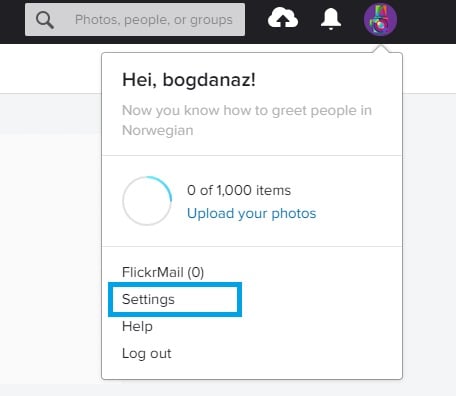
- 1.Navigate to the Profile section in your account settings
- 2.Locate the name options - you'll see both "Real name" and "Display name"
- 3.Click "Change" next to the name you want to update
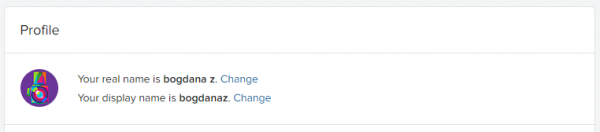
- 1.For your real name: You'll be taken to the profile editing page where you can update your information
- 2.For your display name: Enter your new name in the "Change your screen name to" field
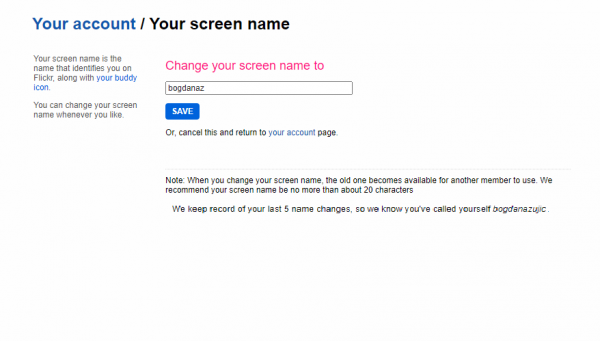
Once you change your display name, the previous name becomes available for other users to claim. Make sure you're happy with your new choice before saving the changes.
That's all it takes to update your identity on Flickr. Whether you're rebranding your photography business or just want a fresh start, these simple steps will get your profile looking exactly how you want it.














