Here’s how to change Your Homepage in Opera Browser.
Access Opera Settings
First, open your Opera browser and click the Opera menu button in the upper left corner. Select "Settings" from the dropdown menu. You can also use the keyboard shortcut Alt+P to quickly access settings.
Configure Startup Options
In the settings menu, scroll down to the "On startup" section. You'll see three main options for what Opera displays when you start the browser:
- Open the start page - Opera launches with the Speed Dial page showing your favorite sites
- Continue where I left off - Opera reopens all tabs from your previous session
- Open a specific page or set of pages - Opera starts with custom websites you specify
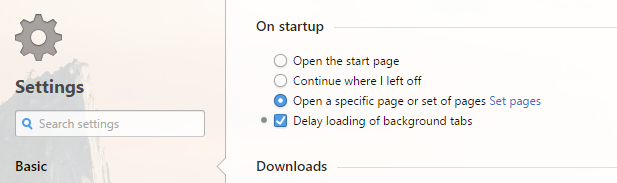
Set Your Custom Homepage
To use a specific website as your homepage, select "Open a specific page or set of pages" and click the "Set pages" link next to it.
In the "Startup pages" window that appears, you can:
- 1.Type or paste the URL of your preferred homepage in the address field
- 2.Click "Add a new page" to enter additional websites if desired
- 3.Use the "Use current page" button to quickly set the website you're currently viewing as your homepage
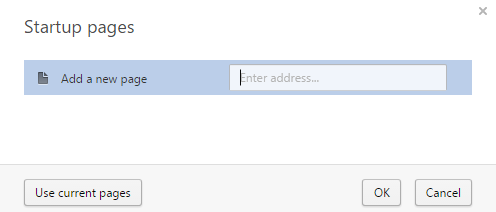
After entering your homepage URL, click "OK" to save your changes. Close the settings window, and your new homepage configuration is complete.
The next time you open Opera, your browser will automatically load your chosen homepage. This makes it easy to jump straight into your most important websites without typing URLs or searching through bookmarks.
Remember that Opera's Speed Dial page will still appear when you open new tabs, but your custom homepage will be the first thing you see when launching the browser.











