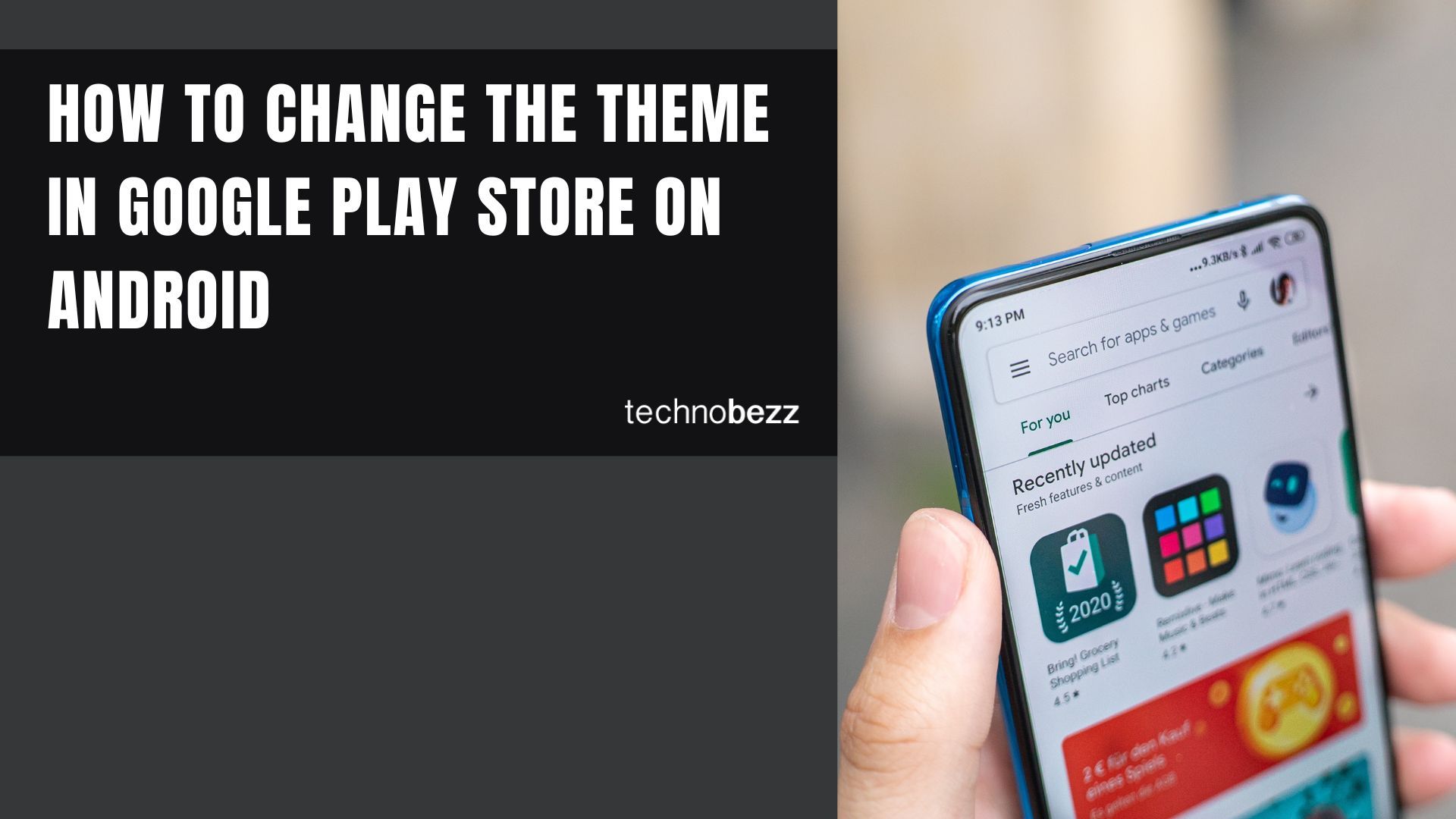You can go to the Google Play Store whenever you want to update your apps on your phone or download a new one. As the Dark theme is becoming popular, you can enable it in almost every app, including the Play Store.
If Android 10 or later is installed on your phone, you can enable the Dark theme for the entire system. If that’s too much for you, you can enable it only for your favorite apps.
Here, we will show you how to change the theme in the Google Play Store on Android, so keep reading. The steps are pretty simple.
See also: How to stop autoplay videos in Google Play Store.
How to change the theme in the Google Play Store on Android
Perhaps you are tired of using the app with the usual Light theme. After all, that theme was the only one at our disposal for years, and most of us are ready for a change.
Switching to another theme is a great way to spice things up. Here's how to do that:
- Open the Google Play Store app on your device
- Next, tap on your photo or avatar in the top-right corner of the screen
- Tap Settings
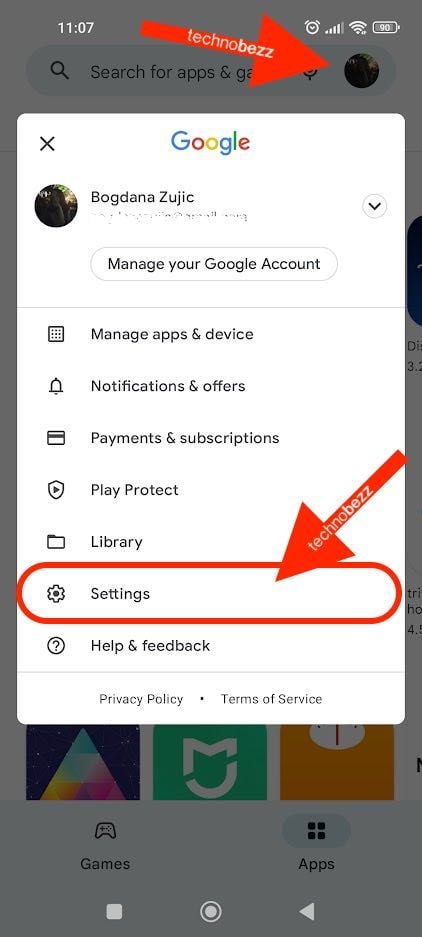
- Now tap General
- Tap Theme
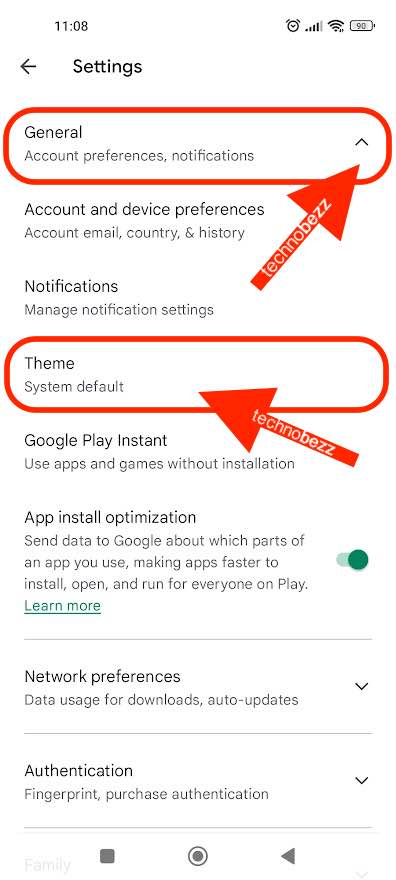
- Choose one of the following System defaults: Dark, or Light
- Changes will be made as soon as you tap on the theme.
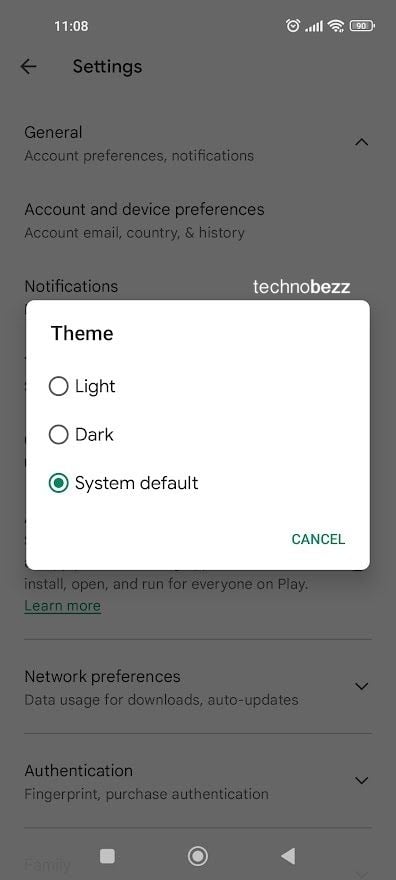
That’s it. You have successfully changed the theme in Google Play. You can easily switch between themes by following the steps we have listed here.