Many Windows users rely on iTunes for managing their music library and accessing Apple Music. By default, iTunes stores all your media files—including music, podcasts, and TV shows—in the C:\Users\YourPC\Music\iTunes\iTunes Media folder. If you need more storage space or want to organize your files differently, you can easily change this location.
Steps to Change iTunes Media Folder Location
Follow these simple steps to move your iTunes media folder to a new location:
- 1.Open iTunes on your Windows 10 PC
- 2.Click Edit in the top menu, then select Preferences at the bottom
- 3.
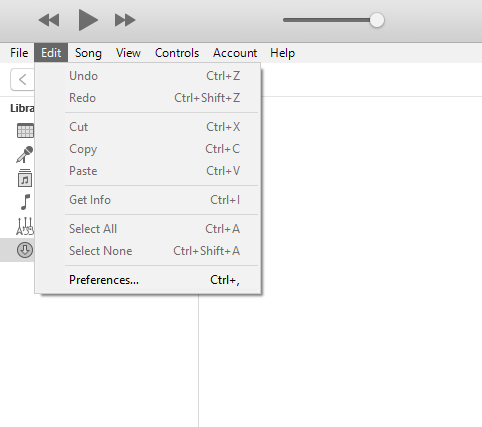 Click to expand
Click to expand - 4.Click the Advanced tab in the Preferences window
- 5.Locate iTunes Media Folder Location at the top of the Advanced settings
- 6.Click Change to browse for a new folder location
- 7.
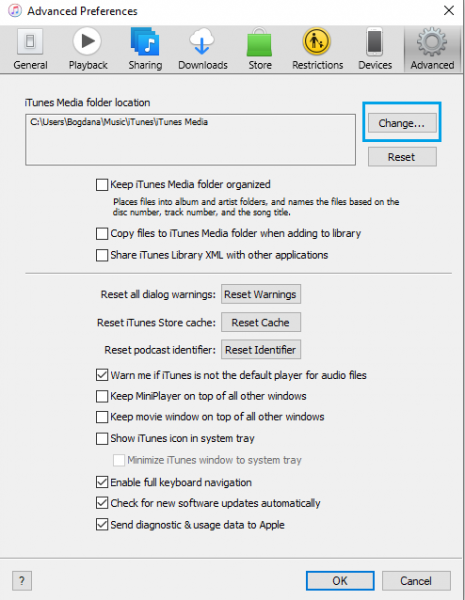 Click to expand
Click to expand - 8.Browse and select the folder where you want to store your iTunes media files
- 9.Click Select Folder to confirm your choice
- 10.Click OK to save the changes
That's it—your iTunes media folder location has been successfully updated. From now on, any new songs, podcasts, or other media you add to iTunes will be stored in the new location you selected.
Returning to Default Location
If you change your mind later and want to revert to the original default location, simply go back to iTunes > Edit > Preferences > Advanced and click the Reset button. This will restore the default iTunes media folder path.











