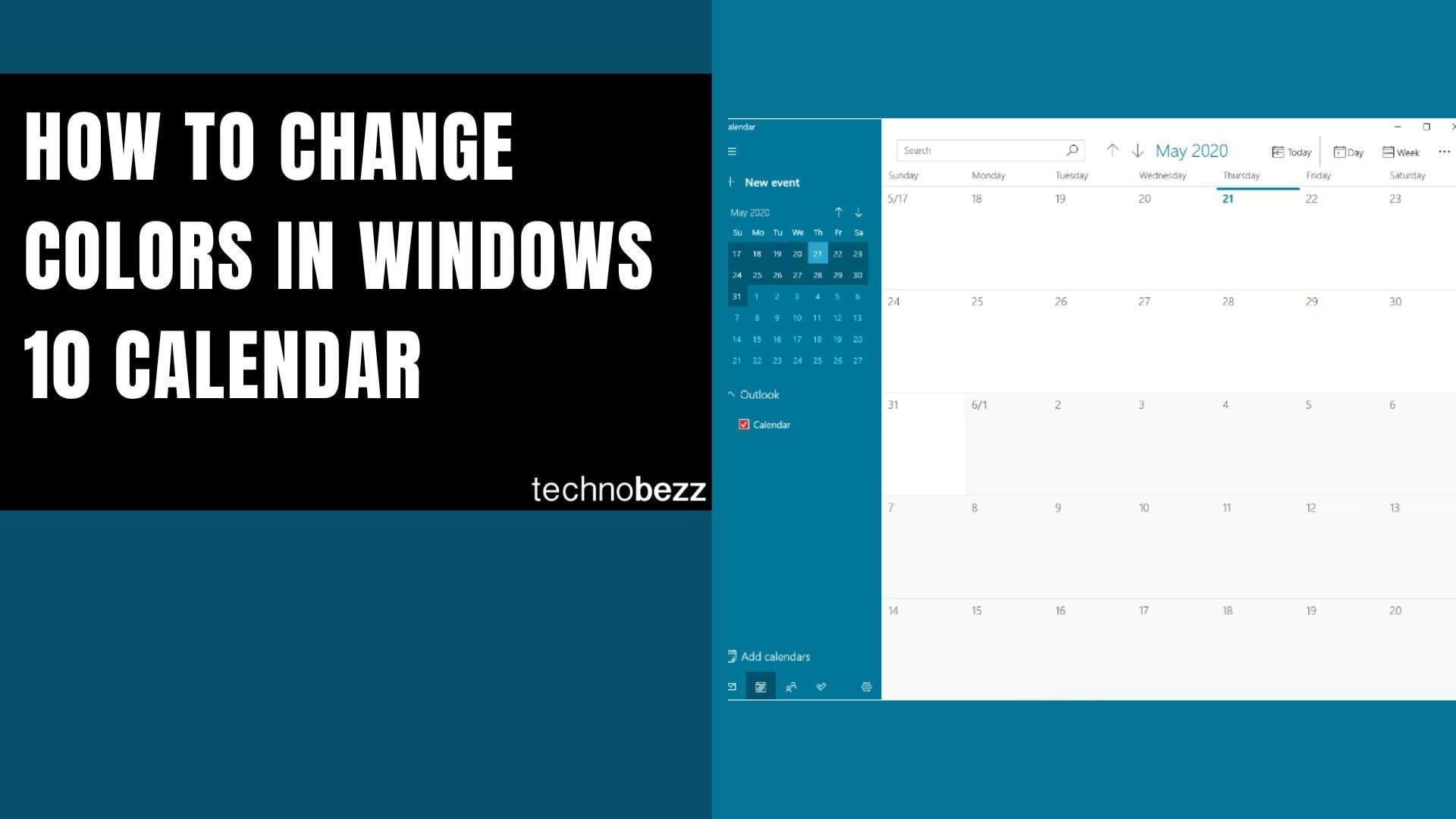Windows 10 gives you plenty of options to customize your desktop and make it feel more personal. One of the easiest ways to refresh your computer's look is by changing the colors of your taskbar, Start menu, and window borders.
Changing Your Color Mode
By default, Windows 10 uses a dark mode for the taskbar and Start menu, but you can easily switch to light mode or create a custom setup. Here's how:
- 1.Click the Start menu in the bottom-left corner of your screen
- 2.Select the gear icon to open Settings
- 3.Choose Personalization from the options
- 4.Click on Colors in the left sidebar
- 5.Under "Choose your color," pick from Light, Dark, or Custom
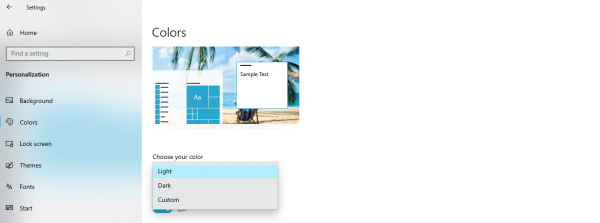
When you select your preferred option, the colors of your taskbar and Start menu will update immediately.
Customizing Accent Colors
After setting your main color mode, you can add accent colors to highlight certain elements. Windows offers several ways to do this:
- Pick from the recent colors section for quick selection
- Enable "Automatically pick an accent color from my background" to let Windows choose based on your wallpaper
- Use the custom color picker at the bottom of the page for complete control
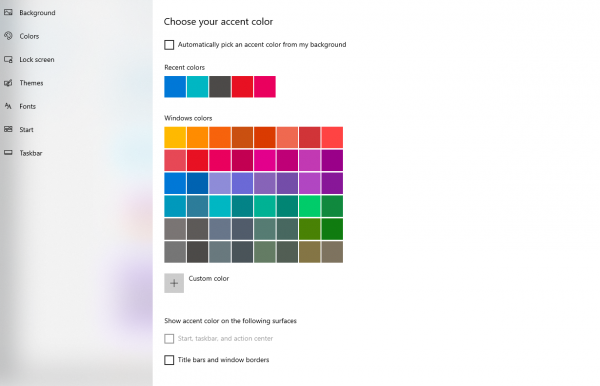
Additional Color Options
For even more customization, you can enable these settings:
- Show accent color on Start, taskbar, and action center - applies your chosen color to these areas
- Transparency effects - adds a subtle see-through effect to certain elements
- Title bars and window borders - extends your accent color to window frames
These color changes give your Windows 10 experience a fresh look without affecting performance. If you ever want to switch things up again, just revisit the Personalization settings and try different combinations until you find what works best for you.