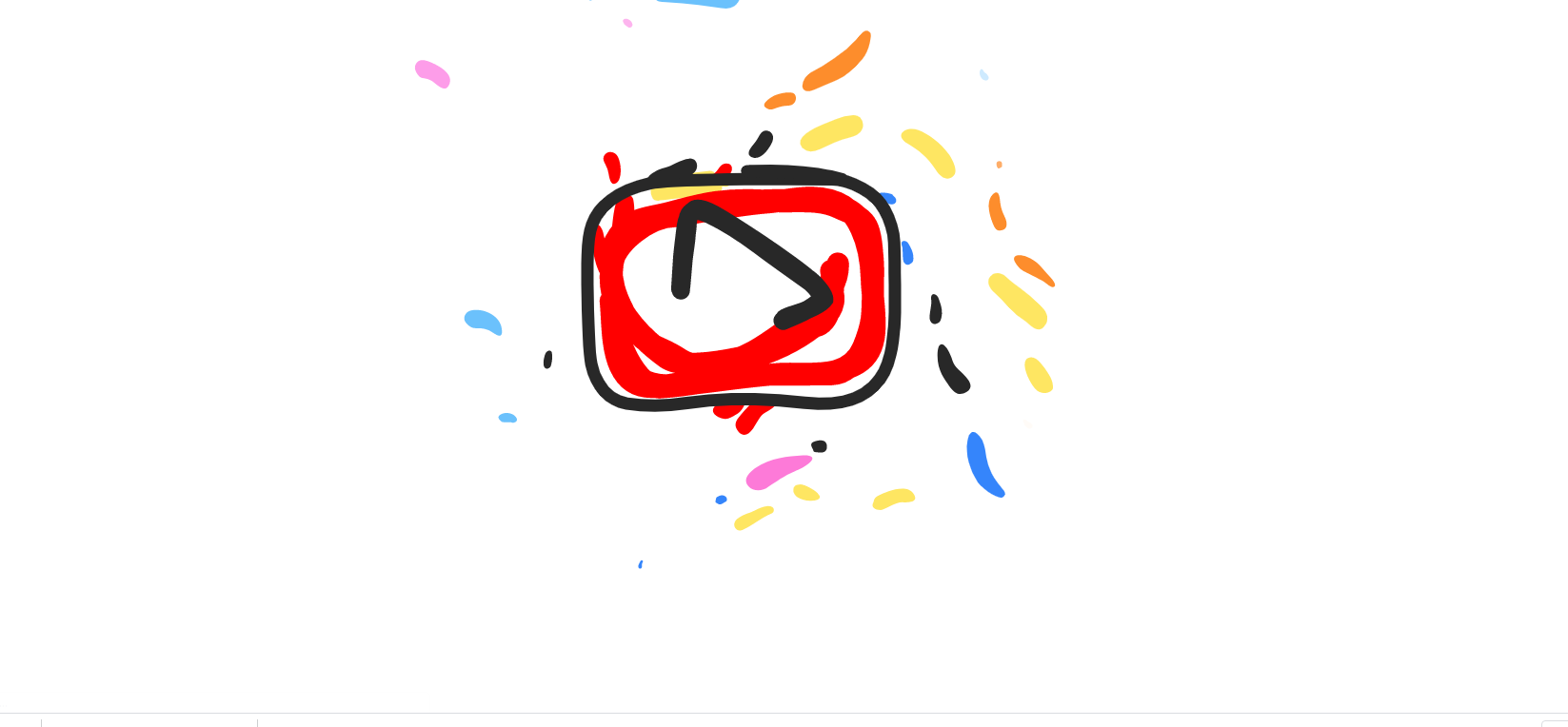As a parent, you want to protect your kids when watching content online. YouTube Kids is a great platform designed for children where they can watch cartoons, shows, and more. However, over the years, many fake videos showed up there with disturbing content. You can protect your kids by turning off the search option and blocking videos you think are inappropriate. Please unblock the previously blocked videos and allow access to all the videos. Here, we are going to show you how to do that. Let’s see how to allow access to all videos on YouTube Kids.
How to grant access to all videos on YouTube kids
Before you do this, remember that your little ones can watch the videos you previously blocked. So, if you want to keep them protected, perhaps it’s better to leave it all as it is (in case you blocked some videos already). You can make the changes using the browser on your PC or using the YouTube app. We are going to show you both methods.
Browser
Here's how you can allow access to all videos using your browser:
- Open a browser of your choice and go to YouTube Kids
- Make sure you are logged in to a parent’s account
- Click on the lock icon in the top-right corner of the screen
- Next, provide the correct answer to be able to access the settings
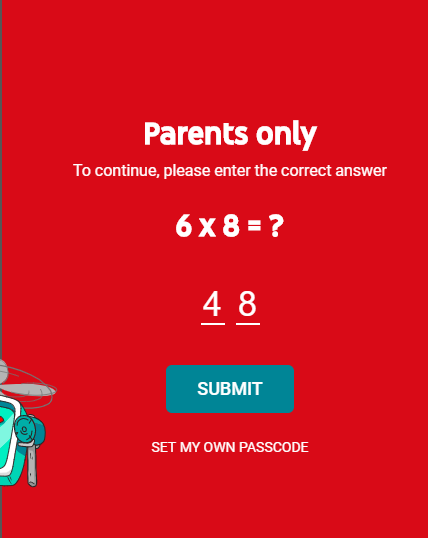
- Scroll down, and click on “Unblock videos”
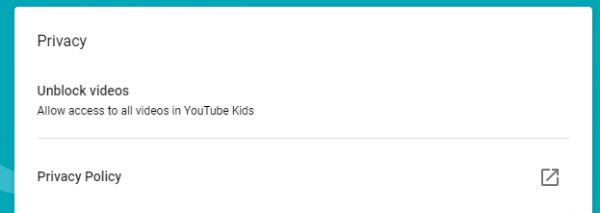
- Now click Yes and Unblock to confirm your action
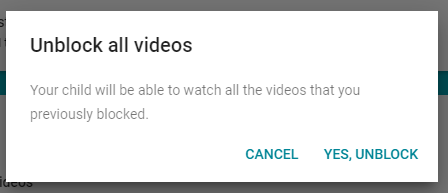
App
If you prefer using the app, you can make changes that way. Here is how:
- Open YouTube Kids app on your Android or iOS device
- Next, tap on the lock icon in the top-right part of the screen
- Provide the correct answer to access the Settings
- Tap on the Settings icon
- Scroll down and tap Unblock Videos
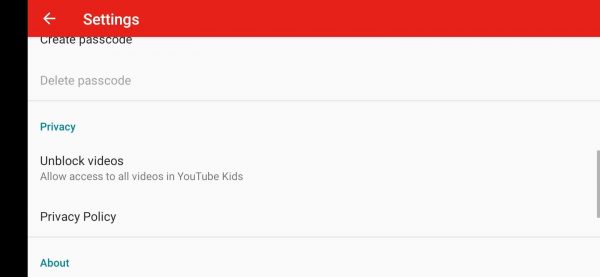
- In the pop-up window that will appear, tap Yes, Unblock to confirm your action
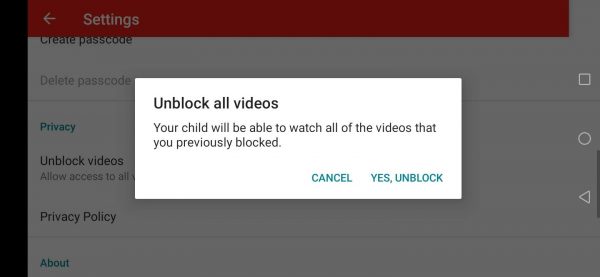
That’s it. The videos are now unblocked.