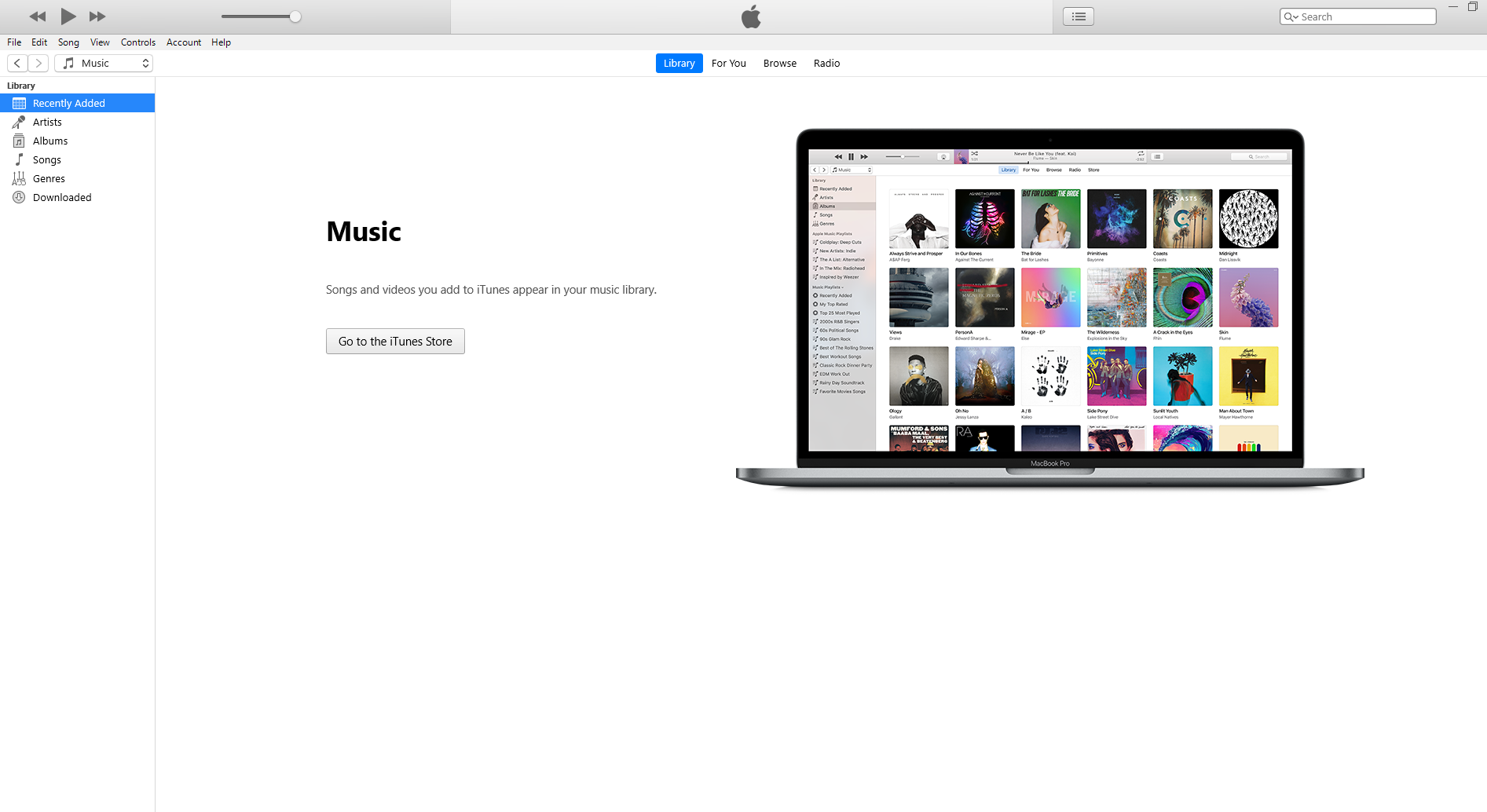iTunes remains a popular media player for Windows users who want to organize their music, movies, and podcasts in one place. While many people associate iTunes with Mac computers, it works perfectly on Windows 10 and Windows 11 systems too.
If you've downloaded iTunes from the Microsoft Store and want to add your personal music files or entire folders to your library, the process is straightforward. Here's how to get your media into iTunes on Windows.
Adding Individual Files to iTunes
When you want to add specific music files or videos to your iTunes library:
- 1.Open iTunes on your Windows PC
- 2.Click File in the top-left corner of the iTunes window
- 3.Select "Add File to Library" from the dropdown menu
- 4.
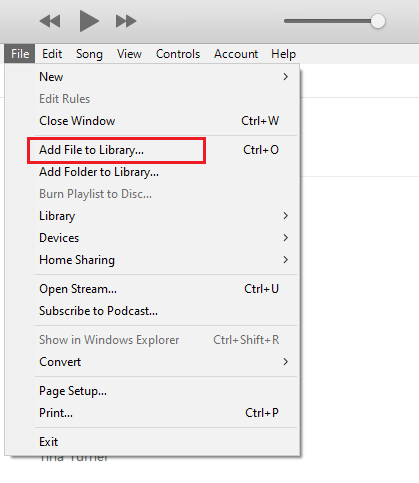 Click to expand
Click to expand
4Browse to find your file on your computer
5Select the file (or multiple files by holding Ctrl while clicking)
6Click Open to add them to your iTunes library
You can select multiple files at once by holding down the Ctrl key while clicking on each file you want to add.
Adding Entire Folders to iTunes
For adding complete folders of music or media:
- 1.Open iTunes on your Windows PC
- 2.Click File in the top-left corner
- 3.Choose "Add Folder to Library" from the menu
- 4.
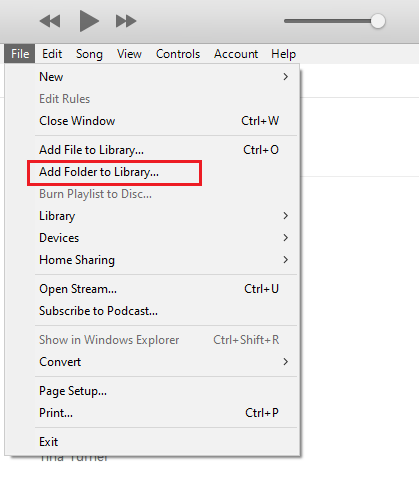 Click to expand
Click to expand
4Navigate to the folder containing your media files
5Select the folder and click Open
This will import all supported media files from that folder into your iTunes library.
iTunes Library Management Tips
When you add files to iTunes, the program typically keeps track of where your files are located rather than moving them. However, if you want iTunes to organize your media automatically, you can enable the "Copy files to iTunes Media folder when adding to library" option in iTunes preferences.
This feature helps keep your music consolidated and organized, making it easier to manage your collection across devices. iTunes will create copies of your files in its designated media folder structure, sorted by artist and album.
Once your files are in iTunes, you can create playlists, sync with Apple devices, and access your music through Apple Music if you have a subscription. The process works the same whether you're adding a few favorite songs or importing your entire music collection.