Discord makes chatting with friends easy through group conversations. While servers are great for larger communities, groups are perfect for smaller, more private chats with close friends. Here's how to manage your Discord groups effectively.
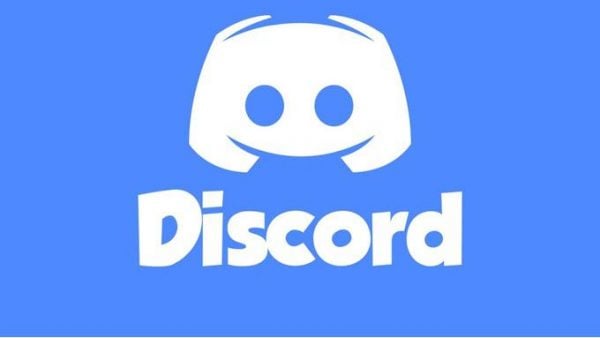
Understanding Discord Groups
Discord groups are different from servers in several important ways. They're created directly from your direct messages, making them private by default. Everything that happens in a group chat stays within that group and isn't visible to other Discord users or servers.
Before creating or managing a group, keep these key points in mind:
- You need to be friends with someone on Discord to add them to a group
- Discord groups have a maximum limit of 10 members (including yourself)
- Only the person who created the group can remove members
Adding Someone to a Discord Group
Adding friends to your Discord group is straightforward. Follow these steps on the desktop app or web browser:
- 1.Open Discord and log into your account
- 2.Click the Home icon (Discord logo) in the top-left corner
- 3.Select the friend you want to start a group with from the left column
- 4.If they're not listed, use the search bar to find their Discord tag and click "Message"
- 5.Click the "Add Friends to DM" button (person icon with a plus sign) at the top-right of the chat window
- 6.Type your friend's name in the pop-up window and select them
- 7.Repeat to add up to 9 friends to your group
Removing Someone From a Discord Group
If you need to remove someone from a group, you must be the group creator. Group management works differently from servers - you can't temporarily kick someone out, only remove them permanently.
Here's how to remove someone from a Discord group:
- 1.Open Discord and log into your account
- 2.Click the Home icon in the top-left corner
- 3.Navigate to the group chat containing the person you want to remove
- 4.Look at the right side column where all group members are listed
- 5.Right-click on the Discord tag of the person you wish to remove
- 6.Select "Remove From Group" from the drop-down menu
That's all it takes to manage your Discord group members. Remember that these steps apply specifically to the Discord desktop app and web browser - the process may differ on mobile devices.











