Here’s how to add and Configure Parental Control in Mozilla Firefox.
Understanding Firefox Parental Controls
Firefox relies on extensions for parental control features since the browser itself doesn't have native content filtering. These extensions work by blocking websites with adult content, inappropriate material, or other content you want to restrict from children's access.
Installing a Parental Control Extension
- 1.Open Firefox and click the menu button in the top-right corner
- 2.Select "Add-ons and Themes" from the menu
- 3.Click on "Extensions" in the left sidebar
- 4.Use the search bar to find parental control extensions by typing terms like "parental control," "content filter," or "website blocker"
- 5.
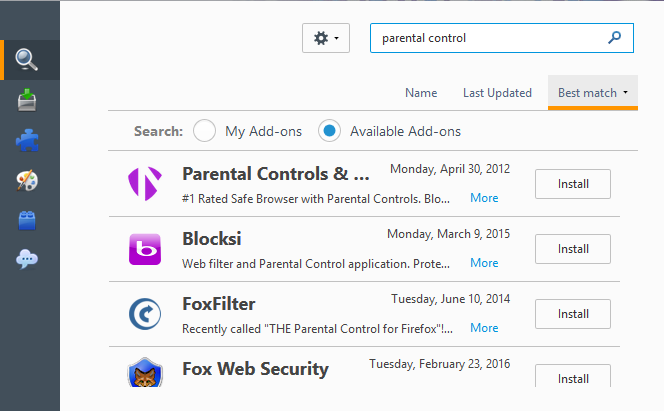 Click to expand
Click to expand - 6.Browse through the available options and read user reviews to choose the best extension for your needs
- 7.Click "Add to Firefox" on your chosen extension
- 8.Follow any additional installation prompts and restart Firefox if required
Popular parental control extensions include content blockers, website filters, and monitoring tools that can track browsing activity and block inappropriate sites.
Configuring Your Parental Control Extension
After installation, you'll need to configure the extension to start filtering content:
- 1.Go back to the Add-ons manager (Menu > Add-ons and Themes > Extensions)
- 2.Find your installed parental control extension in the list
- 3.Click on the extension's "Preferences" or "Options" button
- 4.Set up your filtering preferences, which may include:
- Blocking specific website categories
- Setting allowed browsing times
- Creating custom block lists
- Enabling safe search features
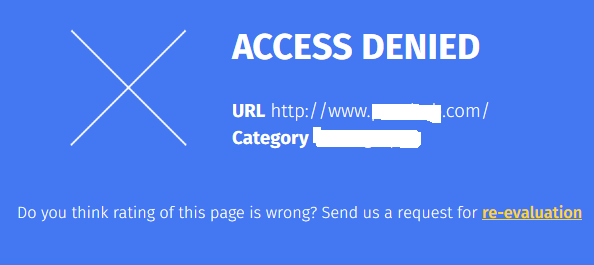 Click to expand
Click to expand- Save your settings and test the filtering by trying to visit blocked websites
Important Considerations
Keep in mind that extensions can be removed by anyone with access to the browser settings. For more comprehensive protection, consider combining Firefox extensions with system-level parental controls available through your operating system or dedicated parental control software.
Some parental control extensions may have compatibility issues with certain Firefox versions or HTTPS websites. Always check the extension's documentation for specific requirements and limitations.
Regularly update your parental control extensions to ensure they continue working properly with new Firefox versions and maintain their content filtering databases.















