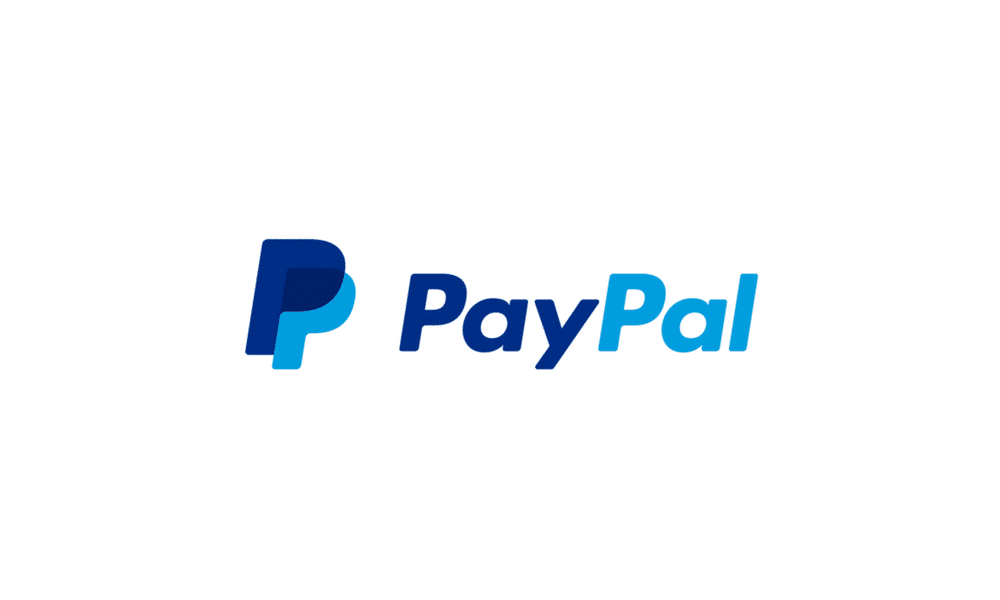Adding a profile photo to your PayPal account helps friends, family, and business contacts recognize you when sending or receiving payments. It personalizes your account and makes transactions feel more familiar.
PayPal supports both personal and seller profiles, and you can easily switch between them. Here's how to add or update your profile photo.
Step-by-Step Guide to Adding Your Profile Photo
- 1.Sign in to your PayPal account using your web browser
- 2.Click on the Settings icon (gear icon) in the top-right corner of the screen
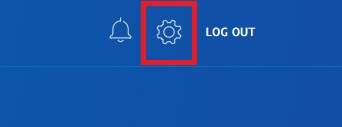
- 1.Locate your profile section - you'll see your current profile photo (or placeholder) with an "Update photo" option
- 2.Click "Update photo" to open the photo upload interface
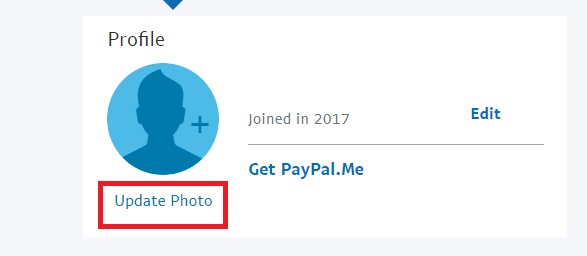
- 1.Select "Add your photo" and choose an image from your computer
- 2.Click "Open" to upload and save your new profile photo
Profile Photo Tips
- Use a clear, recognizable photo that represents you professionally
- PayPal recommends images larger than 300 pixels for best quality
- You can update your photo anytime by following the same steps
- Remember that both your personal and seller profiles will display this photo
Your new profile photo will now appear whenever you send or receive payments, making your PayPal interactions more personal and trustworthy.