Thunderbird's address book makes it easy to keep track of your contacts and quickly access their information when composing emails. Whether you're new to Thunderbird or just need a refresher, here's how to add contacts to your address book.
Accessing the Address Book
You can open Thunderbird's address book in several ways:
- Click the Address Book icon on the toolbar
- Press Ctrl+2 on your keyboard
- Go to Tools > Address Book in the menu
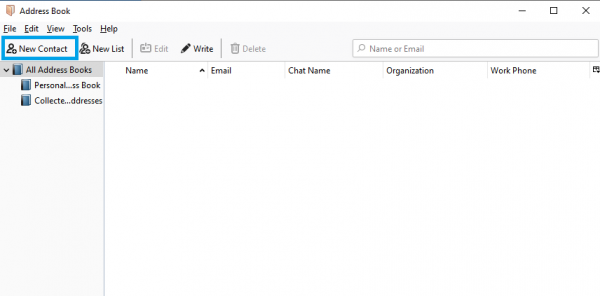
Adding a New Contact
Once you have the address book open, follow these steps to add a contact:
- 1.Click the "New Contact" button
- 2.Fill in the contact's information in the form that appears
- 3.Add details like first name, last name, email address, and phone numbers
- 4.Use the different tabs (Personal, Work, Other) to organize additional information
- 5.Click "OK" to save the contact
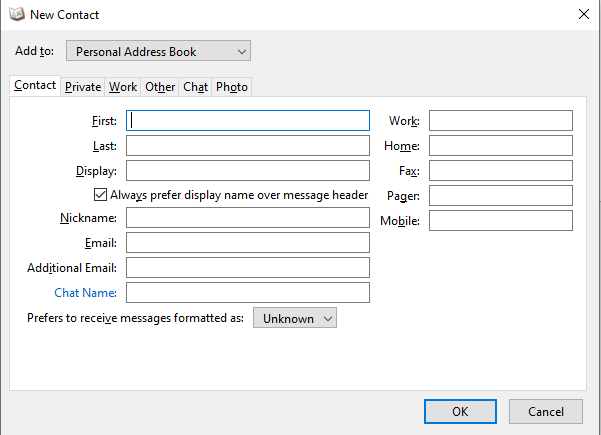
Understanding Address Book Types
Thunderbird includes two main address books by default:
- Personal Address Book: This is your main address book where you manually add contacts
- Collected Addresses: Thunderbird automatically adds email addresses from people you correspond with here
You can choose which address book new contacts are saved to in Thunderbird's settings. Many users prefer to save all contacts directly to their Personal Address Book for better organization.
Additional Contact Management Tips
- From Emails: When viewing an email, click the star icon next to the sender's address to quickly add them to your address book
- Auto-complete: Start typing a contact's name in the "To" field when composing an email, and Thunderbird will suggest matches from your address books
- Contact Lists: Create mailing lists by selecting multiple contacts and adding them to a list for easy group messaging
- Editing: Double-click any contact in your address book to edit their information
Managing Your Contacts
Thunderbird stores your address book locally on your computer, making it fast to access. You can create multiple address books for different purposes, such as separating work and personal contacts. The contact sidebar in the compose window also gives you quick access to your address book while writing emails.
Adding contacts to Thunderbird is straightforward once you know where to look. With your address book organized, you'll save time when sending emails and have all your important contact information in one place.















