Do you want to know how to hide photos in Google Photos? If yes, keep reading. The steps are super simple.
With just a few taps, you can move the photos to another folder and hide them. The action you are about to take won't delete the images.
Read also: How To Automatically Upload Captured Videos And Photos From Samsung Galaxy S5 To Google+.
Archive –Google Photos Private Folder
The Google Photos app has launched a feature known as the Archive, which is available for Android and iOS devices. The best part is that it is very simple to use, making it easier for you to manage your images more privately.
How to Hide Google Photos from Gallery?
- If you wish to save some pictures but do not want others to see them on your smartphone, you can select the particular images by tapping on them.
- Once you have selected them, you'll notice several options at the bottom of the screen.
- Tap "Move to Archive"
- The images will disappear from the main feed.
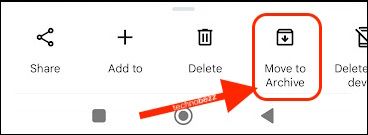
Whenever you wish to access the images, do the following:
- Open the Google Photos app
- Tap on Library
- Tap Archive
- All the images will be there.
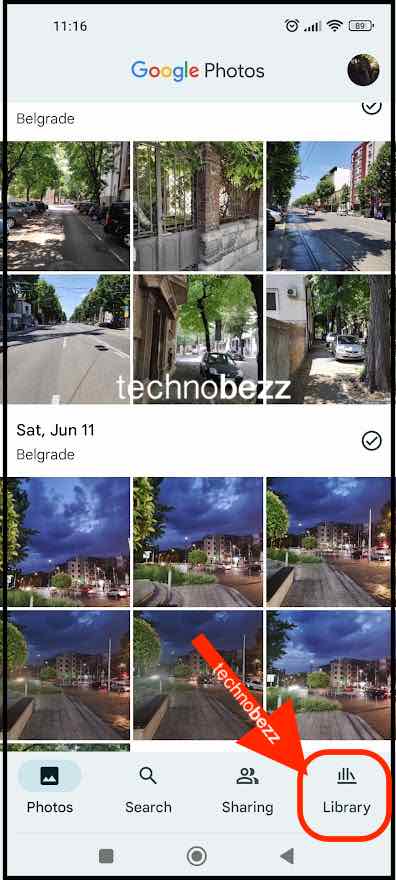
You can unarchive the images at any point. Here's how to do that:
- Open the Google Photos app
- Tap on Library
- Tap Archive
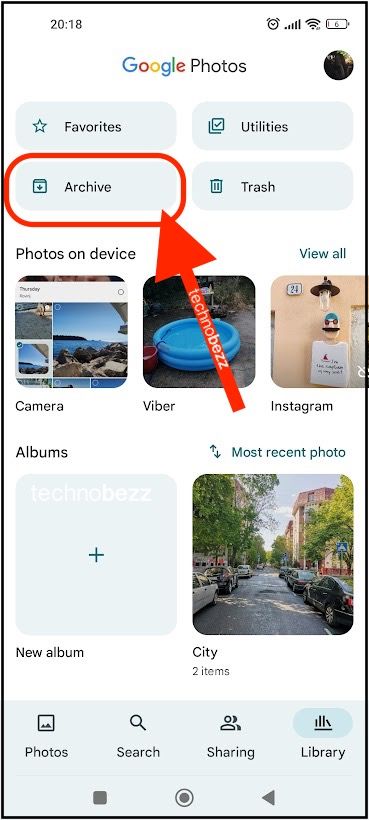
- Find the image and select it by tapping on it
- Tap Unarchive.
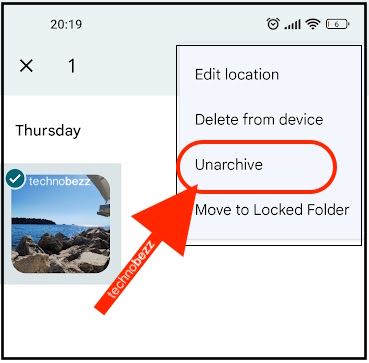
You can also delete the image from the Archive and Google Photos:
- Open the app
- Tap Library
- Tap Archive
- Find the image and select it
- Tap on the three dots in the top-right
- Tap Delete from the device.
See also: Google Launcher Not Working on Galaxy S8 – How to Fix It.




