If you are facing Wi-Fi connection problem on iPad, there is no need to worry as you are not the only one but many of the iPad users are facing the same problem and here are some useful steps to fix the problem.
Before starting complicated troubleshooting, check few things on your iPad. Move closer to the router and see if the Wi-Fi is working. If you operate your iPad from far away, then because of signal strength, your iPad does not connect to Wi-Fi. Furthermore, check whether the connection is working by connecting your laptop or desktop with the Wi-Fi network. With these, also make sure that you are entering the right password to join the Wi-Fi network.
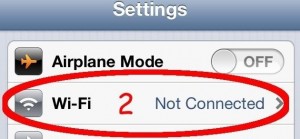
Wi-Fi connection problem on iPad
After doing the above steps, if you see that the Wi-Fi connection problem on iPad is not fixed, then the next step is to open the iPad Settings to check whether every set up is okay. Click on the Settings icon on your iPad and check the Airplane mode, it should be set as off. Now tap on the Wi-Fi below the Airplane Mode. The Wi-Fi should be set to off. If you see that these network settings are correct, then the next step is to troubleshooting the Wi-Fi connection to fix Wi-Fi connection problem on iPad.
For troubleshooting you have to reset the iPad’s Wi-Fi connection. On Settings option of your iPad, press on Turn Wi-Fi off. Wait for few seconds and turn the Wi-Fi back on. By doing this step sometimes the Wi-Fi connection problem on iPad gets fixed.
If still the Wi-Fi connection problem on iPad is there, reset the iPad. This troubleshooting step can fix the entire problem, and it takes only few minutes to complete. Press the wake/sleep button on the top of the iPad and keep holding until a bar comes on the screen showing “slide to power off”. After sliding the bar the screen will go black and the iPad gets shut down. Wait for few seconds and again hold the wake/sleep button on the iPad. After the Apple logo appears in the screen wait for few seconds to appear the icons, and then you can check the Wi-Fi connection.
After restarting the iPad, restart the router also. It’s simple, on the back of the router, there is on/off button. Press it to off and then again, on it to check the Wi-Fi connection. If still Wi-Fi connection problem on iPad has not fixed, then it’s time to change some settings. For this go to Settings, then Wi-Fi from the left-side menu. After you are on Wi-Fi network screen, touch the blue button beside the network name. Then click on the Forget this network option, and choose Forget to verify it.
If still the Wi-Fi connection problem on iPad is there, then reset the network settings. To do so go to Settings> General, there at the bottom, you will find an option for resetting the iPad. Tap on that, and then choose Reset Network settings. It will cause the iPad to clear out everything, so back up them before reset and then check the Wi-Fi connection.




