
The Galaxy S7 is a superb phone launched this year. We had a lot of expectations from the newest Samsung flagship and the phone pretty much kept up to our hopes. With a splendid design and great power, there was no reason to undermine the working of the phone. Samsung has undoubtedly been able to create an unshakable fan following for its flagship phone. But one thing that we still have to deal with is the few problems that keep cropping up on every phone. One of the common problems that we have heard from the users is a distortion in the audio and everyone wants to know how to fix Samsung Galaxy S7 distorted audio issues.
Before moving to the solutions below, keep in mind the issue may occur if the device was in the water. If that’s the case, it is possible that some water is in the speaker. Wipe down your phone, and let it dry completely. Let’s see some of the best ways to solve this problem.
Read also: How to fix Samsung Galaxy S7 Power and volume buttons not working
Potential ways to fix Samsung Galaxy S7 distorted audio issue
Solution 1 – Restart your phone
Switch off the phone and remove the SIM card, reinsert the SIM and switch on the phone again. Sometimes, if there are any glitches in the system, a simple restart usually fixes the issue. Check if the problem persists after restarting the phone.
Solution 2 – Clean the speaker
A lot of times the audio gets distorted when there are dirt and debris stuck in the speaker which may be causing a problem for the audio to travel without any hindrance. To avoid this make sure you keep the speaker clean all the time. Check if the audio works fine after cleaning it. As mentioned below, if your device was in the water, the issue can occur if some water is still in the speaker.

ausdroid.net
Solution 3 – Switch off your Phone’s Bluetooth
It has been noticed that the Bluetooth can create a problem with the audio. Check if this is the case by switching off the Bluetooth of your phone. If your phone works fine after the Bluetooth is switched off then there is a problem with the Bluetooth on the phone or in the device that you are connecting to. This may be causing the distortion of audio.
If your phone connects with other devices using Bluetooth without affecting the audio then the device to which you connect has a problem but if the problem persists every time you use the Bluetooth of your phone then contact your carrier or the store in which you’ve bought your device and ask for a replacement.
Solution 4 – Toggle UHQ Upscaler
A few users solved the problem by turning UHQ Upscaler on/off, so give it a try. Go to Settings > Sound and vibration > Sound quality and effects and toggle the UHQ Upscaler switch.
Solution 5 – Adapt sound
A great thing about Samsung Galaxy S7 is the fact that it has tons of options that you can adjust according to your needs. One of such options is Adapt sound which allows you to adjust device’s audio. Plug your headphones into your device and go to Settings > Sound and vibration > Sound quality and effects > Adapt sound. Next, turn the feature on by moving the switch next to Adapt sound and adjust the audio that will be perfect for you.
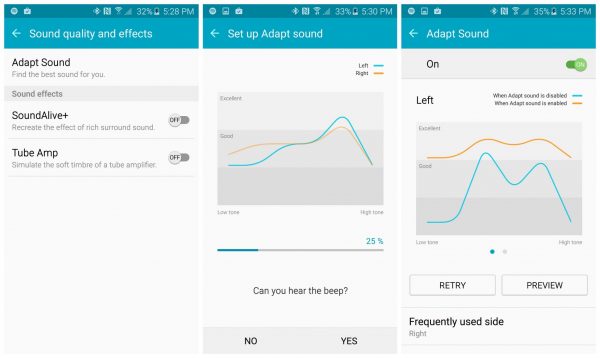
phandroid.com
Solution 6: Use Safe Mode
Sometimes the audio distortion can be blamed on one of the apps that have been installed. To check if any of the apps can be causing the problem, use Safe mode. When you start your phone in safe mode you will be using the default apps that came with the phone. If the phone’s audio works fine with the default apps then the problem lies with one of the apps that you may have recently installed. On the other hand, if the audio continues to stay distorted then you can move to the next step. To enter the safe mode follow these steps:
- Switch Off your Samsung Galaxy S7
- Press and hold the Power button to power it on and continue to hold the button till you see the Galaxy S7 logo
- As soon as the logo shows uphold the volume down button instantly and release the power button
- Press and hold the volume down button till the phone starts up completely
- This will put your phone in Safe Mode and the words ‘Safe Mode’ will be written on the bottom left of the screen to make sure you followed the steps correctly
- Release the volume down button once you see this screen

www.youtube.com
If the audio distortion does not persist in Safe mode then there is a problem with one of the third-party apps that you may be using. Exit Safe mode by using the power button to restart your phone as usual and then disable the third party apps one by one to check which one is causing the problem. Once you know where the problem lies, you just have to uninstall that particular app.
Solution 7: Factory Reset
If you were unable to identify the problem with the help of the Safe Mode then the final step is a factory reset. This will bring your phone back to the default settings as it had come out of the box. Because a factory reset wipes all data from the phone, it is important that you create a backup of your data before you reset the phone. It is also important that your phone has around 60% battery so that it can go through the process of resetting without turning off mid-way. If there isn’t enough battery then keep your phone plugged into a charger when performing the reset.
- Go to Settings
- Tap on Backup and Restore
- Choose Factory Data Reset
- Tap on Reset Device and choose Erase Everything
- Confirm the warnings that will pop up on the page and restart the phone once the reset is complete
If the audio distortion still continues, visit the store in which you bought your smartphone or contact your carrier.
You may also read: Samsung Galaxy S7 common problems and their solutions

