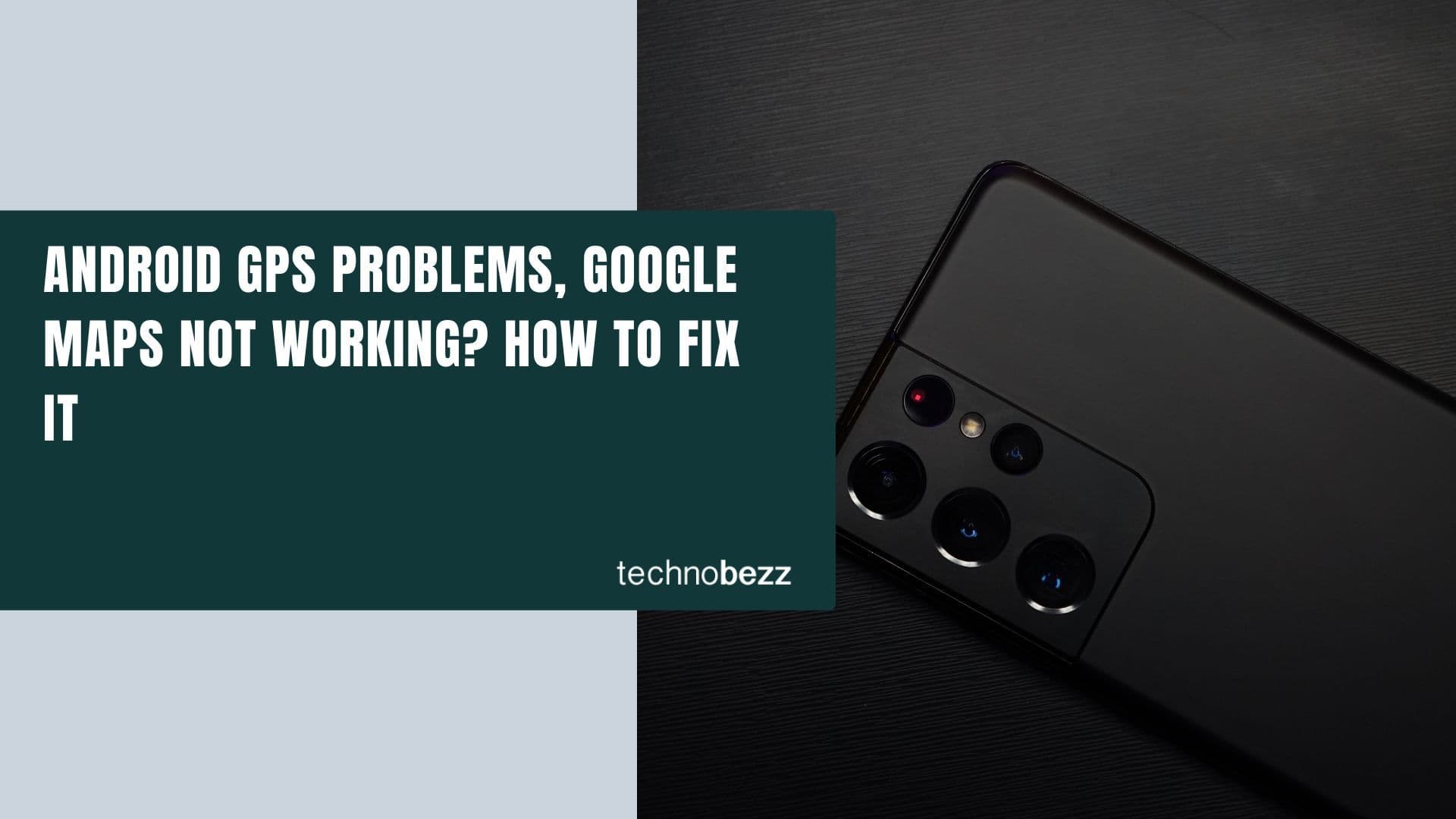How often have you checked your device to find a message waiting to be read, and when you enter the inbox, you find that you have already read all of them?
Are you getting tired of these false notifications? If the answer is yes, keep reading. This article will show you how to fix an Android device that shows unread SMS messages.
See also: How To Fix Apps Freezing And Crashing On Android.
Steps to fix An Android Device That Shows Unread SMS Messages
Solution 1: Clear Data for Badge Provider (Samsung Devices Only)
Badge Provider is a system app that dictates how message notifications appear on your device. If your device shows the wrong number of unread messages for some reason, Badge Provider may be the culprit. You must delete the data files and restart the device to resolve the issue.
You will not lose any critical data by deleting the data files for Badge Provider. The app can only be found on Samsung devices, so skip this solution and move on to the next if you are using a different device.
- Go to the Settings menu of your device
- Tap on Apps
- Tap on the Menu Icon (3 dots at the top right of the screen)
- Tap Show System Apps
- Search Badge provider
- Tap Storage.
- Tap the Clear Data and Cache
Now, restart your device.
Solution 2: Force quit the Message App / Close and Reopen
Before you move to other solutions, force quit the app and relaunch it.
Solution 3: Restart your Android device
The first thing you need to do is restart your device.

Solution 4: Clear Cache and Data for Messages
- Go to the Settings menu of your device
- Tap on Apps
- Search for Messages
- Tap Storage.
- Tap the Clear Data and Cache
Clearing the data will not delete any of your messages. Restart your device.
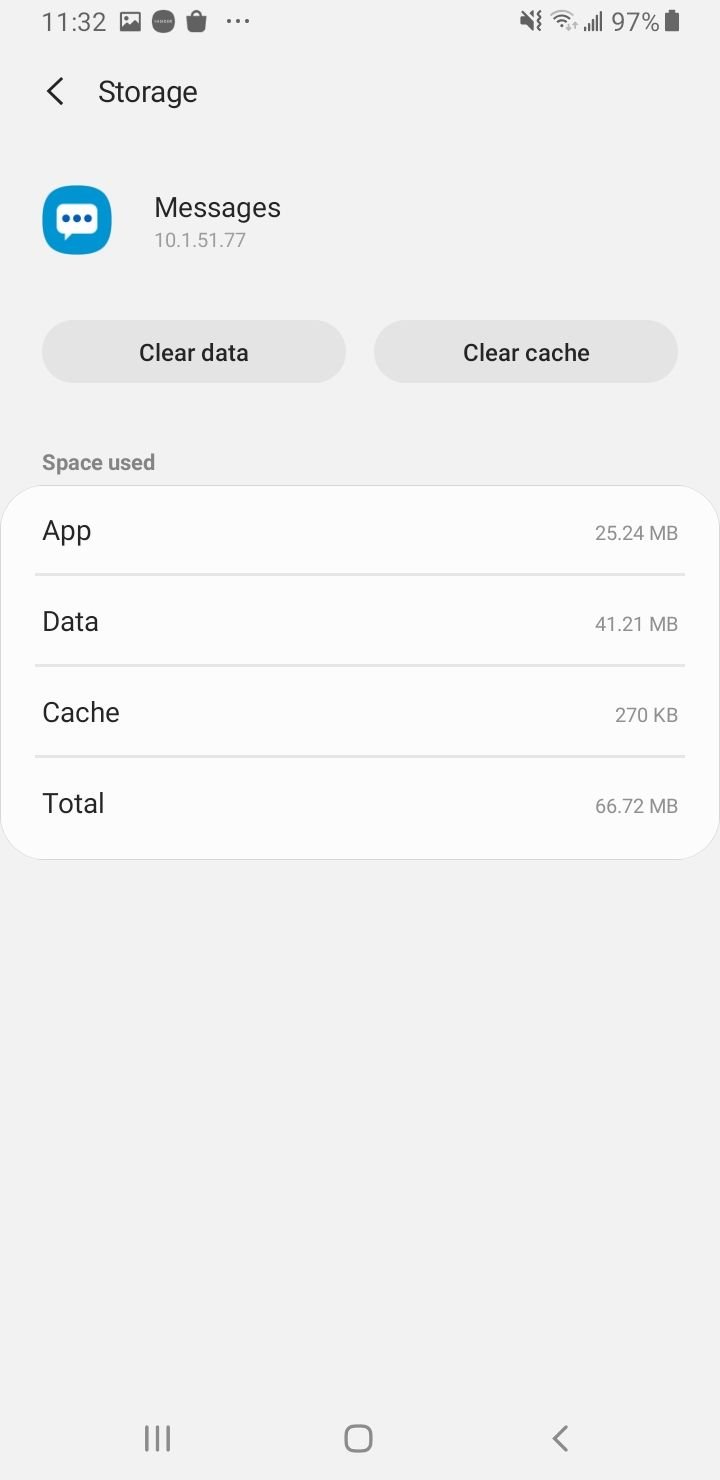
Solution 5: Enable Change System Settings for Messages App
Ensure your messaging app has the correct permissions. Navigate to
- Go to the Settings menu of your device
- Tap on Apps
- Search for Messages
- Tap "Change System Settings"
- Tap "Allow Permissions"
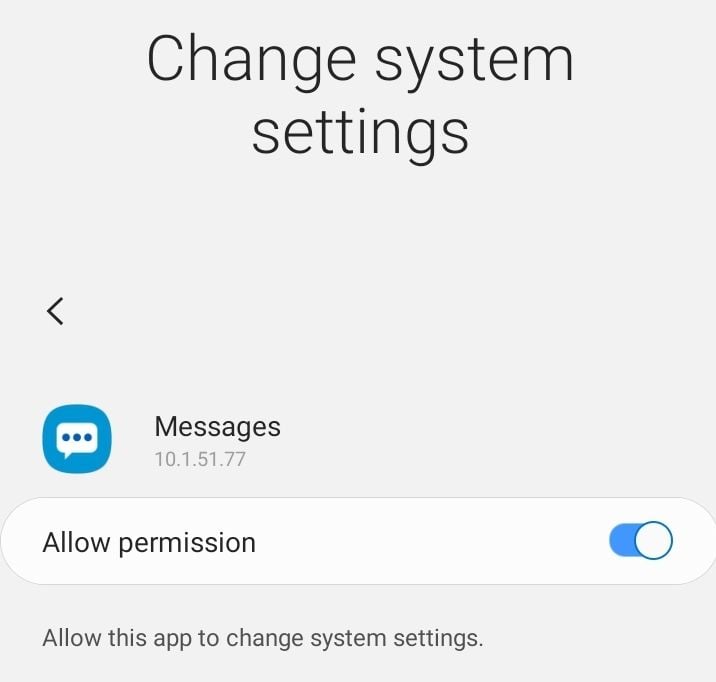
Solution 6: Update the Software
You can get rid of known bugs or glitches in the app by installing the latest software version.
- Go to Settings
- Tap Software Update.

Solution 7: Enable "Don't keep activities."
Enabling this feature is the easiest way to fix the "unread messages" issue. This will destroy every activity as soon as you leave them.
Enable Developer Options:
- Navigate to Settings
- Tap on About phone
- Find "Build Number" and Tap on it seven times.
Now :
- Navigate to Settings
- Tap on Developer Options
- Now, look for Don't Keep Activities and tap on it.
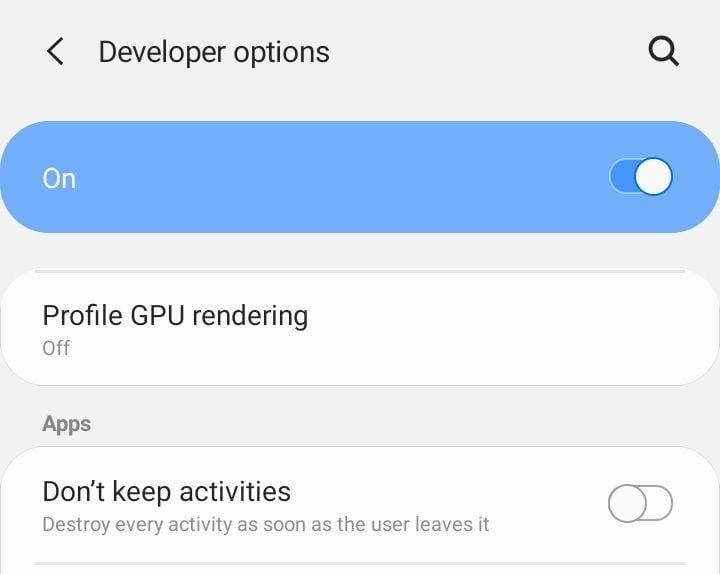
Uncheck this option and restart your device. This should resolve your issue.
Android Phone Not Getting Notifications? Ways to fix it
Before we go any deeper, make sure Do not disturb mode is disabled. The same goes for the Power saving mode. If any of these are turned on, notification sounds will be muted.
1. Check sound mode for notifications.
Sound mode for notifications must be enabled. To ensure it is turned on,
Navigate to Settings > Sounds and Vibration and tap on Sound located below Sound mode.
2. Clear Cache and Data for Notification
- Go to the Settings menu of your device
- Tap on Apps
- Tap on the Menu Icon (3 dots at the top right of the screen)
- Tap Show System Apps
- Search Notification
- Tap Storage.
- Tap the Clear Data and Cache
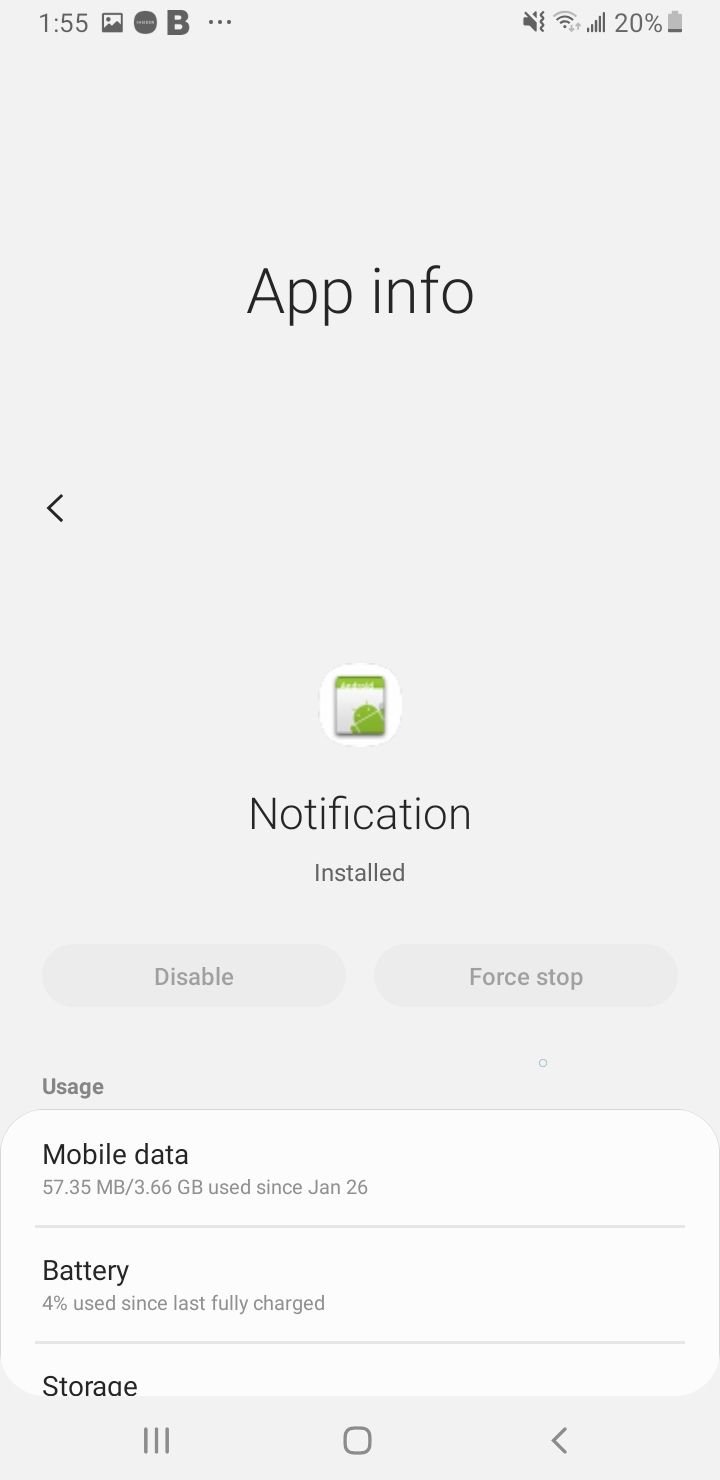
3. Allow background activity for Notification
Allow notification services to use the battery in the background and carry out tasks.
- Navigate to Settings
- Tap on Apps
- Tap on the Menu Icon (3 dots at the top right of the screen)
- Tap Show System Apps
- Search Notification
- Tap Battery.
- Enable "Allow background activity."
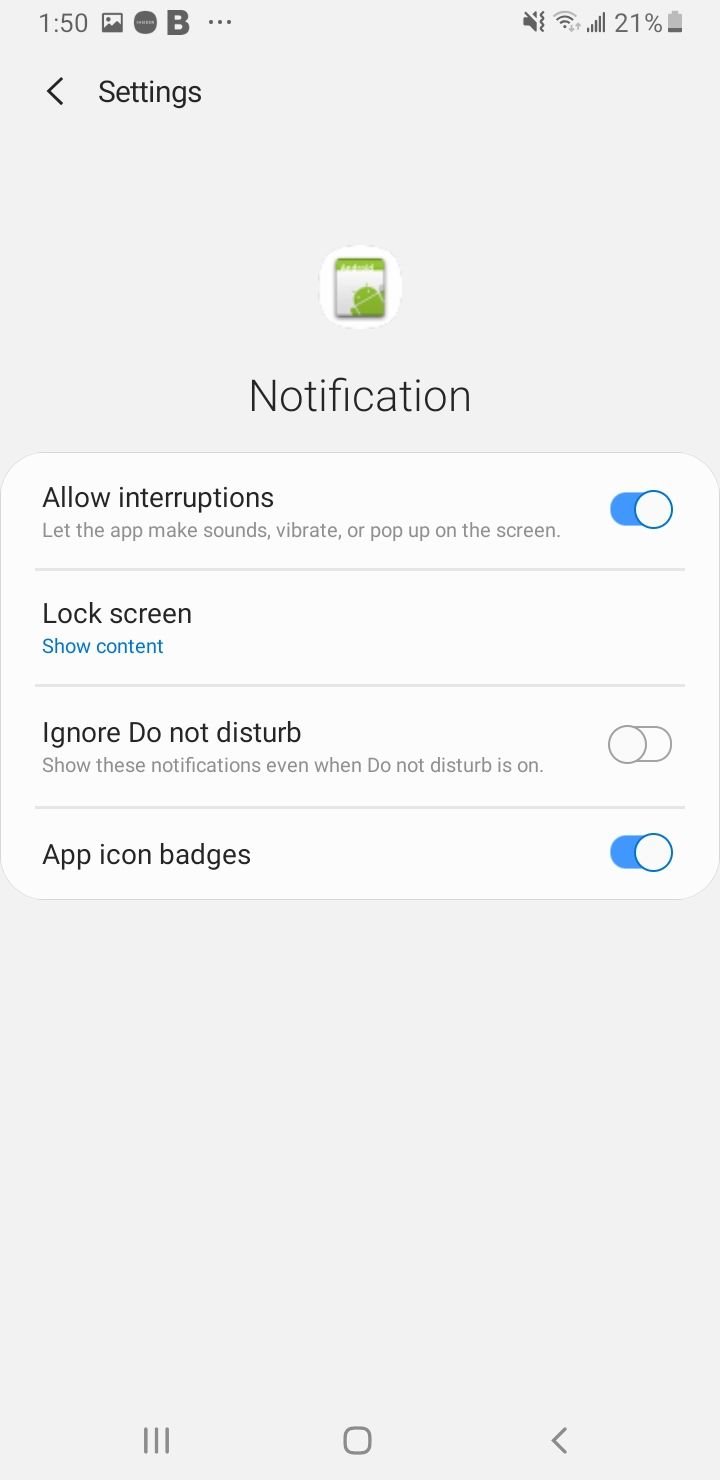
4. Force stop for Notification App
- Go to the Settings menu of your device
- Tap on Apps
- Tap on the Menu Icon (3 dots at the top right of the screen)
- Tap Show System Apps
- Search Notification
- Tap "Force Stop"
- Reboot your phone.
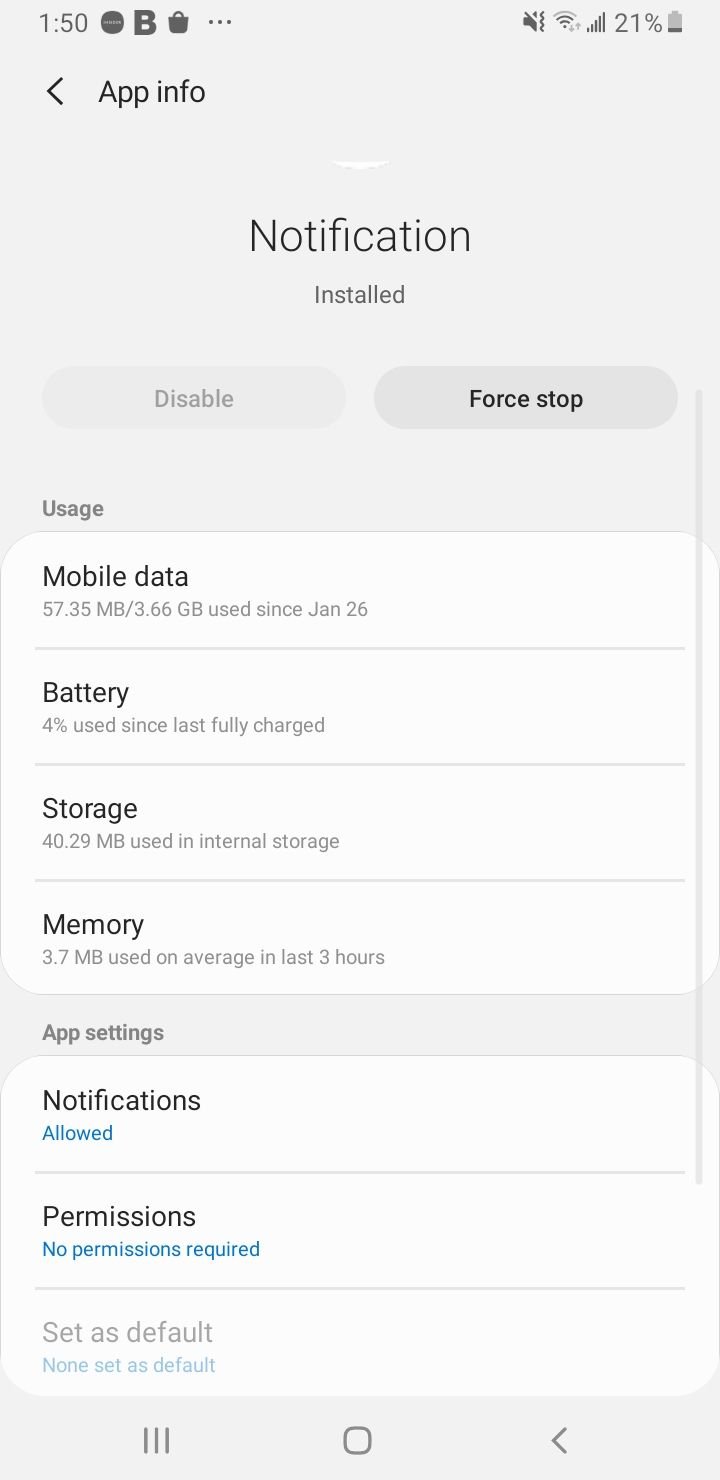
5. Force Reboot
Give your phone a force restart to resolve temporary issues. This method is simple and has no risk. Press and hold the Volume Down key. Then, press and hold the Power button. Keep holding both keys for a few seconds until it restarts.
6. Clear Cache Partition
Performing a wipe cache partition once in a while is beneficial. This will remove the temporary files on your phone.
Older Models / Versions:
- To turn off your phone, press and hold the Power, Volume Up, and Home buttons until your phone vibrates.
- It will be in the Recovery menu of your device.
- Highlight the 'wipe cache partition' option by using the Volume Down key and pressing the Power key to select the option.
Updated:
- Press and hold the Power button on your device till you see the Power menu > Tap Power Off
- Connect your phone to a desktop/ laptop with the original Type-C cable
- Press and hold the Power + Volume Up Buttons
- When the Android logo appears, release all keys.
- Use the Volume down button to navigate, then select "Wipe cache partition."
- Use the Power button to make selections.
- Once the wipe cache partition process is complete, select Reboot System using the Power button.
- Press the Power key to restart the device.
7. Reset All Settings
You may have configured multiple settings on your phone and have no idea which settings are causing your Android phone to not get notifications. Resetting your phone to its default settings can be the solution. Open Settings > General Management > Reset > Reset settings > tap Reset to confirm.

Make sure the Notification sound bar is turned on. You can find it in Settings > Sounds and Vibrations > Volume > Notifications.
You may also read: How to fix Android won't download apps.
Also Read

9 Ways To Fix Not Registered On Network on Samsung Galaxy

Android & Samsung Secret Codes: USSD & MMI Code list

Why Is Your Samsung Galaxy Battery Draining So Fast?

177+ Free USSD and MMI Codes For Android And iPhone
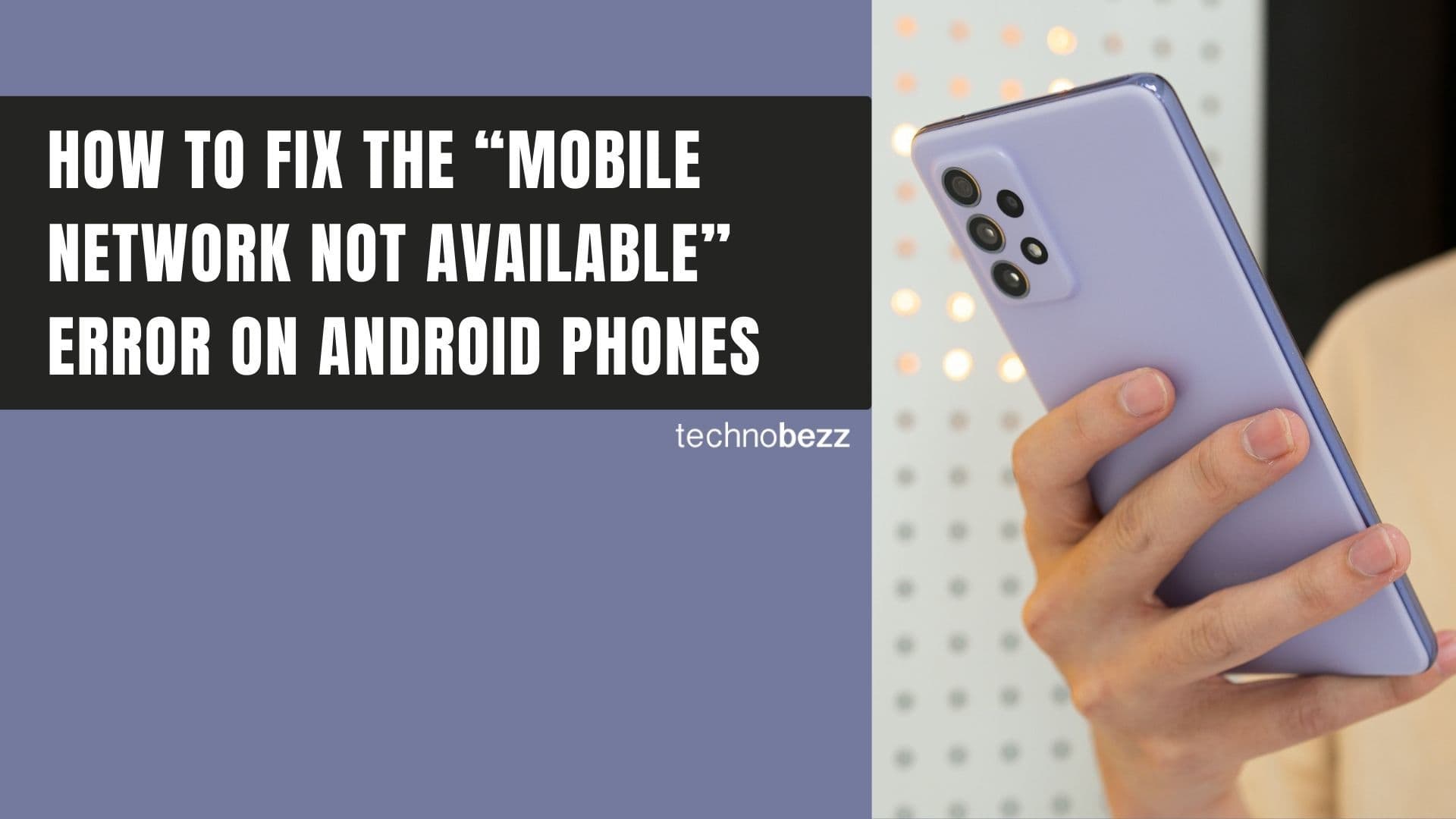
How to Fix Mobile Network Not Available on Android