You want to upgrade your iPhone to the latest version of iOS or to restore it to factory settings using iTunes, but once you have connected your device to your computer, you see the following message: “iTunes could not connect to the iPhone because device timed out”. This error may appear due to internet connection issues or because the antivirus or a firewall is blocking the connection between Apple servers and iTunes software. Fixing this error is not as complicated as you may think, and most of the time you can solve it just by restarting your iPhone.
See also: How To Fix iPhone Cannot Connect To iTunes Store
Ways fix iPhone not connected to iTunes because device timed out

twitter.com
Restart your iPhone
When you see “iTunes could not connect to the iPhone because device timed out” click OK. Then, disconnect the Usb cable from your iPhone and then restart your device. To do that, press and hold the sleep/wake button. Drag the slider and power off your phone. Wait for 3-5 minutes, and then press and hold the sleep/wake button to turn your device back on.
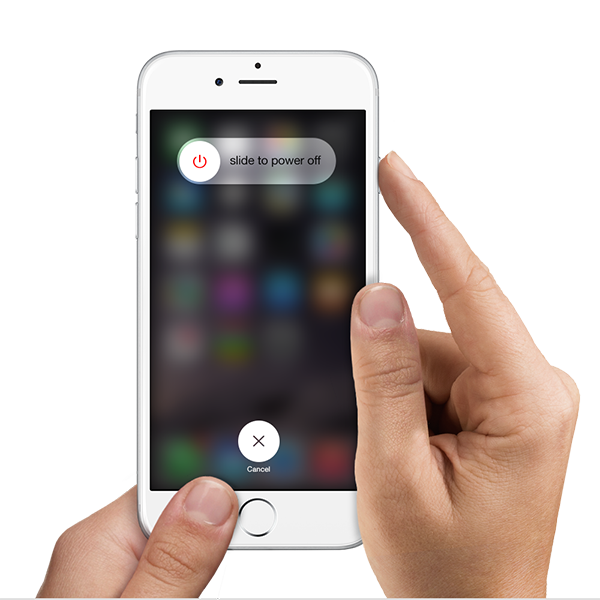
support.apple.com
Perform a soft reset
Many users were able to fix the problem with the solution listed above. However, many complained the restart didn’t solve the problem, and once they reconnected their iPhone to a computer, “iTunes could not connect to the iPhone because device timed out” showed up again. You can perform a soft reset. This won’t delete any of your data.
- Press and hold the sleep/wake button and the Home button at the same time
- Keep holding these buttons for 10-20 seconds or until the Apple logo appears.
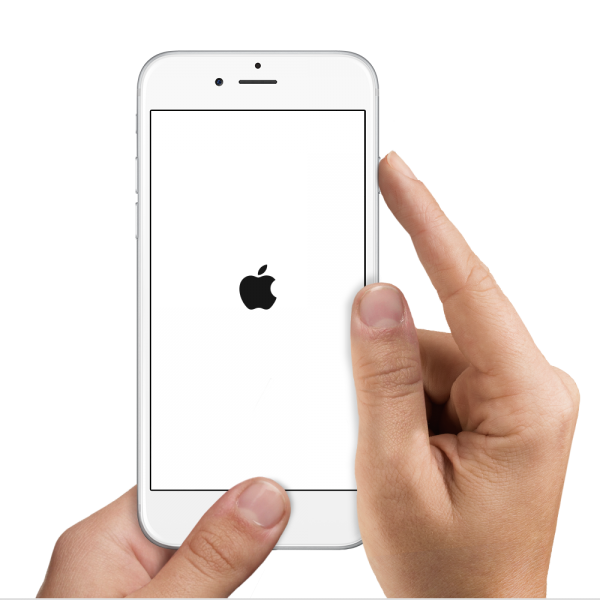
support.apple.com
USB cable
The error can be related to the USB connection. Check these points:
- Make sure you are using the Apple original USB cable for iPhone.
- Remove all third party accessories attached to your device, such as the iPhone case, battery pack, etc.
- Remove all third party accessories from your computer except keyboard and mouse.
- Make sure the cable is properly plugged into the USB port on your computer and iPhone.
- Try to replug the cable to USB from iPhone and computer alternately.
- Try the other USB port on your computer and make sure its version is USB 2.0 or later.
Disable certain apps
Some apps may disturb the USB communication to your iPhone if they aren’t configurated properly, especially the ones with virtualization technology inside. Try to re-configure the apps or update them to the latest version. To update the apps, open App Store and tap Updates. If this doesn’t fix te problem, uninstall such apps and see if the problem is resolved.
You may also read: How To Fix Apps Freezing And Crashing On iPhone
Anti-virus program
This error may occur due to the security policy of computer security software. To check if that is the cause of the issue temporarily uninstall or deactivate the software. It might have compatibility issues with the iTunes. The program might be interfering with the iTunes and may not let the iPhone connect to the software. While doing this make sure that all the files that are uninstalled or deactivated are re-installable to avoid the risk of your computer being exposed to the viruses.
If you are a Windows users, disable a firewall
The next thing you may try is to disable a firewall on your computer. To do that:
- Click the Start button
- Hit Control Panel
- In the search box, type “firewall”, then click Windows Firewall
- Turn off the Windows Firewall by clicking its On button. Enter password if necessary.
Update iTunes
Make sure that the iPhone is being connected to the computer system with the latest version of iTunes installed. If the iTunes is not up-to-date, it can cause various problems, including “iTunes could not connect to the iPhone because device timed out” error message . You can check if the update is available by clicking Help and ‘Check for Updates”.

Reset network settings
Try resetting your network settings on your iPhone. For this purpose simply go to the setting and approach the general settings menu. Now further tap the reset option and choose the ‘reset network settings’ option. Enter your passcode. Tap Reset network settings to confirm your action.
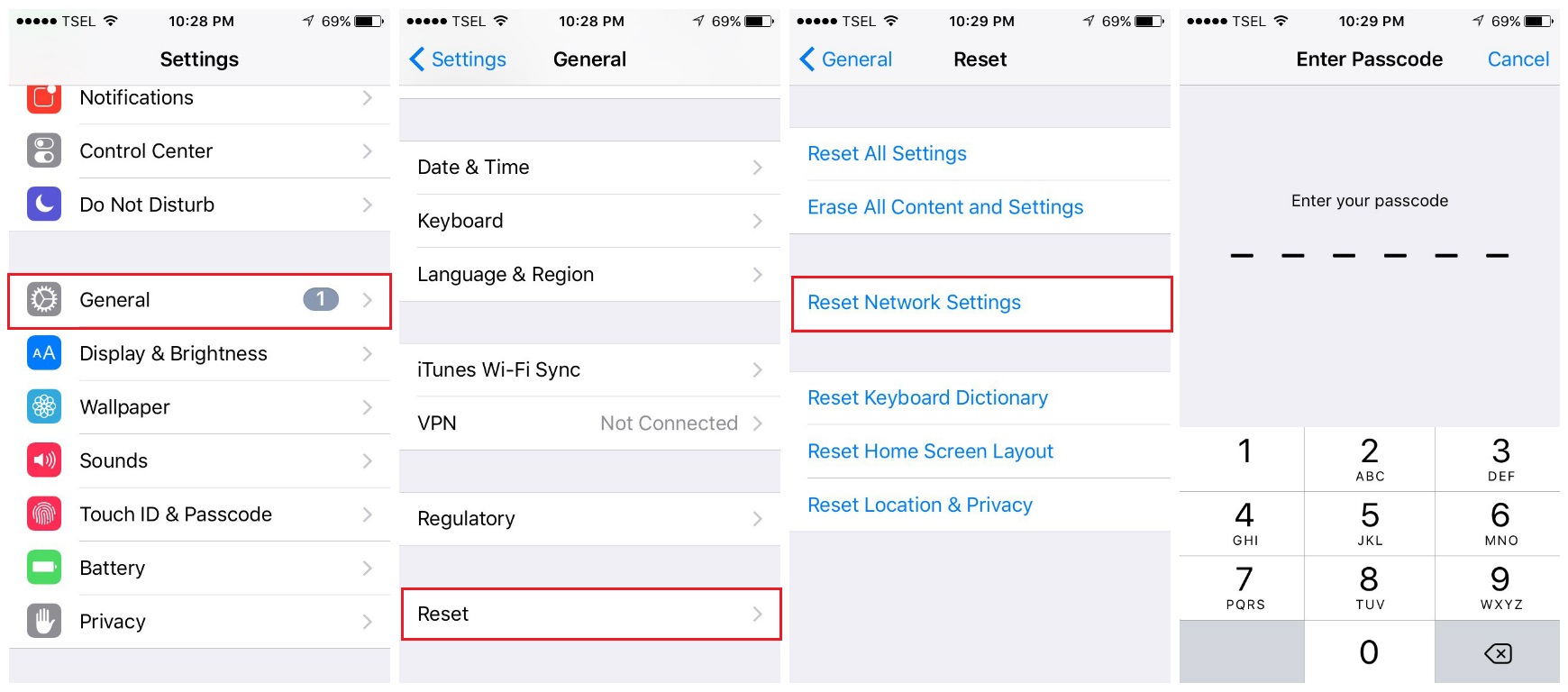
Delete “Lockdown” folder on your computer
If you are unable to backup you files or connect to the iTunes, resetting the lockdown folder may resolve the problem. For the
- For Mac, you have to choose Go > Go to folder. Now type /var/db/lockdown and press Return. Choose the View as icons. Now in the Finder, select edit and select all. Choose file and then move it to trash.
- For windows click the magnifying glass and type %ProgramData% and press Return. Now double click the Apple folder and choose the lockdown folder by right clicking and choose delete.
Sync over Wi-Fi
If you have synced your iPhone with your computer over WiFi before, you can try this method again. Otherwise, this method won’t work. To sync the iPhone to the computer for the first time, you have to connect it using a USB cable.
These problems/solutions are found and effective on iPhone 4, iPhone 4s, iPhone 5, iPhone 5s, iPhone 5c, iPhone 6, iPhone 6 Plus, iPhone 6s, iPhone 6s Plus, iPhone SE, iPhone 7 and iPhone 7 Plus.
The solutions listed in this article helped many users to get rid of the following error message: “iTunes could not connect to the iPhone because device timed out”. If you tried them all, but still see the error, contact Apple or visit one of their stores.







