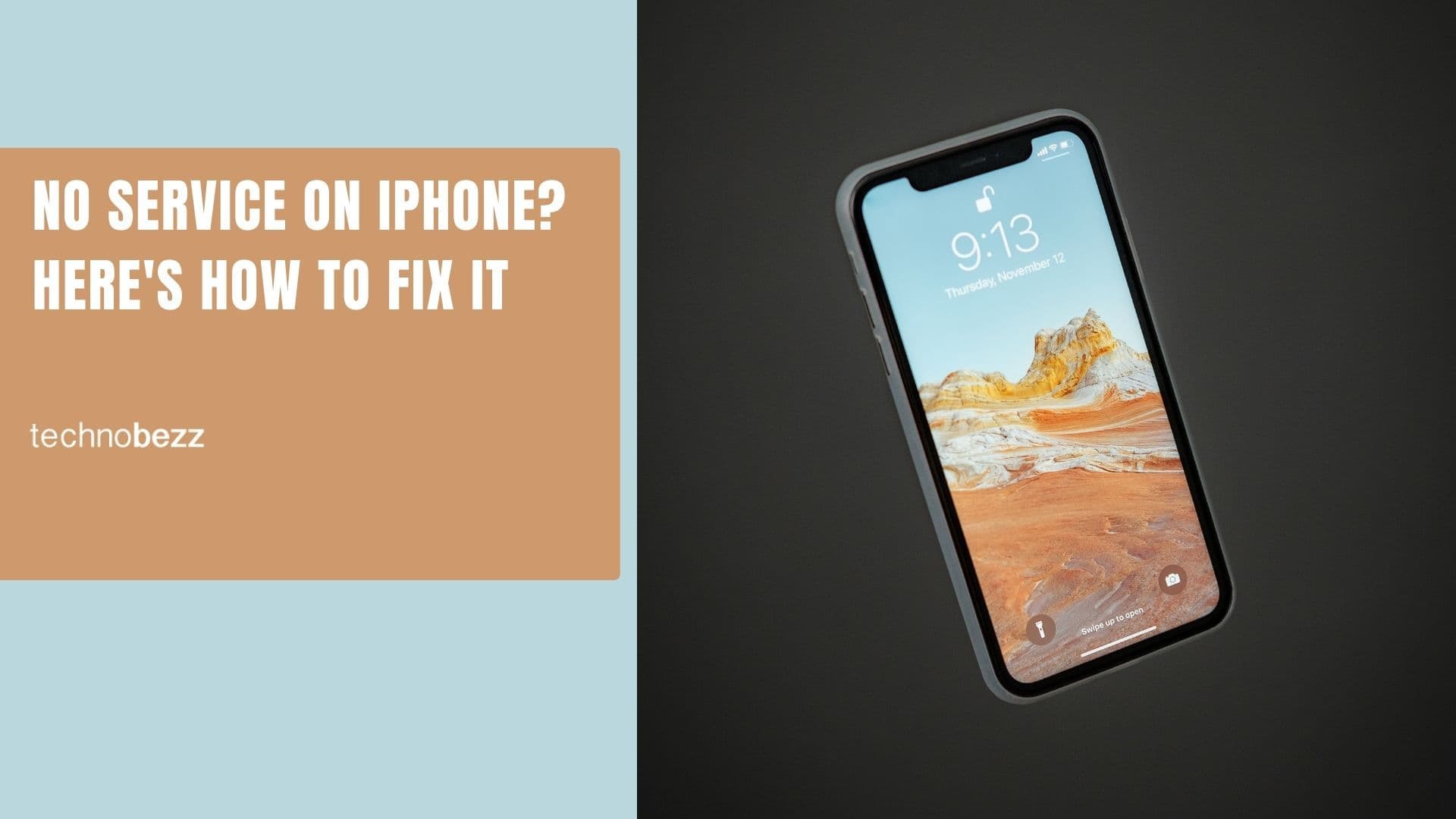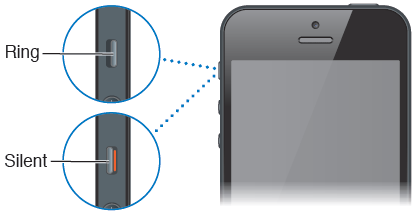Do you miss lots of phone calls because your iPhone won't ring? The issue is quite annoying because you will see missed calls on the screen even though you are sure the ringer is on and the phone is not muted.
This article will discuss why this issue occurs and several solutions and tips to help you fix an iPhone that is not ringing.
See also: How To Fix No Service On iPhone.
Why Doesn't My iPhone Ring?
Let's list a few reasons why this issue may appear. Perhaps you made some changes to your iPhone settings, or you let your kids play with your phone? Maybe you enabled "Do not disturb" or Focus Mode?
A software glitch can be responsible for the problem. This annoying issue can also appear after updating your iPhone's iOS software.
14 Ways to Fix an iPhone That's Not Ringing
1. Toggle the ring/silent switch button
You may have done this before, but do it one more time. If the button is in the ring state, switch it to silent. Then, change it to ring mode again and ask your friend to call you. The picture below shows the difference between the ring and the silent mode.
2. Disable Do not disturb and Focus Mode.
Do Not Disturb and the Focus Mode (iOS 15 & newer) is a great feature you can find on your iPhone. It can help you focus on something without being disturbed by phone calls or notifications.
What happens if you activate the "Do Not Disturb?" Your iPhone will not ring, but it still allows the phone calls to come in, and you won't hear any sound. You will see missed calls and notifications later.
Sometimes, you may accidentally turn this feature on without realizing it. You can check by swiping down from the top right section of your screen - Access the Control Center.
The Do Not Disturb Mode is activated if you see the moon icon highlighted (If the Do Not Disturb is off, then you'll see Focus or your predefined profile: Personal or Work). To disable Do Not Disturb, follow the steps below:
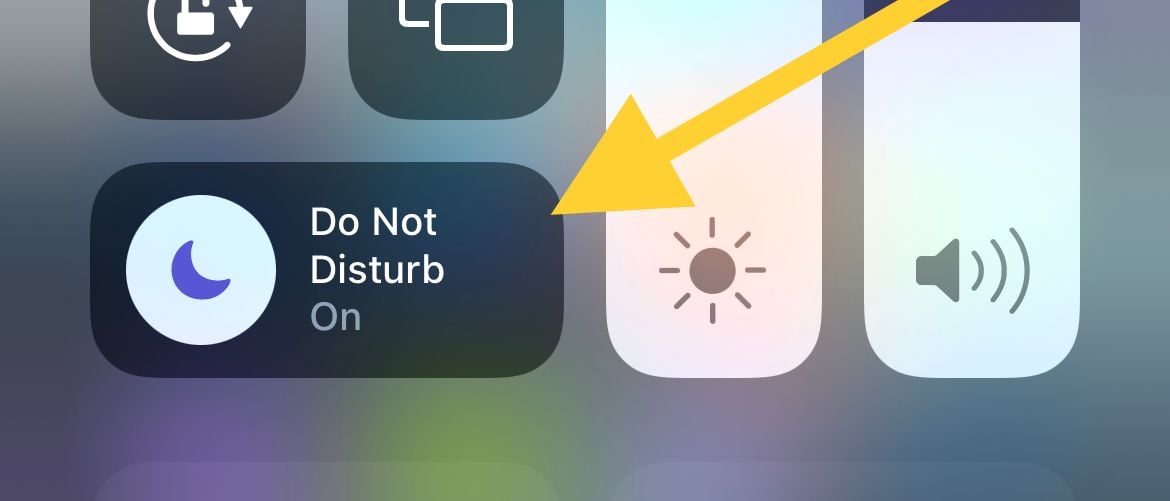
- Go to the Control Center by swiping down from the top right section of the screen.
- Tap the moon icon to turn it off.
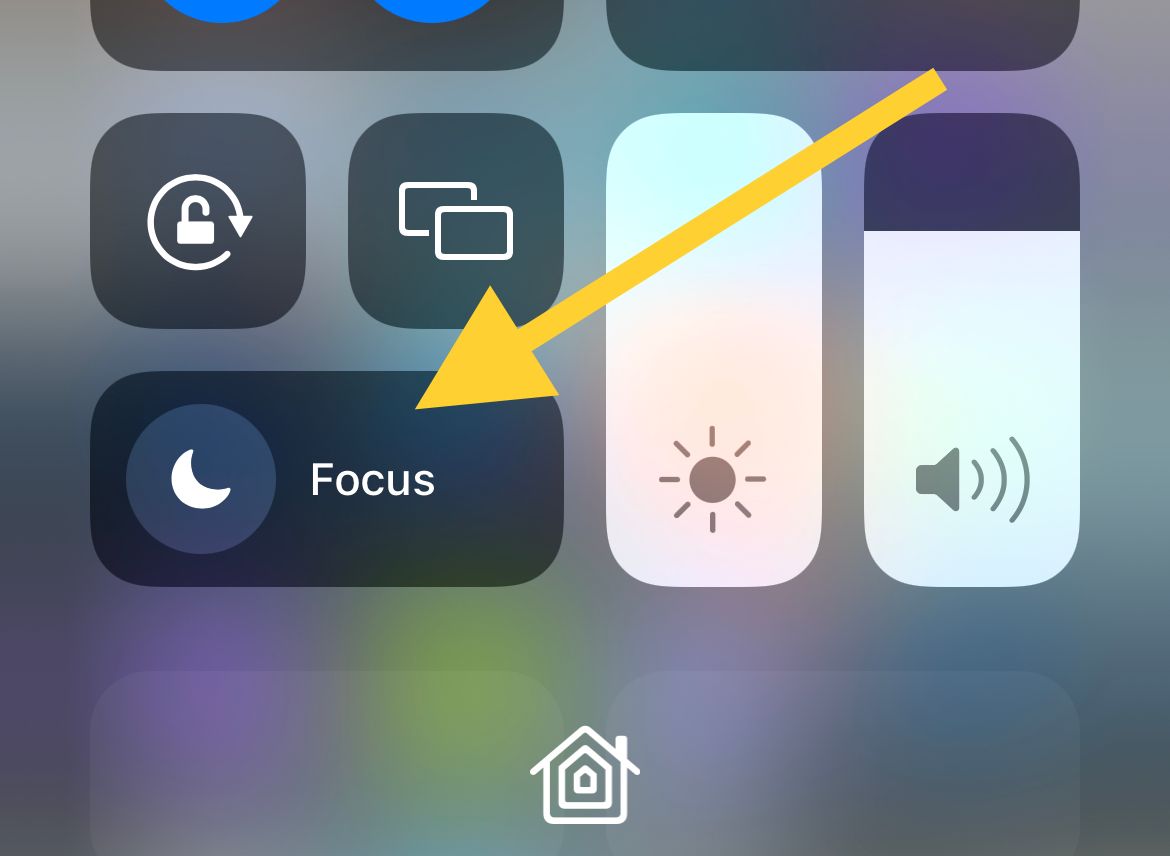
You can also check it through Settings. You may have scheduled this feature at some point and forgotten about it. Turn off the Schedule on Do Not Disturb or Focus Mode.
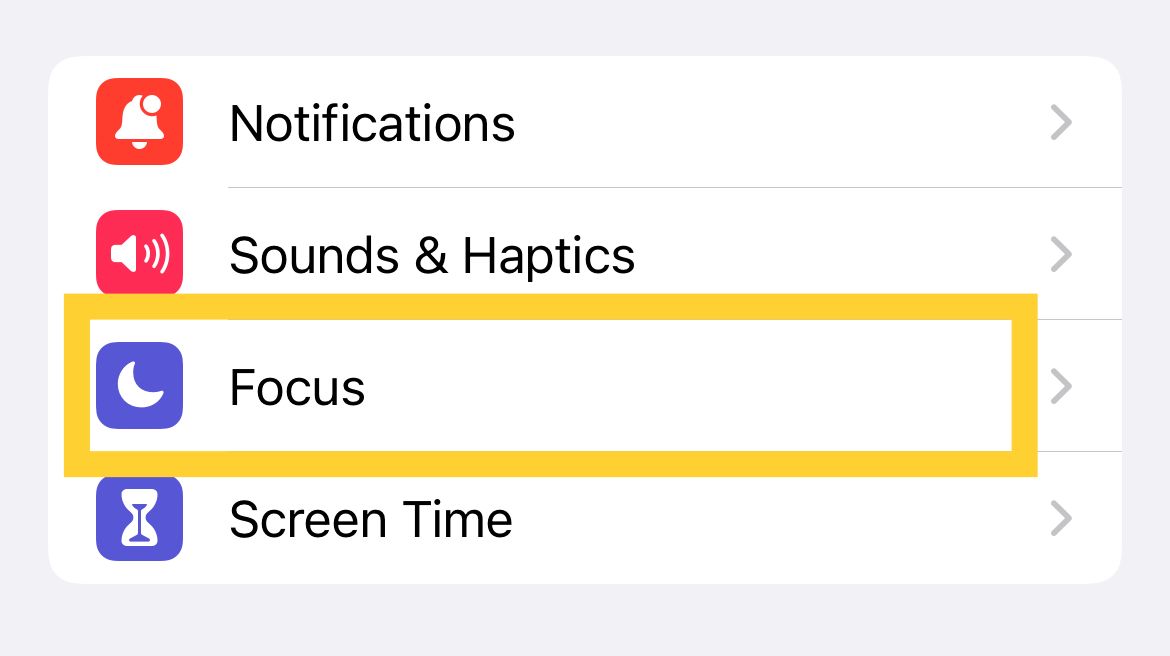
- Open Settings >> Focus. Here you will see a list of focus profiles (Do not disturb, personal, work and sleep)
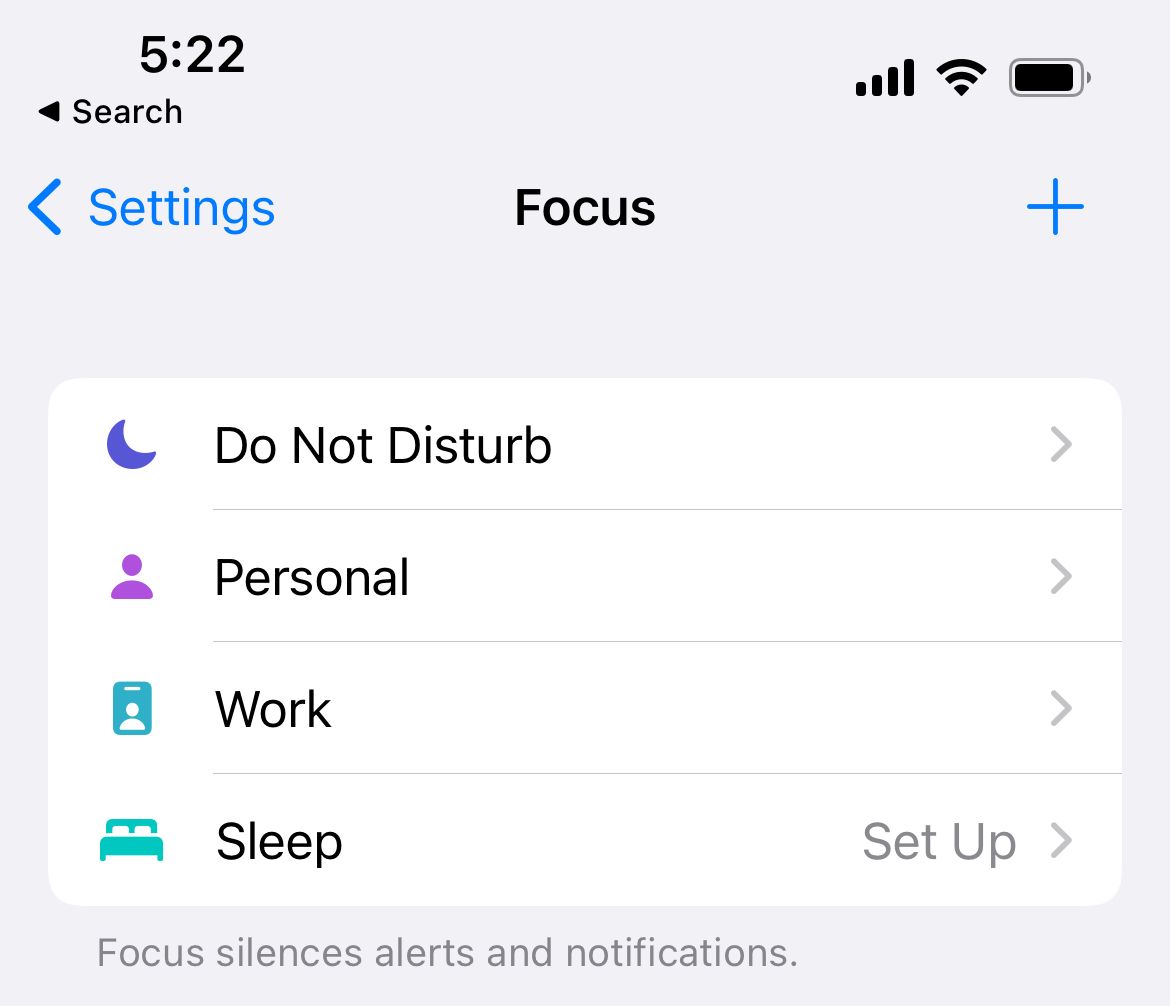
- Tap on each profile to ensure it's turned off.
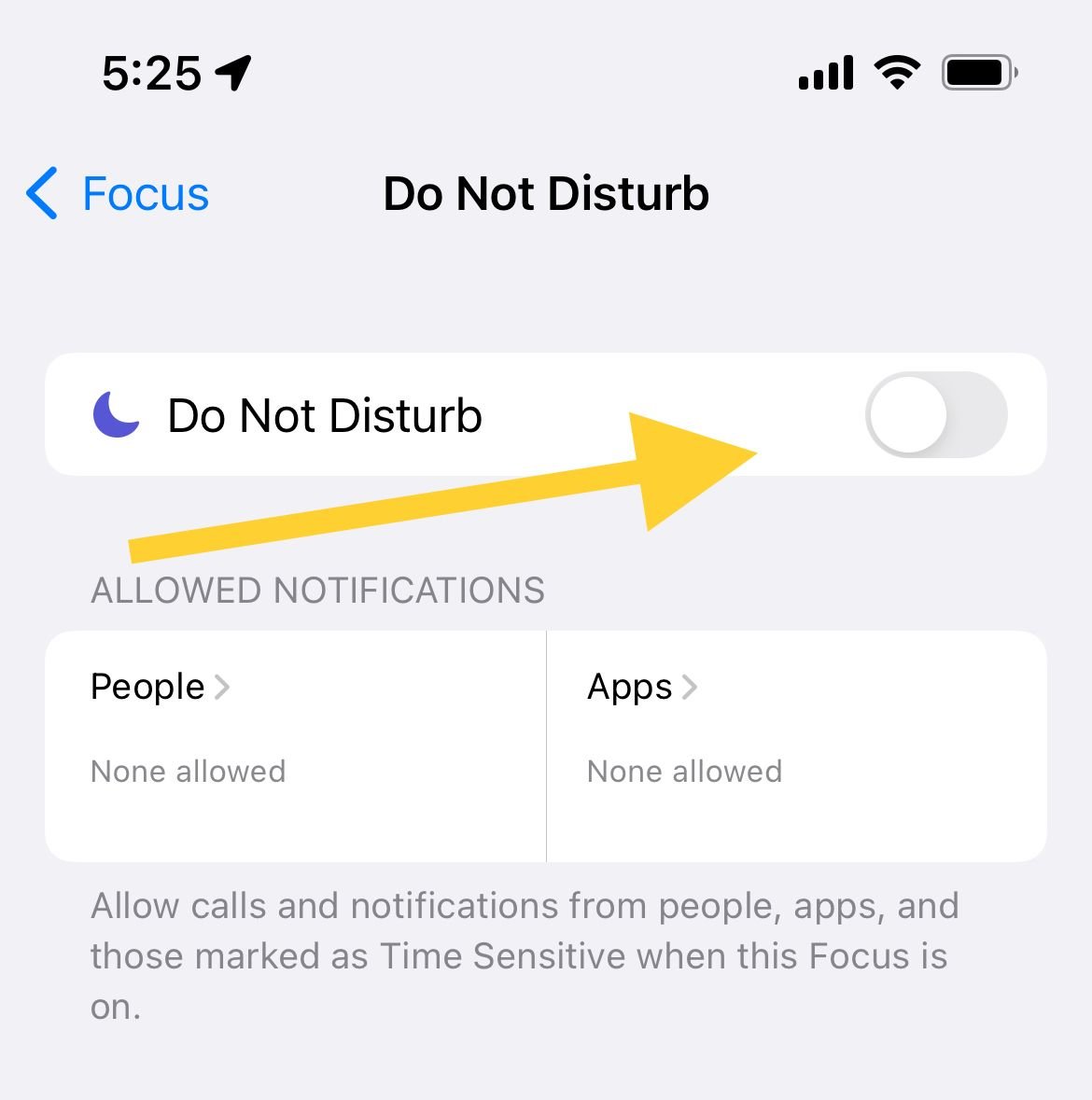
- Also, under "Turn on Automatically," Ensure the Schedule is off (optional)
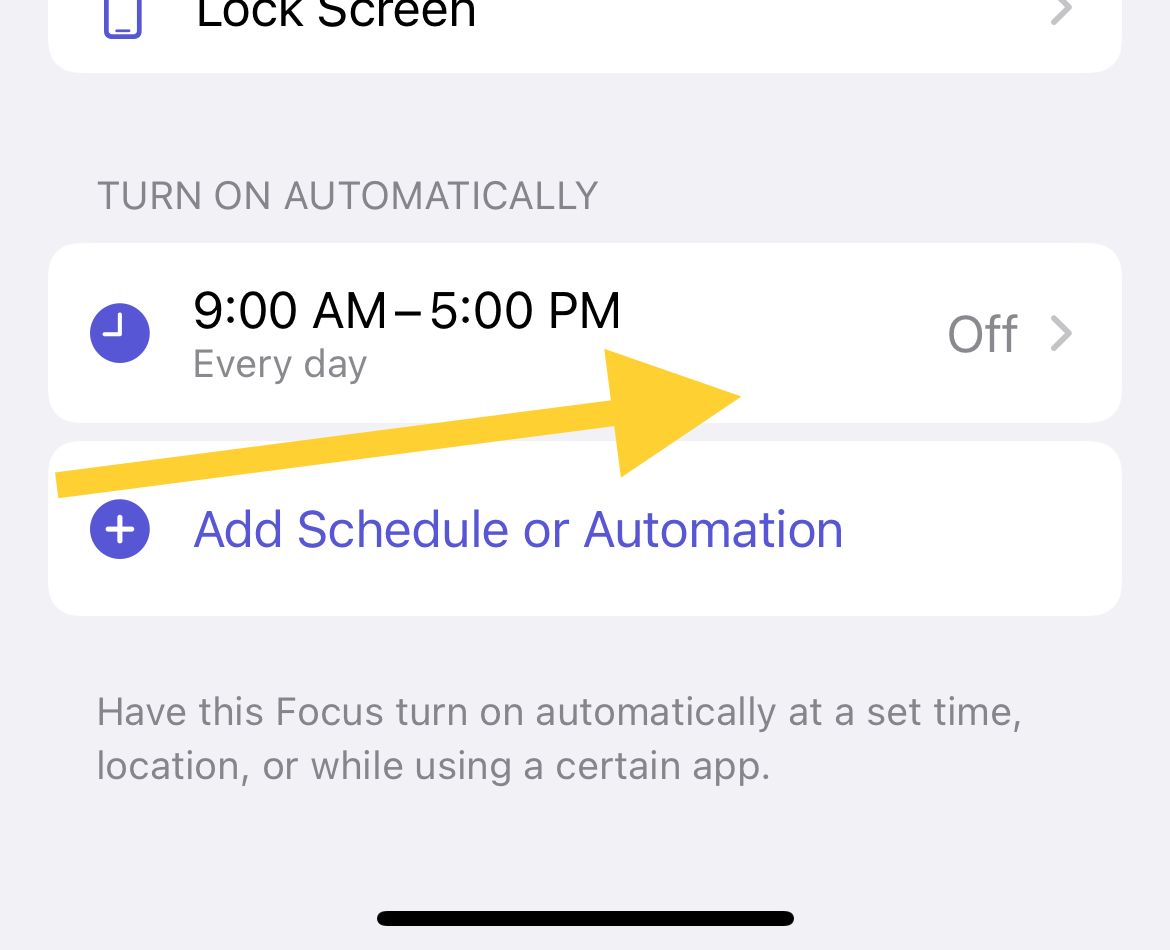
3. Increase the Volume on your iPhone
Try to increase the volume of your iPhone to the highest level and then call your number using another phone. To volume up your iPhone, you have to unlock your iPhone first. Then, click on the plus button (+) on the iPhone's side until the volume reaches the maximum. Or, Navigate to:
- Settings
- Tap Sounds & Haptic
- Slide to increase Ringer and Alerts.
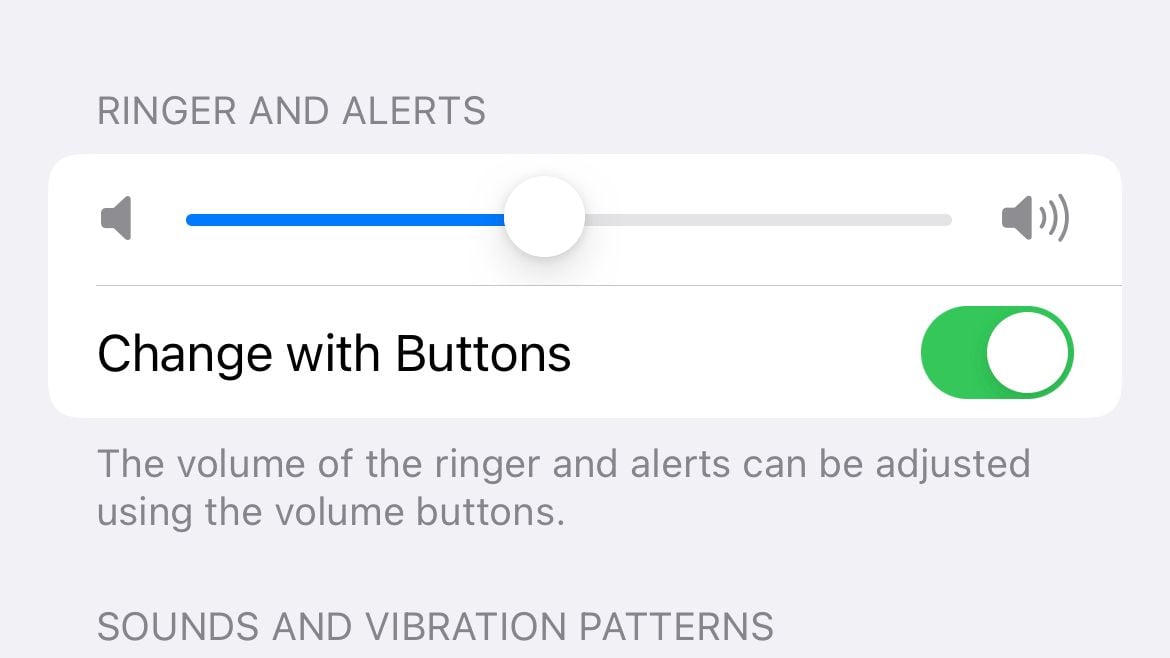
4. Change the ringtone
Some users said the problem was fixed once they changed the ringtone. No matter how crazy this may sound, try it out. Change the ringtone on your iPhone. After that, call your number using another smartphone.
- Head to Settings >> Sounds & Haptic >> Ringtone.
- Choose a default or any other ringtone.
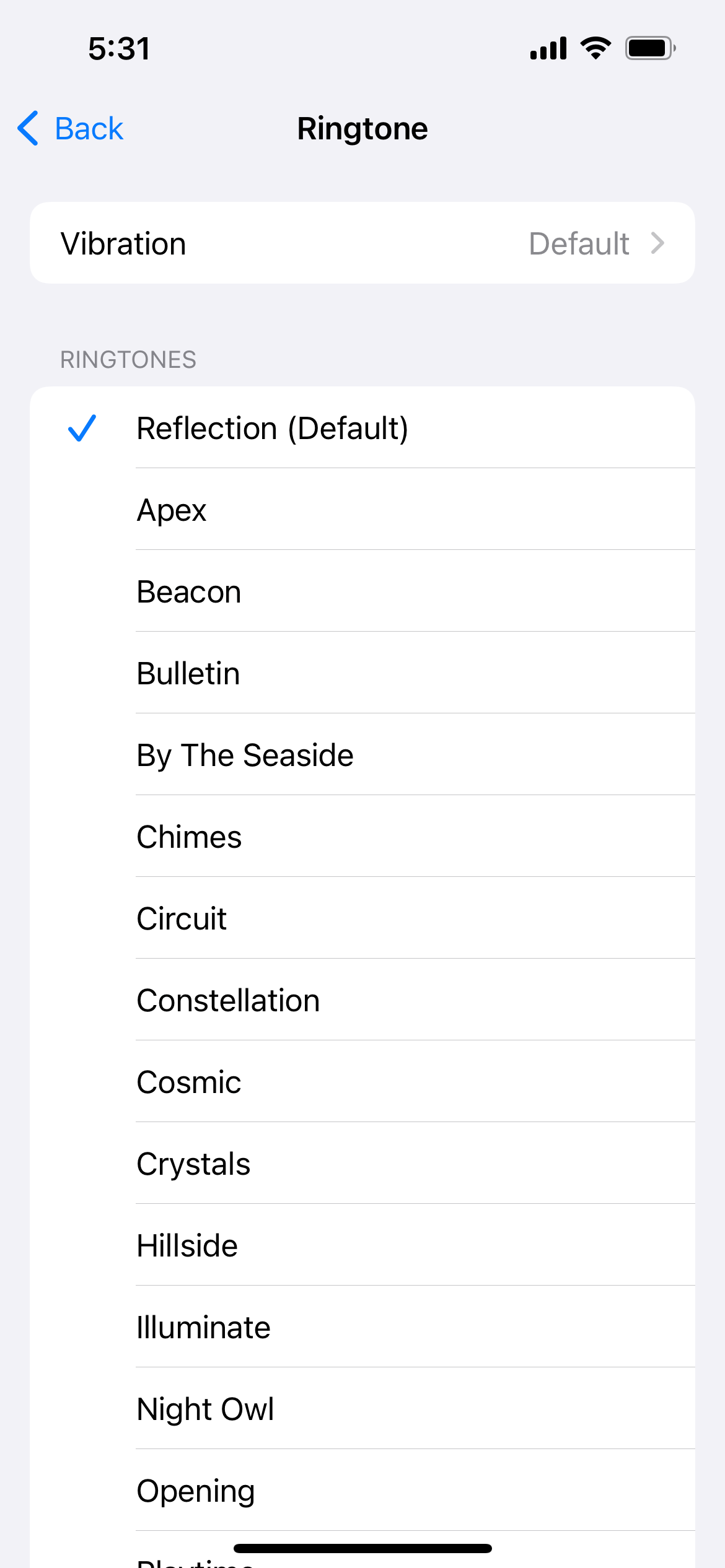
5. Switch off the Bluetooth
Try switching off Bluetooth to ensure your iPhone is not connected to any accessories, such as speakers or Bluetooth headphones. You can turn it off by going to Settings >> Bluetooth.
6. Check the recipient number and ensure it's not blocked
Check if you have blocked the person's phone number.
- Launch Settings from your iPhone's home screen
- Select "Phone."
- Tap "Blocked Contacts."
- Check to see if the contact is blocked
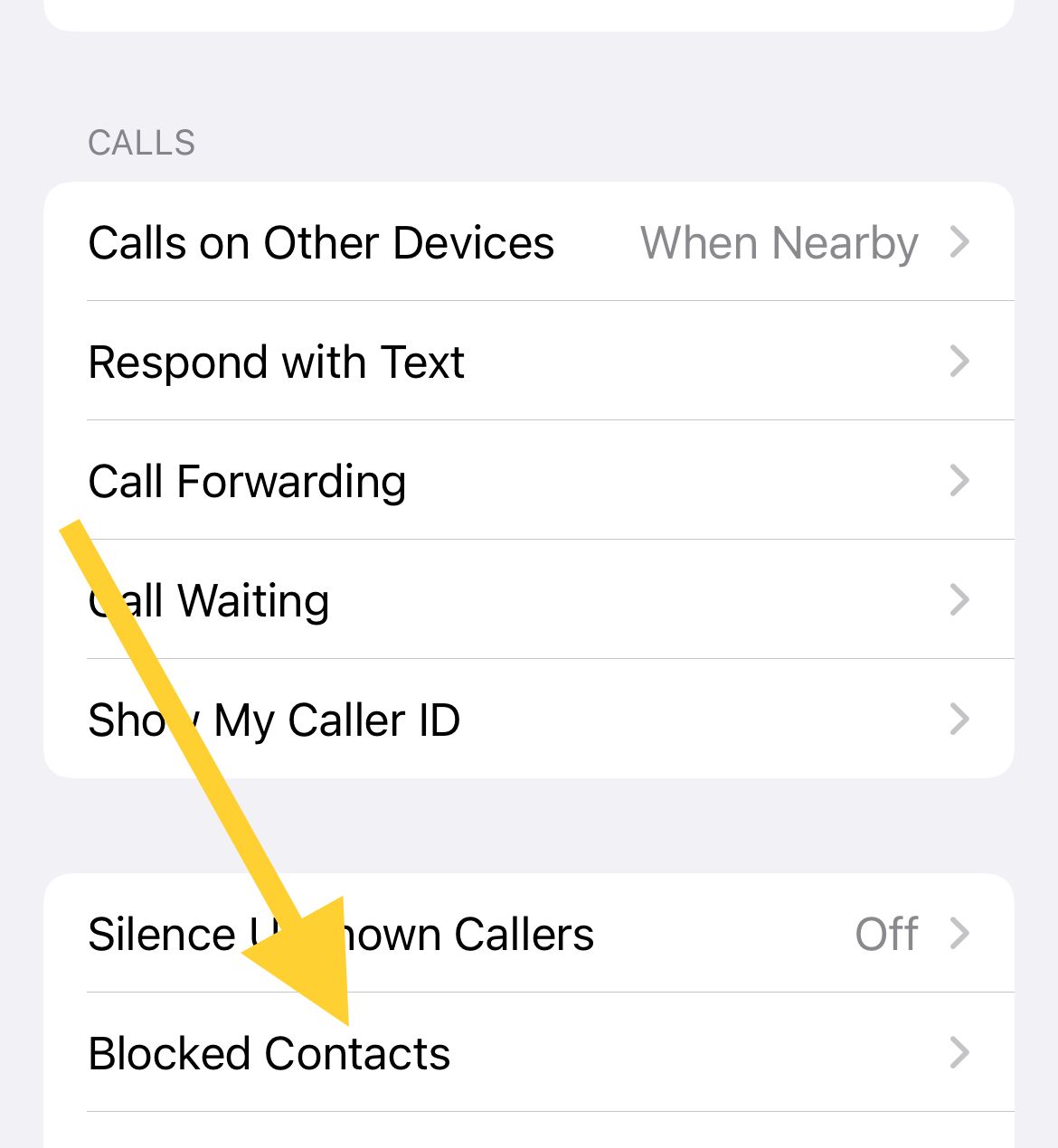
7. Disable iPhone Call forwarding
Ensure call forwarding is disabled. This could be the reason why your iPhone is not ringing. Call forwarding redirects all incoming calls to a different number so your iPhone won't ring. To disable iPhone call forwarding, navigate to:
- Settings from your iPhone home screen
- Select 'Phone.'
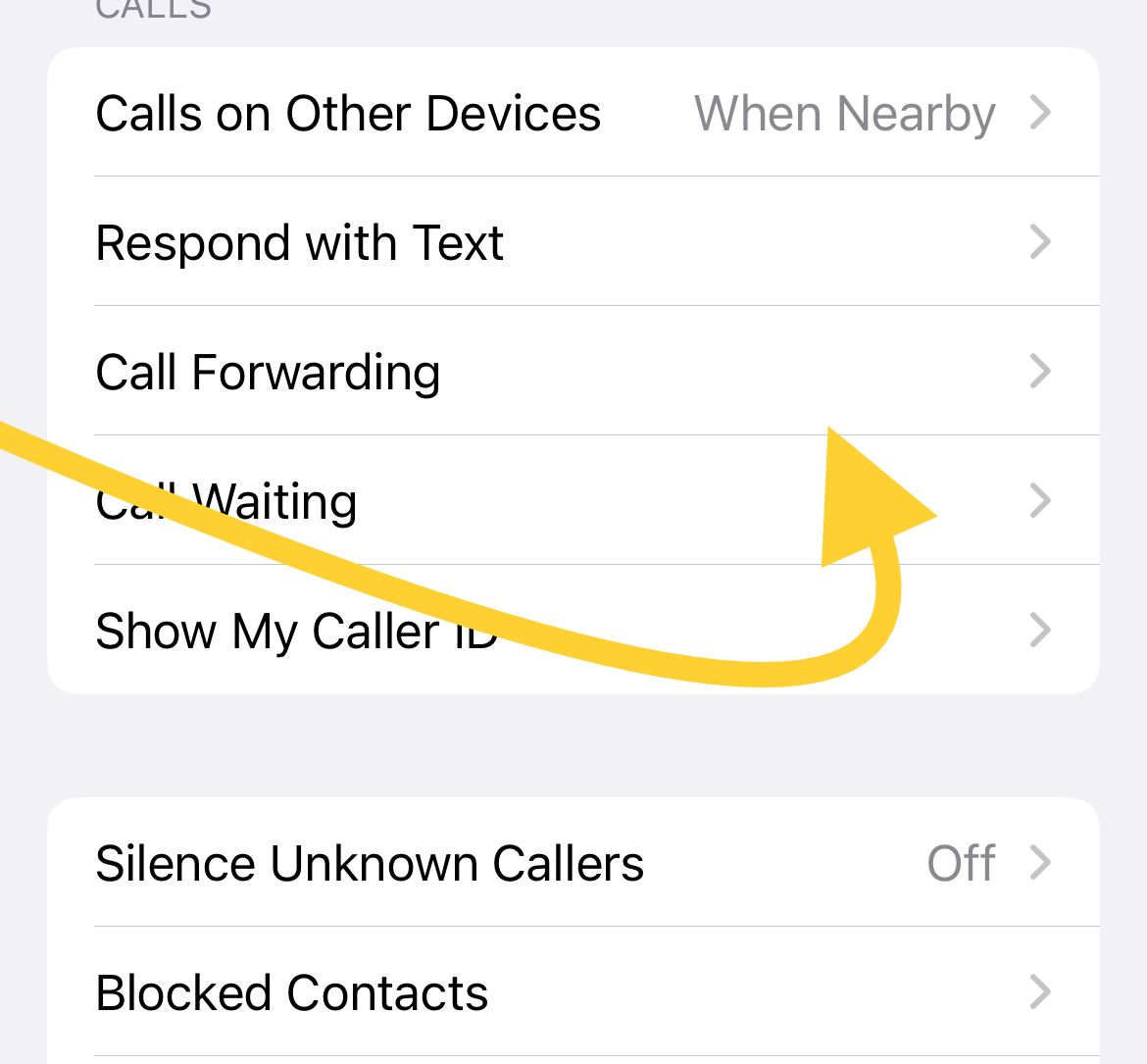
- Tap "Call Forwarding."
- Check to see if Call Forwarding is OFF
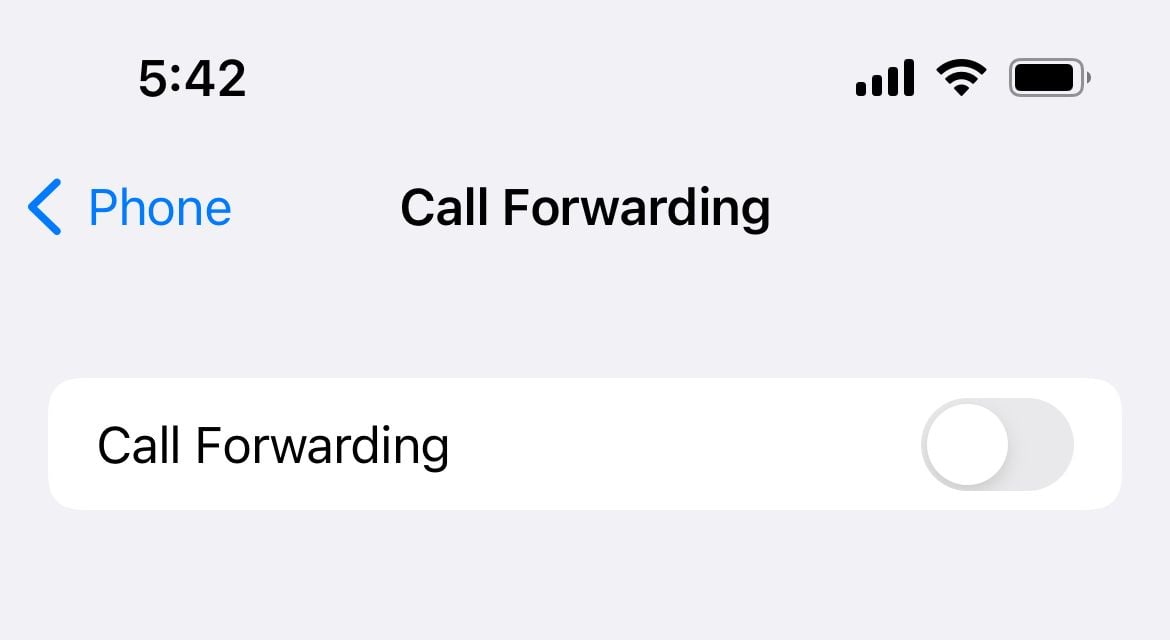
8. Disable iPhone Silence Unknown Caller Feature
Another reason your iPhone won't ring is that calls from unknown numbers are muted. Check if this feature is enabled :
- Launch Settings from your iPhone's home screen
- Select 'Phone.'
- Tap "Silence Unknown Callers."
- Check to see if "Silence Unknown Callers" is OFF
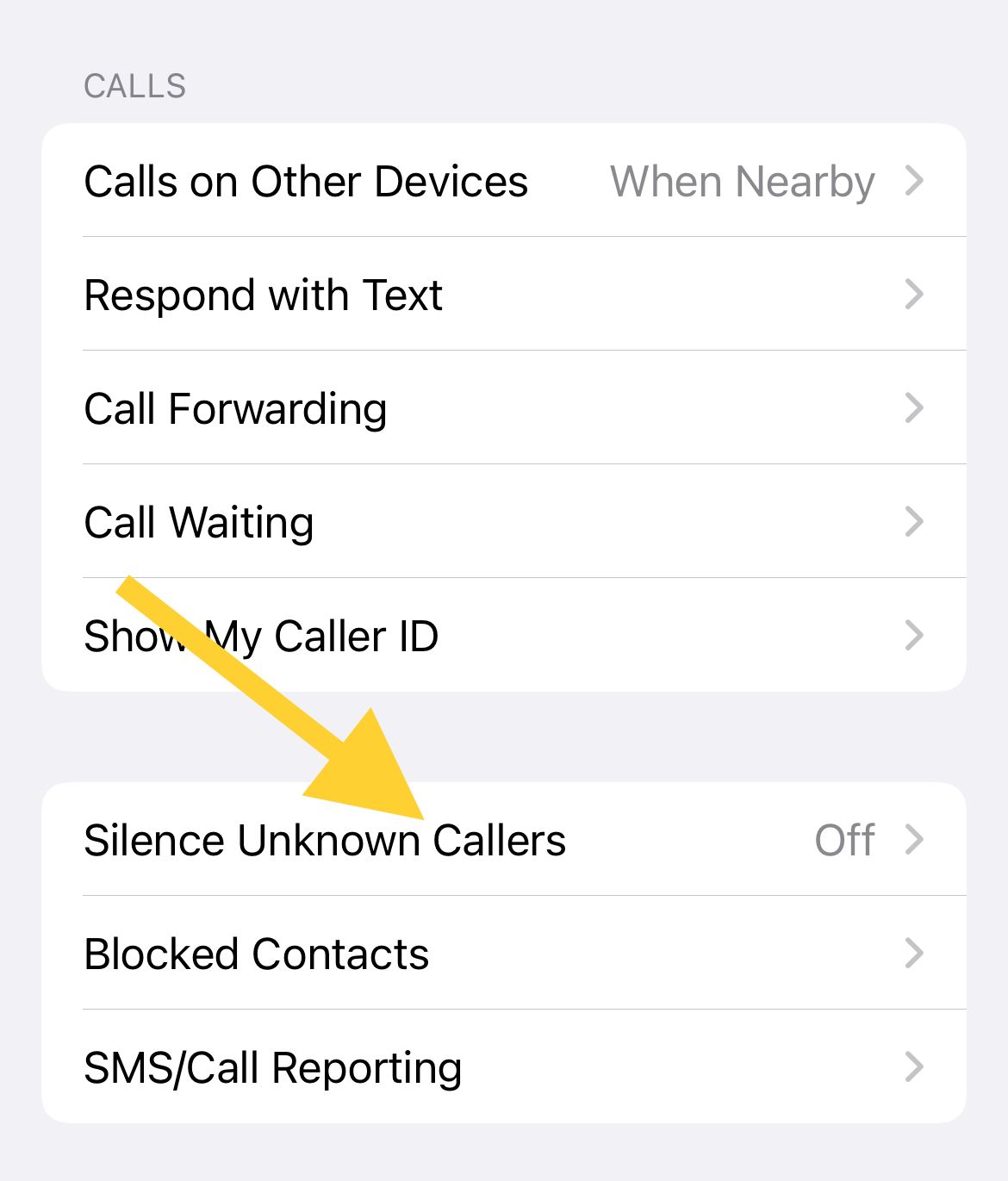
9. Restart your iPhone
Restarting your iPhone may help you to get rid of the issue.
10. Update the iOS
Software updates always come with improvements, bug fixes, and new features. In some cases, the problem can be solved by updating the iOS on your iPhone to the latest version.
- Connect to a stable WiFi network and make sure your iPhone has at least 50% of battery life.
- Go to Settings >> General >> tap Software Update.
- If the iOS update is available, your iPhone will download it first.
- Tap Install Now.

11. Reset All Settings
This method will reset all the modified settings, including pre-configurations related to the sounds, such as volume settings, notifications, etc.
- Open Settings >> General >> Transfer or Reset iPhone >> Reset >> Reset All Settings.
- A passcode is required.
- After entering your passcode, tap Reset All Settings on the pop-up screen.

12. Erase iPhone
Try resetting your iPhone to its default settings using the "Erase All Content and Settings" feature. This method will remove all your data. That's why we advise you to back up your data beforehand.
Steps to erase all content and settings
- Settings >> General >> Transfer or Reset iPhone >> Erase All Contents and Settings.
- You need to enter a passcode.
- Then, tap Erase iPhone.
13. Restore iPhone
If erasing the iPhone didn't fix the problem, try to restore your iPhone.
Steps to restore your iPhone
- Ensure your iPhone is charged.
- Ensure your iPhone is connected to stable WiFi. This is important; otherwise, your iPhone may be stuck in recovery mode.
- Connect your iPhone to your computer
- Tap "Trust this device" on your iPhone
- Launch the Finder
- Under "Location" on the left sidebar, select your iPhone
- Click "Trust this device" on your Mac (On the window to your right)
- Then, under the "General" tab, click "Restore iPhone."
- Please wait until the restore process is completed.

What else?
My iPhone Doesn't Ring When A Call Comes From Skype, WhatsApp, etc.
Enable 4G
If your iPhone is not ringing, try switching Voice & Data to 4G if you are using Cellular Data. The other option is to use WiFi instead of Mobile Data.
Steps to enable 4G
- Head to Settings >> Cellular >> Cellular Data Options >> Voice & Data.
- Select 4G.
Steps to switch Cellular Data to WiFi
- Go to Settings >> Cellular >> turn off Cellular Data.
- Go back to Settings.
- Select WiFi and connect to a network.
Update the apps
Update the app if your iPhone doesn't ring when using specific apps.
- Open the App Store
- Tap on your profile icon (Top-Right).
- Check if there is an update for the app.
- Tap the button next to the app's name (Update) to allow the update process to complete.
Reset Network Settings
This method will reset all the settings related to cellular and WiFi, such as saved networks, WiFi passwords, VPN settings, etc. This can be helpful if your iPhone doesn't ring when you receive a call from a messaging app.
Messaging apps like WhatsApp, Skype, etc., may not work well if the Internet connection is poor. Here are the steps to reset your network settings:
- Go to Settings >> General >>Transfer or Reset iPhone
- >> Reset >> Reset Network Settings.
- Enter your passcode.
- Tap Reset Network Settings.

If you have tried the solutions above and nothing works, please contact Genius Bar or the nearest Apple Authorized Service, Provider.
Also Read
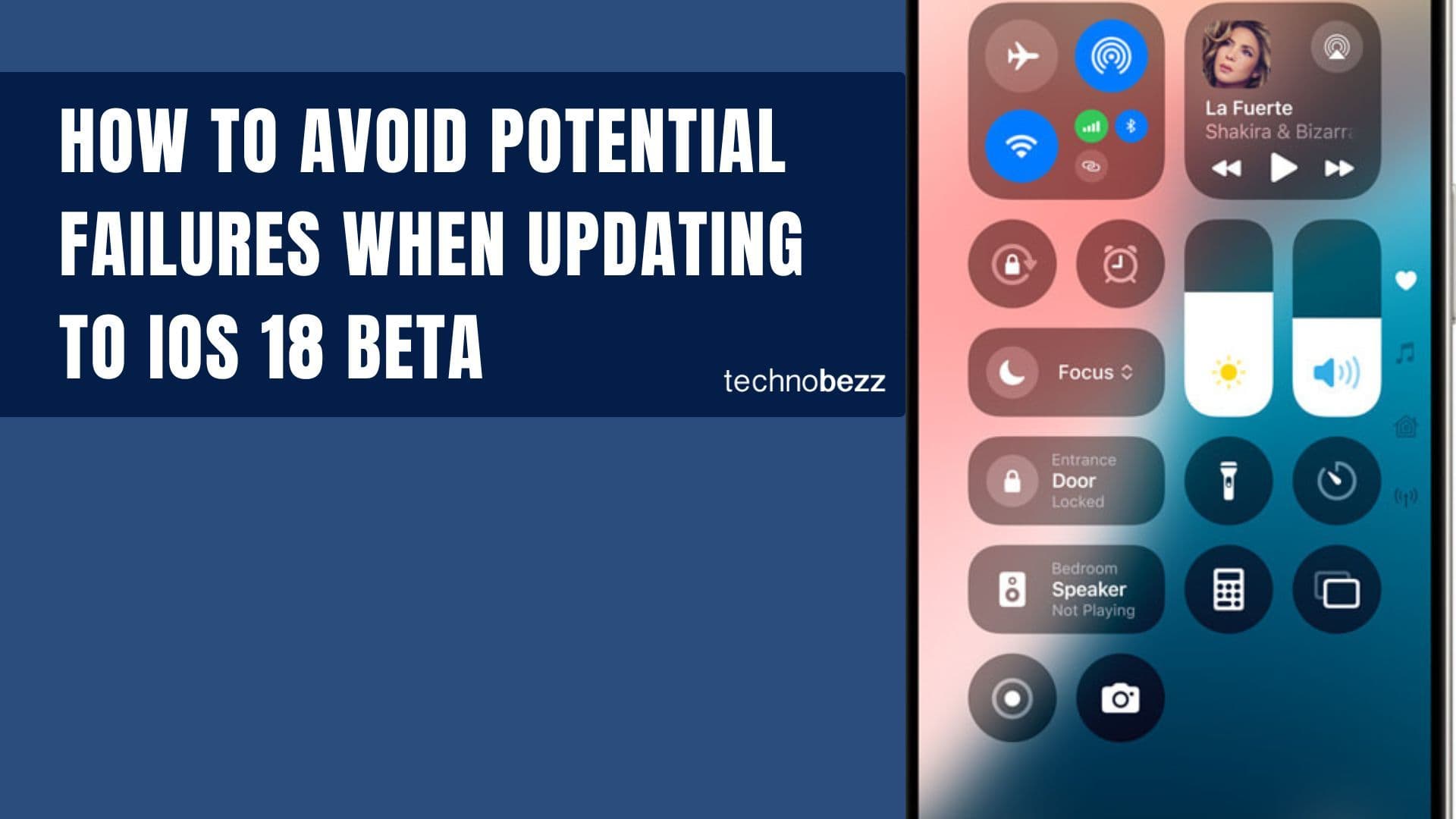
How to avoid potential failures when updating to iOS 18 beta
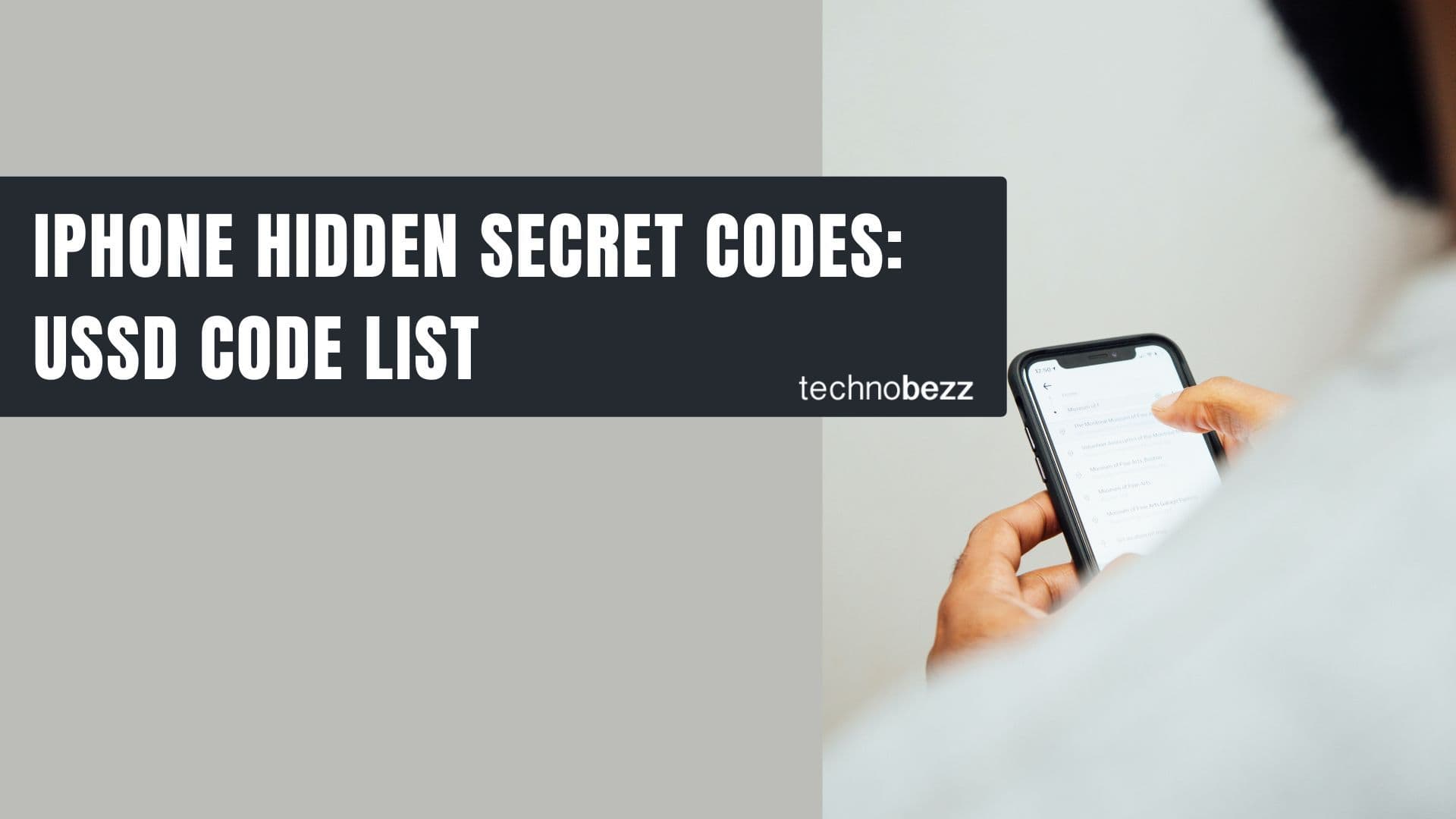
iPhone Hidden Secret Codes: USSD Code list
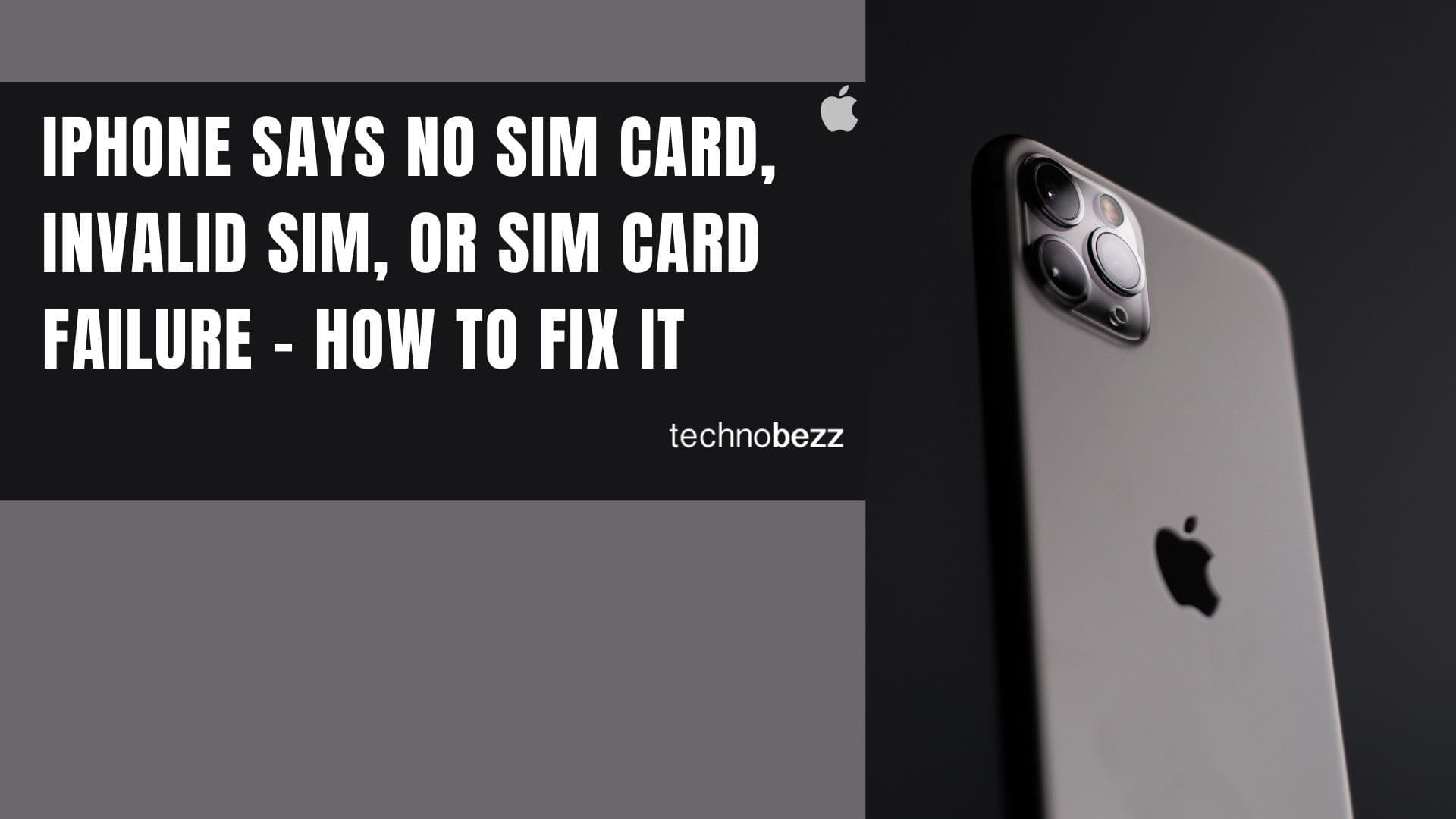
iPhone Says SIM Failure, No SIM or Invalid SIM – How To Fix It

Best Free Puzzle Games on iPhones