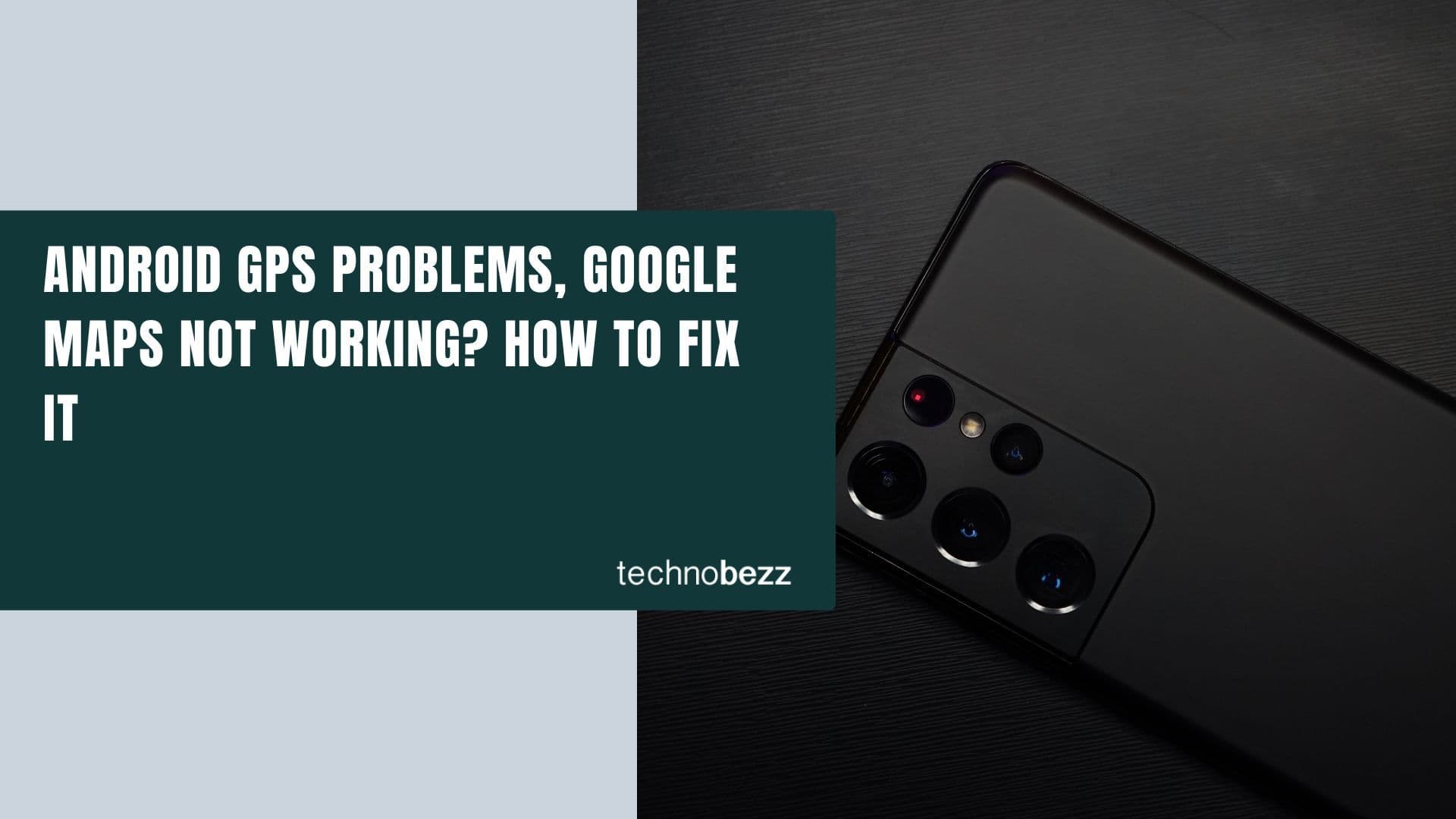Samsung Galaxy Note 3 users are facing several issues on their device and Galaxy Note 3 nNot cCharging or sSlow cCharging issue is one of them.
Here are the best possible ways to fix this issue on your Galaxy Note 3.
See also: Top 3 Best Battery Saving Apps Android Fix Slow Charging
Steps To Solve Galaxy Note 3 Not Charging or Slow Charging Issue

Galaxy Note 3 Not Charging Or Slow Charging Issue
Use the charger given with your phone, not laptop or computer:
Many of us charge our phone from cComputer or laptop. It takes a long time to charge, and sometimes we think that the phone is not charging at all. So always use the phone charger for better result.
See also- How to fix Galaxy S5 USB connection issue
Turn off your phone when it is charging:
In order to speed up the charging process, turn off your Galaxy Note 3 and turn it on when the phone is fully charged. This way the phone will be charged faster.
Also, check if your phone has battery drain issue. If the battery drains faster than normal, then it might be the reason of slow charging. In such a case, you need to fix battery drain issue first.
Check the charger:
Use another Samsung charger and check if your device is charging faster. However, make sure that the other charger you are using is original because the Galaxy Note 3 not charging or slow charging issue mainly occurs because of the third-party charger.
Clean System Dump:
- Open up dialer
- Dial *#9900#
- Scroll down and Click “Low Battery Dump”
- Tap to Turn On.
Clean the charging port:
Clean the battery charging pins and connector pins and then try again. Sometimes dust in the charging port can cause this issue. Clean the port with toothpick properly as shown in the video. Also take help of a soft brush to carefully brush the charging port or else blow air into it.

Clear cache partition:
Another simple solution is to Clear Cache Partition. To clear the cache data you do not need to back up your device, because your data will be unaltered.
- First turn off your Galaxy Note 3 completely
- Next, press and hold the Volume up, power and home button altogether
- As you see Galaxy Note 3 logo on the screen, release the power key but continue holding the other two keys
- After few seconds Android System recovery screen will appear and then release all the keys
- It will display various options. Use Volume down button for navigation and power key to select
- Navigate to and select the option ‘wipe cache partition’
- Next go for ‘reboot system now’ and your system will be restarted
If all these steps fail to solve Galaxy Note 3 Not Charging or Slow Charging Issue, then you should contact with a repairing center or your carrier.
Also Read

9 Ways To Fix Not Registered On Network on Samsung Galaxy

Android & Samsung Secret Codes: USSD & MMI Code list

Why Is Your Samsung Galaxy Battery Draining So Fast?

177+ Free USSD and MMI Codes For Android And iPhone
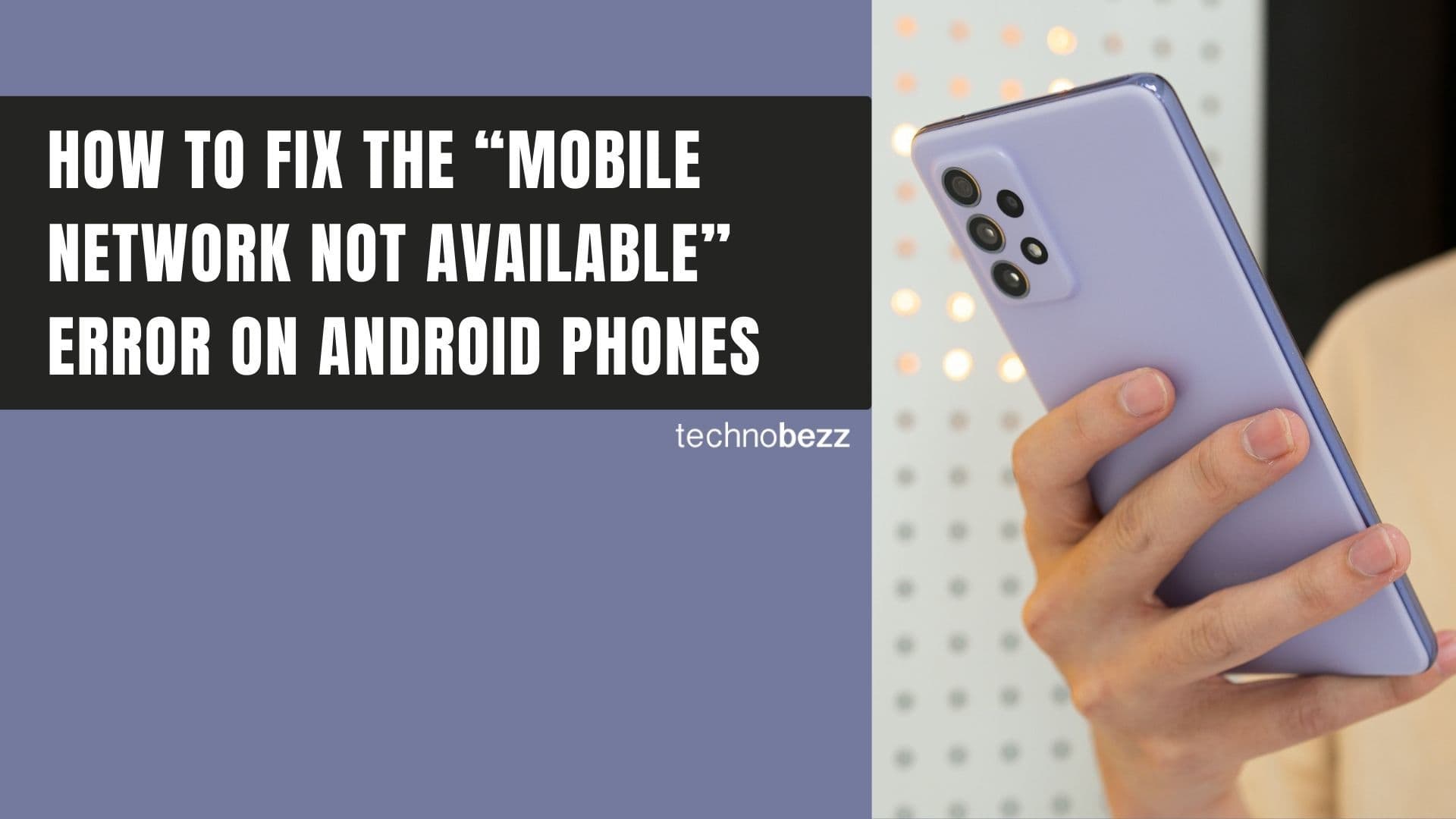
How to Fix Mobile Network Not Available on Android