
On Facebook, you can find all kinds of videos. Facebook allows users to watch and upload videos, but unfortunately, the interface of the social network does not allow the opposite – to download videos from Facebook on your computer. You can try to download a third-party program, or you can use the online service to download the desired video to your computer. However, keep in mind that this can lead to many unpleasant consequences such as viruses and even the hacking of your Facebook profile. Why risk when you can do this without any additional software. Let’s see how to download videos from Facebook without the third-party programs.
You may also read: How To Turn Off Age Restriction On YouTube
How To Download Videos From Facebook Without The Third-Party Programs
You can download any video from Facebook very quickly and without the use of any third-party tools, programs or extensions. To do this, follow these steps:
Find the video you want to save, and click on it with the right mouse button,
In the context menu, select “Show video URL”.
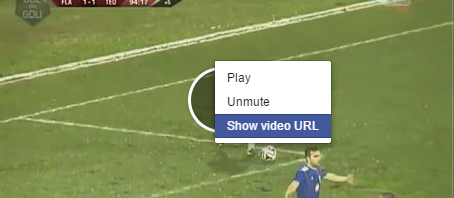
Copy the address of the video.
Open a tab in the browser and paste the URL you copied into the address bar.
Now, at this address, replace the letters “www” with “m” and press Enter key. After that, you will be redirected to a mobile version of the page.
Start the video and click on it with the right mouse button and select “Save video as …” from the context menu or use the shortcut keys Ctrl + S.
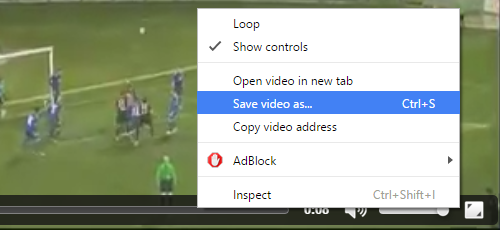
This option is very useful when you see an interesting recipe, training session, or some funny video that you want to share with your friends.
Image Source: www.myshadow.org
You may also read: How To Make Animated GIF From YouTube Videos

