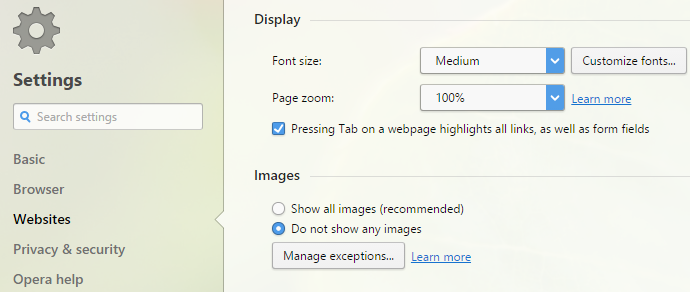Any modern browser displays the images. Without this possibility, the Internet will not be such interesting thing. The moments when we need to turn off a load of images are really rare. But, if you want to disable image load in Opera browser, to save bandwidth, or, whatever the reason is, you can do it easily in Opera browser settings. We are going to show you how to do just that in the quick guide: how to disable Images in Opera Browser.
You may also read: How To Synchronize Data In Opera Browser
How To Disable Images In Opera Browser
Why may this function be necessary?
The most common reason – to save the traffic. If you use 3G internet, and the site is full of images, you can spend most of what you have. And the most important thing is that many of these images you don’t need, so they don’t need to be loaded, for example, ads on the web page.
Another reason – you need to take a screenshot, where should be the text only.
In addition, due to a large number of images, the web page can load for a long time. If you need the site to load faster, this feature will be very useful.
Well, maybe you’re just curious about how the page will look without graphics elements.
To disable the display of images in a new Opera, you have to launch the browser, and then move the mouse cursor over the button “Menu” and click once on it with the left mouse button. There you need to find and click on “Settings”.
In “Settings”, you need to move the mouse cursor over the link “Websites” and click on it. Then a section with many settings related to “Websites” will open.
On that page, you need to find “Images” section and choose the option “Do not show any images”.
After this action, the display of images in Opera browser will be disabled.
Image Source: www.1.bp.blogspot.com
You may also read: How To Update Opera Browser