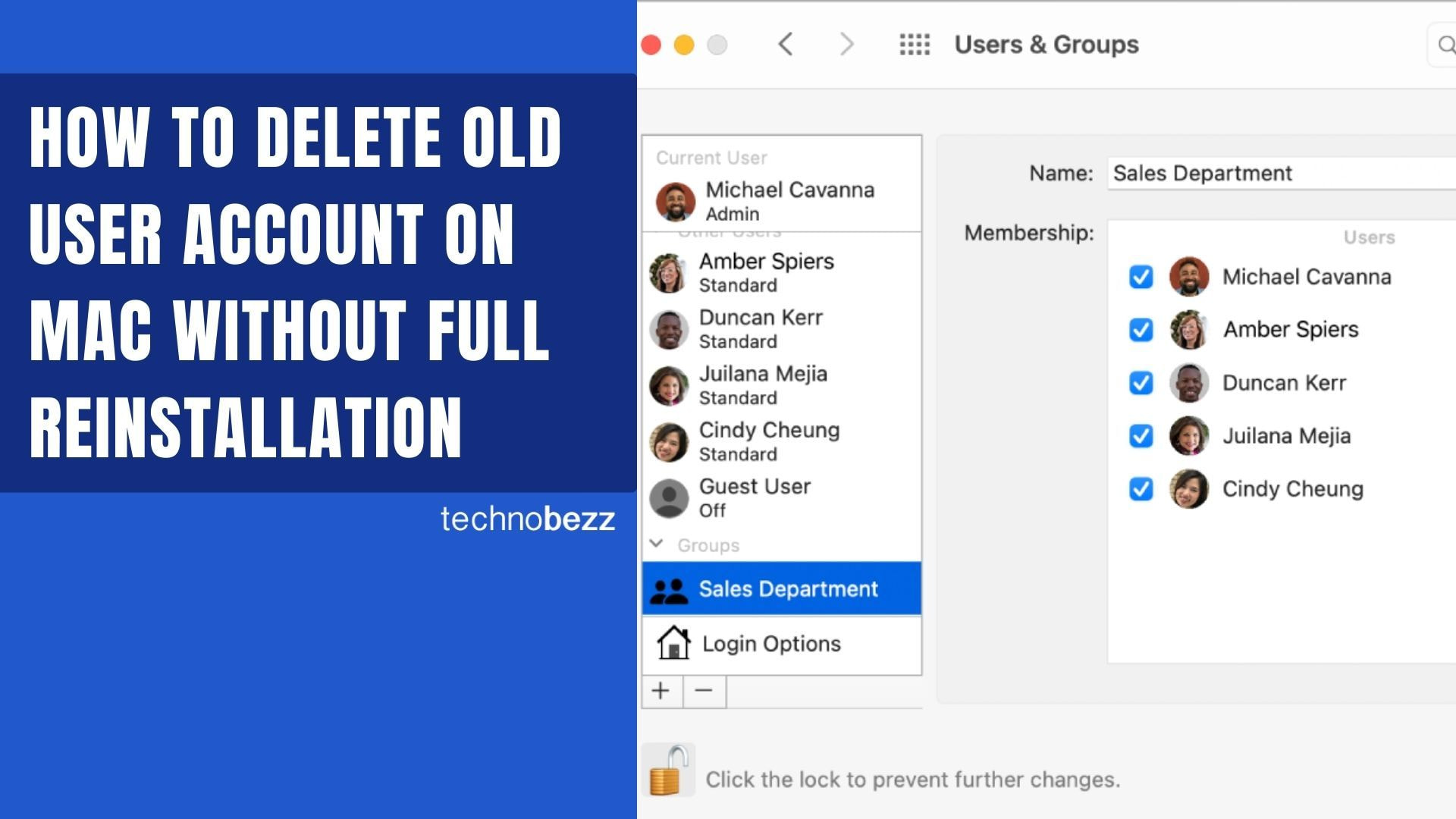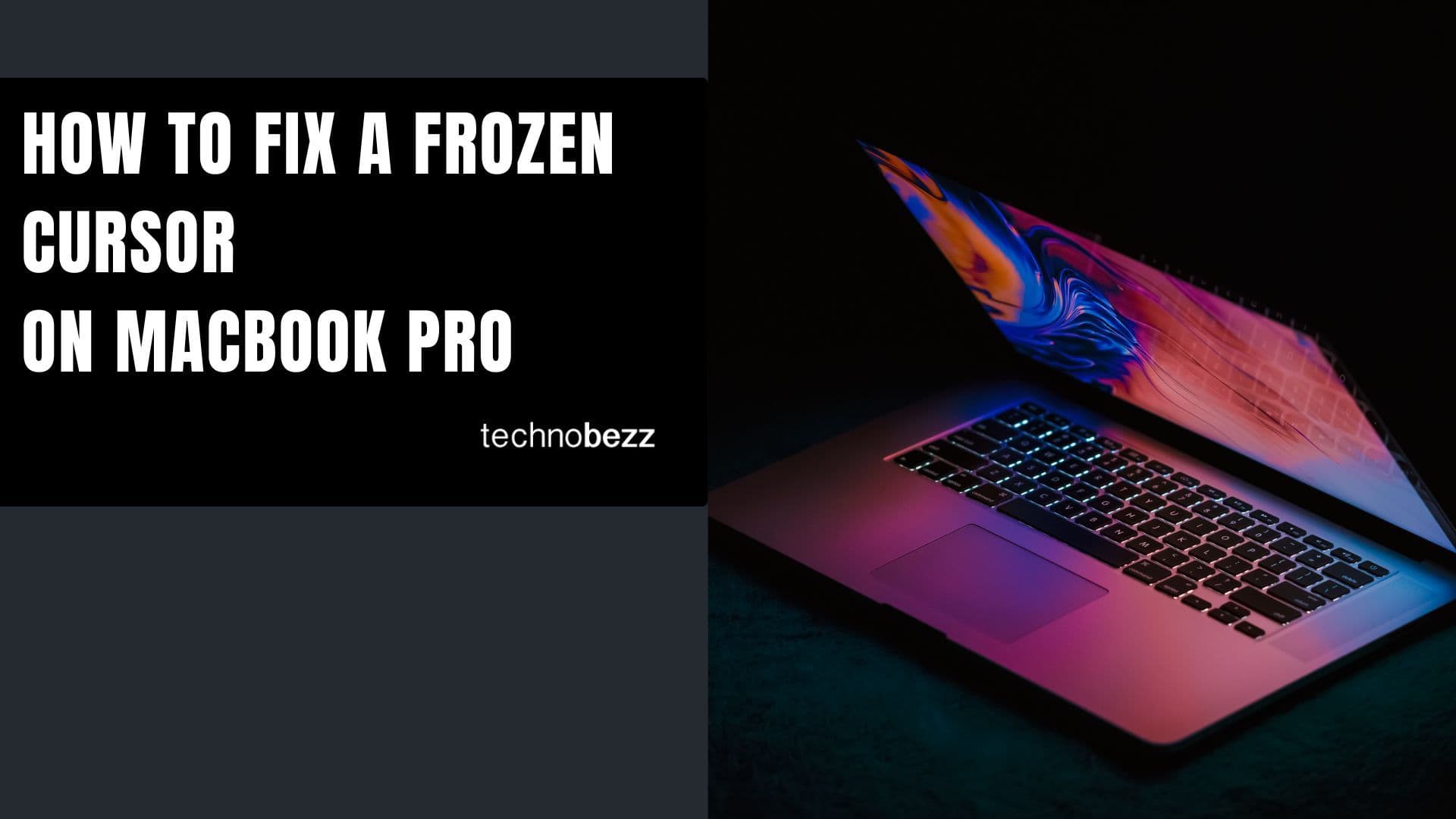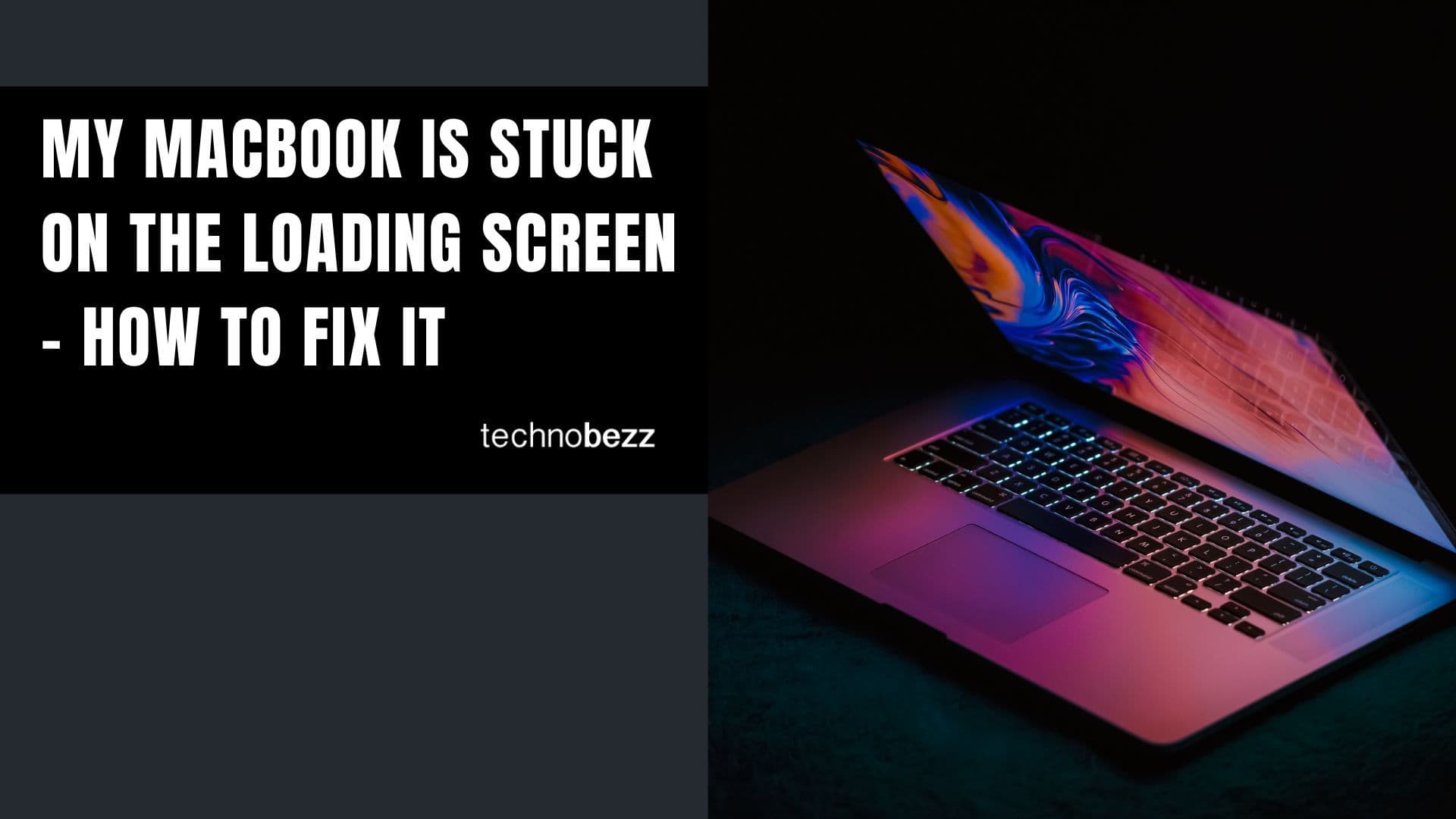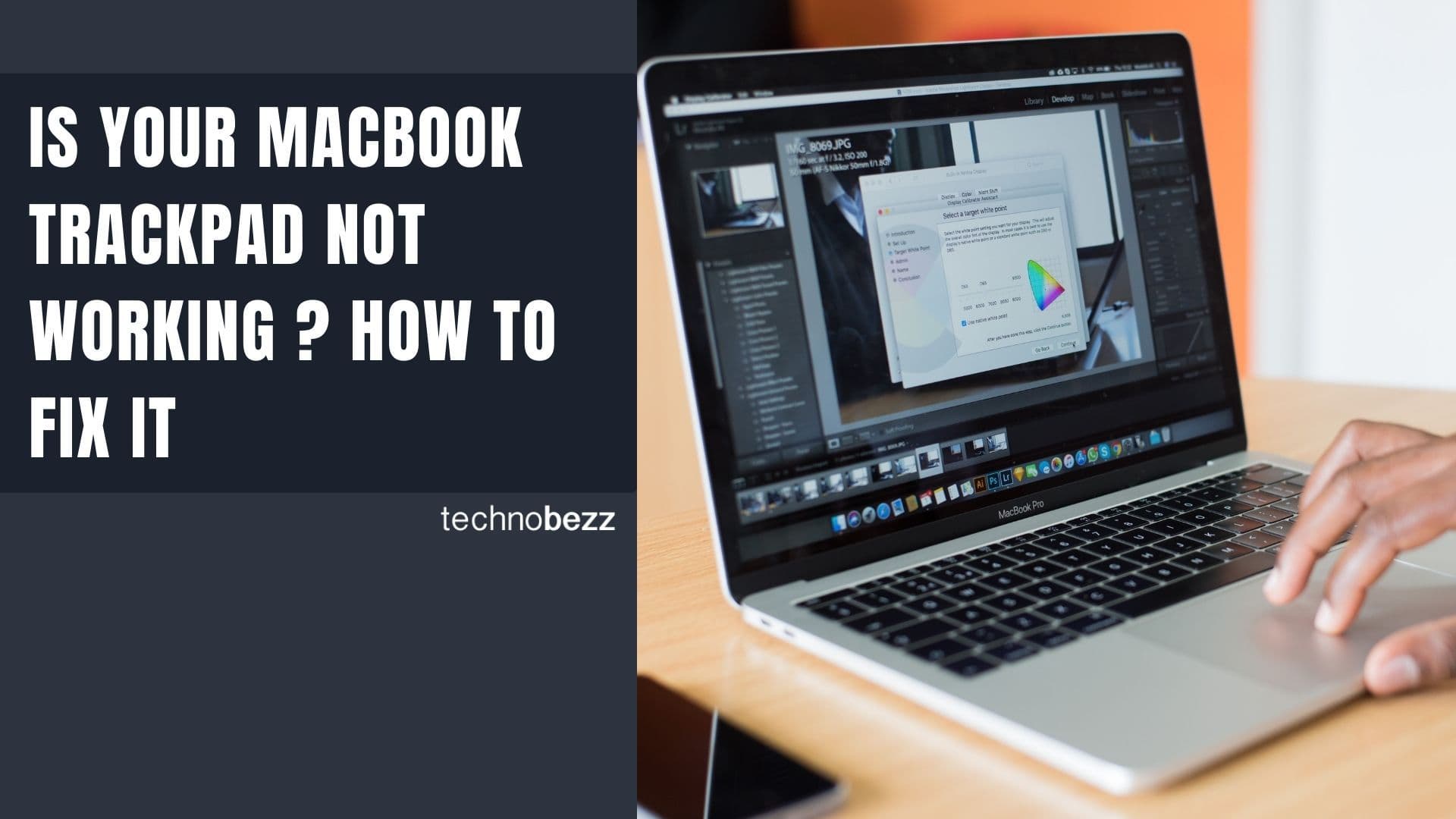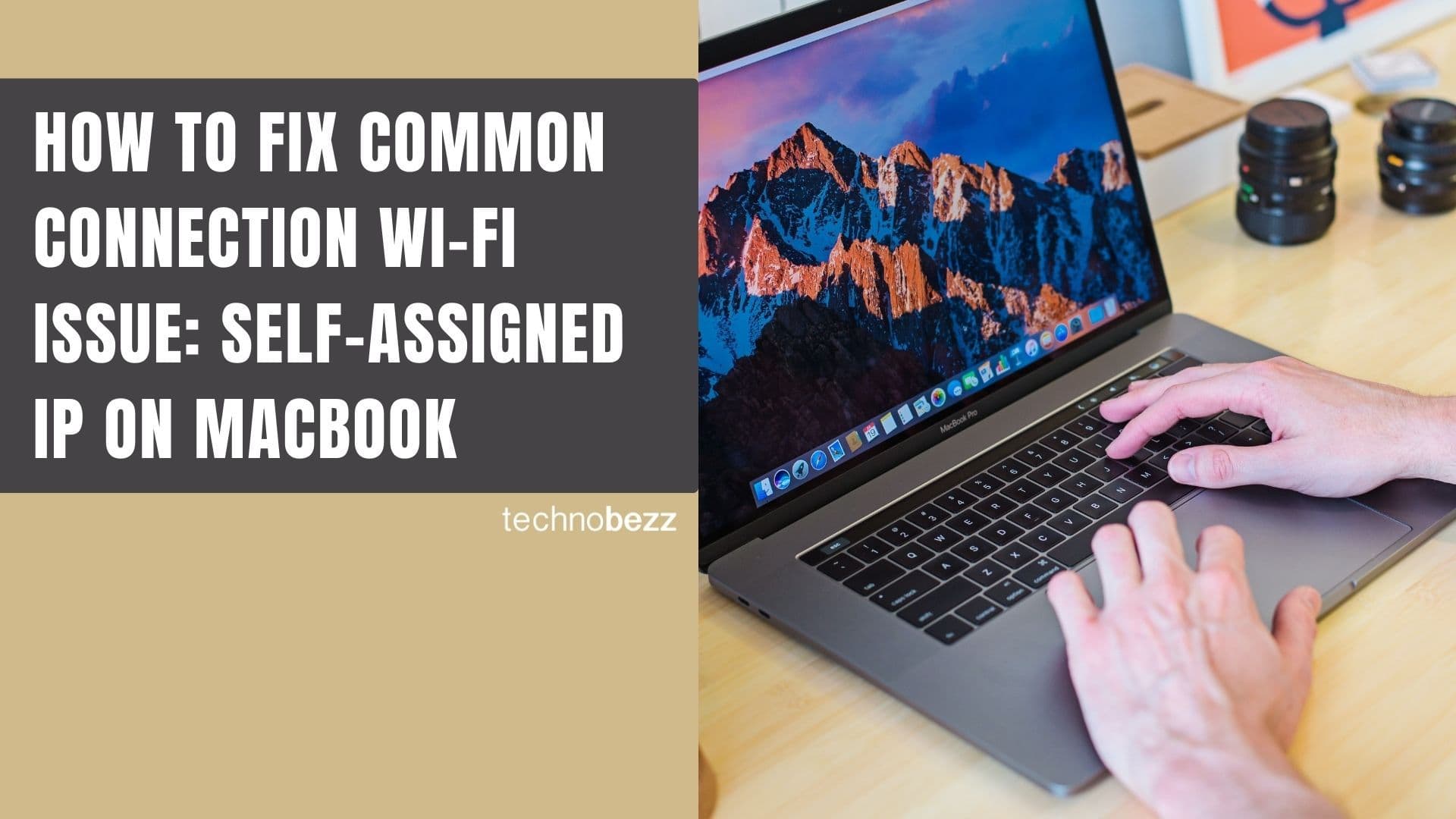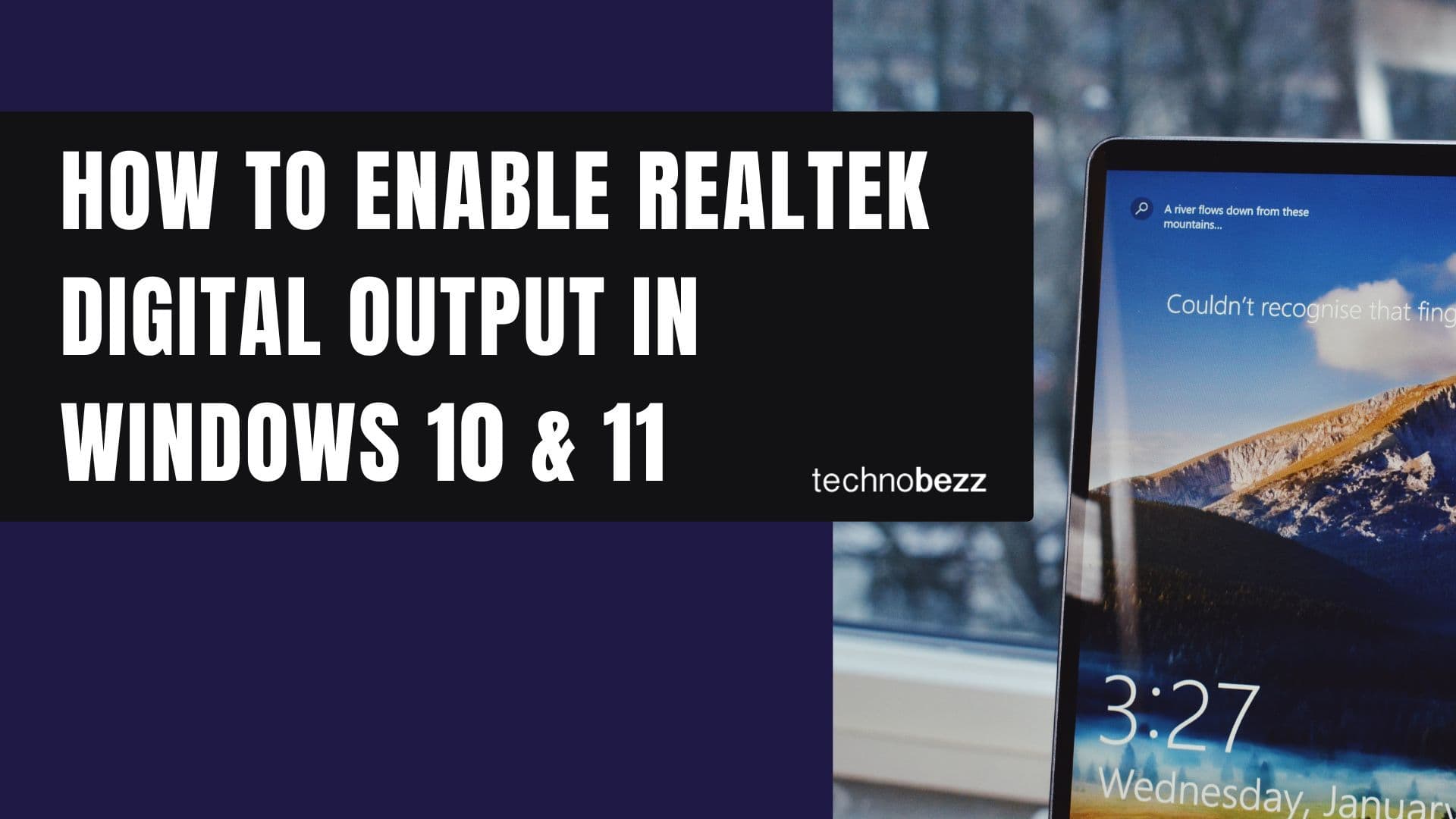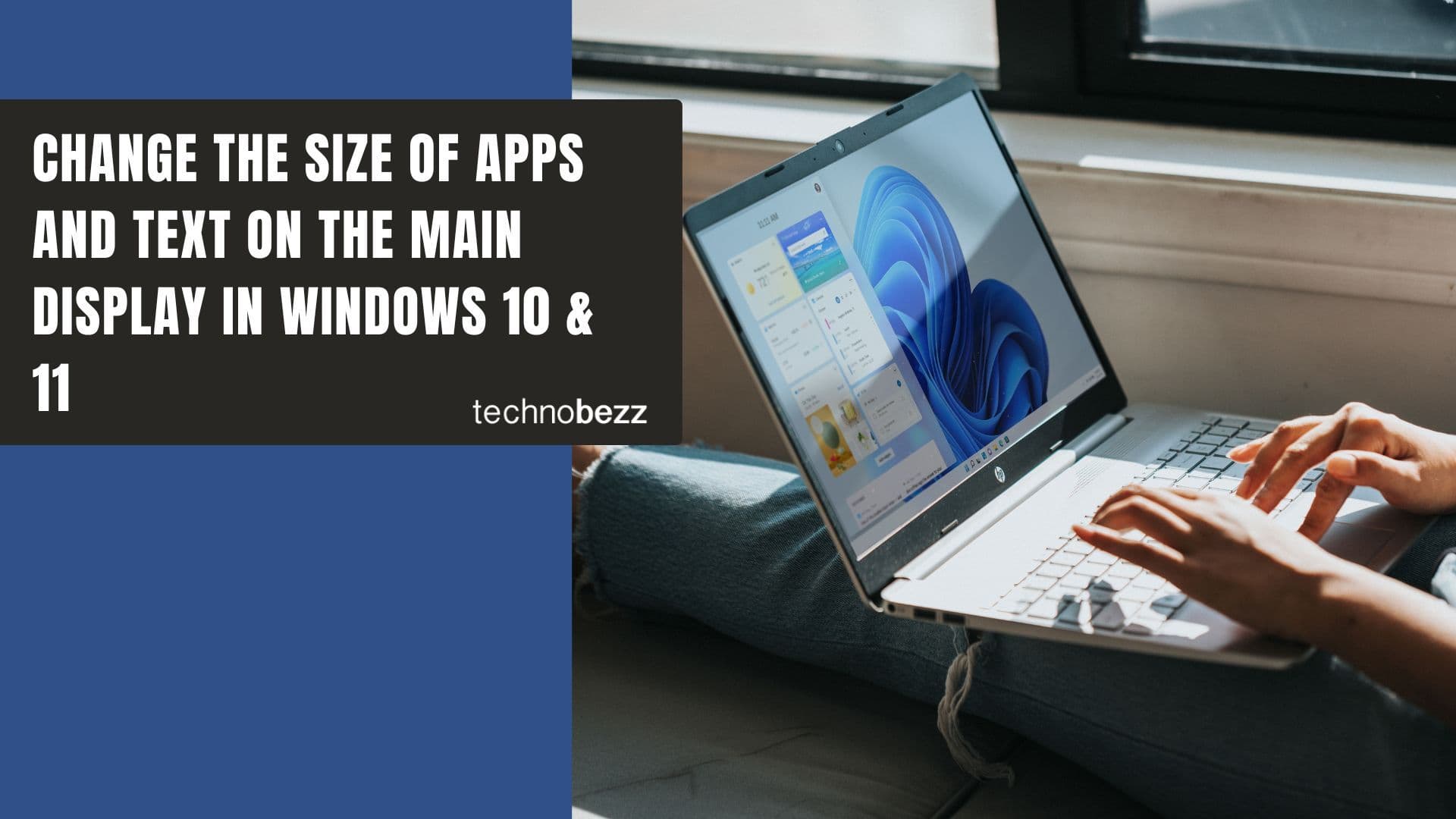When you're preparing to pass your Mac to someone else, you might think about formatting and reinstalling everything. But what if you want to keep your applications while removing your personal data? You can delete your old user account without a complete reinstallation, preserving your installed apps while cleaning up your personal information.
Understanding Home Folders and User Accounts
Every user account on macOS has its own Home Folder, which contains all personal data and settings. You can access it through Finder > Go > Home.
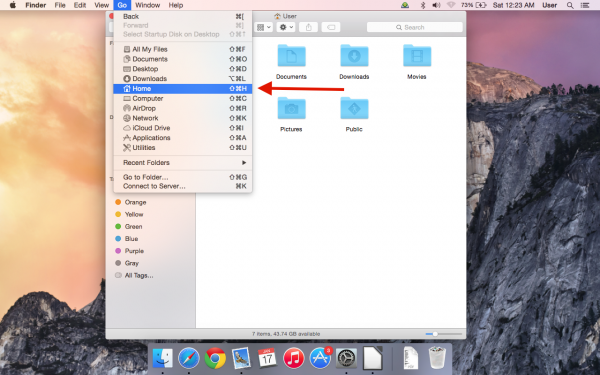
Each Home Folder includes standard directories like Desktop, Documents, Downloads, Movies, Music, Pictures, and Public, plus a hidden Library folder for user-specific settings. The Home Folder stores all your personal data and application preferences for that account.
Key points about Home Folders:
- Each user account has exactly one Home Folder
- Only administrators can delete Home Folders
- You cannot delete a Home Folder while that user is logged in
- To remove your personal data completely, you need to delete your Home Folder
Step-by-Step Process to Delete Old User Account
Step 1: Create a New Administrator Account
First, you'll need to create a new administrator account that you can use to delete your old account:
- 1.Open System Preferences and go to Users & Groups
- 2.Click the lock icon in the bottom-left corner and enter your administrator password
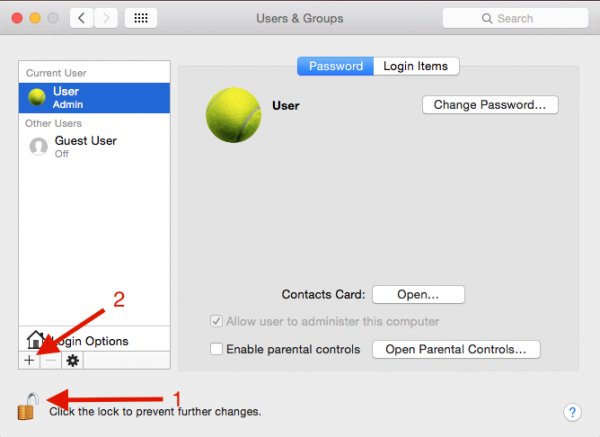 Click to expand
Click to expand - 3.Click the plus (+) button to add a new user
- 4.Set the account type to Administrator and fill in the required information
- 5.Choose whether to use an iCloud password or create a separate password
- 6.Click Create User to complete the process
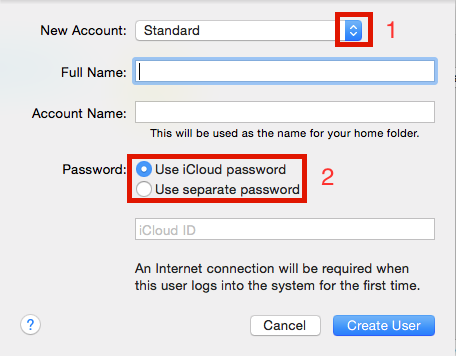 Click to expand
Click to expand
Step 2: Switch to the New Account
Once you've created the new administrator account:
- Log out of your current user account
- Log in using the new administrator account you just created
Step 3: Delete the Old User Account
Now you're ready to remove your old account:
- 1.Open System Preferences > Users & Groups again
- 2.Click the lock icon and enter your administrator password if needed
- 3.Select the old user account you want to delete from the list
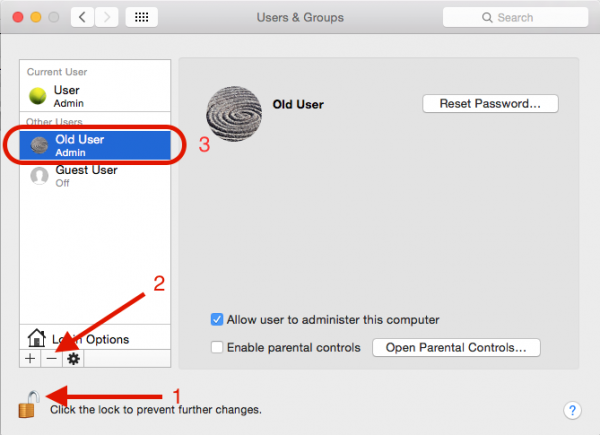 Click to expand
Click to expand - 4.Click the minus (-) button below the user list
- 5.Choose "Delete the home folder" to remove all personal data
- 6.For additional security, check the box to "Erase the home folder securely" if you want to prevent data recovery
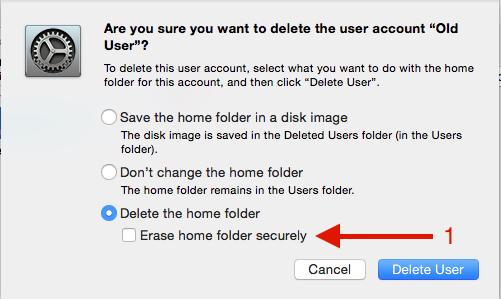 Click to expand
Click to expand - 7.Click Delete User to complete the process
What Happens After Deletion
After you delete the old user account:
- All your personal data and settings are removed
- Installed applications remain on the system
- The Mac is ready for a new user
- You can continue using the new administrator account or create additional accounts
This method gives you a clean slate while preserving your installed applications, making it perfect for situations where you want to pass your Mac to someone else without losing all your software installations.