
If you are a proud owner of the iPhone XR, the chances are that you might be dealing with whopping issues by now, whether it is related to the connectivity or the performance of the device. Even though the company is working on a new version of iOS 12, no one is sure whether the fixes will arrive soon.
Fortunately, most of the common iPhone XR issues on this device can be corrected without an update. This guide can take you through a series of fixes to better understand how to deal with them.
Common iPhone XR issues and ways to fix them
Problem 1: Face ID issues
If the iPhone XR fails to register your face when you try to scan it in a room, make sure that the room is adequately lit. Perhaps you can try to bring the device closer or at the level of your face to resolve the issue quickly. However, the problem can be a little more complicated than usual, and a quick fix might not cure them. Here is what you can do with the Face ID issue.
- Often users have issues with Face ID after the completion of the setup. If you are one of those victims and find it difficult to unlock the device through the Face ID, you must look on the screen actively. You need to give the device proper attention for the Face ID to work properly.
- Face ID learns to recognize your face when you register and acclimatize to that, so it can fail to work if you change your appearance constantly.
If the solution fails to fix the Face ID issue, you can get in touch with the Apple Support Center, as there might be issues with the device's hardware.

Problem 2: Bluetooth issues
Several users are facing problems while connecting the iPhone XR to other Bluetooth devices, and if you are one of them, here is what you can do to resolve the issues.
- You can visit the device's Settings first and then the Bluetooth.
- You have to choose the connectivity issues that use “i” in the circle
- Tap on Forget this device
- Lastly, you can try to reconnect your Bluetooth device to see if it works.
If you still fail to connect the device to other Bluetooth devices, you can try the following:
- Go to the Settings menu and General and tap on Transfer or Reset iPhone.
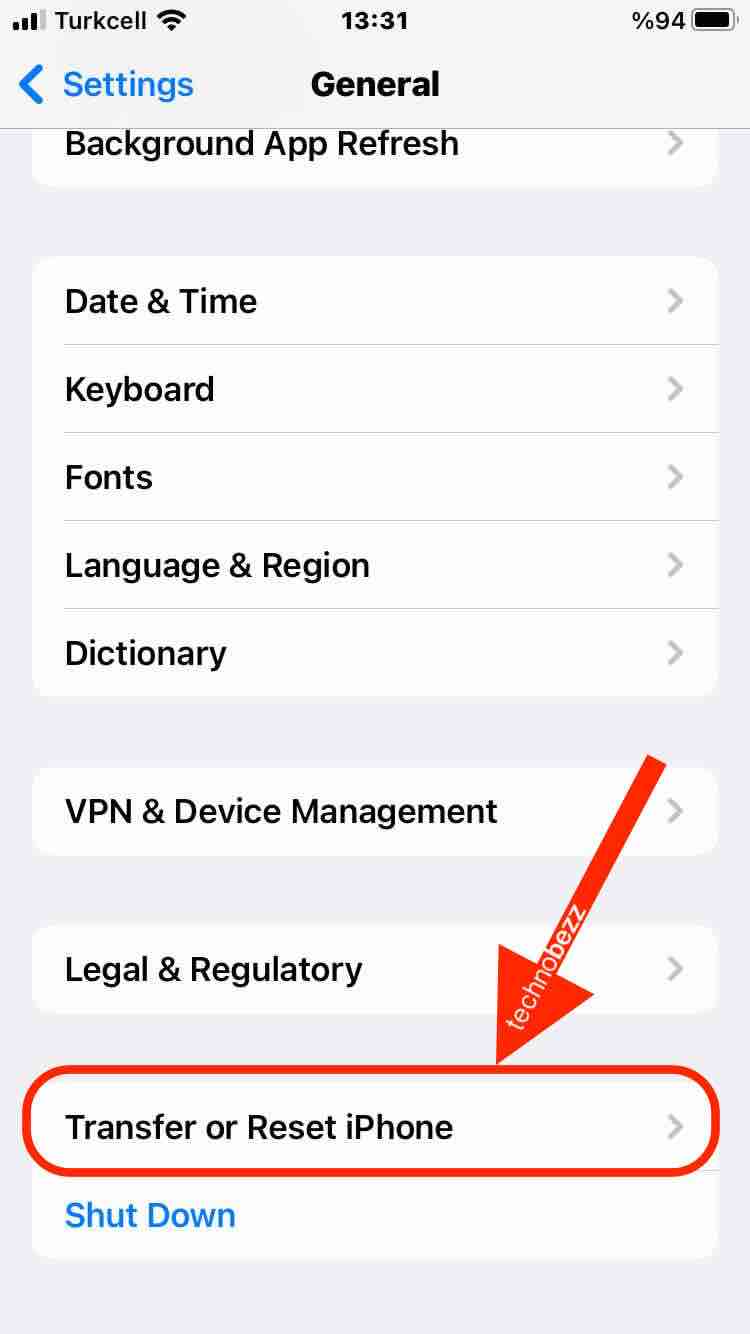
- Tap on Reset and select Reset Network Settings, which might not allow the device to connect to the Wi-Fi network, so you must have the password ready to log in to the network again.
- For the older iOS version, go to Settings > General > Reset > Reset Network Settings
- Finally, try to reconnect the device to Wi-Fi to check if the problem still exists.
You can also try resetting the device to factory default, for which you must follow these steps:
- Head to Settings and General.
- Tap Transfer or Reset iPhone
- Tap on the Reset button and tap on Reset All Settings.
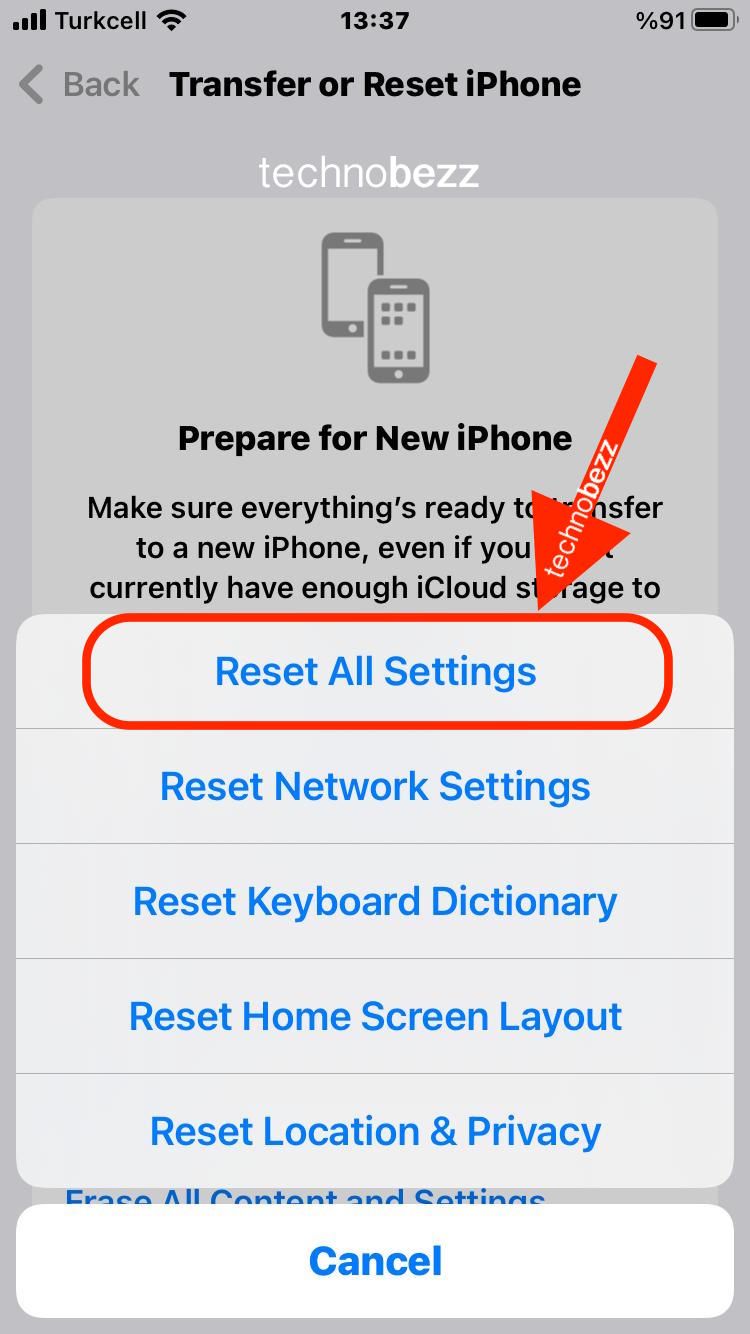
- For the earlier version of iOS, open Settings > General > Reset > Reset All Settings.
Problem 3: Slowdown of the device
On most occasions, you may want the iPhone XR to go on functioning normally by pressing the Side or Home button. Even though the phone wakes up to a fine start when you press these buttons, this device works as a small-sized computer, and even the best computers may slow down sometimes. You may not want to turn off the iPhone for a long time or restart and reset it. However, there are steps you need to follow to check the speed of the device.
Solution 1: Turn the power off and restart the device
- Press and hold the on and off button on the right side or at the top for a few seconds.
- Swipe the slider to the right to turn the power off on the device.
- Click and release the Volume Up and Volume Down buttons quickly.
- Press the Side button again to restart the device.
Solution 2: Reboot and reset the device
Understanding the combination of buttons to handle emergencies on the device is essential. However, it also implies that you may need to move to another complicated set of buttons to reboot the device. Here is how you can reboot the iPhone XR.
- Click and release Volume Up.
- Click and release the Volume Down button
- Press and hold on to the Side button
- You must continue holding down the Side button until the Apple logo appears. Then, release it.
Problem 4: Restoration of iCloud on iPhone XR
You must perform a hard reset if you are stuck with the device while updating the iCloud settings. However, you must first force the device to restart before opting for a hard reset. Follow these steps:
- Press the Volume Up and let go.
- Do the same thing with the Volume Down buttons.
- Press and hold the Side button until the Apple logo appears on the screen.
If you correctly follow the steps mentioned earlier, the device should reboot itself. Once the power returns, you may want to try again. Due to the problems you may face while restoring the iCloud, the device may create a local backup on the computer and restore the backup to the new iPhone XR. If you cannot back up the device's data correctly, you can look for help on the Apple store website. The company has also released a troubleshooting guide if you face issues during iCloud restoration; you can also check them to find the appropriate solutions.
Problem 5: Upgrading to the latest OS and other issues
If you want to upgrade to the latest OS version or face other issues with the new device, the best thing you can do is reset the phone's settings. Here is a list of resetting techniques you can follow.
Solution 1: Reset the settings
Whether you have spoiled the Settings app or prefer to return to factory defaults, resetting the iPhone is far too easy.
- From the Home screen, launch Settings.
- Tap on the General and Transfer or Reset iPhone option at the bottom of the device.
- Tap Erase All Content and Settings. You may need to enter the passcode to complete the process.
- For the earlier version of iOS, head to Settings > General > Reset > Erase All Content and Settings.
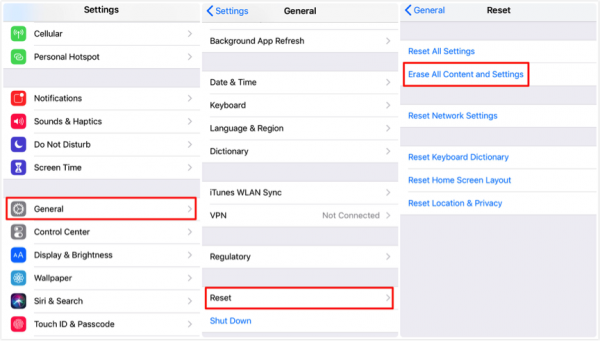
Problem 6: Issues with the network connection of the device
Solution 1: Resetting the network settings of the iPhone XR
If there is something wrong with the Wi-Fi or if the LTE towers are not working correctly, the network preferences on the device may have gone seriously wrong. If you are looking forward to enjoying the network with a fresh start, you must follow the recommended steps.
- Launch the Settings
- Tap General and select the Transfer or Reset iPhone option
- Tap on Reset and then Reset Network Settings with the passcode if needed.
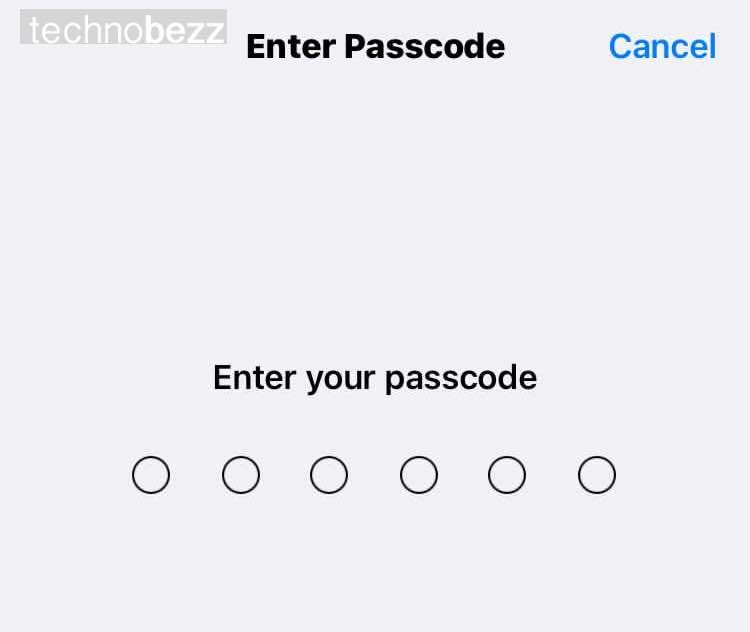
Problem 7: Display of strange language
If the auto-correct of the device shows a language you cannot understand, it is time to dump the dictionary cache.
- Launch the Settings app
- Tap on General and Transfer or Reset iPhone
- Tap on Reset, then select the Reset Keyboard Dictionary option, although you may have to re-enter the passcode if needed.
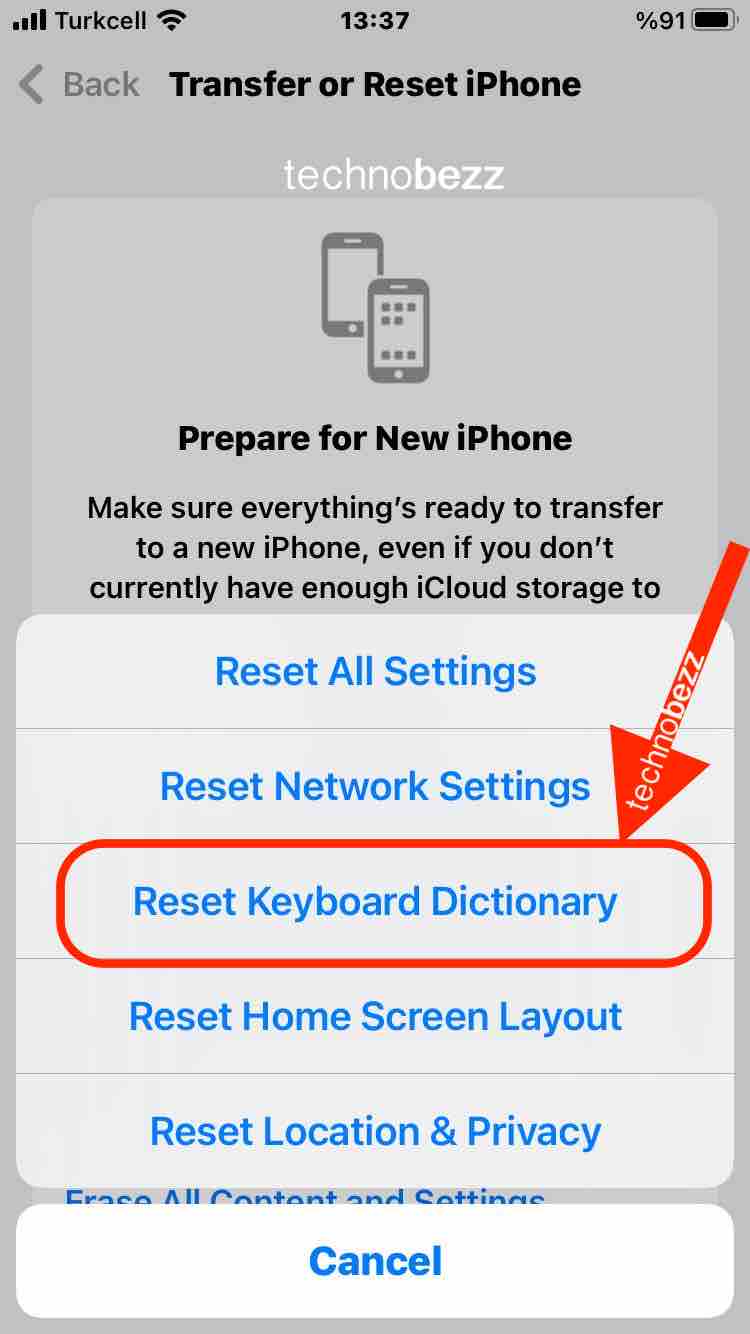
Problem 8: Problems with Wi-Fi
Many users are facing trouble with the Wi-Fi connection of the device, and the rest are facing trouble with slow speed. If the iPhone XR cannot connect to the Wi-Fi or the speed is extremely slow, try the following steps to restore the problem.
Solution 1: Check the version of iOS and router
- Running the latest version of iOS 15 is necessary, and if it fails to correct the problem, you can toggle Wi-Fi on and off to see if it resolves the issue.
- If the above step does nothing to check the issue of Wi-Fi, you must check the router of the ISP or the Internet Service Provider for an outage. Checking outages through the customer support lines or the ISP's social media pages might help you detect the issue. Once you confirm that there is no outage issue in your area, you can try to unplug the router for a minute.
Solution 2: Forget the Wi-Fi network
If the Wi-Fi connection is not functioning normally even after checking the router and the version of the operating system, you can force the new iPhone XR to forget the network. Here is how to do it:
- Go to the Settings
- Tap the Wi-Fi connection
- Choose your connection by tapping the “i” in the circle
- Finally, tap on Forget this network located at the top of the screen.
Solution 3: Resetting the network settings
You can choose to reset the device's network settings when you experience slow speed on the Wi-Fi connection.
- Visit the Settings app.
- Tap on General and Transfer or Reset iPhone
- Tap on Reset, then choose Reset Network Settings
You can also try resetting the device's settings to factory default and use the same screen to tap on Reset All Settings.
Problem 9: Cellular data problems
Sometimes you might come across the “No Service” symbol on the iPhone XR and try to restart the phone. You can check with your service provider for outages via social media and the customer service line if it does not work. After determining that there is no outage in your locality, you can turn on the Airplane Mode for a few seconds and turn it off. Recheck the cellular data to see if it is working properly. However, there are other fixes you may consider to restore the problem.
Solution 1: Toggle the cellular data or LTE
- Go to Settings and tap on Cellular.
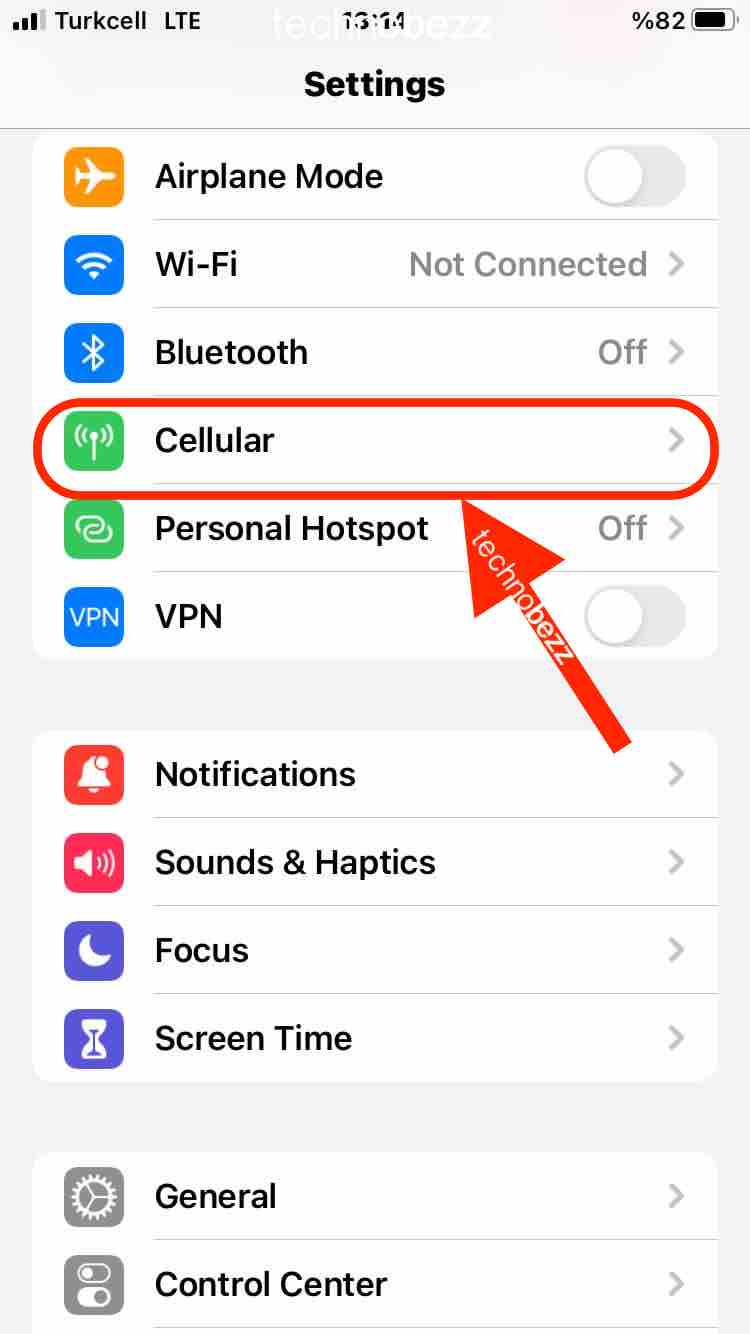
- Tap on Cellular Data
- Tap and enable LTE.
- Toggle the data off
If you want to close the cellular data completely without turning anything else on, here is what you can do:
- Go to Settings and tap Cellular.
- Tap on Cellular data.
- Toggle the data off.
Problem 10: Wireless charging issues on the device
If wireless charging on the device fails to work properly, you must remove the case if you are using any and charge the phone again. While using a third-party accessory to charge the device, be sure that it is certified by the company.
Problem 11: Sound Issues with iPhone XR
When the sound of the iPhone XR starts to crackle or is unclear, you can follow the steps below before taking the device to the company's service center.
- You can try to restart the device and perform a hard reset if the restart does not work.
- If the sound is still not clear, you can turn the Bluetooth on and off.
- Look for debris or dirt blocking the lighting port or speaker grille.
- If there is a drop in the quality of the call, you can restart the device or check the receiver to ensure that it is not obstructed with dirt on the screen protector.
You can also try to remove the case or switch the LTE from Voice and Data to Data only and check if it cures the problem.
- Go to Settings and tap Cellular
- Tap the Cellular Data option
- Tap and enable LTE
- Finally, tap on Data Only
Restarting the device is an option if the microphone stops working or cuts out suddenly. If you cannot restore the device, you may get in touch with Apple as the issue might be related to the device's hardware.
The final bet
Although these quick fixes can help you to resolve the issues in the iPhone XR, you might not get the desired result and the best alternative to deal with these issues is to take the device to the nearest service center of the company.

