
With the new iPhone XR pre-orders about to start pouring in, you may want to pick a device that caters to your choice of color and provides you with the opportunity of storage you need. If you are keen to order the phone as soon as the pre-order option goes live, you are ready to grab a model with a screen size of 6.1 inches.
However, even if you plan to get up early on the specific launch date of the phone or stay awake till late at night, you may not be able to get the model you want. To pre-order, the device is the best option you have now if you want to avoid the crowd. If you want to be one of the first to grab this model, you must walk with the clock before midnight.
The best trick is to pick up the model you want by the time the pre-order of the phone comes live, just as people did before the release of the iPhone XS or iPhone Max. You may need to read through this guide before placing the pre-order. Let's see the list of iPhone XR tips and tricks.
iPhone XR tips and tricks
1. Things to do
Even though the pre-order option for the iPhone XR is yet to start, you can always visit the website of Apple Inc and select your favorite model. You can speed up the pre-ordering process by looking at the options beforehand. Fortunately, you may no longer need to hop through different menus when the pre-order starts if you chose before. The following tips will help you to pick up your favorite model of iPhone XR.
- Open the Apple Store app or the iPhone XR page on the browser
- Log in to the account you want to use to pre-order the phone
- Now select the model of your choice from the available options
- You can choose the storage option you want and the color, along with the method of payment
- You can click on the heart next to the Select button if you decide to work from the Apple website for this job. However, if you are working from the Apple Store app, you can simply tap the heart on the upper right portion
Once you complete the above steps, it will help you store the device in your Favorites. As soon as the pre-order for this new device goes live, you can visit Favorites and tap on the chosen device.
When you access the website, you have to click on the little bar at the top right corner to visit the Favorites or click on the Blue icon if you are accessing Favorites via the Apple Store app. You are now ready to buy the phone.
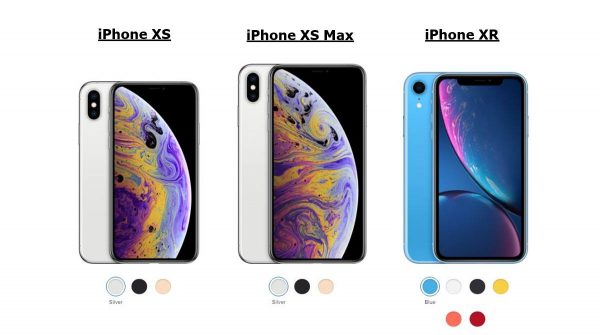
2. Enhancing the speed of the device
Like the iPhone family's other devices, the new iPhone XR can turn sluggish over time. While powering the device off can help you clear the memory, you can delete some photos, files, and apps or archive them in the cloud to help you free up space on the device. You must visit Settings to find the apps that refresh in the background, thereby consuming the precious power of the device. Updating the iOS on the device can gear up its speed.
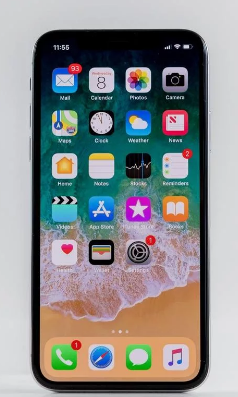
3. Making the phone preventable to hacks
While you can open the iPhone XR using the Face ID, the phone can be called completely secure only when no one can guess the passcode. iOS may ask you to use a six-digit passcode, but you can surely make the device more secure with a passcode made from letters and numbers.
If you are keen to change the device's passcode, you can head toward Settings and tap ID and Passcode. When the device prompts you to enter a new passcode, tap the Passcode Options and Custom Alphanumeric code. You are now ready to change the passcode on the new device but make sure you can remember it.
4. Joining the FaceTime group
While joining a group, you can call about thirty-two participants simultaneously. All you need to do is enter more than one contact in the address box when you start the chat. There are tiles exhibiting the participants, and you must tap on each tile to bring the person in front of your view.
5. Reminding you to call later
iOS can remind you to make calls later, and you have to tap on the Remind Me Later button located above the slide. Whether you want the device to remind you about the call within an hour or more is your choice. However, ensure that you have uploaded the contact details so the device can locate your address. The time is largely based on the movements of the GPS.

6. Customizing the ringtones
Based on the music tracks present in the iTunes library, you can choose to customize the ringtone in the device. You can create a duplicate version of the track you want for the ringtone, convert the file type, and import it into iTunes as one of the ringtones. After this, you can sync the ringtone with the phone. However, you can create the ringtone of your choice from an audio creation of your own.
7. Unlocking the screen
You can easily unlock the device by simply looking into it. If you have already created a Face ID by visiting the Settings page, you can complete a series of steps, such as rotating the head in a circular motion so the phone can capture your face from different angles.
After completing the Face ID settings, you are ready to look into the screen and unlock the device easily, unlike the fingerprint touch option in the previous models. You can also add two different profiles if you want to unlock the phone using a different appearance or want to share the device with someone.
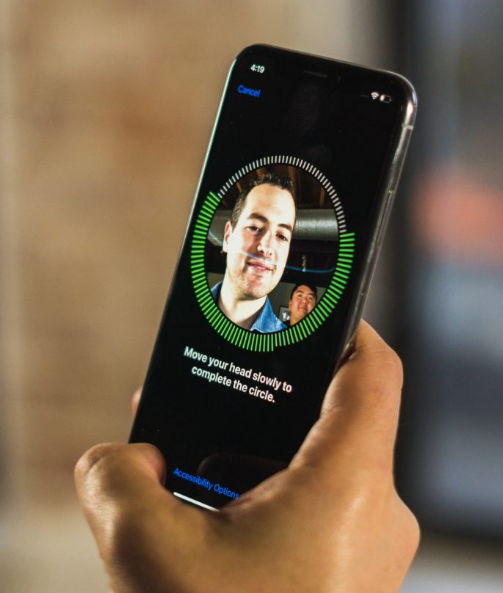
8. Take a screenshot
Even if the Home button is absent in the new iPhone XR, it is easy to take a screenshot with this device. You must hold the Volume Up and Power buttons simultaneously and tap them as quickly as possible. While holding the buttons down, you must pull up another window to turn the power off. After taking a screenshot, you can mark up or edit the image.
9. Customization of the control center
You have been waiting to do this for a long time. Just visit the Settings and Control Center, and finally, Customize Controls. The controls that appear are at the top; you have to tap the minus sign to remove them and tap and hold them around to make the desired changes on the device.
10. Shaking the device to undo
This seems a bit weird initially, but it can save you when you type a long sentence and then delete it accidentally from the device. Just shake the phone a little, and you can bring the Undo-Redo box to complete the rest of the work.
11. Activating the Do Not Disturb while driving
You have heard about the Do Not Disturb option, but it is good to know about the different variants of this mode. Visit Settings and then go to the Do Not Disturb option, and under it, Do Not Disturb While Driving, tap Activate. You can choose from the options Manually and Automatically depending on your choice. If this is not something you want to do, you can also turn it off.
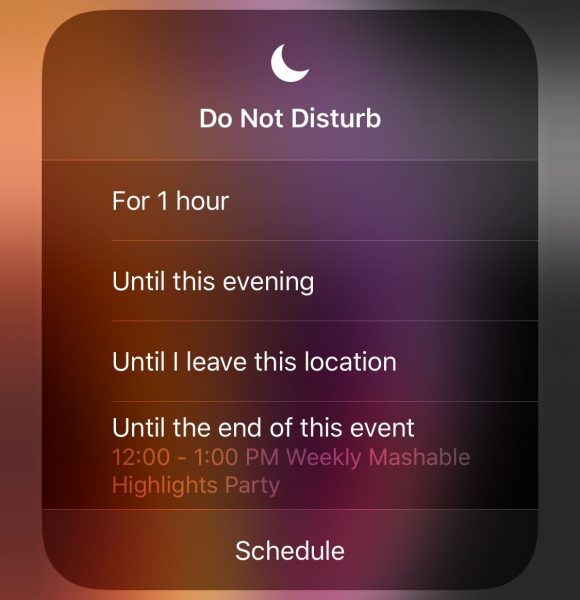
12. Accessing Portrait Lighting
The iPhone XR has only a few Portrait Lighting features, but it can still produce attractive effects with little time and effort. When you open the Camera app, you can swipe across the rotating menu at the bottom to access Portrait Mode. You can tap on Natural Light to brighten the face in the photograph.
13. Taking a better selfie
While selfies continue to dominate the action of mobile phones, you can apply a trick if you are not satisfied with the selfie you take using the new iPhone XR. Using the volume button on the attached pair of headphones when the Camera app is open helps you to take better selfies. It will not only help you to take powerful selfies that are more natural looking but reduce the shakiness of the phone significantly.
14. Ready to order
If you are already planning to place a pre-order for this model, you may feel the excitement within and be ready to do all the tricks and tips with different applications to improve its performance. Are you ready to use the phone and apply the tricks and tips? You can try the tips above or more to enhance your experience handling the new device.

