
Once you have set up your Skype account, you will probably notice a default picture next to your username. You can add a photo of yourself, so the all of your contacts in Skype can see it. It is a simple way to personalize your account. You can use your own photo or any image that suits your personality. Let’s see how to change profile picture in Skype.
You may also read: How To Send And Receive Files In Skype
How To Change Profile Picture In Skype
You can add a photo from your computer or take a picture using your webcam.
To add or change profile picture, you need to do the following:
Sign into Skype.
In the main menu, at the top-left corner of the screen, select Skype> Profile > Change your picture
To select photos stored on your computer, click on “Browse” and locate the desired picture. This can be a file format .jpg,.jpeg,.bmp,.png.
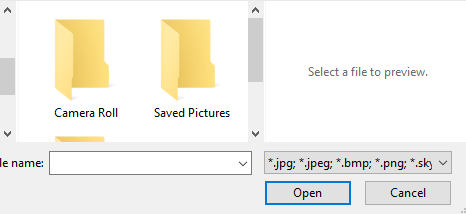
When you select the picture from your computer, you can zoom the picture by moving the slider to the right. You can also set the right position by dragging it with the left mouse button.
If you are satisfied with the image, click on “Use this picture”. If you want to use another photo, click on “Try again”. In addition, you can select one of the previously used images, if you used any before. Simply select one of the images that are displayed on the left, and select “Use this picture”.
You can use the camera to change profile picture.
Just focus the camera on your face and when you in the right position, just press Enter key. After that, just click on “Use this picture”.
If you want to see your new profile picture, just click on your username.
Image Source: www.gigaom.com
You may also read: How To Change Status On Skype

