
Here we will talk about one of the most annoying things that Windows does to its users. A system such as Windows requires many updates from time to time, but once you choose to install the update, it gets stuck at zero percent. If this issue bothers you as well, keep reading. We will show you how to get rid of it and put things in motion again.
Method 1: By stopping the service update
The solution we will suggest has worked for Windows 7, 8 and 8.1, and 10. Bear in mind that the update could be stuck at any installation stage.
Step one:
The first thing to do is to press at the same time “Windows+R.” Once you do so, a dialogue box will run telling you to type the name of the program, folder, document or internet resource, etc. In this case, you have to type “services.msc.”
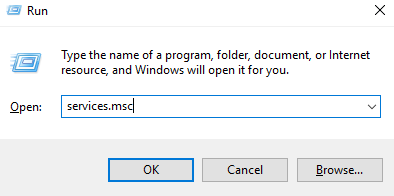
Step two:
Now click “OK,” which will redirect you to the list of all the installed services on your Windows. These services will be filtered into an alphabetical sort. The task is easy, scroll down until you find “Windows Update Service.” Click it and then select “Stop.”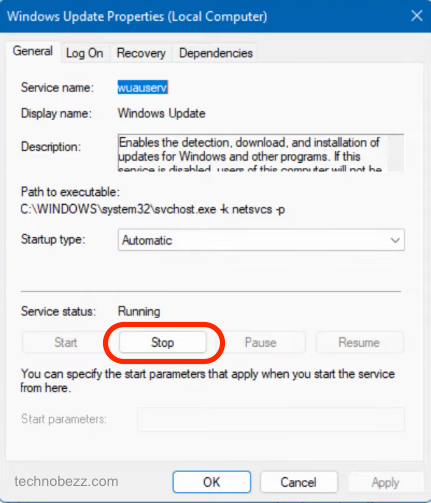
Step three:
Once you have stopped the Windows Update service, go to the C:\ hard disk, open the “Windows” folder and look for the “SoftwareDistribution.” Now that you are there, all the content in the folder must be completely deleted. This folder contains all the previously downloaded update files. The fact that the update gets stuck means that these files have an issue with the partially made update.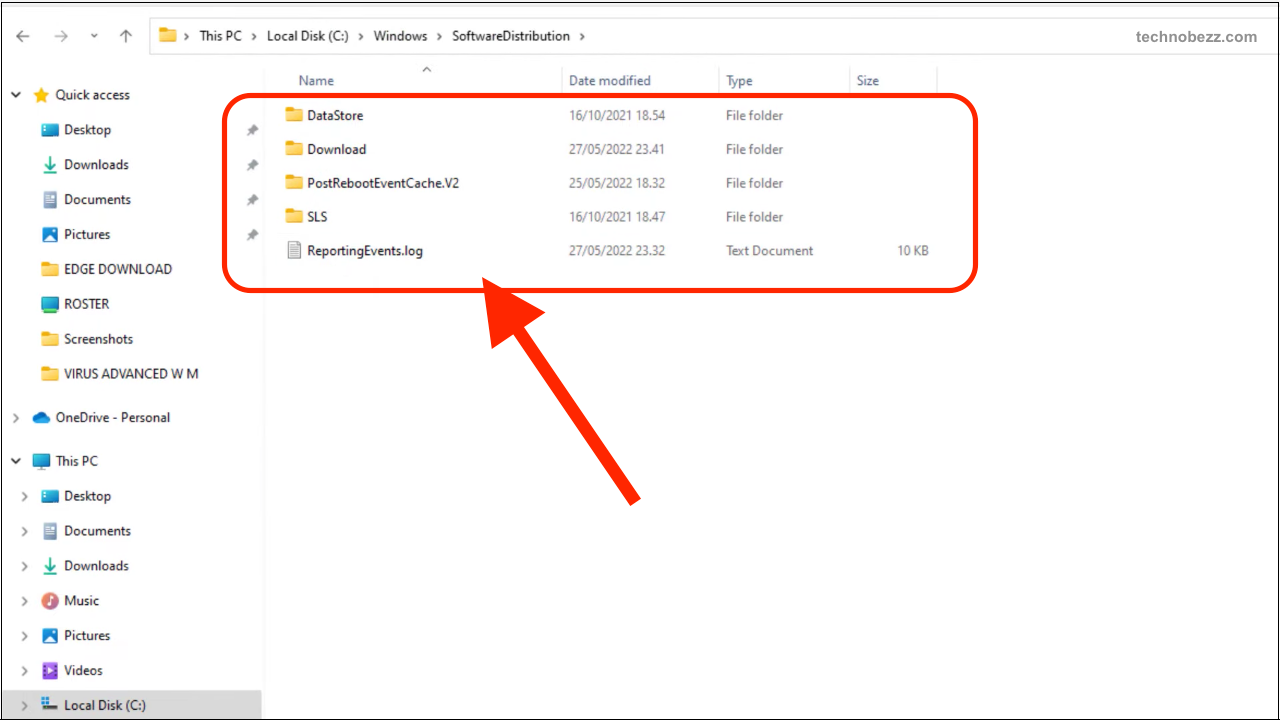
Step four:
Now that you have deleted the old update files, you will need to return them to services. Just follow the instructions in step one described above. Now, right-click on the “Windows Update Service” and select “Start.” Right now, the windows update is supposed to work fine. Next time that Windows updates, it will probably need many files to install, so don’t worry, as this is normal!
Method 2: By forcing the restart of your computer
Your laptop or PC may be stuck at 100% of the update. In this case, you have to restart your computer. Follow the few steps listed below:
Step one:
Press the power button on your computer and hold it until it is completely shut down.
Step two:
Make sure that the computer is not connected to any power supply. If you have a laptop, just take off the battery. Then, hold down the power button for about 12 to 16 seconds.
Step three:
Wait about 3 to 5 minutes, reconnect your PC to the power supply, and put back your laptop's battery. Now press the button to restart your computer and let the system reboot.
Step four:
If the computer is not running properly and you notice that it was shut down improperly, just select the option that tells you to boot your computer normally. And this should work!
Otherwise, if the two methods above do not work, which is hard to believe, try to manually get the needed updates from the Microsoft Update Catalog.

