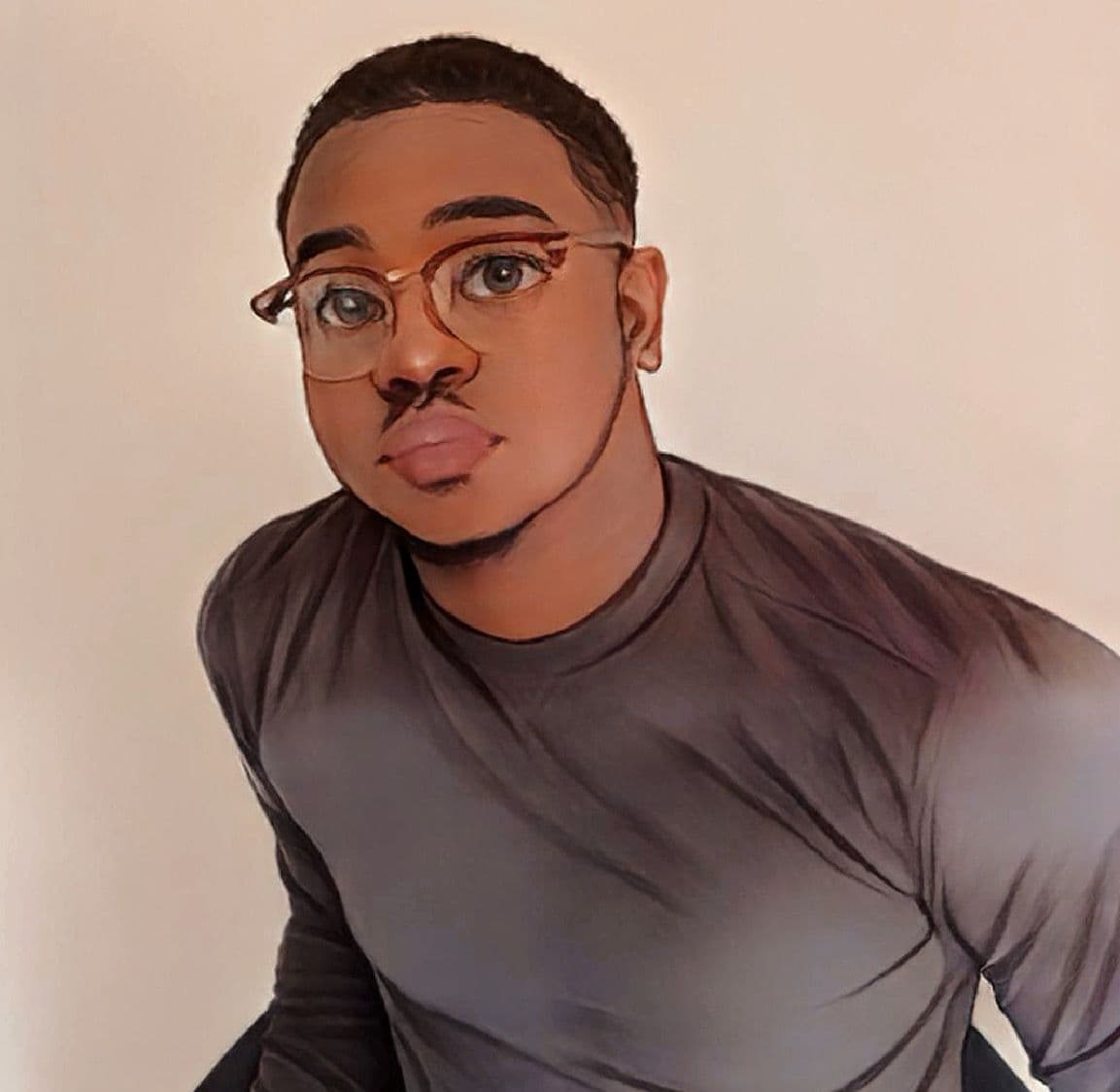Why You Should Disable Location Services on Your Phone at Night and How to Do It

In our hyper-connected world, smartphones are an integral part of daily life, offering numerous conveniences through location services. However, there are compelling reasons to disable location services on your phone at night. Turning off this feature can enhance your privacy, security, and even improve your phone’s performance.
See also - Why Does Your Phone Show “No Service”
Why You Should Disable Location Services on Your Phone at Night
Privacy
Protect Your Personal Data
Location services constantly track your whereabouts, which can be useful during the day for navigation or finding nearby services. However, at night, there’s little need for apps to know your exact location. Disabling location services at night prevents apps from collecting unnecessary data, which can help protect your privacy from potential misuse.
Avoid Unwanted Tracking
Apps and services can track your movements even when they’re not actively in use. By turning off location services at night, you reduce the risk of being tracked by advertisers, data brokers, and potentially malicious actors. This simple action can help you maintain greater control over your personal information.

Security
Minimize the Risk of Unauthorized Access
While you sleep, your phone might be sharing your location data with various services, which can increase the risk of unauthorized access. Disabling location services can mitigate this risk, ensuring that your location isn’t being shared with third parties when it’s not necessary.
Prevent Potential Threats
With location data, malicious actors can infer your daily routines and use this information to target you. Disabling location services at night can prevent such data from being collected, making it harder for anyone to misuse your information.
See also - Fix An Android That Won’t Connect To Wi-Fi
Better Device Performance
Conserve Battery Life
Location services can be a significant drain on your phone’s battery. By turning off this feature at night, you can conserve battery life, ensuring that your phone has more charge when you wake up.
Reduce Background Activity
Location services often run in the background, consuming system resources and potentially slowing down your device. Disabling these services can reduce unnecessary background activity, leading to a smoother performance.
Fewer Notifications and Alerts
Avoid Nighttime Disruptions
Some apps use location services to send notifications based on your whereabouts. Disabling location services at night can help you avoid unnecessary notifications and alerts, ensuring a more restful and undisturbed sleep.
Types of Apps
Social Media Apps (e.g., Facebook, Instagram, Twitter)
These apps can send notifications about likes, comments, messages, and friend activities at all hours. They may also use location data to suggest friends or events nearby.
Messaging Apps (e.g., WhatsApp, Messenger, Snapchat)
Messaging apps can be particularly disruptive if you receive messages late at night. Some apps use location services to provide location sharing features.
See also - Fix Not Registered on Network Error on Android
Navigation Apps (e.g., Google Maps, Apple Maps, Waze)
These apps might send you alerts about traffic conditions, nearby places of interest, or reminders based on your location.
Fitness and Health Apps (e.g., Fitbit, MyFitnessPal)
Fitness apps often track your location to monitor your workouts and can send notifications about your progress, reminders to exercise, or health tips.
E-commerce Apps (e.g., Amazon, eBay)
These apps might send notifications about sales, order updates, or deals related to your location.
News Apps (e.g., CNN, BBC News, The New York Times)
News apps can send alerts for breaking news, which might be location-based or general notifications, often at any time of day or night.
See also - Fix A Mac That Won’t Connect To WiFi
How to Disable Location Services
Disabling location services is straightforward. Here’s how you can do it on both iOS and Android devices:
For iOS Devices:
- Open Settings: Tap on the Settings app on your home screen.
- Go to Privacy & Security: Scroll down and select Privacy & Security.
- Tap Location Services: You’ll find this option near the top of the screen.
- Turn Off Location Services: Toggle the switch to off. You can also selectively disable location services for specific apps if you prefer.

For Android Devices:
- Open Settings: Tap on the Settings app on your home screen or app drawer.
- Go to Biometrics and Security: Scroll down and select Location.
- Turn Off Location: Toggle the switch to off. Like iOS, you can also choose to disable location services for specific apps instead of turning it off entirely.
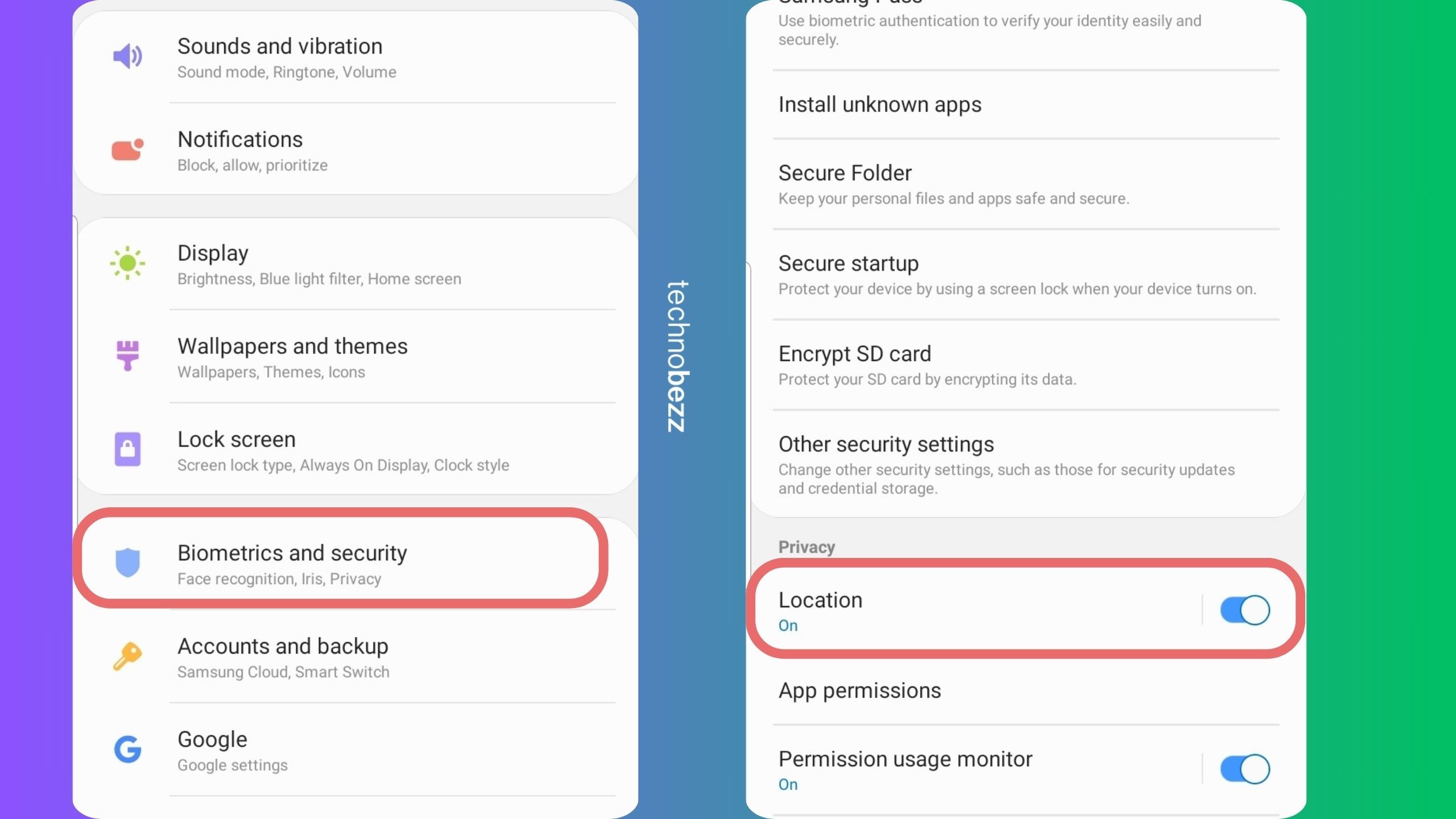
Additional Tips
Customize Location Settings
Instead of turning off location services completely, you can manage permissions for individual apps. This allows you to maintain functionality for apps that need location data while limiting access for others. For example, you can set apps to only use location services while they’re actively in use.
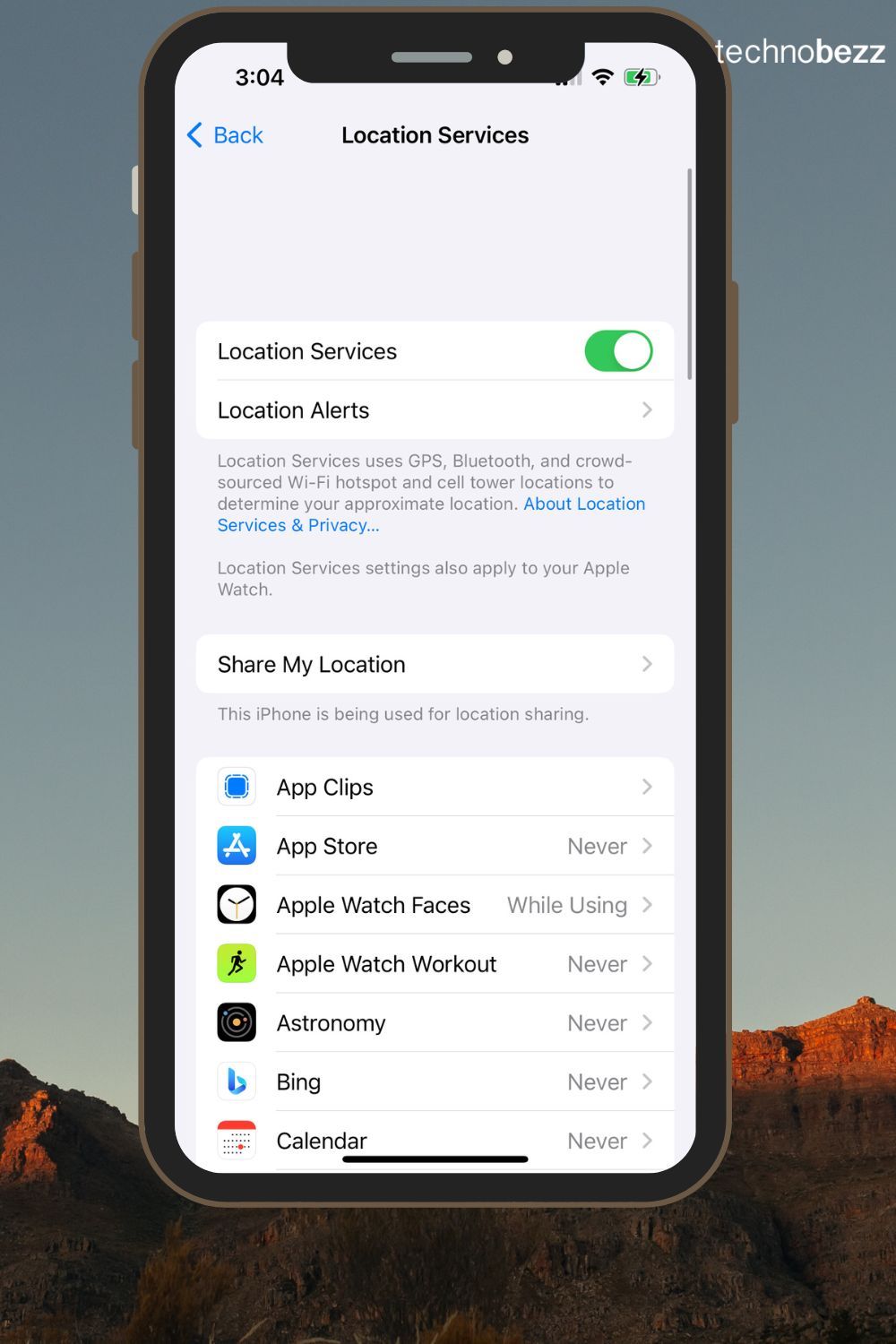
Use Precise Location Settings
Some apps don’t need to know your exact location. By turning off Precise Location for these apps, you can ensure they only have access to your approximate location, adding an extra layer of privacy.
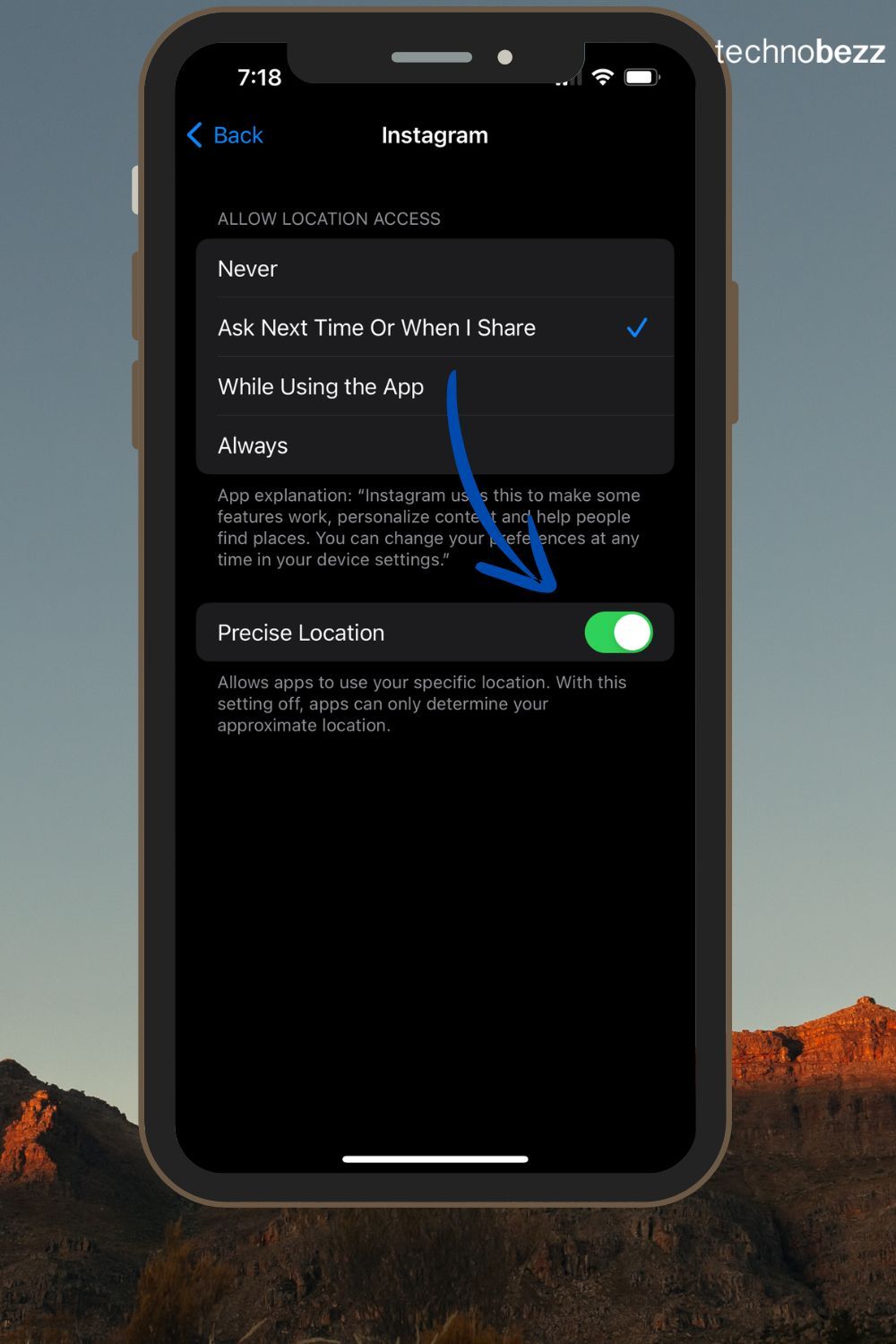
See also - Fix No Service On iPhone
Also Read

Lenovo Debuts Solar-Charging Laptop That Turns 20 Minutes of Sunlight Into Hour of Video
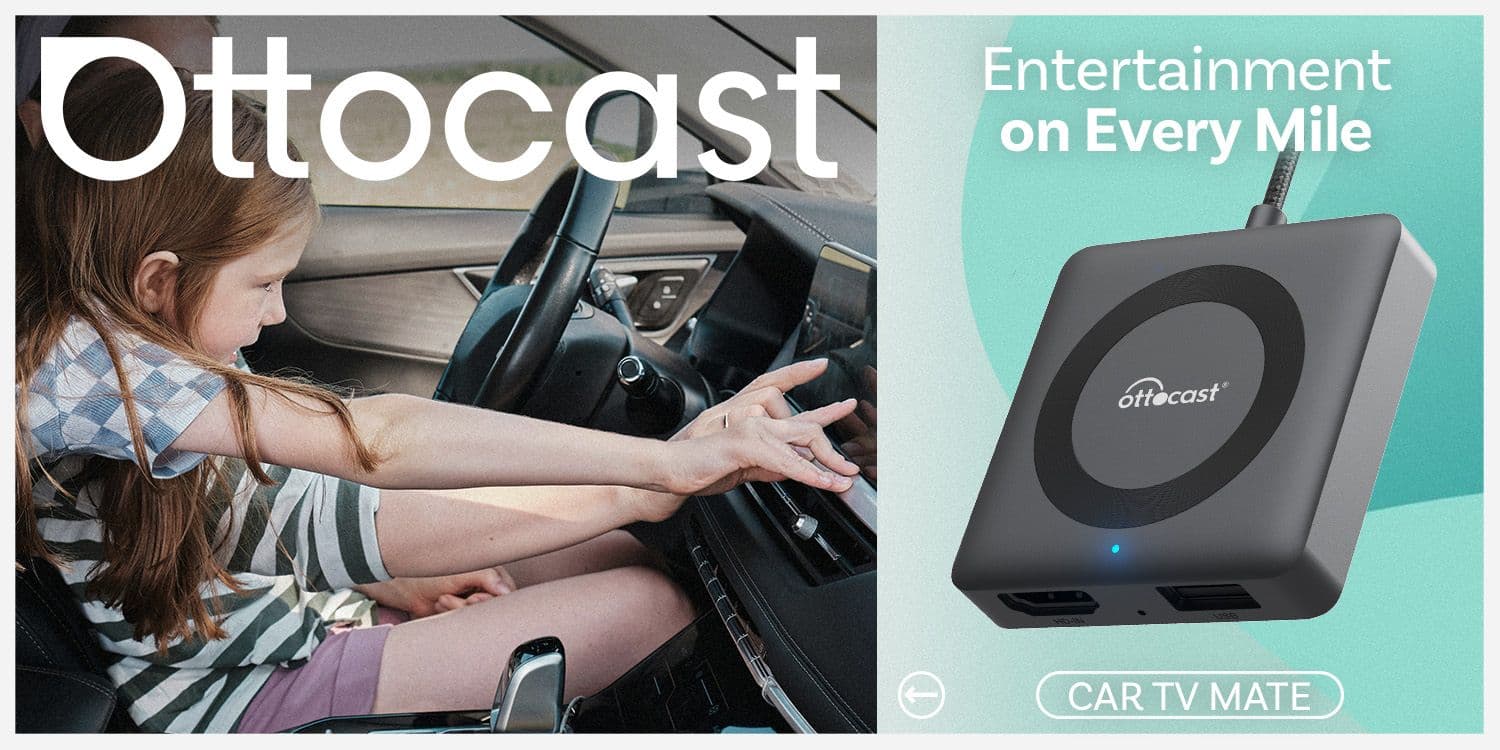
Ottocast Car TV Mate Max Review – A Versatile In-Car Entertainment Adapter
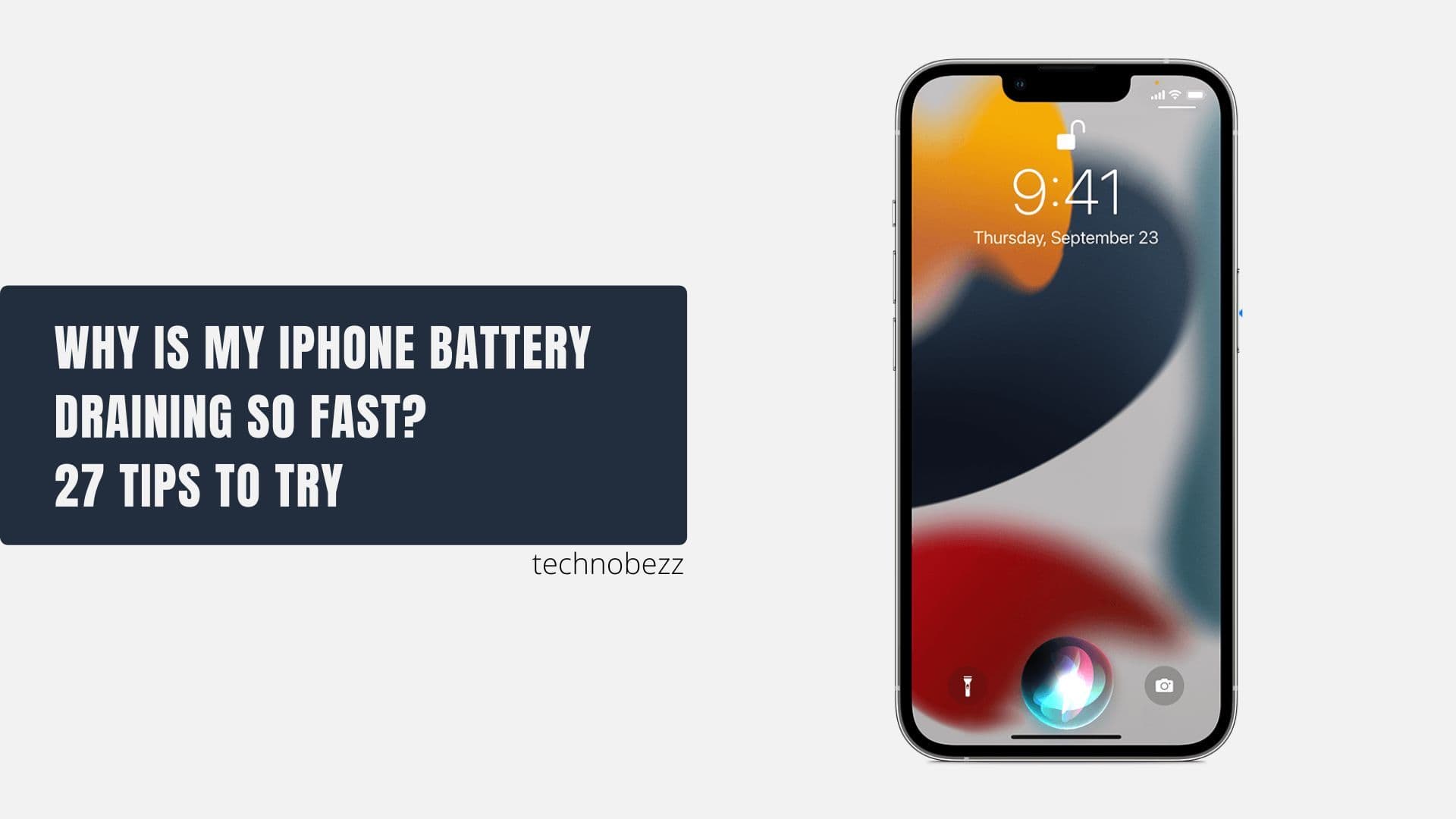
iPhone Battery Dying In Minutes? 23 Real Fixes That Work

Ottocast Play2Video Pro Ups the Game in Affordable Car Entertainment
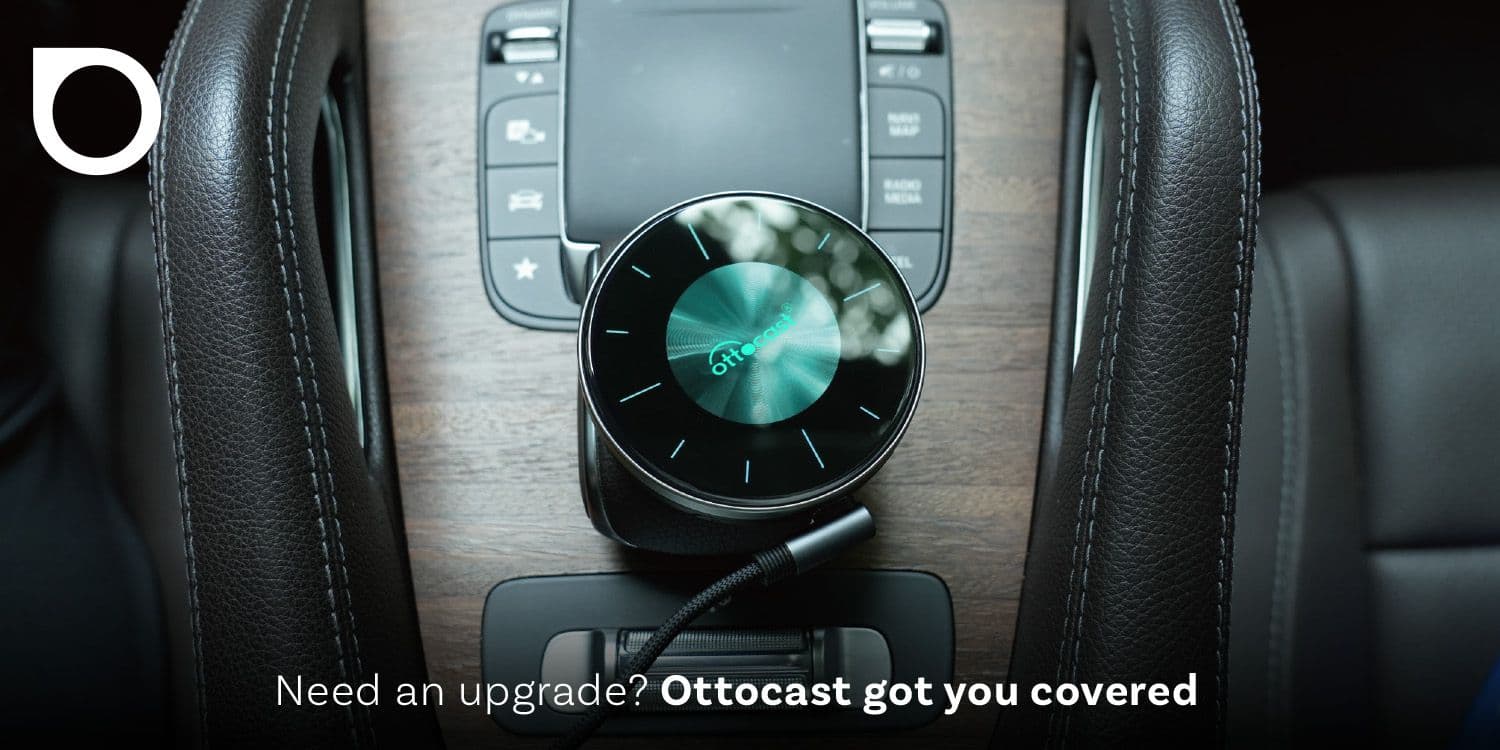
Ottocast OttoAibox P3 Powers a Smarter Driving Experience