WhatsApp is one of the most popular chatting and calling apps. The app provides a seamless chatting experience, with the ability to send files in different formats. Moreover, it offers a seamless audio experience and the ability to make video calls.
It is available on different platforms, so whether you are using Android or iOS, you can install WhatsApp and enjoy everything this app offers. If you want to use it on your PC, that is also possible. There is WhatsApp web for that purpose.
WhatsApp web and Desktop App
There is not much difference between the two versions (WhatsApp web and Desktop app) as their functionality is almost identical. However, the Desktop version comes with two new features. The WhatsApp Web version is much more like the mobile version.
WhatsApp web allows you to use WhatsApp effortlessly because it provides easy shortcuts and emojis and can also help you send audio files during the chat. The only thing you need to do is to sign in on the WhatsApp Web via a QR code. On the WhatsApp Web, once you establish a connection with your phone, you will see all of your WhatsApp messages on the web instantly.
The benefit of the Desktop version is that you can get message notifications instantly on your PC. The Desktop version is also very fast. The main thing is that both versions are almost the same in terms of functionality.
Many people find WhatsApp web a pretty useful option. Users may find it easier to type on the computer’s keyboard than on the phone. This can be very handy, especially for those who spend a lot of time working on their computers.
This eliminates the need to get the phone whenever a WhatsApp message arrives. Instead of using the phone, hover the mouse to WhatsApp web, and you are ready to read and reply to the messages. The plus point is that WhatsApp web works flawlessly, and if you haven’t tried it yet, we recommend you do so.
WhatsApp Web Method
To use WhatsApp web, you must have WhatsApp installed on your mobile phone. If you have a fully functional and set up WhatsApp on your phone, then you can follow the below-mentioned steps to use WhatsApp Web:
- First of all, go to web.whatsapp.com
- Upon opening, the website will show you a page with a QR code and will ask you to scan the QR code.
- Now you need to get your phone and open it on your phone.
- After that, tap the three dots in the upper-right corner of the screen
- Select WhatsApp Web/Desktop.
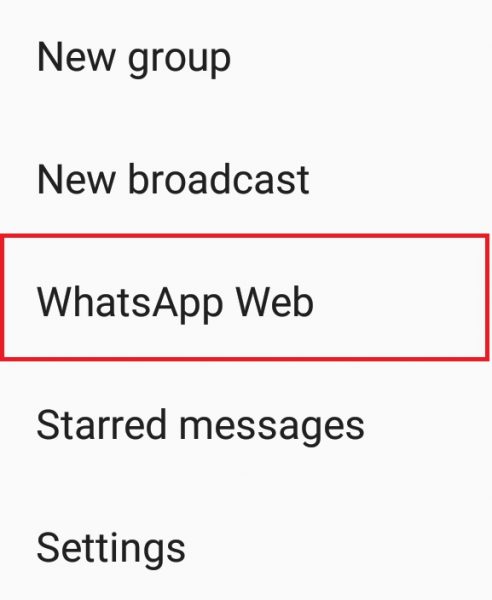
- Then choose the option which says “Scan QR Code.”
- After selecting this option, the phone will ask you for permission to use the camera.
- Tap Allow.
- Hold your phone in such a way that it can scan the QR code correctly.
If the QR code is scanned correctly by your phone, you will see your WhatsApp messages and chat history on the WhatsApp web client.
NOTE: It is unnecessary to keep WhatsApp open on your phone; you can close the app on your phone and still be able to use it on the WhatsApp Web.












