Sometimes a user wonders, “what version of Windows do I have?”. Normally, it is not necessary or easy to memorize the exact version number for home or business use. However, these versions are signified by their respective names. If you are a beginner and unable to identify your Windows version, then you can face serious issues in installing applications and updating your system.
Upon checking your version
This operation can be performed on all versions of Windows in the same way. On your keyboard, press and hold the Windows Key, then press R + WIN to open up the Run dialogue box. Simply type Winver (Windows Version) to see information regarding your Windows.
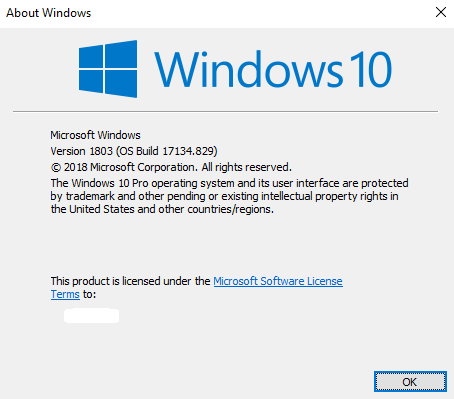
Listed below are the major versions of Windows and how you can check each version.
Windows 10
Loved by the gaming community, Windows 10 is by far the latest and greatest version of Windows. Windows 10 is pre-installed on the latest computers and laptops. You will also find an improved browser, Microsoft Edge, as a replacement for the infamous Internet Explorer in this version of Windows.
If you have an organized Start Menu and if, with a right-click, the Power User Menu opens, it means you have Windows 10 installed. A virtual voice assistant named Cortana is a prominent feature of this version.
By accessing Settings from the Start Menu, you can verify the version and system type (32-bit or 64-bit). Type in the Settings search box, and click “See if you have a 32-bit or 64-bit version of Windows”.
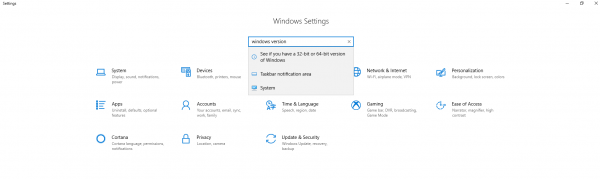
Once you do this, the “About” page will open up with all the necessary information.
Windows 8 or 8.1
The main difference between these two versions is the Start Menu button on the bottom-left of the desktop. If you see the button, it means you have Windows 8.1 because Windows 8 does not display the Start Menu button.
This version was optimized for then-trending touch PC devices. You will see your applications placed on the screen, much like the platform of handheld devices. All the information regarding system types and versions is present in the Control Panel which can be accessed from the ‘System’ app.
The version numbers for Windows 8 and 8.1 are 6.2 and 6.3, respectively.
Windows 7
For many years Windows 7 has been the ultimate choice for home or business usage. If your Start Menu button fits perfectly inside the taskbar, then you have Windows 7. It is the most user-friendly version that is compatible with a huge number of new and old applications.
Click the Start Menu button to open up a well-organized Menu that directly allows you to open the Control Panel. From here, you can check whether your Windows is 32-bit or 64-bit and even the edition of Windows 7.
The version number for this Windows is 6.1.
Windows Vista
This highly anticipated version was released as the gift of The New Year. An entirely new Graphical User Interface (GUI) Aero was introduced and changed the appearance of major Windows elements.
If you have noted that the Start Menu button extends above and below the taskbar, unlike Windows 7, then you have Windows Vista.
Like Windows 7, you can access the Control Panel directly from the Start Menu to check your edition and type of Windows Vista. 6.0 was the version number given to Windows Vista.
Windows XP
Your PC can have Windows XP if the Start Menu button contains the Windows logo and the word "start." The button is unique compared to the newer versions of Windows because of its rectangular shape with a curved right side.
This version also allows you to access the Control Panel from the Start Menu to check the architectural build of your Windows XP.
For 32-bit Windows XP, the version number is 5.1 and for 64-bit, it’s 5.2.












