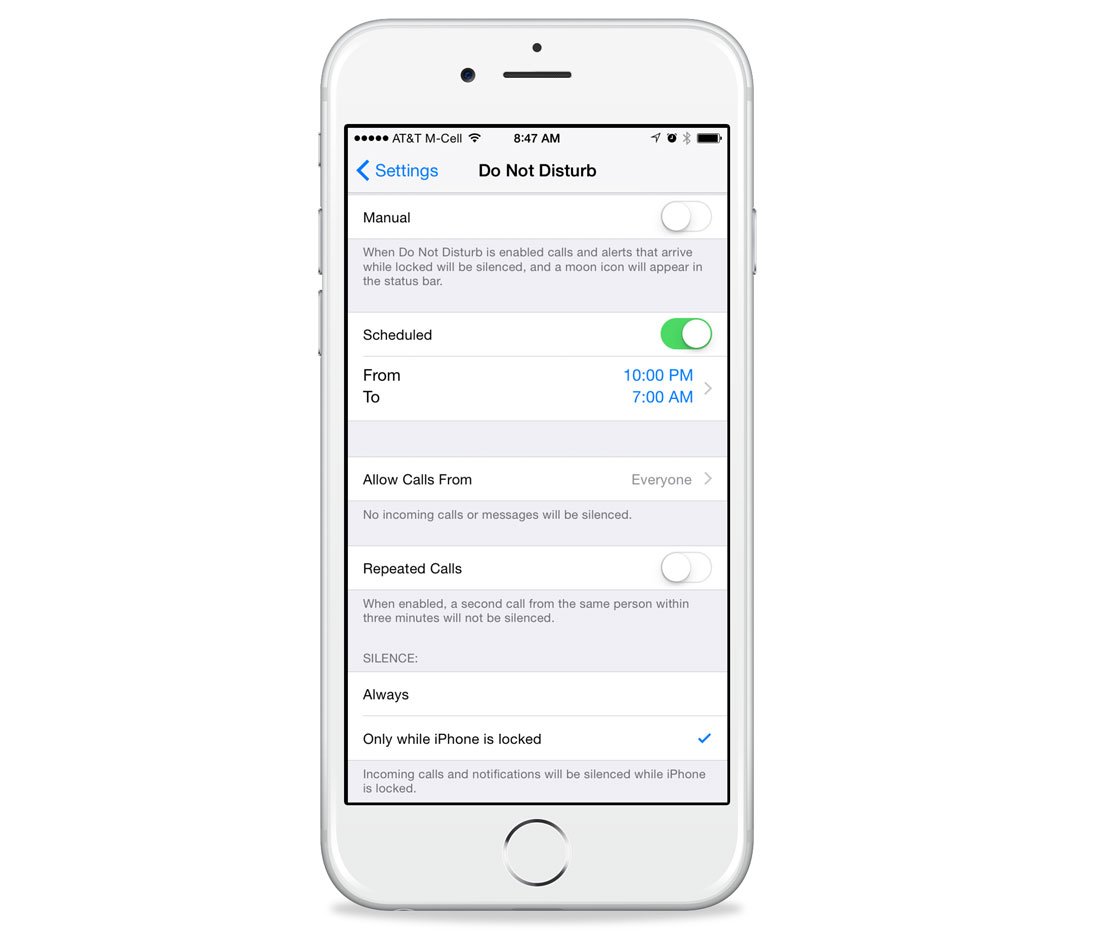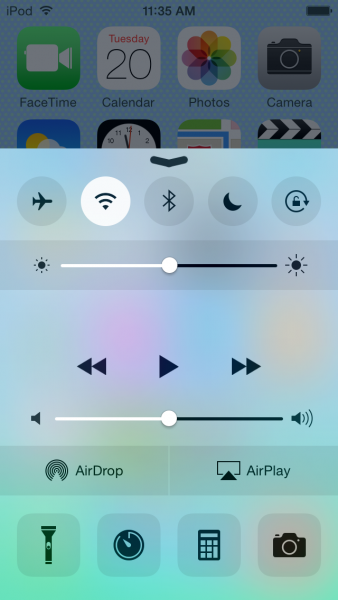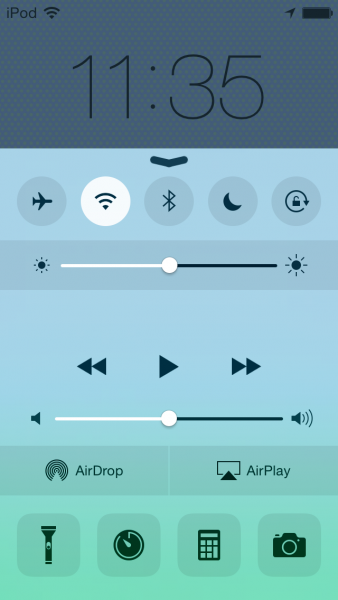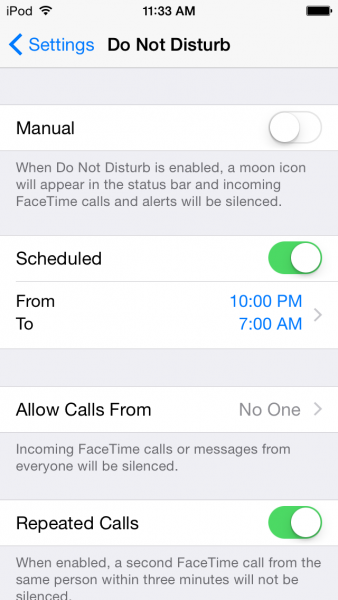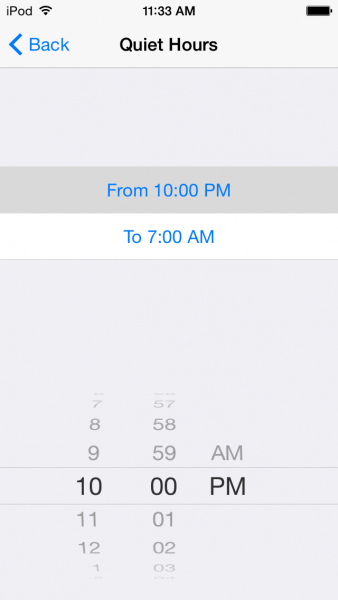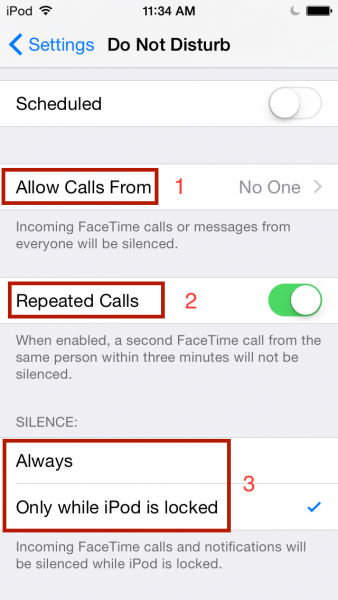iPhone provides so many great features, and using it is a true enjoyment. Information and communication is a main content from iPhone that come from its advance connectivity technology. Alerts and notifications are the part of the iPhone service technology.
Sometimes, you simply want some peace and quiet. You want to take a nap after a long day at the office, or you want to have a nice dinner with your friends and family. You don’t want to spend your free time answering the calls, or replying to a ton of text messages. The point is – you don’t want to be disturbed.
One of many great things on the iPhone is “Do not disturb” feature. When you turn it on, alerts and incoming calls won’t bother you anymore.
This is different from the simple silent feature that can be found on other smartphones, because Do Not Disturb offers more control. Let’s explore the feature. iOS version that I’m using is iOS 8, Go to Settings >> Do Not disturb.
How to enable Do Not Disturb feature manually
1. Via Settings >> Do Not Disturb just swipe on Manual.
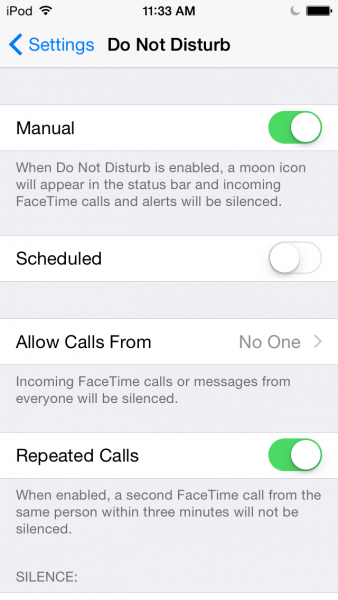 2. Via control center on the home screen or lock screen by tapping moon icon. The control center can be accessed easily, just swipe up from the edge of the bottom screen.
2. Via control center on the home screen or lock screen by tapping moon icon. The control center can be accessed easily, just swipe up from the edge of the bottom screen.
Got the idea? If you want the peace and quiet, and if you don’t want to be disturbed, you can activate the feature. The moon icon will appear on the top bar of your iPhone or other iOS device.
How to enable Do Not Disturb feature scheduled
This feature is suitable if we have some free time each day in which period we don’t want to be disturbed. Go to Settings >> Do Not disturb swipe on scheduled and set the time.
Another feature is Allow Calls From (1), and it allows you to still receive alerts of incoming calls of your important contact. Repeated Calls (2), second incoming calls within three minutes won’t be silenced, because these must be very important calls. You can also set Always silent or Only while the iPod is locked (3)
activate javascript
activate javascript
activate javascript
activate javascript
activate javascript
activate javascript