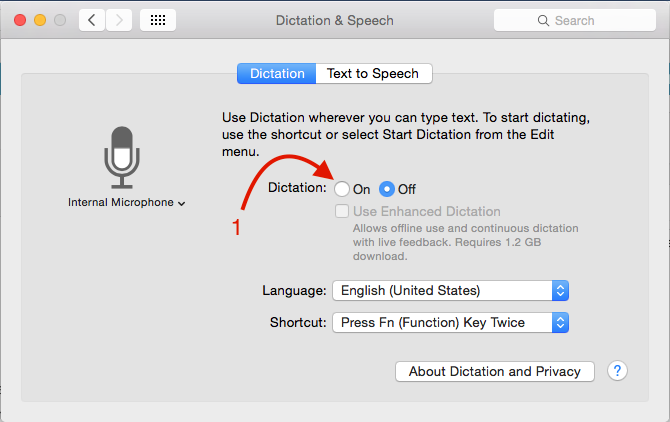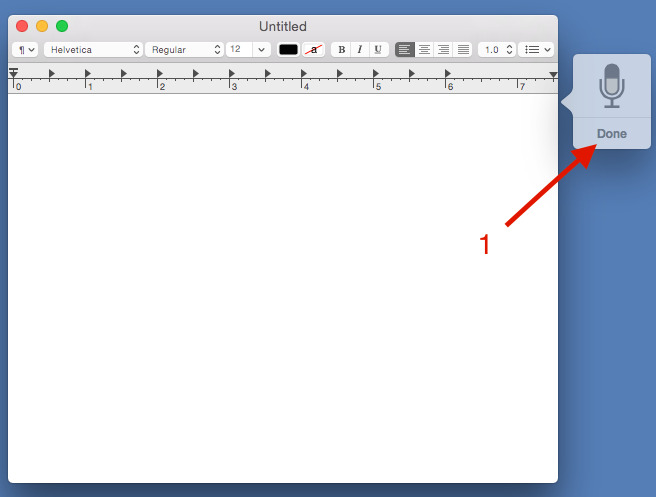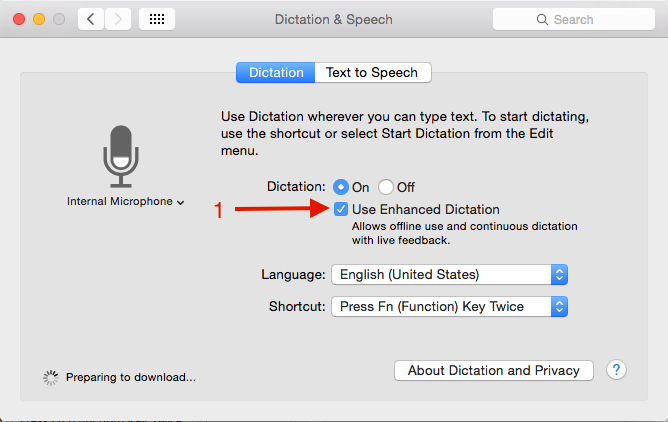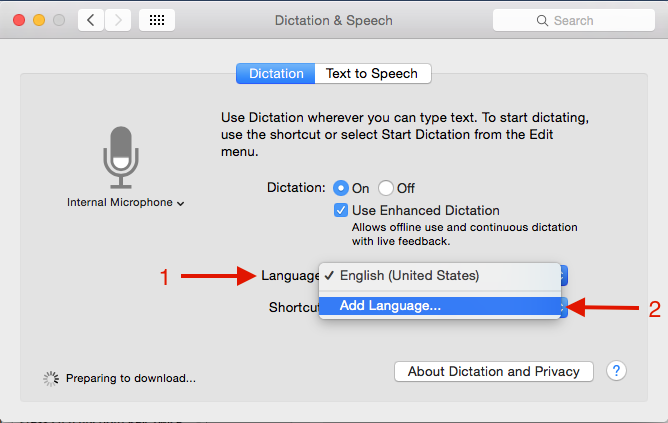One of the most common activities on Mac is writing, especially with an incredible keyboard which is so comfortable to be used. For some Mac users who are used to type with the keyboard, they have no issues typing for hours, but for some other people, typing can be exhausting. For the second group, Apple provided a media to ease the input of the text by using our voice through their feature called Dictation.
Dictation is a technology that enables input text using our voice based on languages known by dictation system. By default, dictation system on Mac is not active. To activate dictation at the system you can launch System Preferences >> Dictation & Speech on Dictation tab choose Dictation: on (1)
To activate it while we are typing, just press Fn key twice (it is a default shortcut and you can change it as you want later on System Preferences >> Dictation & Speech on Dictation tab), you will see a microphone icon, just say the words that you want to write, and if it’s done click done (1)
The default, dictation technology on Mac is using the Internet connection where recognition system of voice and language will catch words and send it to the Apple server. Then, the words will be processed in accordance with speech recognition technology database they have for further process and sent back to our Mac, which will be encoded in the text form. The online system like this allows continual repair and improvement in the term of speech recognition.
Of course, we are not online every time or there’s a time when our internet connectivity is not working. How to use dictation without the Internet connection on Mac? This is possible by using a feature called Use Enchance Dictation. This feature allows you to use dictation technology on Mac even while you are offline.
Steps How to Use Dictation Without Internet Connection on Mac
- Step 1: Make sure that you are using the latest version of OS X.
- Step 2: launch System Preferences >> Dictation & Speech, Check the checkbox of Use Enchance Dictation (1)
- Step 3: on Language: (1) you can add language (2) that you’re going to use or add.
- The language that you’ve chosen will be downloaded into Mac, and you will be ready to use dictation without the Internet connection.