Windows 10 came with many improvements compared to previous versions and made many things more straightforward. This goes for the uninstallation of programs as well. Keep reading if you want to know how to uninstall apps and programs in Windows 10.
In previous versions, uninstalling a program required you to go to the Control Panel, which was the only available way. Now, you have several options to choose from. We are going to show them all.
How to uninstall apps and programs in Windows 10: Start menu
The simplest way to uninstall an app or program in Windows 10 is through the Start menu. Here is what you need to do:
- Click on the Start button
- Then go through the list of apps and programs
- When you find the program you want to uninstall, right-click on it
- Choose Uninstall
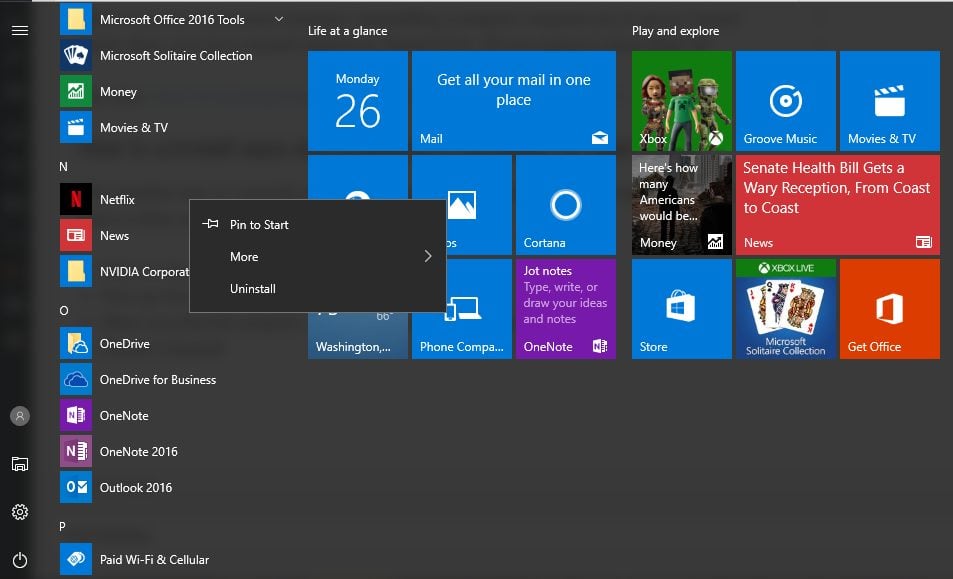
- If you uninstall a Windows 10 app, you’ll see a message saying the app and its related info will be uninstalled. Click Uninstall.
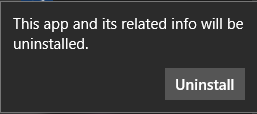
- When uninstalling a Windows 10 desktop program, once you hit Uninstall for the first time, Programs and features will open. On the list of programs, select the one you wish to remove and click Uninstall. You’ll see a message asking if you are sure that you want to uninstall the program. Click Yes.
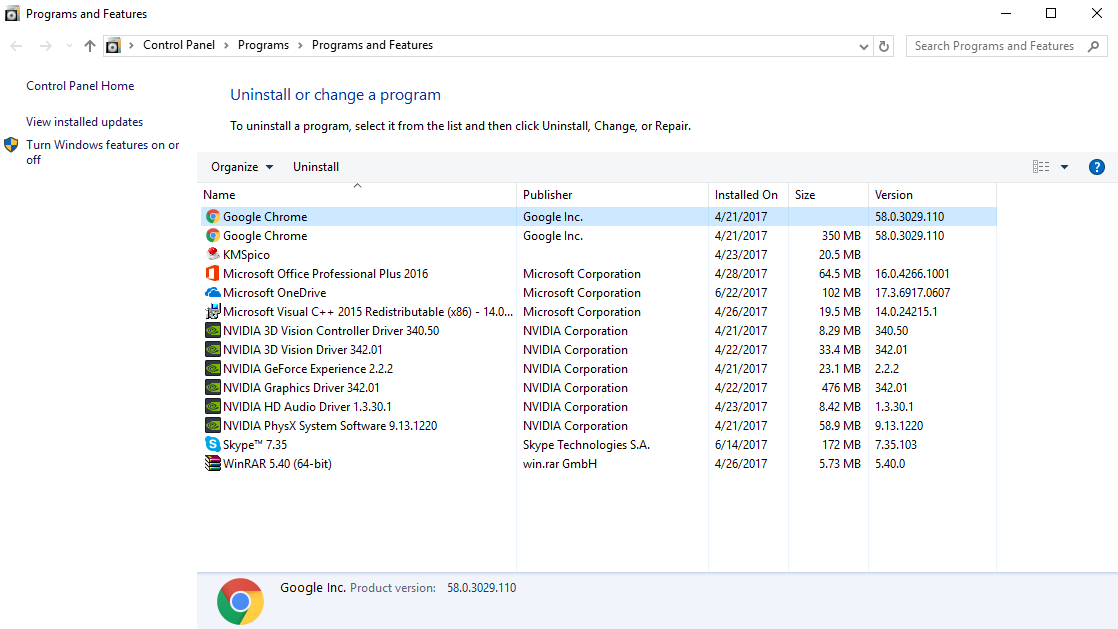
How to uninstall apps and programs in Windows 10: Settings
There is another option, also a simple one. You can go through Settings. This method is handy when you can’t find an app or program you wish to remove in the Start menu. Follow these steps:
- Click on the start button
- Now click Settings (gear icon)
- Select System
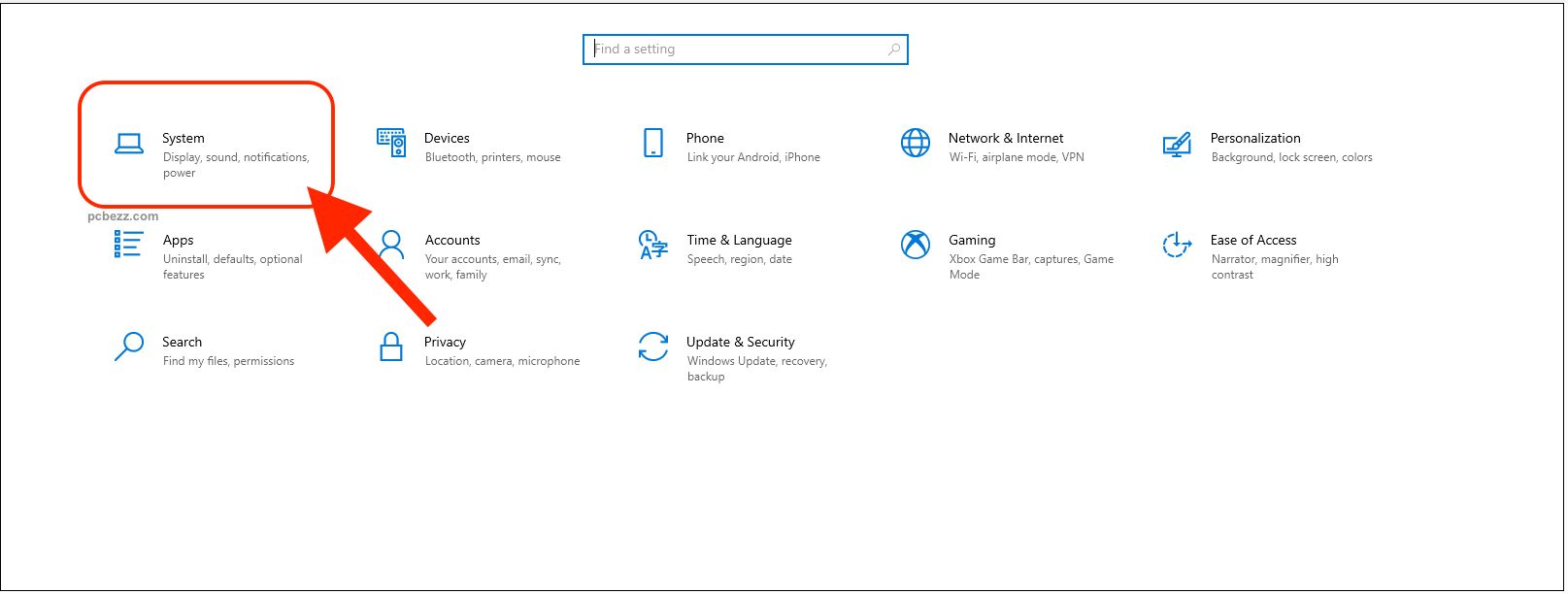
- Click Apps & Features
- Find the app or a program you want to uninstall and click on it
- Finally, click Uninstall.
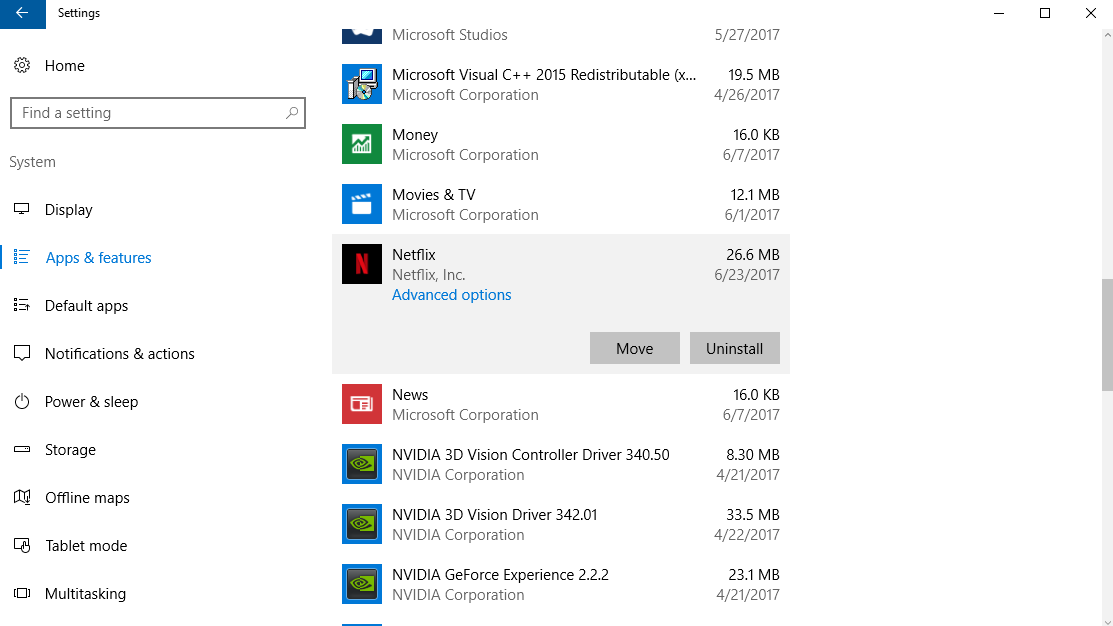
Note: If you want to remove a Windows 10 built-in program, such as Groove Music, Calculator, Maps, etc., there will be no Uninstall option when you click on it.
How to Uninstall Apps and Programs in Windows 10: Control Panel
Finally, there is the good old Control Panel. If you want to uninstall apps and programs this way, follow the steps below:
- First, right-click on the Start button
- Now choose Control Panel
- Next, click Uninstall a program under Programs
- The Programs and Features window will open
- Go through the list of programs to find the one you wish to remove
- Once you find it, click on it, and then click Uninstall
- You’ll see a message asking if you are sure that you want to uninstall the program
- Click Yes.
You can use these methods to uninstall apps or programs from Windows 10. Choose the one that is most convenient for you.












