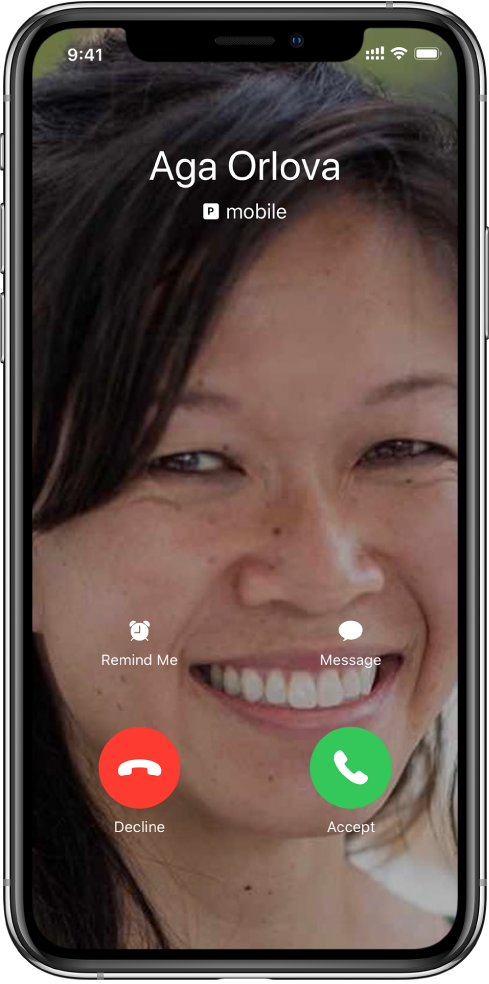Apple has provided its iOS users with fabulous useful features for various situations. One of them is the Auto Answer Calls. What is it, and how do I turn it on and off Auto Answer Calls on my iPhone 11?
This is what we are going to talk about here. This feature will help you automatically pick up incoming calls without touching the iPhone, earphones, or Airpods. This is great, for example, when you are on a treadmill, driving, or when your hands are dirty to touch the phone, but you don't want to miss a call.
How To Turn On Auto Answer Calls On iPhone 11 Series
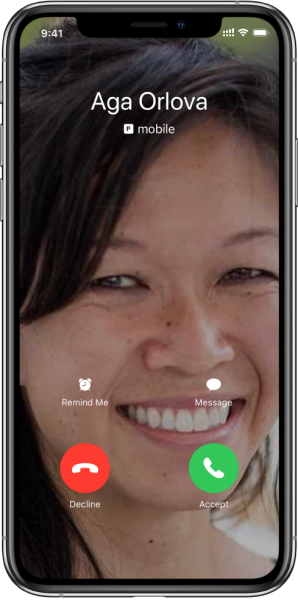
With the Auto Answer feature turned on, you can answer incoming calls without using your hands. How does this feature work? When your iPhone rings, it will pick up the call for you after a few seconds (3s by default) if you don't take any action. Follow the steps below to turn on Auto Answer Calls on the iPhone 11 series.
- To activate the feature, you have to launch the Settings app first.
- Once you are on the Settings screen, tap the Accessibility section.
- Look for Touch under the PHYSICAL AND MOTOR section.
- At the bottom of the screen, you will find Call Audio Routing. Tap on it.
- Tap Auto-Answer Calls.
- On the next screen, toggle the button next to it until it turns green.
- Set the duration of time to wait until the call is auto-answered by tapping the plus or minus signs.
How To Turn Off Auto Answer Calls On iPhone 11 Series
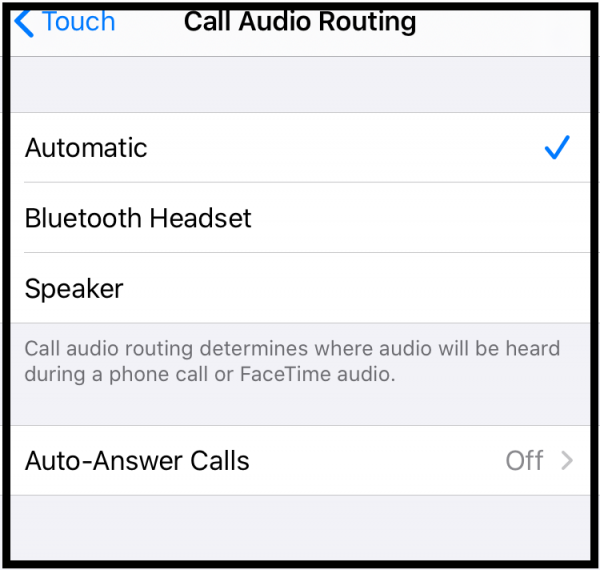
Although the Auto Answer Calls feature is helpful in certain situations, we may not always want to answer the phone. Imagine having a private and sensitive conversation with someone, and you get a phone call. You may put the iPhone in silent mode, and the Auto Answer Calls is also enabled. Then, after a few seconds, the phone will automatically pick up the call, and the person on the other end can unintentionally hear your private conversation.
In another case, you may want to avoid a phone call from someone, but the call is automatically picked up before you even take your iPhone out of your pocket. Annoying, right? To turn off Auto Answer Calls on iPhone 11, you must go to Settings > General > Accessibility > Call Audio Routing > Auto-Answer Calls. Tap the green button next to it to turn off the feature.