Telegram is a popular messaging app that allows users to create groups and channels for various purposes. However, some users have reported issues with groups or channels not loading on their Telegram app. This can be frustrating, especially if you are trying to access important information or connect with others in a community.
Why Telegram Groups & Channels Are Not Loading?
If you're experiencing issues with Telegram groups or channels not loading, there are several potential causes and solutions to consider. In this section, we'll explore some common error messages, server and connectivity issues, and device and app settings that could be impacting your ability to access Telegram content.
Common Error Messages
When you encounter issues with Telegram loading, you may see one of several error messages. Some of the most common include:
- "This channel can't be displayed"
- "Sorry, this content isn't available right now"
- "Connecting..."
- "Waiting for network"
- "No internet connection"
- "Telegram is not responding"
If you're seeing any of these messages, it could indicate a problem with your device, your internet connection, or Telegram's servers.
Server and Connectivity Issues
If you're experiencing issues with Telegram loading, it's possible that the problem is on Telegram's end. In some cases, Telegram's servers may be down or experiencing issues, preventing you from accessing content. You can check Telegram's official Twitter account or other social media channels to see if there are any known issues or outages.
Alternatively, your device may be experiencing connectivity issues that are preventing you from accessing Telegram content. Try switching to a different Wi-Fi network or cellular network to see if that resolves the issue.
Device and App Settings
There are also several device and app settings that could be impacting your ability to access Telegram content. Make sure that your device is running the latest version of Telegram and that your internet connection is stable. You may also want to check your device's network settings to ensure that Telegram is allowed to access the internet.
If you're still experiencing issues with Telegram loading, you may want to try uninstalling and reinstalling the app, or clearing the app's cache and data. You can also try contacting Telegram's support team for further assistance.
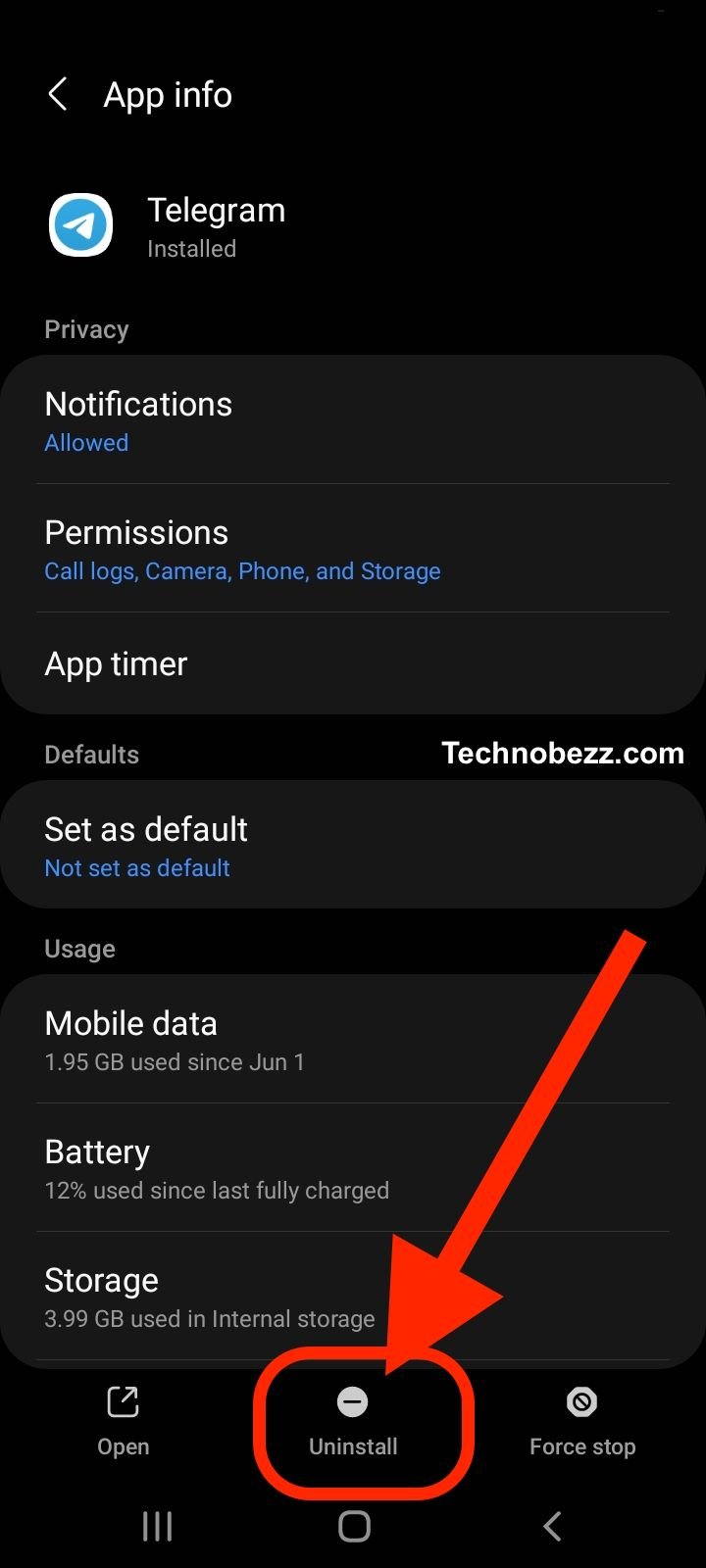
Remember, if you're seeing error messages or experiencing issues with Telegram loading, it's important to remain patient and troubleshoot the problem systematically. With the right approach, you can often resolve the issue and get back to enjoying your favorite Telegram content.
How To Fix Telegram Loading Issues
Update and Refresh
Firstly, ensure that your Telegram app is updated to the latest version. Outdated versions may have bugs or compatibility issues that can cause loading problems. If an update is available, install it and see if the issue is resolved.
If the app is up to date, try refreshing the app by closing it and reopening it. This can help clear any temporary issues or glitches that may be causing the loading problems.
VPN and Proxy Settings
If you're using a VPN or proxy service, try disabling it and see if the issue is resolved. VPNs and proxies can sometimes interfere with Telegram's connections, causing loading problems.
If disabling the VPN or proxy doesn't work, try changing the server location. Some VPNs may have servers that are blocked by Telegram, so switching to a different location can help resolve the issue.
Disabling Content Filtering
If you have content filtering enabled on your device, it may be blocking Telegram's connections. Try disabling content filtering temporarily and see if the issue is resolved.
On iOS devices, you can disable content filtering by going to Settings > Screen Time > Content & Privacy Restrictions > Content Restrictions > Web Content > Limit Adult Websites > Off.
On Android devices, go to Settings > Apps & notifications > See all apps > Telegram > Data usage > Background data > On.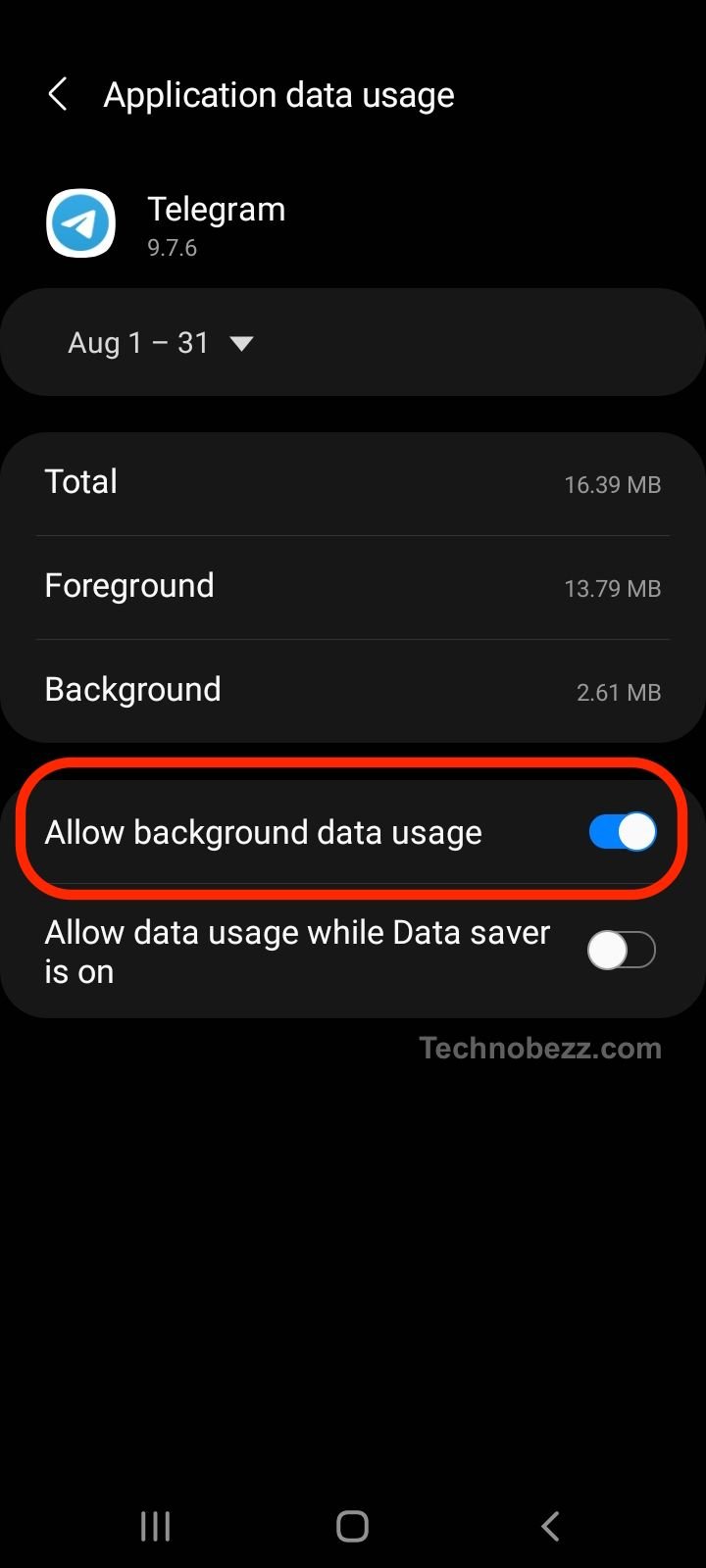
If none of these solutions work, try contacting Telegram's support team for further assistance.
Alternative Solutions
Using Telegram Web and Desktop Version
If you are having trouble with the mobile version of Telegram, you can try using the web or desktop version instead. Telegram Web is a browser-based version of Telegram that you can access from any device with a web browser. Telegram Desktop is a standalone program that you can download and install on your computer.
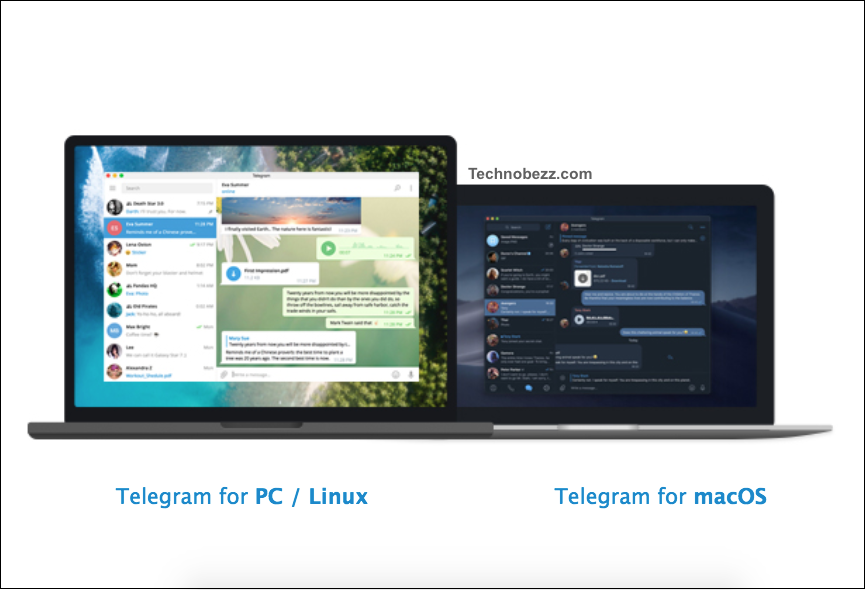
Using Telegram Web or Desktop can help you access your groups and channels if you are having trouble with the mobile app. It also allows you to use Telegram on a larger screen and with a full keyboard, which can be more comfortable for some users.
Switching to Other Messaging Apps
If you are still having trouble with Telegram, you may want to consider switching to other messaging apps. WhatsApp, for example, is a popular messaging app that offers similar features to Telegram, such as group chats and end-to-end encryption.













