If you hold your Samsung Galaxy S3 facing to you, you will see a L.E.D at the left side of the earpiece. The L.E.D is used for notifications so that the users of this phone can understand when messages come in, the Galaxy S3 needs to charge or if they have missed any call, without touching or unlocking the screen. There are three colors of notification lights such as red, blue, green and three rhythms such as blink, pulse, and glow. So it is easy to remember their meaning.
Pulsating and blinking are not same. Pulsating means the LED is little shorter or longer and then it is off and creates a noticeable rhythm. On the other hand, blinking means a steady turning on and off of the light.
See Also-How To Fix Camera Failed Problem On Samsung Galaxy S3
Some users have been facing Samsung Galaxy S3 flashing notification lights problems and have complained about it on the forum. In this post, we will discuss the meaning of pulsing blue light and blinking blue light and solutions related to the issues.
Galaxy S3 Flashing Notification Lights Problems
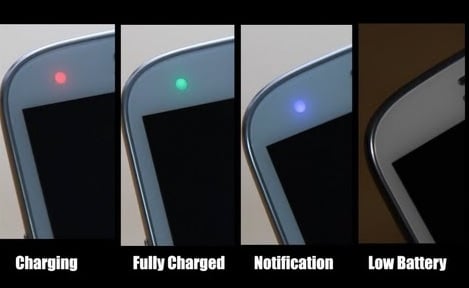
Samsung Galaxy S3 Flashing Notification Lights Problems
Problem-related to pulsing blue lights
LED indicator produces pulsing multi-tone blue light and when it does it means the Galaxy S3 is either turning off or on. It happens when you turn on, turn off, or restart the Galaxy S3. Some users have reported that during reboots, turn on and turn off ,the phone does not show blue light.
It is not a serious problem. It’s only the LED is blocked or disabled. To enable the light open Settings > My device > Blocking mode > and then unmark Turn off LED indicator.
See also: How to fix Galaxy S3 stuck at Samsung logo screen
Problem-related to blinking blue light
Your Galaxy S3 blinks blue light if there are notifications that you have not read yet or dismissed. It includes missed calls, messages, MMS, emails and other notifications from apps.
But in case the blue light does not blink or flash on the event of any notification, follow the below-mentioned steps to fix it.
Method 1:
Enable the notifications from the settings menu. Though it remains on by default, check it by going to Settings > Display and scroll down to get the LED indicator. It contains options such as charging, notification, low battery etc. Enable the one you require.
Method 2:
A simple reboot of the device sometimes can fix up the issue with ease. In case the notification option is already enabled and still the light is not flashing for notifications, then there might be a small software glitch responsible for the issue. Turn off the device, pull down the back cover and the battery. Wait for few seconds and re-insert the battery. Turn your phone back on.







