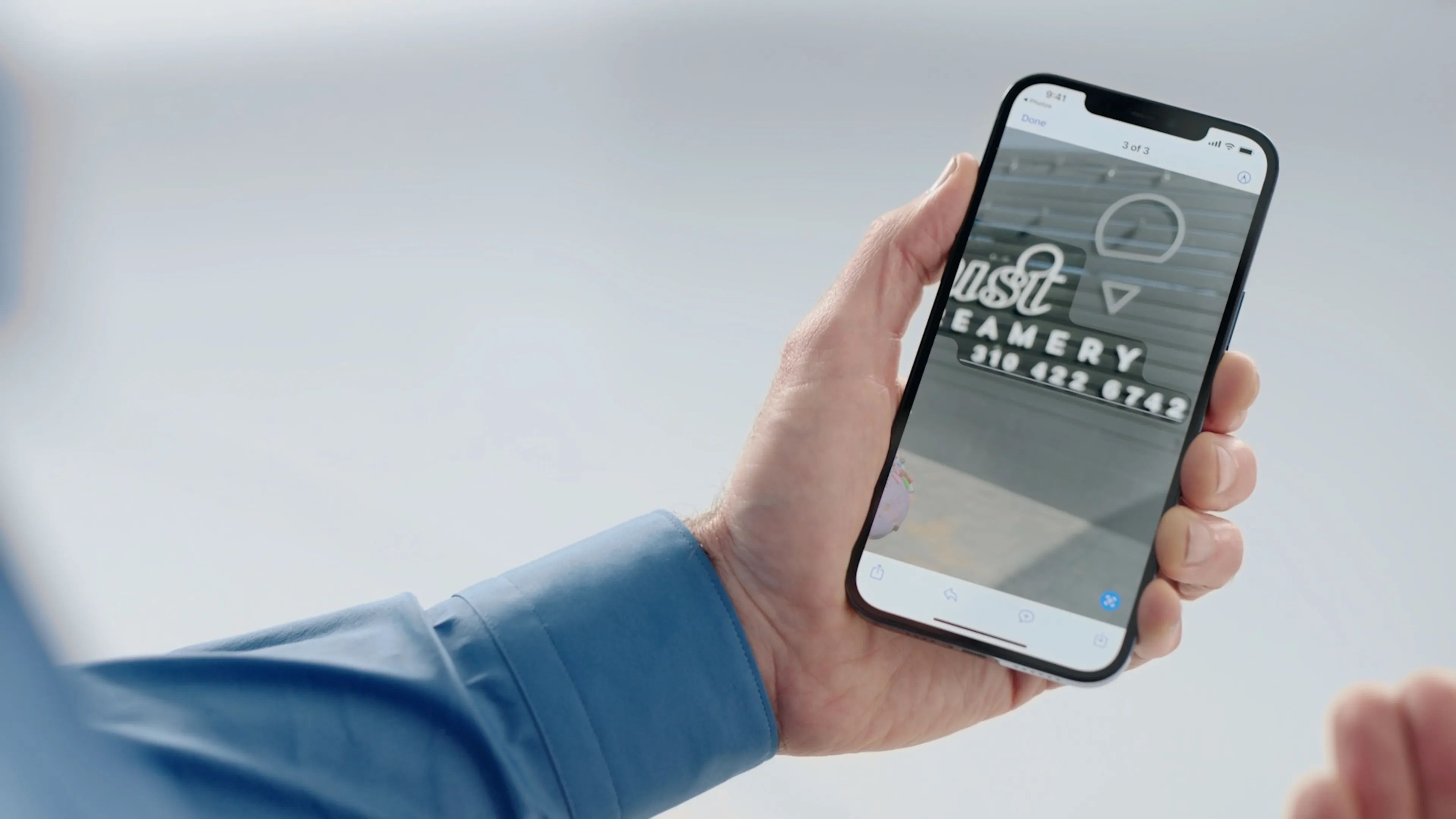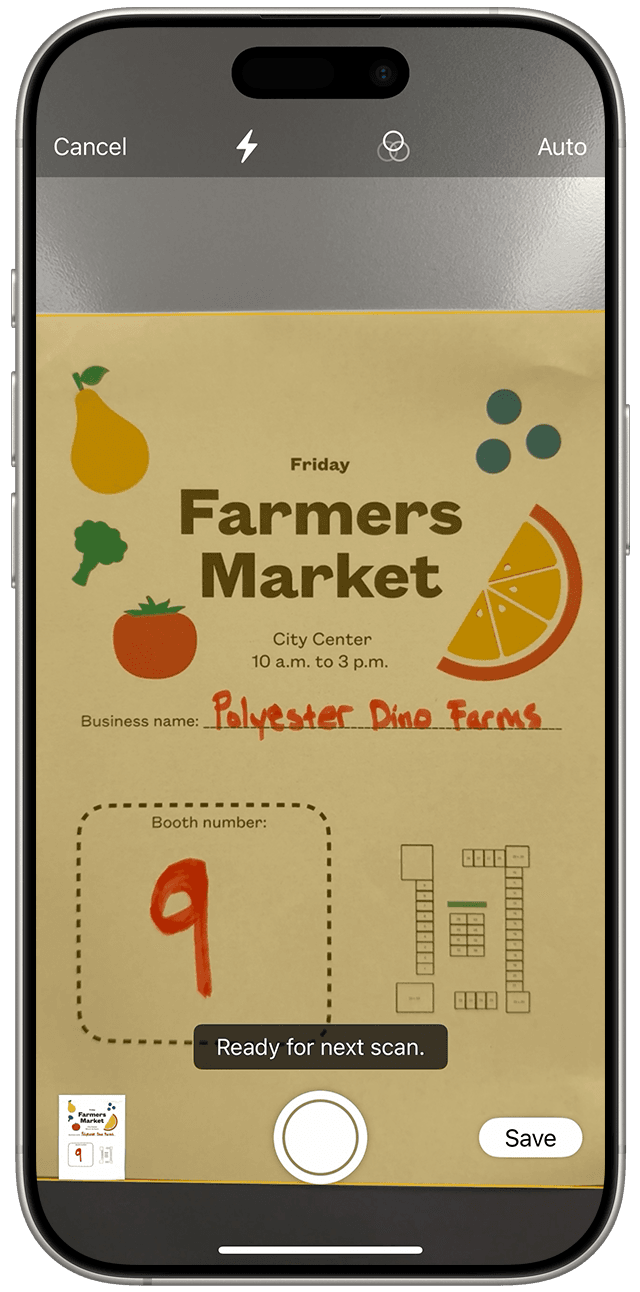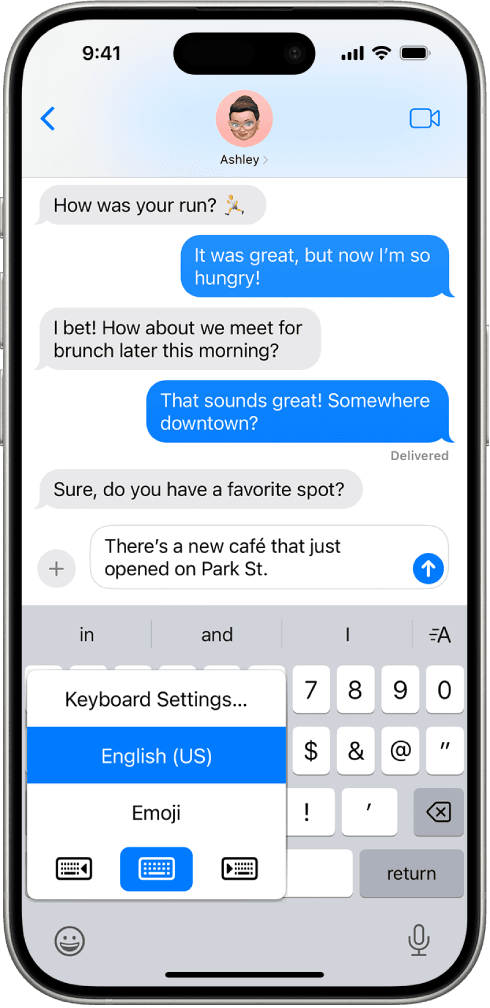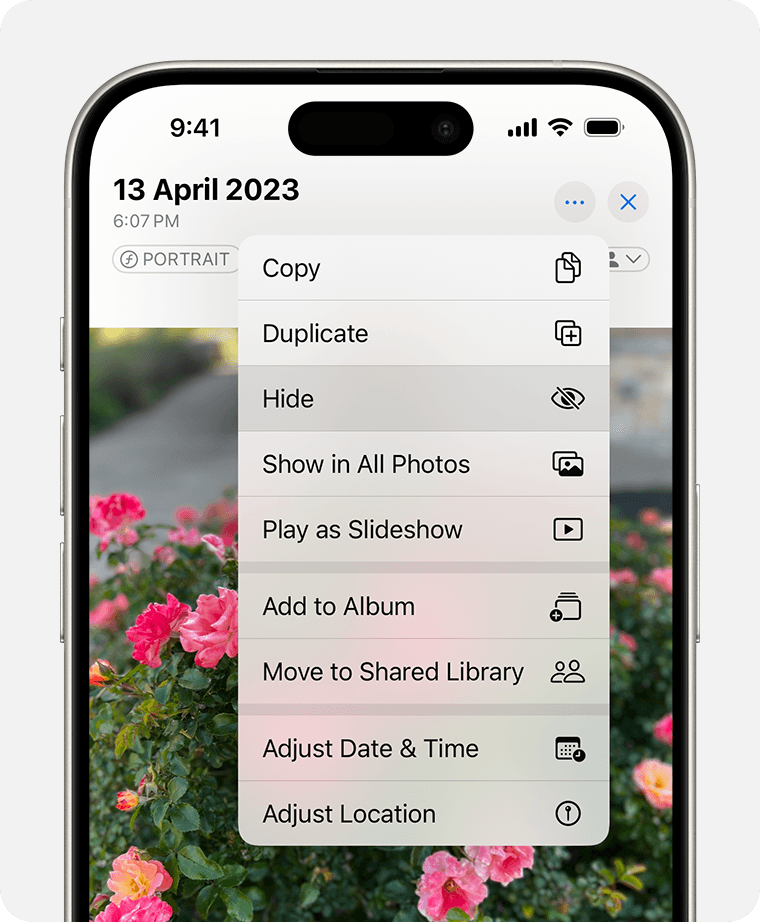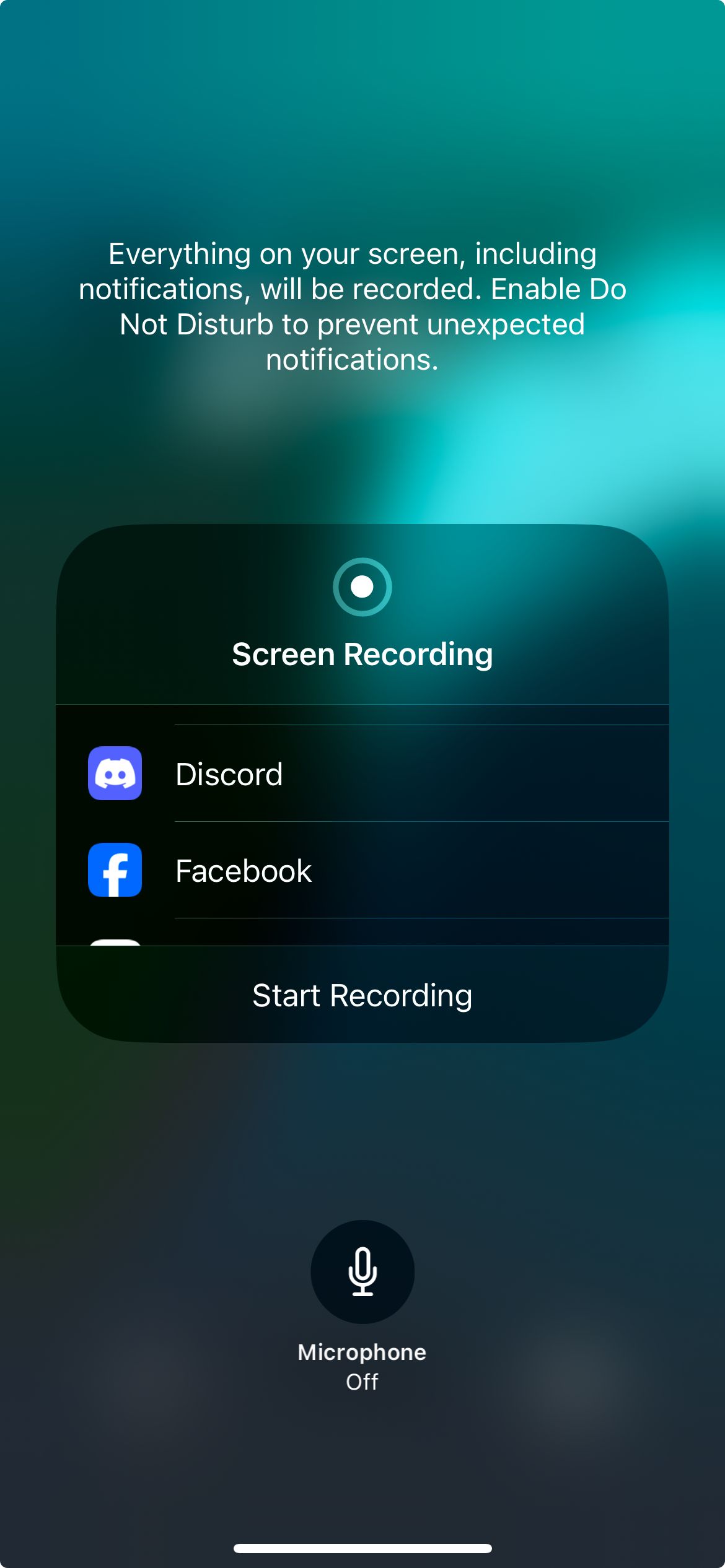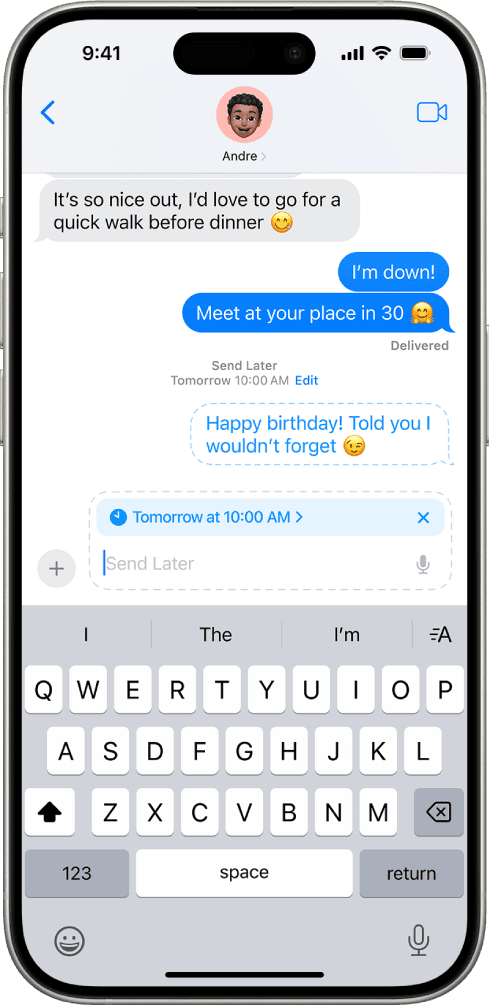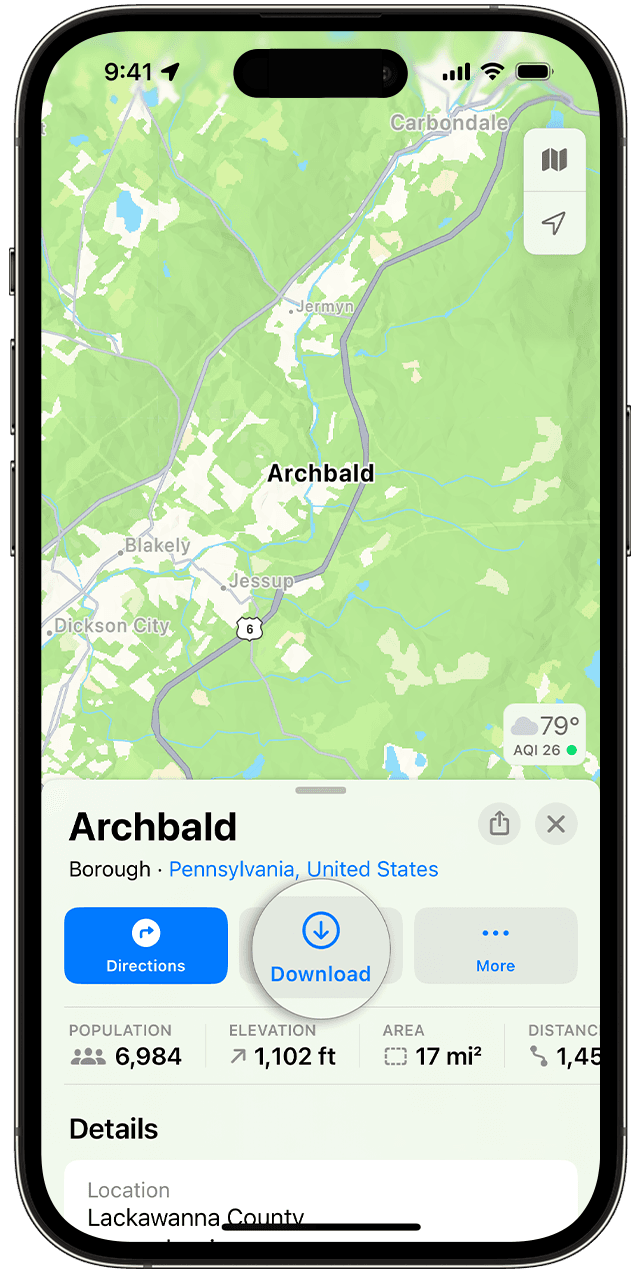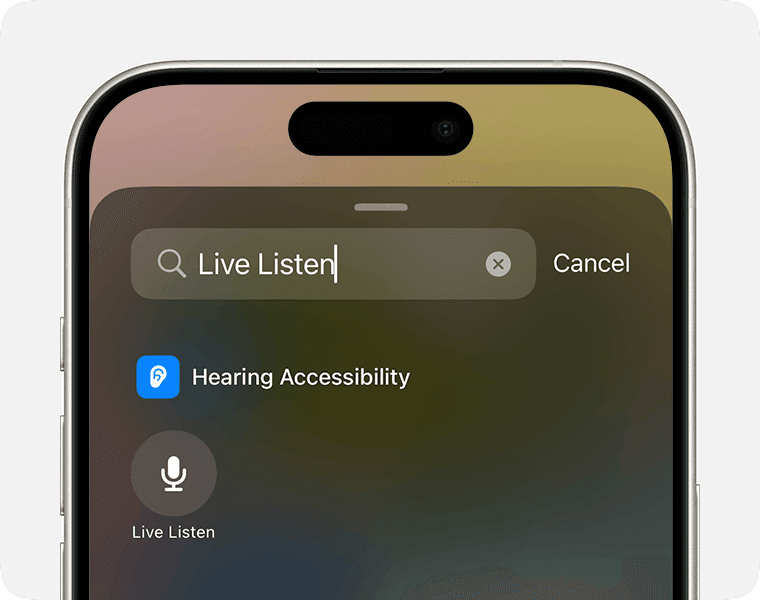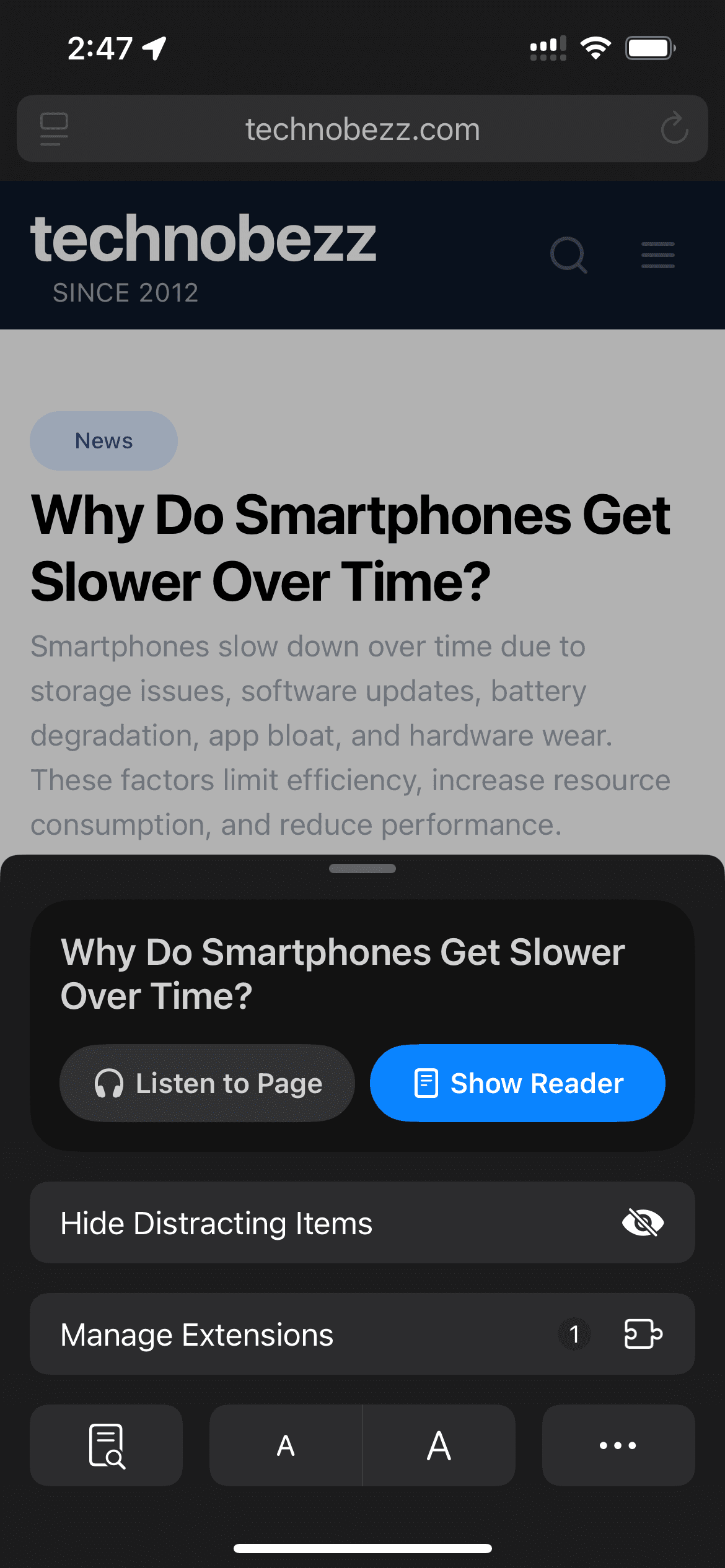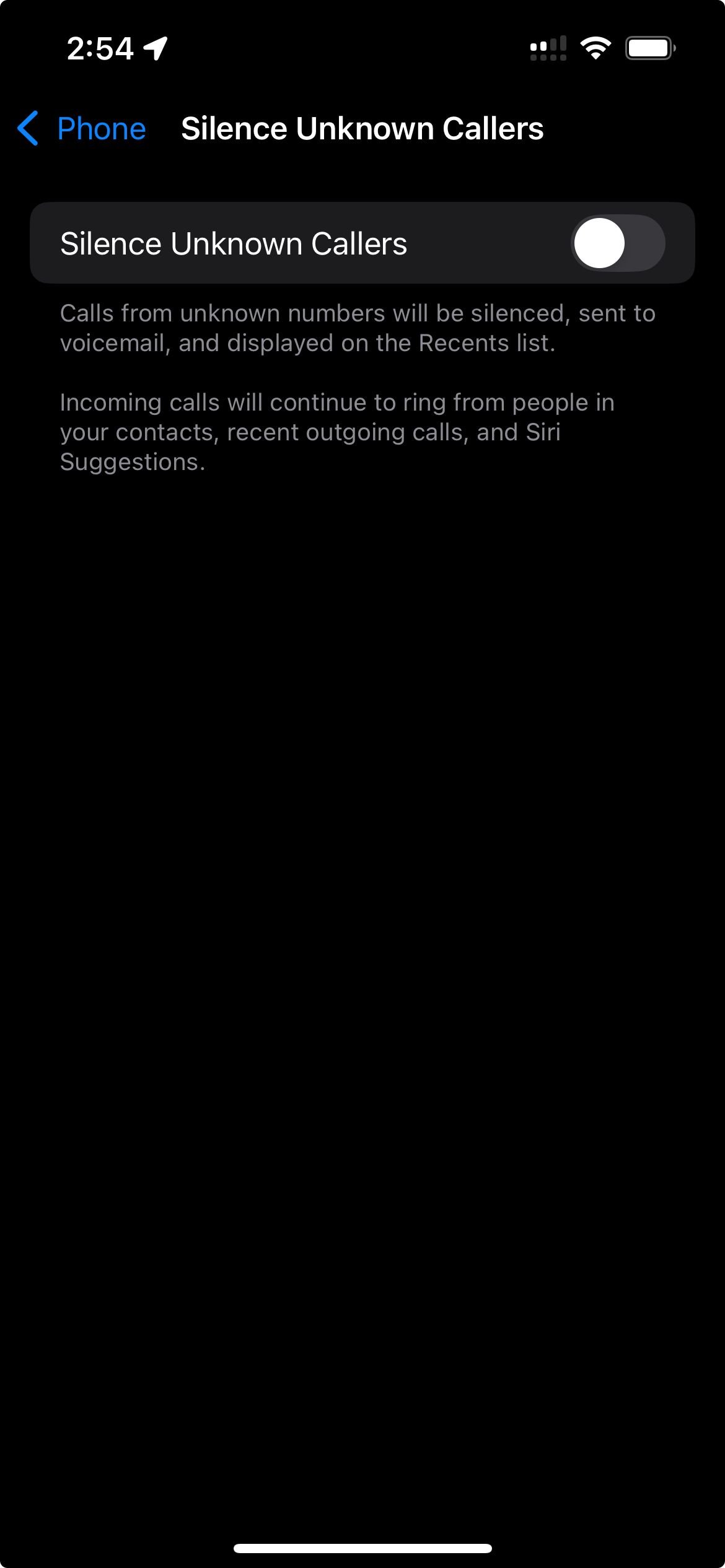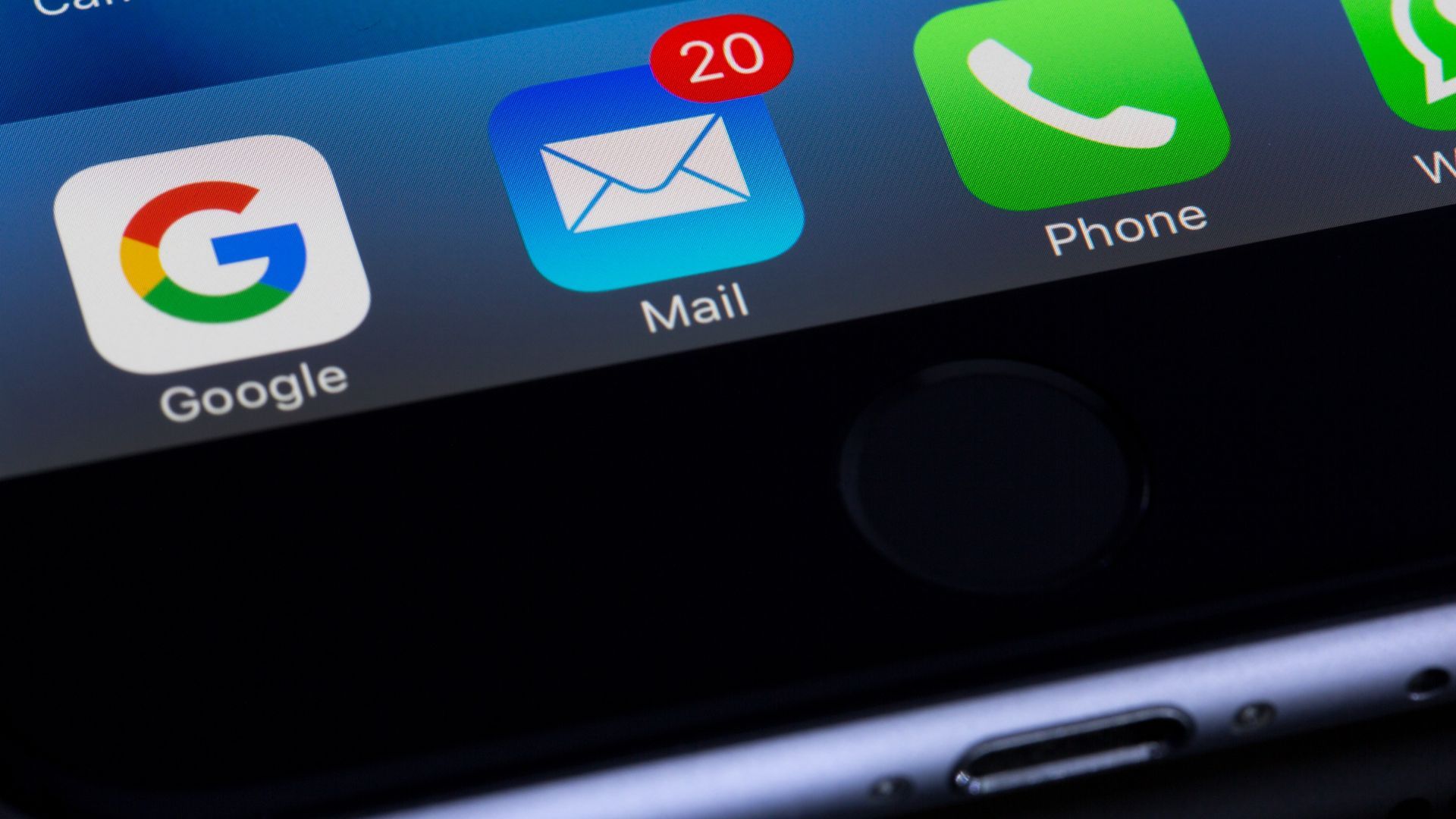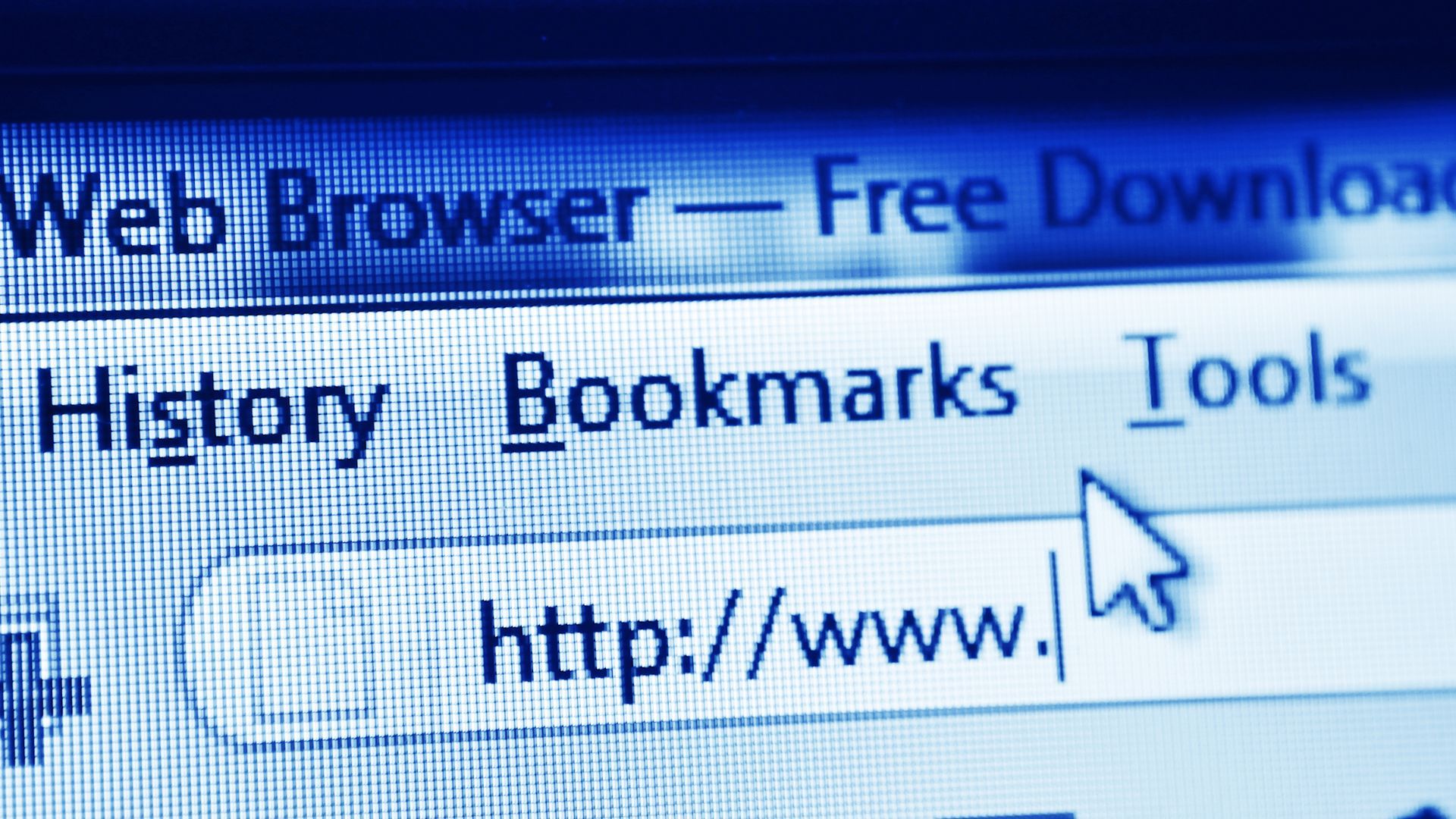Measure Anything
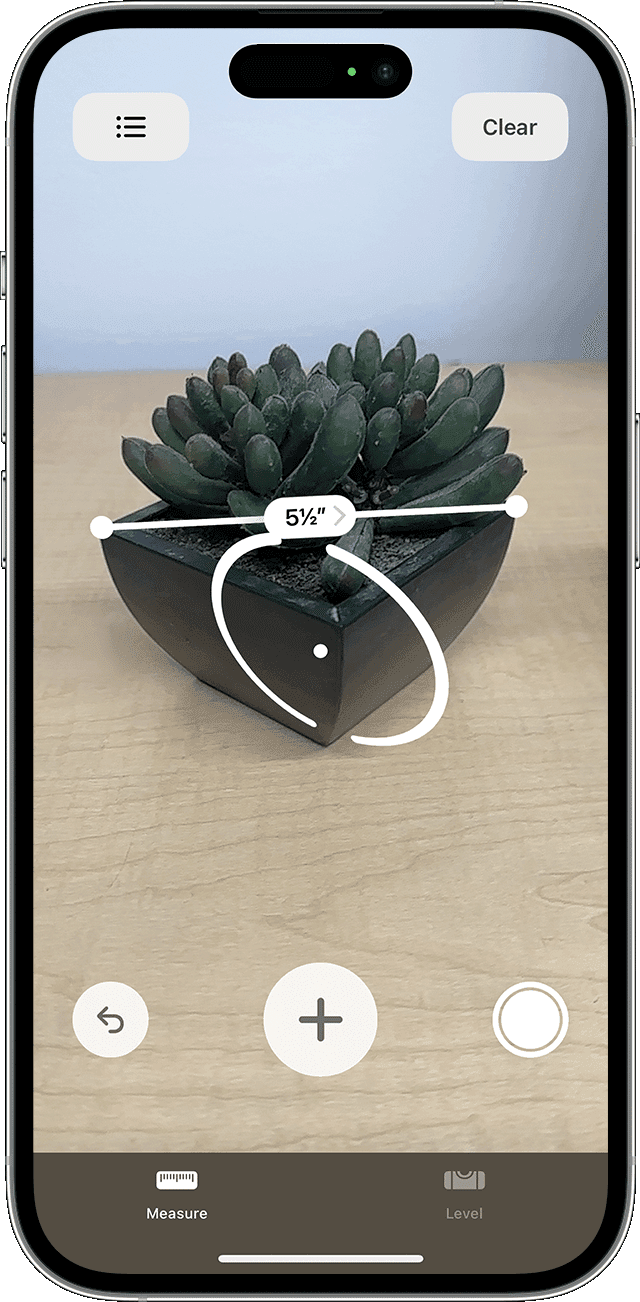
© Image Credit: Apple
The Measure app uses augmented reality to calculate dimensions. Point your camera at an object to get instant measurements without a tape measure. For most items, it's accurate within about a quarter-inch, making it useful when furniture shopping or planning home improvements.
Tip: tap the Level tab to use your iPhone as a spirit level for hanging pictures straight.