The iPad is an excellent option for those who want an awesome family tablet or those who travel a lot and need a tablet for work to complete their tasks with ease. You don’t want the battery to let you down and you certainly don’t want to charge your device a few times a day. What’s draining the battery? Well, the apps are usually the ones to blame. If you are using an app for a few hours, of course, that it will drain your battery, but that’s not the problem. The problem is that once you are done with the application, it will still run in the background. We are going to show you how to see what’s draining your iPad’s battery. Once you see the battery eaters, you will be able to take some necessary actions.
You may also read: How To Change The Language On iPad
How to see what’s draining your iPad’s battery
To see which applications are draining your iPad’s battery, follow these steps:
- Navigate to Settings
- Tap on General
- Tap on Battery
- After a few moments, you’ll see Battery usage
- Tap on the clock icon
Now, take a look at the apps to find out more information.
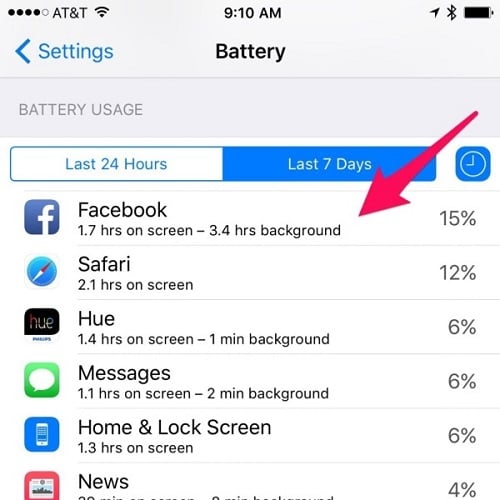
www.latinospost.com
As you can see in the photo, Facebook was used for almost two hours, and that’s not the problem. The problem is the app was running in the background for three and a half hours. You can also tap on “Last 7 days” to learn more about the apps and their behavior.
What’s the next step?
You have several options now. You can delete the app if you don’t use it that much and replace it with some other similar app. If we take Facebook as an example, many people complained about the battery drain problem, so you may start accessing Facebook using the browser instead of the app. Also, you can turn off the Background app refresh for some apps. You may do this for the applications you don’t use as much, and that way you’ll prevent them to search for updates and draining your battery. To do that, navigate to Settings > General > Background app refresh, go through the apps and turn this option off for the applications you want.
Thanks to the Battery usage option, you can prevent power-hungry apps from draining the battery, so that the battery can last longer between charges.
You may also read: How To Protect Your iPhone or iPad With A 6-Digit Passcode In iOS 9












