There is an app for just about anything, from music, magazines, TV, to fitness. To get any app you want, simply navigate to Play Store, type the keyword and download it. But, sometimes, the downloading process doesn’t work as smoothly. Many Samsung users want to know how to fix Samsung Galaxy S10/S10+ not downloading apps issues.
See also: How To Fix Samsung Galaxy S10 Overheating Issues
How To Fix Samsung Galaxy S10/S10+ Not Downloading Apps
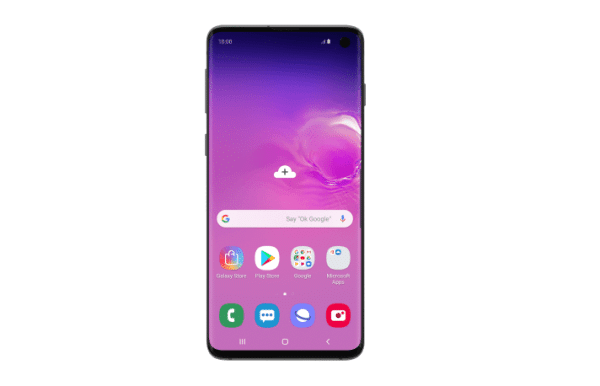
Check Internet Connection
It would be best if you had a stable Internet connection to download apps from Play Store. So, before we go further, make sure your phone is connected to a WiFi network, or you have an active cellular data plan. Also, inspect if the Internet connection is working just fine. You can test it by watching YouTube videos, for instance. If it goes smoothly, it means the Internet connection is not the cause.
Free Up Storage
An app can have only a few MB or KB of size, but some others may take more space of your phone storage. Lack of memory can cause Samsung Galaxy S10/S10+ not downloading apps, and freeing up some of it may solve the problem. First, check the size of the app you wish to download and how much storage is left on your device.
1Navigate to Settings
2Tap Battery and device care
3Tap Storage
To free up storage, you can delete unnecessary apps, remove videos and photos on your phone, etc.
Restart The Phone
Restarting the phone will not erase your data. It will just give your phone a fresh start, and it works on temporary problems like Samsung Galaxy S10/S10+ not downloading apps.
1Press and hold the Power button for a few seconds
2Choose the Restart option
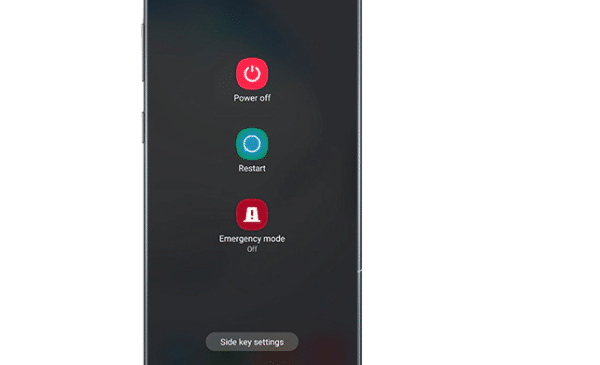
Activate Google Account
To access Google Play Store to download apps, you have to activate your Google account. If you don’t have it, create a new one. If you have activated it, try to remove the account from your Galaxy S10/S10+, then re-add it again.
Steps to remove Google account
1Go to Settings
1Find the Accounts and backup option, then tap it.
3Tap Accounts and tap your Google Account
4Tap Remove Account and tap remove Account again to confirm
Steps to re-add Google account
1Go back to the Settings page on your Galaxy S10/S10+
2Tap Accounts and backup
3Select Accounts
4Tap Add account, then choose Google
5Enter your Google account
Update Payment Information
You need to add a Google account payment information to purchase apps. If you have not activated it or the information is not up to date, it can be the reason why your Samsung Galaxy S10/S10+ won’t download apps.
1Launch Google Play app on your Samsung Galaxy S10/S10+
2Tap the profile icon
3Tap Payments & subscriptions
4Select payment methods and tap More (three dots)
5Tap Payment settings. Enter your Google account to sign in if necessary
6Tap Edit and tap the Update key when you are ready
Clear Play Store Data and Cache
Wiping the cache and data of the Play Store can also help you solve Samsung Galaxy S10/S10+ not downloading apps issues.
1Open Settings
2Scroll down to get the Apps option, and tap it
3Find Google Play Store, and select it
4Tap Storage
5Tap Clear data, then tap Ok to confirm
6Go back to the Storage page and tap Clear cache. Tap Ok to confirm
Clear Data Download Manager
Download Manager is an app that is built into every Android phone. It helps you to download files faster. Follow the steps below to clear the data Download Manager of Galaxy S10/S10+.
1Open Settings
2Tap Apps
3Tap the Filter icon under the Samsung app settings option
4Tap the switch button next to Show system apps, then tap OK 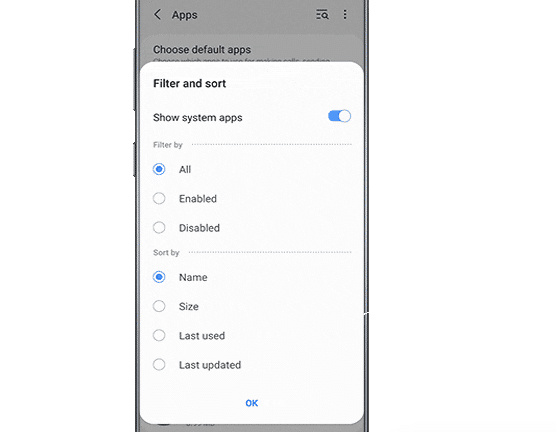
5On the Apps page, tap Download Manager. Make sure it is enabled.
6Tap Force Stop.




