The PS4 controller usually flashes white only when the controller fails to connect to the console or when its battery is about to die.
PS4 controller flashing white – Ways to fix it
The white light indicates one of two things:
- The battery of the controller will drain completely pretty soon
- The controller failed to connect to the PlayStation 4
Here are the things you can try:
Connect the controller to the console using a USB cable
If the controller's battery is empty, connect it to the console using the USB cable and let it charge. But make sure the console is switched on. Rest mode is fine as well. After a couple of minutes, the controller should stop flashing white.
Press a combination of buttons on the controller
Here's a simple trick that helped many users eliminate the issue.
- Do not turn off the console.
- Take the controller and press the Share button and the PS button simultaneously.
- Keep holding both buttons for a couple of seconds
- Release the buttons
- Now try using the controller.
Reset your PS4 controller
Consider resetting your PS4 controller. Follow the steps below:
- Find the reset button on the back of the controller
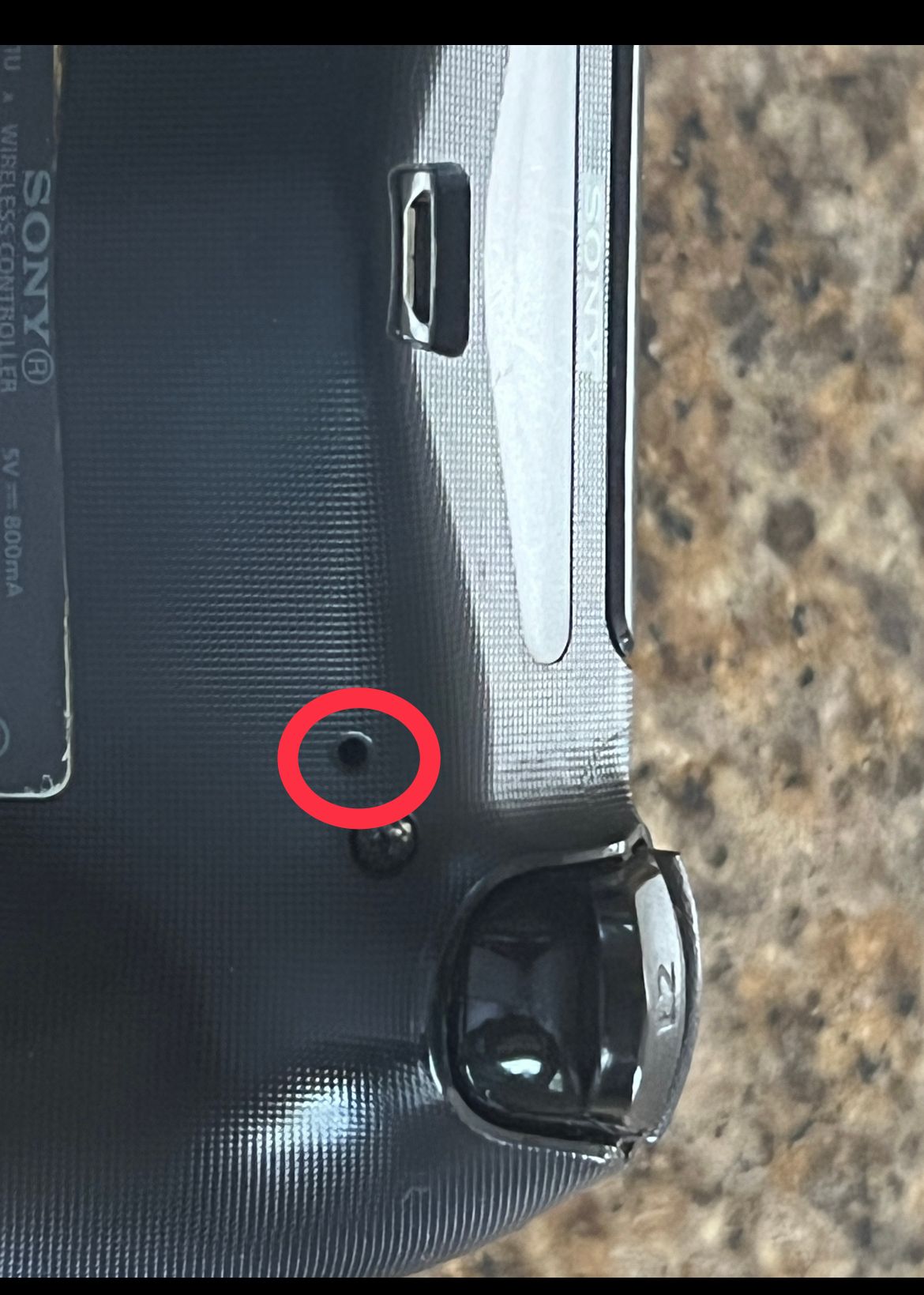
- You can use a SIM card opener or a paperclip to push the button
- Press and hold this button for 10 seconds.
- Now connect your PS4 controller to the console.
Reset your PS4
The next thing that can fix the issue is resetting your PS4 console. Do the following:
- Hold the power off button for about 10 seconds to turn off your PS4
- Next, remove the power cord and wait for a couple of minutes
- plug the cord back in
- Turn on your PS4
- Connect your controller to the console via the USB cable.
- Then, press the PlayStation button on the controller.
Get a new USB cable.
Consider using another USB cable. If you have another USB cable, plug it into the PS4, then reconnect your controller.
Also Read

Updated APN settings for AT&T

Updated APN settings for Verizon

Updated APN settings for T-Mobile

Samsung Confirms Launch Date for Galaxy F54 5G in India and Provides a Glimpse of Design

iOS 17 Rumors and Concept Showcase Exciting Features Ahead of Apple's Announcement








