Samsung is the sole strong competitor who does groundbreaking innovation that is different from what Apple does. With the Galaxy S9 and Galaxy S9 Plus smartphones, they retained the design without adding a top-notch, improved the camera and made the best devices available today. However, there are times when issues may occur and if the notification badges not showing on Galaxy S9, here’s how to fix it.
See also: How to fix Galaxy S9 Wi-Fi calling issues
What is the Notification Badge Issue?
The Android Oreo and previous recent versions of the operating system made it easier for users to know the remaining messages, missed calls and pending emails on Gmail or any other app for that matter. In the past versions of the operating system, it was indicated with the help of numbers, icons and in Oreo, it was made more subtle with a dot.
Without the badges, it is more difficult to keep track of what messages or notifications are waiting for you. Besides, most users have developed a habit of relying on the badge to know if they have missed calls or emails waiting for their attention. Here are some of the most common and proven methods that should help you fix the problem without having to wait for a software update from Samsung.

Notification Badges Not Showing on Galaxy S9 – How to Fix It
Method 1: Fix the Notification Badge Icon the Home Screen
- 1.Open Settings page on your Galaxy S9 or the Galaxy S9 Plus smartphone
- 2.Find the three vertical dotted lines on the Settings page and tap on it to open it
- 3.Open Special Access and scroll to find Notification Access
- 4.Keep scrolling until you find Samsung Experience Home or a similar term
- 5.Use the toggle button on this page and switch it on, which may be causing this issue
There is a reason why lots of users have tried this option and it worked great on their phone. The particular Experience Home feature is used by the smartphone to access the badges and lots of other features on the phone which would affect user experience. When you toggle it on, it is expected to fix the badges issue and display all notifications without fail.
When you open the settings page and find that it has already been toggled on, then this particular solution will not work for you and you should continue trying some of the other methods mentioned below.

Method 2: Check if the Problem Persists with Your Launch (Nova Launcher to be Precise)
Nova Launcher is the most popular app launchers of all time that has been around since the time of Android KitKat and even earlier. It is so deeply trusted that millions of people use it on their Android devices around the globe and use it as their primary choice instead of the vanilla launcher provided by the operating system.
Through the years, the developers of the app have rolled out multiple updates and changed the UI of the launcher so that it reflects the Oreo materialistic design. Some users have reported that the problem persists with the launcher and not with the Galaxy S9 device itself.
- 1.Make sure you are running Nova Launcher
- 2.If you are running it, update to the latest version of the app, because the developers have already rolled out the app update which fixes the notification badges issue
- 3.The problem lies with Teslaunread notifications and you don’t have to change any settings as it has to be done in the developer side
- 4.Head to the Settings page on the Nova Launcher and make sure the badge feature is turned on
- 5.Restart the launcher once and see if it fixes the issue, in case you are already running the latest version of Nova Launcher
Method 3: Try Rebooting Your Samsung Galaxy S9 as it Fixes Most Issues Immediately
If you haven’t already rebooted your phone completely once, you should definitely do it now. Most users end up trying some of the most complex methods that they forget that rebooting a device could fix most of the issues.
- 1.Hold the power button on your smartphone
- 2.Wait for the options to appear and from the list, choose shutdown
- 3.Once the system fully shuts down, wait for at least three to five minutes
- 4.This is often known as a hard reset where the smartphone is made to believe that the battery has been removed by completely powering it down without actually removing the battery
- 5.Switch on your phone again by holding the power button and release it as soon as you see the Samsung / Android logo

Method 4: Wipe Cache Partition if Some Rogue Apps are Causing Notification Issues
Through the months when you install a lot of apps, your phone tends to misbehave and may not work as well as it used to. The issue lies with cache partition where data from different apps are temporarily stored and if there is a virus, malfunctioning file or a compatibility issue, it could possibly be affecting your entire smartphone.
Wiping cache partition is a different process and unlike factory resetting your phone, this will not wipe the entire storage clean. The cache will remove all temporary files stored in the smartphone, while everything else including your SMS, call logs, photos and other files will still be intact.
- 1.Open the Settings page on your smartphone
- 2.Find the three dotted lines on the upper right-hand corner of the page and click to open it
- 3.Find Show System Apps options and tap to open it
- 4.Keep scrolling until you find the Badger Provider
- 5.Tap to open the Storage option and fine Clear Cache and Data
- 6.Tap to activate it and clean all cache
Method 5: Wiping Cache Partition in Recovery / Safe Mode
- 1.Switch off your Samsung Galaxy S9 or Galaxy S9 Plus smartphone
- 2.Wait for it to completely switch off
- 3.Hold the volume up key, the Bixby button and the power button all at once
- 4.Once the Android logo appears, leave the buttons
- 5.Head to the Android Recovery Mode where you can navigate the options using the volume up and down key
- 6.Find Wipe Cache Partition option on the list and click on the power button to confirm your selection
- 7.Reboot your smartphone once the process is fully complete
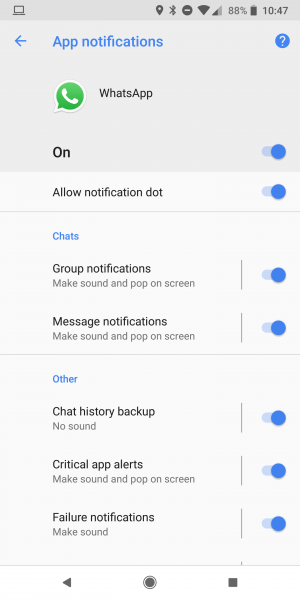
Method 6: Try Deleting an App that Doesn’t Show Notifications and Reinstall it
Most popular apps like Gmail, Whatsapp and Facebook are the ones which could cause a lot of trouble if they don’t show timely notifications. Instead of trying to find a solution elsewhere, you can consider uninstalling one particular app completely and reinstall it.
- 1.When you uninstall the app, all the associated cache memory and other updates will be fully wiped clean
- 2.You have to download it fresh from the Google Play Store again along with all the updates that have been released so far
- 3.In some cases, this method could fix the notification badges issue for that particular app
- 4.If it works, consider repeating the same process for all the apps that have been facing a similar issue
Method 7: If Nova Launcher is causing the Issue, Go with a New Launcher
The Google Play Store is flooded with tons of new app launchers from which you can choose your best pick. Many of these launchers are made by big brands like Microsoft, Yahoo while there are nostalgic products such as the Nova Launcher. Be it a completely new launcher like Avita, Arrow or Nova; see which works best for your requirement. It could possibly fix the notification issue permanently and you can stick to the same launcher until Samsung rolls out a new software update.
- 1.Read through some popular blogs that suggest the most popular Android launchers available in store today
- 2.You can choose the one which has a simplistic design or go with a more elaborate launcher with lots of customization features
- 3.Most launchers do support notification badges and it shouldn’t be a problem to make it work
- 4.Tweak the settings to switch on the feature and check if it works as intended to solve notification badges not showing on Galaxy S9.

Method 8: Update Google Play Store, Android OS and the App
Updates are an important part for every device to work as intended. Download the latest OTA update for the Android operating system released by Samsung.
- 1.Head to the Settings page
- 2.Open About Phone
- 3.Tap on Software Information
- 4.Tap to open Baseband version and check if there are any updates available
- 5.You can also check the official service provider page to know the latest version available and update your phone in case it is still running on an older version
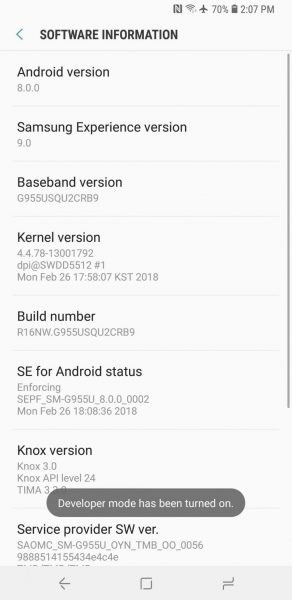
Similarly, you should also update the Google Play Store and download the update for all the apps that have been showing signs of trouble. The latest software updates often fix the problem and this could also prevent you from having to go for a factory reset which will wipe all data clean forcing you to start from the scratch once again.
Conclusion
Based on the suggestions provided, it should be possible to solve notification badges not showing on Galaxy S9 without waiting for a Samsung update. If it still doesn’t work, check for hardware issues at the support center and get a hardware replacement if required within your warranty period.




