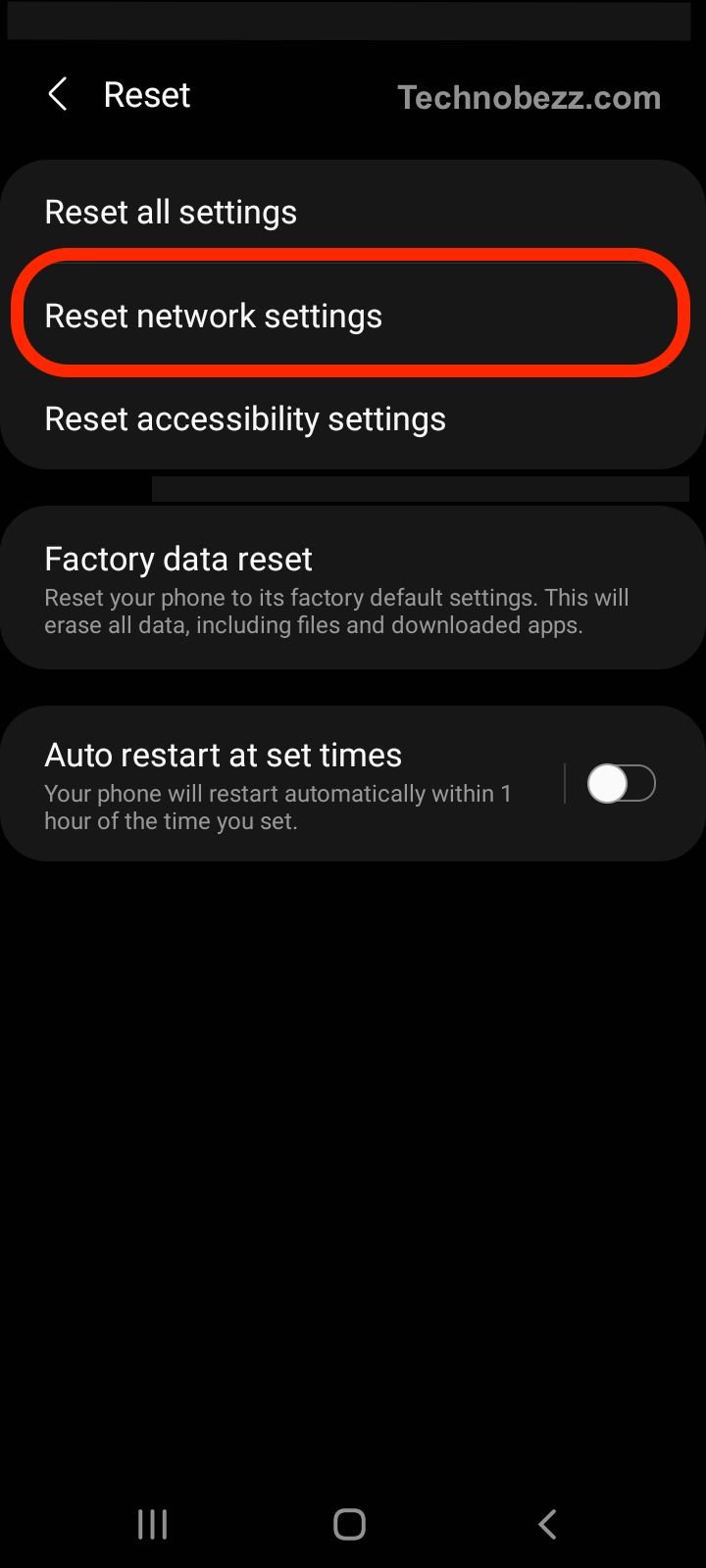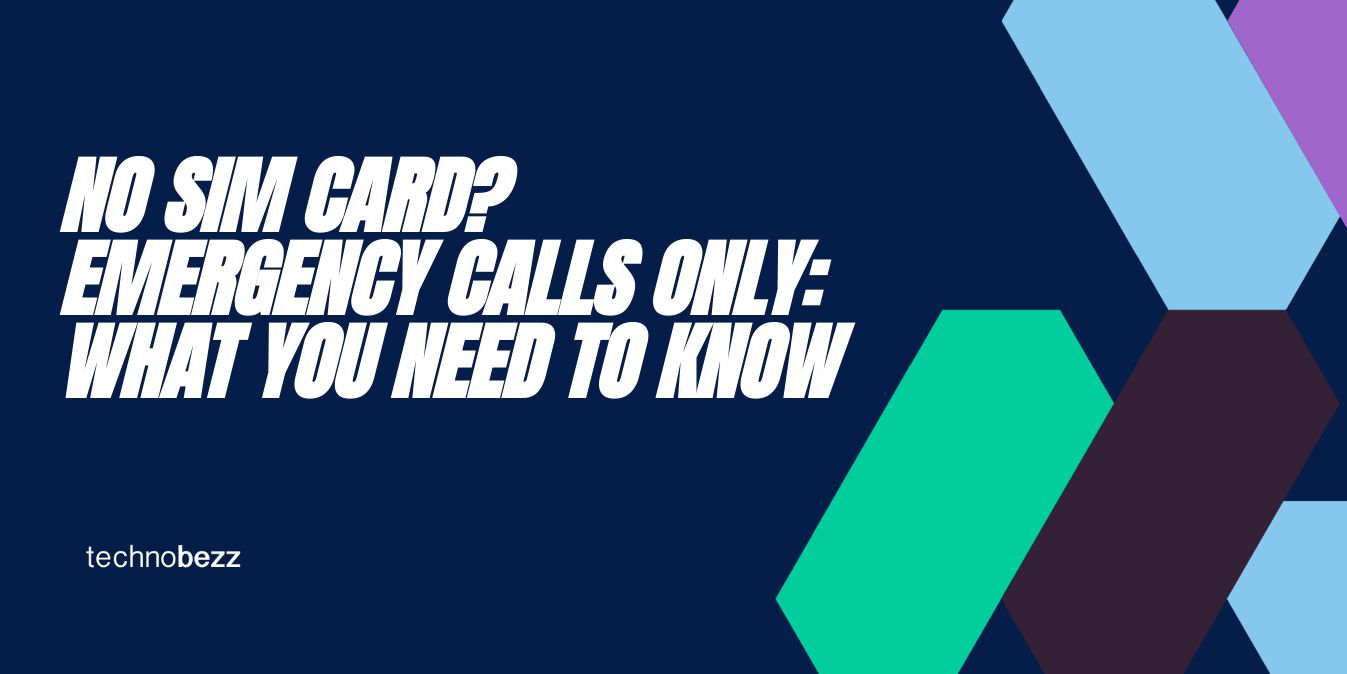
No SIM card emergency calls only error is a common issue faced by Android phone users. This error message pops up when the phone is unable to detect the SIM card, and the user can only make emergency calls. This can be a frustrating experience, especially if you rely on your phone for communication or work.
Fortunately, there are several ways to fix the No SIM card emergency calls only error. Some of the solutions include restarting your phone, removing and reinserting the SIM card, checking with your carrier, resetting network settings, or resetting your device to factory settings.
While some of these solutions may work for you, others may not be effective, depending on the cause of the error. It is important to try different methods until you find one that works for you.
Common Causes & Solutions for 'No SIM Card Emergency Calls Only
The 'No SIM Card Emergency Calls Only' error is a common issue that can occur on Android phones and smartphones.
It usually appears when the device is unable to detect or read the SIM card, which is essential for making calls, sending texts, and accessing mobile data. When this error occurs, the phone can only make emergency calls, hence the name 'Emergency Calls Only'.
If you encounter the 'No SIM Card Emergency Calls Only' error, there are several steps you can take to fix it. Here are some of the most effective solutions:
-
Restart your device: Sometimes, the error may be caused by a temporary glitch or software bug. Restarting your phone can help clear the cache and fix the issue.
-
Remove and reinsert the SIM card: This simple step can sometimes fix the problem. Turn off your phone, remove the SIM card, and then reinsert it carefully. Make sure it is properly seated in the SIM tray.
-
Reset network settings: This option can be found in the phone's settings menu. It will reset all network settings, including Wi-Fi, Bluetooth, and cellular data. This can sometimes fix the 'No SIM Card Emergency Calls Only' error.
-
Manually select a network provider: If the phone cannot automatically connect to a network, you can manually select one from the settings menu. This can sometimes fix the issue.
-
Factory reset your phone: This should be a last resort, as it will erase all data and settings from your phone. However, it can sometimes fix the 'No SIM Card Emergency Calls Only' error if other solutions have failed.
Network Related Issues
One of the most common causes of the error is network-related issues. It could be due to poor network coverage in your area, or your phone might not be able to connect to the network operator for some reason.
In such cases, you can try toggling the airplane mode on and off, or resetting the network settings on your device. You can also contact your carrier to check if there is any service interruption in your area.
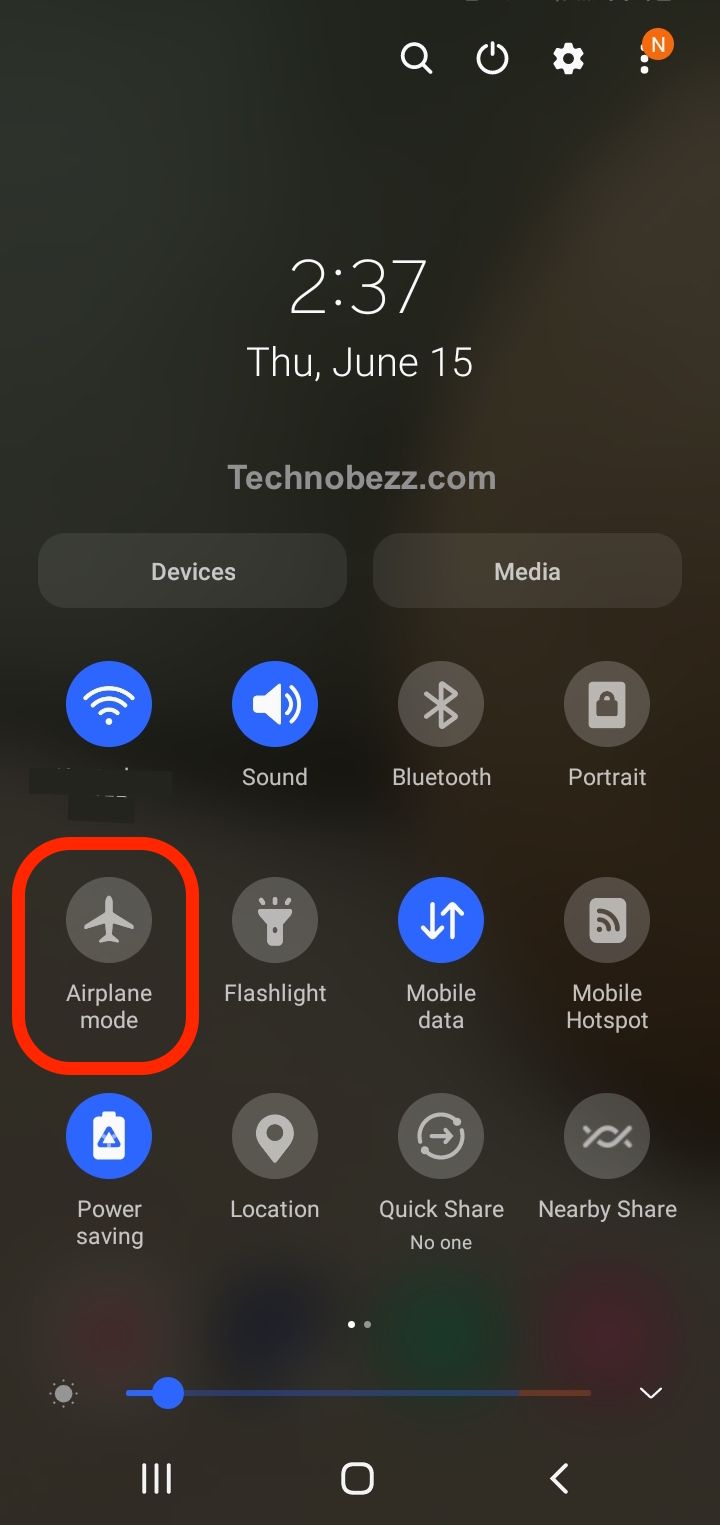
SIM Card Related Problems
Another common cause of the error is SIM card-related issues. It could be due to an incorrectly inserted SIM card, a damaged SIM card, or a glitch with the SIM card.
You can try removing and reinserting the SIM card correctly into your phone, or try inserting it into another phone to see if the error persists. If the SIM card is damaged, you may need to replace it.
Device Related Problems
Device-related problems can also cause the error. It could be due to a software glitch, an outdated firmware, or a hardware issue. You can try resetting your device to factory settings, or performing a soft reset by restarting your phone. You can also try updating the firmware of your device, or contacting the manufacturer for support.
How To Fix The 'No SIM Card' Error
Restart or Reboot Your Phone
One of the first things you should try is to restart or reboot your phone. This can help clear out any temporary glitches that may be causing the error.
To do this, simply power down your phone and then turn it back on again. If a normal restart doesn't work, try a hard reset by holding down the power button and volume down button simultaneously until the phone restarts.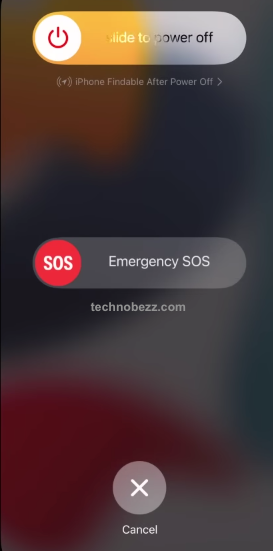
Check Network Settings and Coverage
If restarting your phone doesn't work, the next step is to check your network settings and coverage. Ensure that you have a strong signal and that your phone is set to the correct network mode.
If you're unsure about your network settings, contact your wireless carrier for assistance.
Inspect and Clean the SIM Card
Sometimes, the error can be caused by a dirty or damaged SIM card. Inspect your SIM card for any signs of physical damage or dirt.
If you find any, use a clean cloth to gently wipe the SIM card and remove any dirt or debris. If your SIM card is damaged, you may need to replace it.
Try a Different SIM Card
If you have access to another SIM card, try inserting it into your phone to see if the error persists. This can help you determine if the issue is with your phone or your SIM card.
Factory Reset Your Phone
If none of the above steps work, you may need to perform a factory reset on your phone. This will erase all of your data and settings, so be sure to back up your phone before proceeding.
To perform a factory reset, go to Settings > Backup and Reset > Factory Data Reset or Settings > General management > Reset > Factory data reset.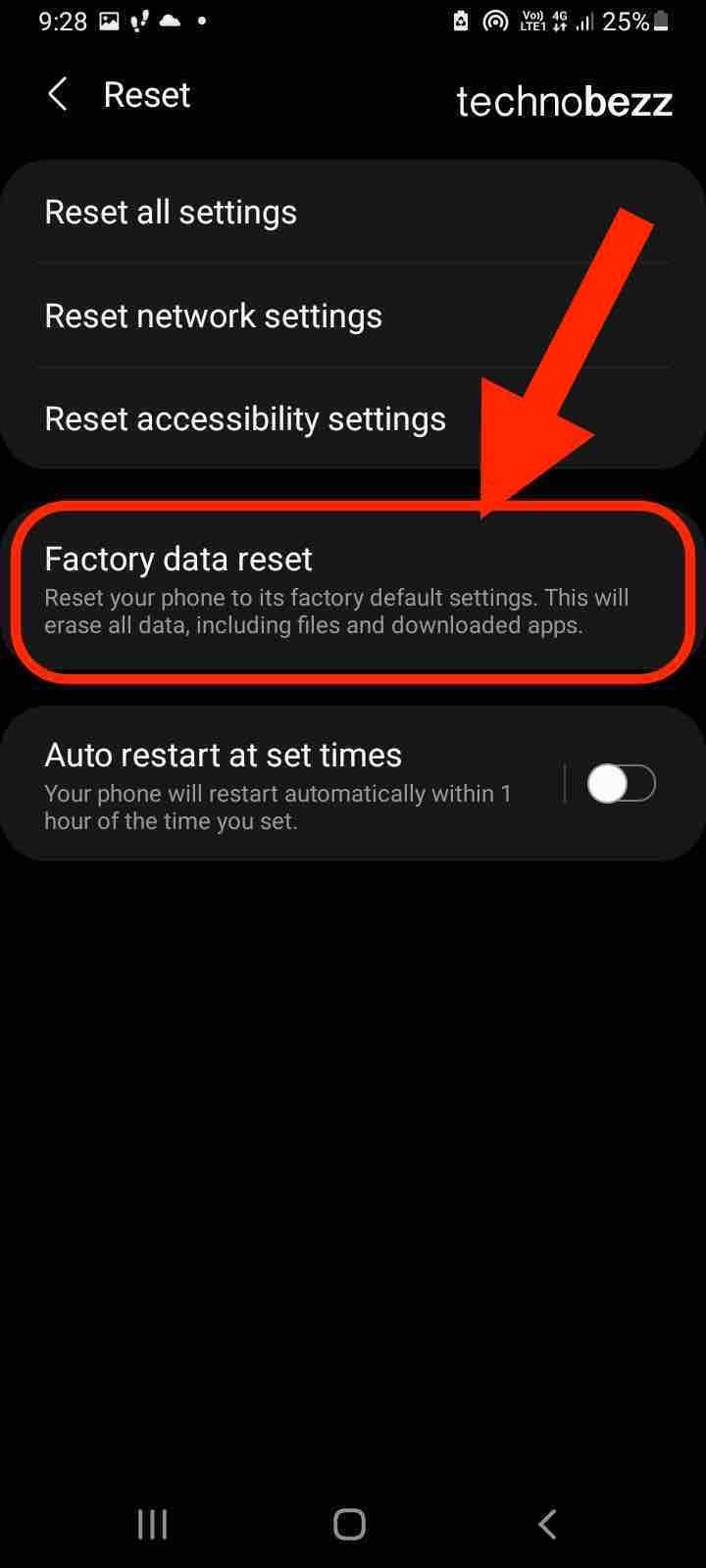
Ensures
Ensure Proper SIM Card Insertion
One of the most common reasons for error is improper SIM card insertion. Make sure that your SIM card is inserted correctly and securely. If you're not sure how to do this, consult your phone's manual or contact your carrier for guidance.
Pay Your Bill on Time
Another reason for the error could be that your account is past due. If you've missed a payment or your account is overdue, your carrier may restrict your service to emergency calls only. Be sure to pay your bill on time to avoid this issue.
Check Fixed Dialing Settings
If you have fixed dialing settings enabled, you may experience the "Emergency Calls Only" error. Fixed dialing allows you to restrict outgoing calls to a predefined list of phone numbers.
If this feature is enabled and your current location is not on the list, you may not be able to make regular calls. Check your phone's settings to see if fixed dialing is enabled and adjust it as needed.
Reset Network Settings