Minecraft has been one of the most popular games for years. It lets you create worlds, build, and even connect to your friends’ worlds. Some users reported issues connecting to other worlds. If you notice the same, keep reading, we are going to list several solutions that can help with this issue.
Minecraft is unable to connect to the world – Ways to fix it
Many reasons could cause this issue, from firewalls to network drivers. Before doing anything else listed below, restart your computer first.
There could just be a bug in the game that can go away after you restart your machine, so do that and then launch the game. If nothing changes, move to the solutions listed below.
Re-add the friend
If you are having issues connecting to a friend’s world, you can remove the person as a friend and add it again. To do that, you must know the friend’s username. If you do know it, type the command
/f remove <username> Then re-add the friend.
This simple step should fix the problem.
Enable the Multiplayer option on the Xbox website
Enabling the multiplayer option on the Xbox site fixed some players' issues. To enable this option, follow the steps below:
- Open the browser of your choice
- Go to the Xbox website
- Log in. Click on your profile picture then click more icon (3 dots) and select "Xbox Settings"
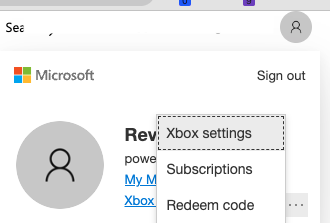
- On the left sidebar, select "Privacy & online safety."
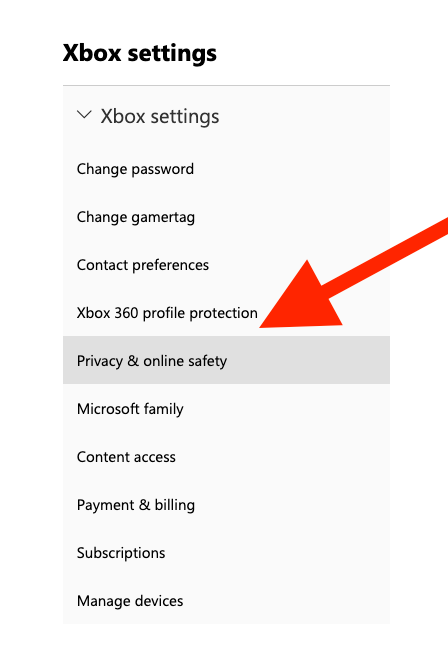
- On your right, select "Xbox / Windows Online Safety"

- Scroll down and click on Allow right next to You can join multiplayer games
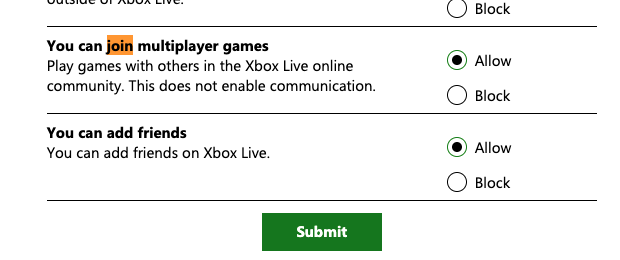
- Finally, click Submit.
Disable Windows firewall
Another thing that could help you eliminate the problem is disabling the Windows firewall. It's quite simple.
To disable the Windows firewall, follow these steps:
- Click on the search field in the bottom-left
- Type Windows Firewall
- Click on Windows Defender Firewall.
- Next, click on Allow an app or feature through the Windows Defender Firewall located on the left side of the window.
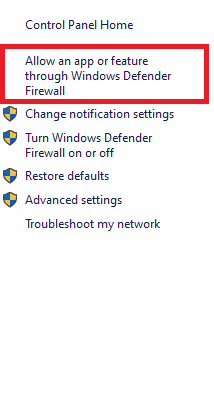
- You will see a list there, and make sure “javaw.exe” is among the checked ones. If not, check it out.
Disable Antivirus software
Your antivirus software could be causing the issue. An antivirus program can block many features in various games, including this problem in Minecraft.
With that said, you should disable it and then try the game again to see if the error will appear again. You can enable the software again once you are out of the game.
Make sure you have the latest version of Windows and Minecraft
It's advisable to keep Windows OS and Minecraft up to date.
To update Windows, follow these steps:
- Click on the search box in the bottom-left and enter update
- Click on Check for Updates
- You will see if a new version is available
- Click Download.
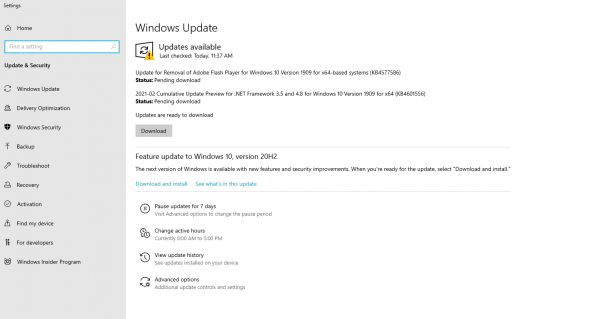
To update Minecraft, do the following:
- Head over to the Microsoft Store
- Click on the three dots in the top-right
- Click on Downloads and Updates.
Use VPN
If nothing seems to work, try using a VPN to remove the issue. It can help you connect to servers in any place by bypassing geo-restrictions.
Also Read

Updated APN settings for AT&T

Updated APN settings for Verizon

Updated APN settings for T-Mobile

Samsung Confirms Launch Date for Galaxy F54 5G in India and Provides a Glimpse of Design

iOS 17 Rumors and Concept Showcase Exciting Features Ahead of Apple's Announcement








