If you are using an Android phone and want to make some icons larger in size, go through the steps as follows and learn how to make icon bigger on Android.
The solution to make an icon bigger on Android is to download Giganticon app. This app allows you to create multiple widgets that open apps and use existing app artwork. The process to create a widget that links to an app is easy, just press and hold the widget, and resize it on the fly.
See also: The Best Android Photography Apps for 2014
Steps to make icon bigger on Android
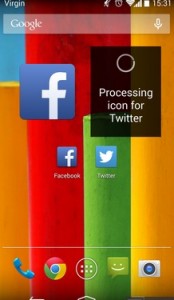
Make Icon Bigger On Android
1To make icon bigger on Android, first of all, go to Google Play Store and download the Giganticon app. It is available for free.
2After downloading the app, go through the process of adding a widget to the Home screen. If you are using Android 4.4 KitKat, then you can do this by bringing up the main apps’ menu and swiping right until you find the widget menu.
3From there grab the Giganticon widget and then drag it to the home screen.
4You will get to see a new window on the screen with listing all the apps on your Android phone. Tap on the app that you want to make bigger in size. The new widget will then import that app’s icon image and will display it in the widget.
5If you want to make this widget even bigger, just press the icon and hold it for a few seconds. You will get options to resize it.
See also: How to update Samsung Galaxy S3 to Android 4.4 KitKat
These are the steps to make icon bigger on Android. You can create more widgets on your home screens.
See also: How To Fix Android 4.4.2 KitKat battery drain issue(Solved)



