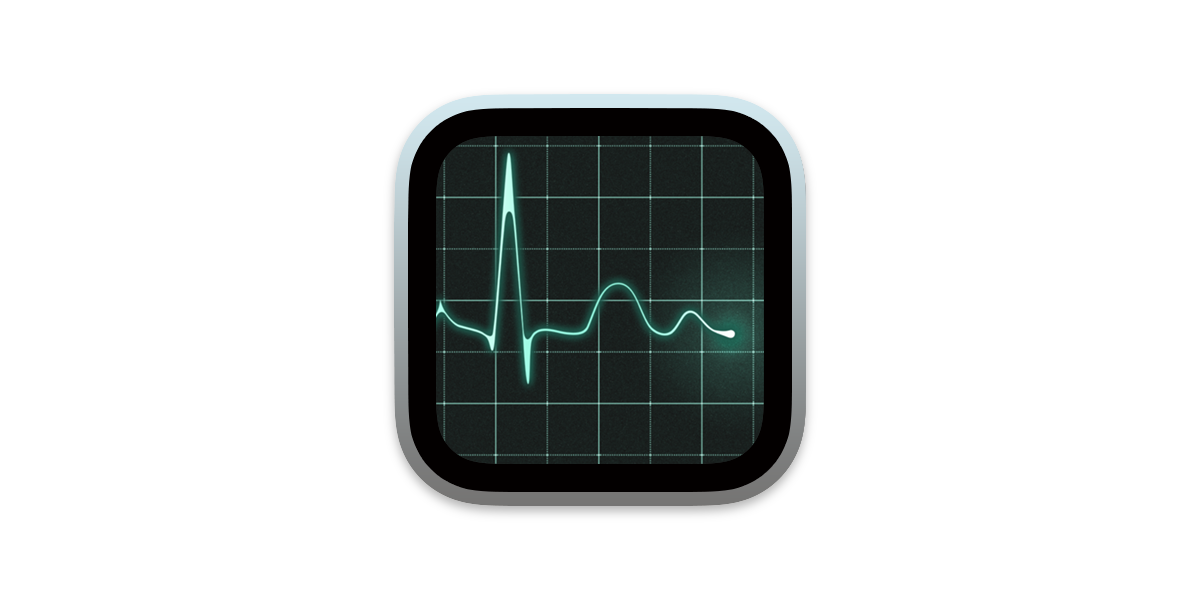Most Windows users are familiar with Task Manager. If an app on your PC is stuck or misbehaves, you can use the Task Manager to close it and get things working again. In addition, you can use the Task Manager to check the memory.
If you switched to a Mac, you might wonder where the Mac Task Manager is and how to open it. On a Mac, you have an option to close the apps that are misbehaving using “Force Quit.” When it comes to memory and other things, there is an “Activity Monitor.”
Use “Force Quit” to close an app.
If one of the apps on your Mac is not working properly, seems stuck, or is frozen, you can use Force Quit to close that app. In most cases, once you restart the app, it will work just fine. Here's how to do that:
- Press Command+Option+Esc
- Once you do this, Force Quit Applications will open up
- Find the app you want to close and click on it
- Click Force Quit.
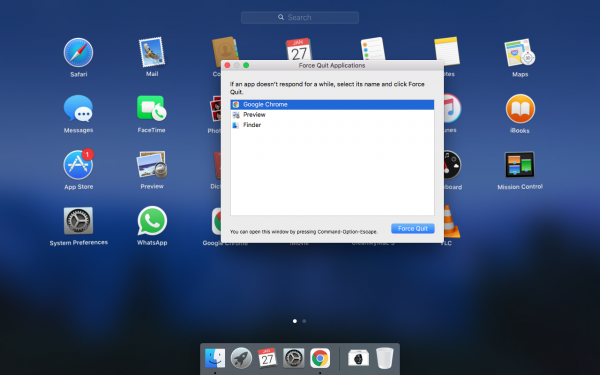
Mac Task Manager: Activity Monitor
As mentioned, Windows users will open the Task Manager to close misbehaving apps but can also use it to check the memory and get information on various processes running. Previously, we have shown you how to use Force Quit to close the app. However, if you want to check the processes that are running or learn more about memory consumption, you can use Activity Monitor.
To open Activity Monitor:
- Press Command+Space or click on the magnifying glass to open the Spotlight.
- Once the Spotlight opens, type Activity Monitor in the search box
- Click on the icon, and the Activity Monitor will open
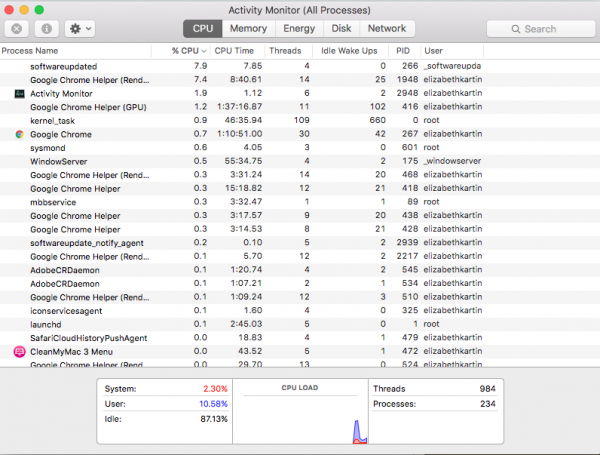
When the app opens, you will see all the processes that are running. You can click on different sections to learn more, such as CPU, Memory, Energy, Disk, and Network.
You can use the search box to find a particular process. If you want to close one of the processes, click on it and then click the Stop button (x).