My iPhone won't charge past a few percent. I've tried different cables, but it still won't work. Anyone know how to fix this?
This is a common frustration for iPhone users. Before you panic, let's walk through the most likely causes and simple solutions that can get your phone charging again.
Read more - iPhone Won't Turn On? Here's What to Do
Common Reasons Your iPhone Won't Charge
Understanding what's causing the problem helps you fix it faster. Here are the most frequent culprits:
- 1.Dirty or blocked charging port - Lint, dust, and debris can prevent proper connection
- 2.Damaged cable or adapter - Frayed wires, bent connectors, or worn-out adapters
- 3.Non-certified charging accessories - Non-MFi cables may not work reliably
- 4.Faulty power source - Bad outlets, USB ports, or power adapters
- 5.Software glitches - iOS bugs that interfere with charging detection
- 6.Battery health issues - Aging batteries or hardware failures
- 7.Temperature protection - iOS limits charging when the phone gets too warm
- 8.Optimized Battery Charging - Feature that stops charging at 80% to preserve battery life
9 Ways to Fix iPhone Charging Problems
1. Force Restart Your iPhone
A force restart clears temporary software issues and often resolves charging detection problems.
iPhone with Face ID (iPhone X and later)
- Press and release Volume Up
- Press and release Volume Down
- Press and hold the Side button until the Apple logo appears

iPhone 8 or SE (2nd gen and later)
- Press and release Volume Up
- Press and release Volume Down
- Press and hold the Side button until the Apple logo appears
iPhone 7 / 7 Plus
- Press and hold Volume Down and Side button simultaneously until the Apple logo appears
iPhone 6s or SE (1st gen)
- Press and hold Home and Side buttons until you see the Apple logo
Read more - Why Is My iPhone Overheating and How to Fix It
2. Clean the Charging Port
Debris in the Lightning or USB-C port is one of the most common charging problems. Use a flashlight to inspect the port carefully.
- Turn off your iPhone first for safety
- Gently use a wooden or plastic toothpick to remove lint and debris
- Avoid metal tools that could damage the delicate contacts
- Use compressed air sparingly from a safe distance
- Gently tap the phone with the port facing down to dislodge loose particles

If the port looks damaged or cleaning doesn't help, visit a repair technician.
3. Test Different Cables and Power Sources
Systematically eliminate potential problems by testing each component separately.
- Try a different Apple-certified or MFi cable
- Check cables for frayed wires, bent connectors, or discoloration
- Test with a different wall adapter or USB port on a computer
- Remove phone cases or accessories that might interfere with charging
- Avoid using extension cords or USB hubs - connect directly to power sources
4. Charge with the Phone Turned Off
Sometimes software interference prevents charging. Turning off your iPhone before plugging it in can help establish a clean charging connection.
5. Wait for Low Battery Recovery
If your battery is completely drained or very low (under 5%), the iPhone may need several minutes before showing any charging indicator. Leave it plugged in for at least 30 minutes and look for the lightning bolt icon or battery symbol on the lock screen.
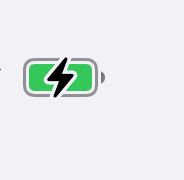
6. Check Charging Limits and Battery Settings
iOS includes features to protect your battery that might limit charging.
- Go to Settings > Battery > Battery Health & Charging
- Turn off Optimized Battery Charging if you want immediate full charges
- On iPhone 15 and later, check if Charge Limit is set below 100%
- Your iPhone may also limit charging above 80% if it gets too warm
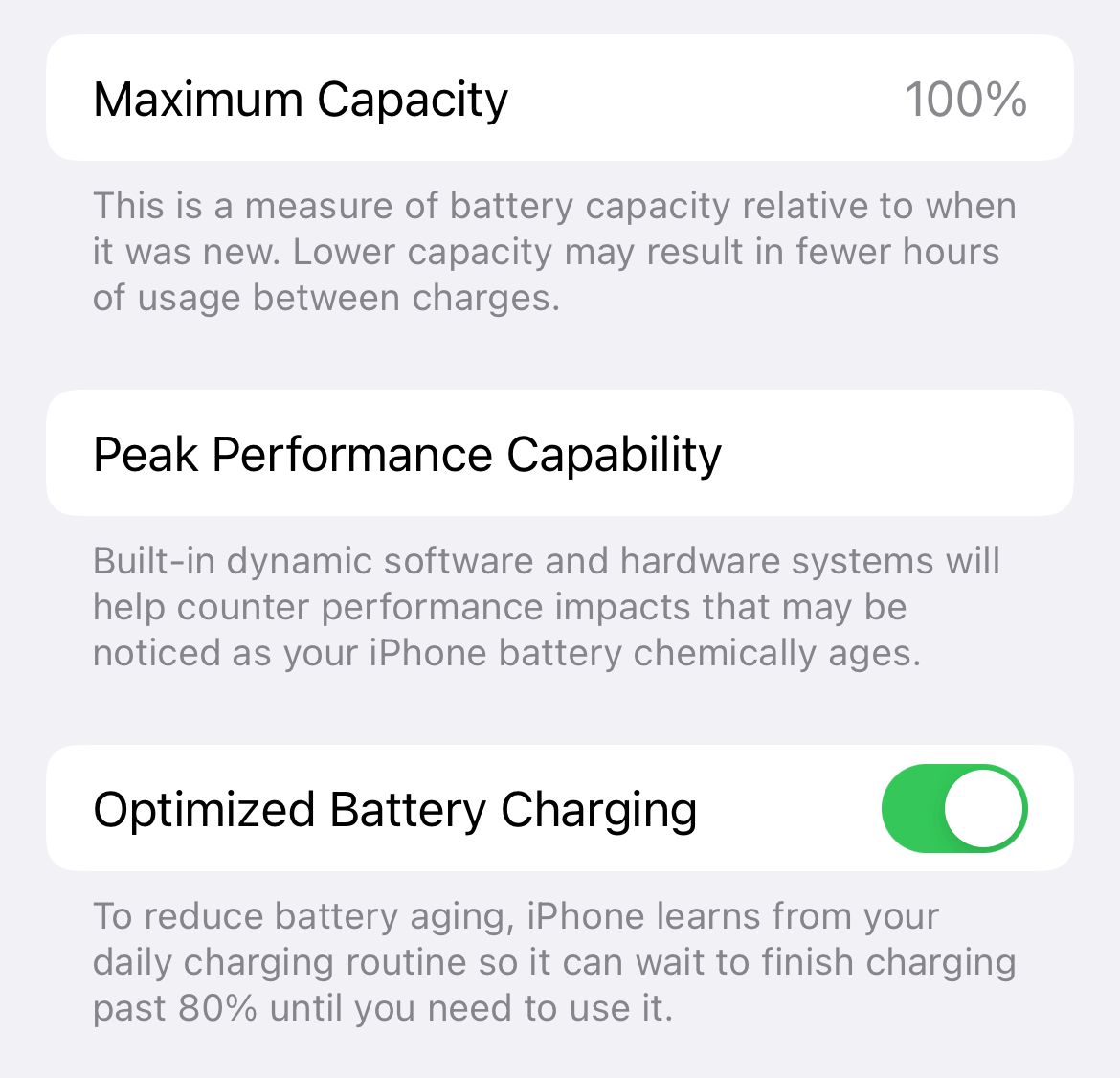
7. Update iOS Software
Software updates often include fixes for charging-related bugs. Make sure you're running the latest iOS version.
On your iPhone:
- Go to Settings > General > Software Update
- Tap Download and Install if an update is available

Using a computer:
- Connect your iPhone to a Mac or PC
- On Mac (Finder) or Windows (iTunes), select your iPhone
- Click Check for Update or Update
- Follow the prompts to install

8. Try Wireless or MagSafe Charging
If your iPhone supports wireless charging (iPhone 8 and later), try using a Qi or MagSafe charger. This can bypass problems with the physical charging port.
Some users find that switching between wireless and wired charging helps "reset" the charging circuit.
9. Restore Your iPhone (Last Resort)
If nothing else works, restoring your iPhone might resolve persistent software issues. Always back up your data first.
Recovery Mode for newer iPhones:
- Turn off your device
- Connect it to your computer
- Press and hold Power + Volume Down for about 20 seconds
- When the recovery screen appears, choose Restore via Finder or iTunes
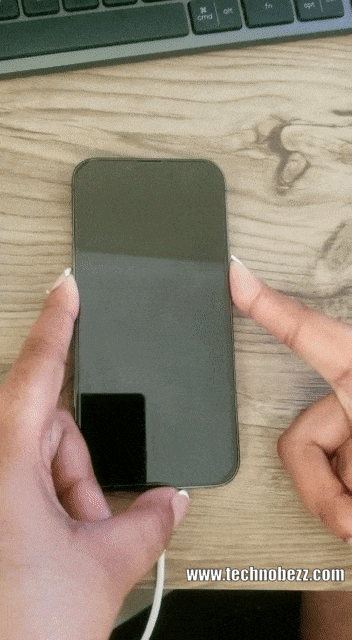
After the restore completes, test charging again. If it still doesn't work, you likely have a hardware issue that needs professional repair.
Frequently Asked Questions
Why does my iPhone only charge to 80 percent?
This is usually Optimized Battery Charging or a manual charge limit setting. You can disable it in Settings > Battery > Battery Health & Charging. Your iPhone may also limit charging above 80% if it gets too warm.
What if my charging port looks fine but the phone still won't charge?
Try different cables, adapters, and power sources. Force restart and update iOS. If none of these work, you probably have an internal hardware problem.
Can non-certified cables damage my iPhone?
Yes. Non-MFi cables may not work properly, cause error messages, or potentially damage charging circuits. Stick to Apple-certified accessories when possible.
Should I charge my iPhone immediately after it gets wet?
No. Let it dry completely first. Charging a wet phone can cause short circuits or corrosion over time.
What if restoring in recovery mode doesn't help?
The issue is almost certainly hardware-related - battery, charging chip, port damage, or liquid corrosion. Contact Apple Support or visit an authorized repair provider.











