Water damage is one of the most common issues that iPhone users face. Accidents happen; sometimes, iPhones get dropped in water, coffee, or other liquids. When this happens, it can cause severe damage to the device, affecting its performance and rendering it completely unusable.
iPhone's Water Resistance
iPhones are designed to be water-resistant to varying degrees. This means they can withstand water exposure to a certain extent without getting damaged. However, it is essential to note that being water-resistant does not mean waterproof.
An iPhone's water resistance level is determined by its IP rating. IP stands for Ingress Protection, a standardized rating system used to measure the level of protection provided by a product against environmental factors such as water and dust.
The latest iPhones, including the iPhone 13, have an IP68 rating, which means they can withstand being submerged in up to 6 meters of water for up to 30 minutes. This level of water resistance is higher than the IP67 rating of earlier models.
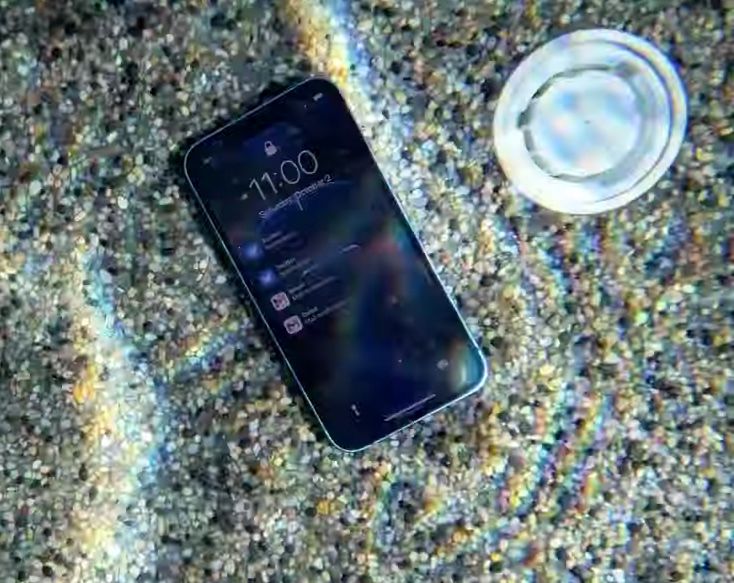
It is important to note that the water resistance of an iPhone can degrade over time due to wear and tear and exposure to chemicals and other substances. This can lead to damage to the device and affect its performance.
If an iPhone is exposed to water, it is important to dry it thoroughly using a lint-free cloth and to check for any signs of water damage. Signs of water damage include a malfunctioning device, distorted sound, and a non-responsive touch screen.
Identifying iPhone Water Damage
Liquid Contact Indicator (LCI)
Most iPhone models have a Liquid Contact Indicator (LCI) that can help identify water damage. The LCI is a small sticker that changes color when it comes into contact with water or other liquids. In most cases, the LCI is located inside the SIM card slot.
If your iPhone has been exposed to water, you can check the LCI by removing the SIM card tray. If the LCI is red, it means that your iPhone has been exposed to water or other liquids. However, it is important to note that a red LCI does not always mean that your iPhone has water damage. The LCI can also turn red if it comes into contact with high humidity or moisture.
Signs of Water Damage
In addition to the LCI, there are other signs that can indicate water damage on your iPhone. Some common signs of water damage include:
- The screen is flickering or has lines
- The touch screen is not responding properly
- The iPhone is overheating
- The battery is draining faster than usual
- The speakers are not working properly
- The iPhone is not charging or is charging slowly
If you notice any of these signs, it is possible that your iPhone has water damage. However, some of these signs can also be caused by other issues, so it is important to have your iPhone checked by a professional.
Corrosion
Water damage can also cause corrosion on your iPhone. Corrosion occurs when the metal components inside your iPhone come into contact with water or other liquids. Over time, corrosion can cause your iPhone to malfunction or stop working altogether.
If you suspect that your iPhone has water damage, it is important to have it checked by a professional as soon as possible. Delaying repairs can cause further damage to your iPhone and make it more difficult to repair.

What to Do If iPhone Gets Wet
Accidents happen, and if your iPhone gets wet, it can be a stressful situation. However, there are several things you can do to minimize the damage and increase the chances of saving your device. Here are the steps to take if your iPhone gets wet:
-
Turn Off Your iPhone: The first thing to do is turn off your iPhone as quickly as possible. This will prevent any short circuits and further damage to the device.
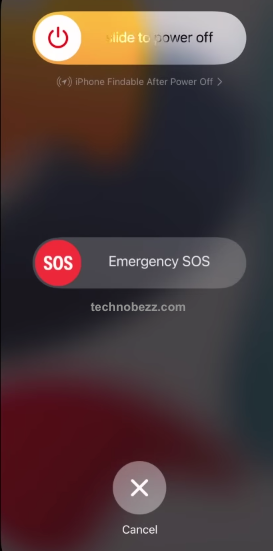
-
Remove Your iPhone from Water: If your iPhone is still in water, remove it immediately. Be careful not to shake the device, as this can spread water to other parts of the phone.
-
Dry Your iPhone: Use a soft towel or cloth to gently dry your iPhone. Be sure to remove any excess water from the device, especially around the ports and buttons.
-
Air Dry Your iPhone: After removing the excess water, air drying your iPhone is the next step. Leave your iPhone in a dry and warm area with good air circulation. Do not use a hairdryer or any other heat source, as this can cause more damage to the device.
-
Wait for At Least 48 Hours: It's important to be patient and wait for at least 48 hours before turning your iPhone back on. This will give enough time for the device to completely dry out.
-
Turn on Your iPhone: After waiting for 48 hours, turn on your iPhone and check if it's working properly. If there are any issues, take your iPhone to a professional for repair.
Common Places for iPhone Water Damage
iPhones can be damaged by water in many different ways. Some common places where iPhones can be exposed to water damage include:
-
Bathrooms: Bathrooms are often the first place where water damage can occur. If you accidentally drop your iPhone in the sink, toilet, or bathtub, it can be severely damaged.
-
Pools: Pools are another common place where iPhones can be exposed to water damage. If you take your iPhone with you to the pool, it can accidentally fall into the water. Chlorine and other chemicals in the pool water can also damage your iPhone.

-
Lakes: If you enjoy outdoor activities like hiking or camping near a lake, you may accidentally drop your iPhone in the water. Lakes can be particularly dangerous because they often have rocks and other hazards that can damage your iPhone.
-
Puddles: Puddles can be deceivingly dangerous for iPhones. If you accidentally step into a puddle with your iPhone in your pocket, it can be exposed to water damage.
-
Oceans: If you live near the ocean or enjoy beach activities, your iPhone can be exposed to saltwater. Saltwater can be particularly damaging to iPhones because it can cause corrosion.

It is important to be cautious when using your iPhone near water. If your iPhone does become water-damaged, it is important to take immediate action to prevent further damage. There are several repair options available, but prevention is always the best course of action.
Checking the Liquid Contact Indicator (LCI)
When an iPhone comes into contact with water or other liquids, it can cause serious damage to the device. The Liquid Contact Indicator (LCI) is a small component inside the iPhone that changes color when it comes into contact with liquid. Checking the LCI is an effective way to determine if an iPhone has been damaged by water or other liquids.
To find the LCI in an iPhone, users can refer to the Apple support website to locate the LCI or LCIs in their device. A lighted magnifying glass can be used to help see the LCI and the device or light can be angled until the LCI is visible. It is important to note that the LCI is not always visible, and it may be necessary to remove the SIM card tray to see it.

To check the LCI, users can remove the SIM card tray by inserting a paperclip or SIM-eject tool into the hole in the SIM tray. Gently press until the tray ejects, and look for a small rectangular sticker with a white field and a red dot. If the dot is red, it means that the LCI has been triggered, and the iPhone may have been damaged by liquid.
Drying Out Your iPhone
Step 1: Turn off your iPhone
The first thing you should do is turn off your iPhone. This will help prevent any short circuits that could cause further damage to your device.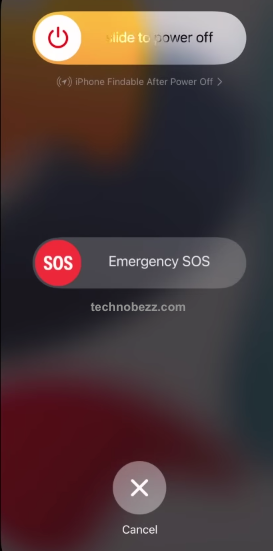
Step 2: Remove any cases or covers
If your iPhone is in a case or cover, remove it. This will help air circulate around your device and aid in the drying process.
Step 3: Dry your iPhone with a soft cloth
Use a soft cloth to dry your iPhone gently. Avoid using paper towels or anything abrasive as this could scratch your device. Pay particular attention to the charging port and headphone jack as water can get trapped here.
Step 4: Use rice or silica gel packets
One popular method for drying out an iPhone is to use rice or silica gel packets. Place your iPhone in a bowl of uncooked rice or a bag of silica gel packets and leave it for at least 24 hours. The rice or silica gel will absorb any excess moisture from your device.
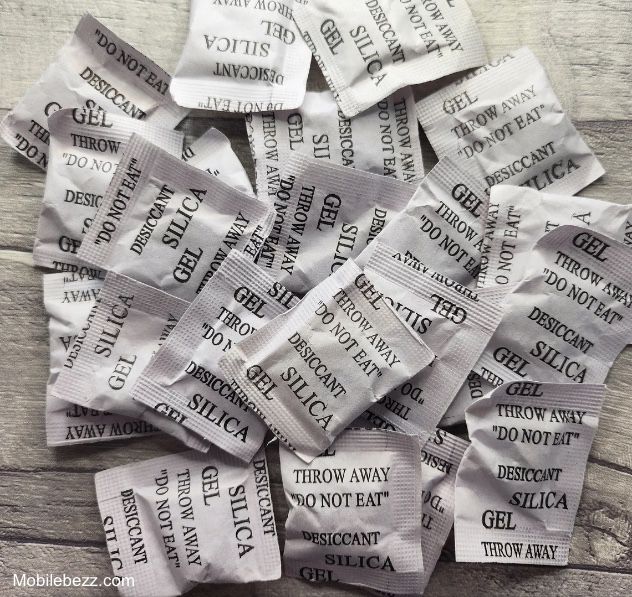
Step 5: Air-dry your iPhone
Another option is to air-dry your iPhone. Place your device in a warm, dry place and leave it for at least 24 hours. Avoid using a hairdryer or any other heat source as this could damage your device.
Step 6: Use desiccants
If you have access to desiccants, such as calcium oxide or calcium sulfate, you can use them to dry out your iPhone. Place your device in a bag with the desiccant and leave it for at least 24 hours.
How To Avoid iPhone Water Damage
Use a Protective Case
Using a protective case is one of the easiest ways to prevent water damage to your iPhone. There are many waterproof cases available that can protect your iPhone from water, dust, and humidity. Look for a case that is specifically designed for your iPhone model, and make sure it has a high rating for water resistance.

Avoid Water and Humidity
Avoid exposing your iPhone to water and humidity as much as possible. Please don't use your iPhone in the rain or near water, and don't take it with you when you go swimming or to the beach. Also, avoid using your iPhone in humid environments, such as in the bathroom while showering.
Keep Your iPhone Clean
Dust and dirt can accumulate in your iPhone's ports and openings, making it more susceptible to water damage. Use a soft, dry cloth to regularly clean your iPhone, and remove any dust or dirt from the ports and openings.

Avoid Temperature Changes
Sudden changes in temperature can cause condensation to form inside your iPhone, which can damage the internal components. Avoid exposing your iPhone to extreme temperatures, and don't leave it in a hot car or in direct sunlight for extended periods of time.
Following these simple tips can help protect your iPhone from water damage. However, it's important to remember that accidents can still happen even with the best precautions. If your iPhone does get wet, it's essential to take immediate action to prevent further damage.
Repairing a Water-Damaged iPhone
AppleCare and Warranty
If AppleCare+ or the Apple Limited Warranty covers the iPhone, the owner can use the coverage to get a replacement or repair. However, if the iPhone has liquid damage, the warranty may not cover it. It is best to check with Apple to confirm the warranty coverage.
Repair Shop
If AppleCare or the warranty does not cover the iPhone, the owner can take it to a repair shop to get it fixed. A repair shop can diagnose the issue and determine if the iPhone can be repaired. The repair cost will depend on the extent of the damage and the repair shop.
Thorough Cleaning
To fix a water-damaged iPhone, it is important to clean it thoroughly. The iPhone should be turned off and all cables and accessories removed. The SIM card should also be removed. The iPhone should be gently wiped with a soft, lint-free cloth to remove any visible liquid.
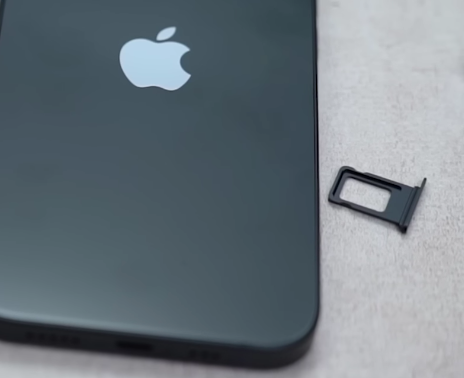
Isopropyl Alcohol
After the iPhone is wiped with a cloth, it should be cleaned with isopropyl alcohol. Isopropyl alcohol will help to remove any liquid residue that may be inside the iPhone. The isopropyl alcohol should be applied to a soft, lint-free cloth and the iPhone should be gently wiped with it.
Fix a Water-Damaged iPhone
Once the iPhone has been thoroughly cleaned and dried, it can be turned on to see if it still works. If the iPhone does not work, it may need to be repaired or replaced. If the iPhone works, it is important to back up all data and files immediately in case of any future issues.
Potential Consequences of iPhone Water Damage
Electrical Damage
When water enters an iPhone, it can damage the electronic components inside the device. This damage can cause the iPhone to malfunction or stop working altogether. Water can also damage the connectors that link different parts of the iPhone, making it difficult or impossible for the device to function properly.
Battery Damage
Water damage can also affect the iPhone's battery. If water gets inside the battery, it can cause the battery to corrode or short circuit. This can result in reduced battery life or the need for a new battery.

Screen and LCD Damage
Water can cause the iPhone's screen and LCD to malfunction or stop working altogether. Water can also cause the screen to become discolored or distorted, making it difficult to use the device.
Speaker Damage
Water can damage the speakers on the iPhone, making it difficult or impossible to hear audio. This can be a significant issue for those who use their iPhones for music or phone calls.

Plugged-In Damage
If an iPhone is plugged into a power source when it comes in contact with water, it can cause serious damage to both the device and the power source. This can result in electrical shock or even a fire.
In conclusion, iPhone water damage can result in various issues, ranging from minor inconveniences to severe damage that may require expensive repairs or device replacement. It is vital to take immediate action if an iPhone comes in contact with water to minimize the potential consequences.
Data Recovery and Backup
When an iPhone gets water-damaged, it can result in the loss of important data such as contacts, messages, photos, and videos. Therefore, it is crucial to regularly back up your iPhone data to prevent data loss in case of water damage or any other unfortunate event.
There are two ways to back up iPhone data: using iCloud or a computer. iCloud automatically backs up your iPhone data when it is connected to Wi-Fi, locked, and charging. To enable iCloud backup, go to Settings >Apple ID (your name) > iCloud > iCloud Backup on your iPhone and turn on iCloud Backup. Also, make sure that your iPhone is connected to Wi-Fi and plugged in to charge.

Alternatively, you can back up your iPhone data to a computer using iTunes or Finder. Connect your iPhone to your computer and open iTunes or Finder. Then, select your iPhone and click on the "Back Up Now" button to start the backup process.
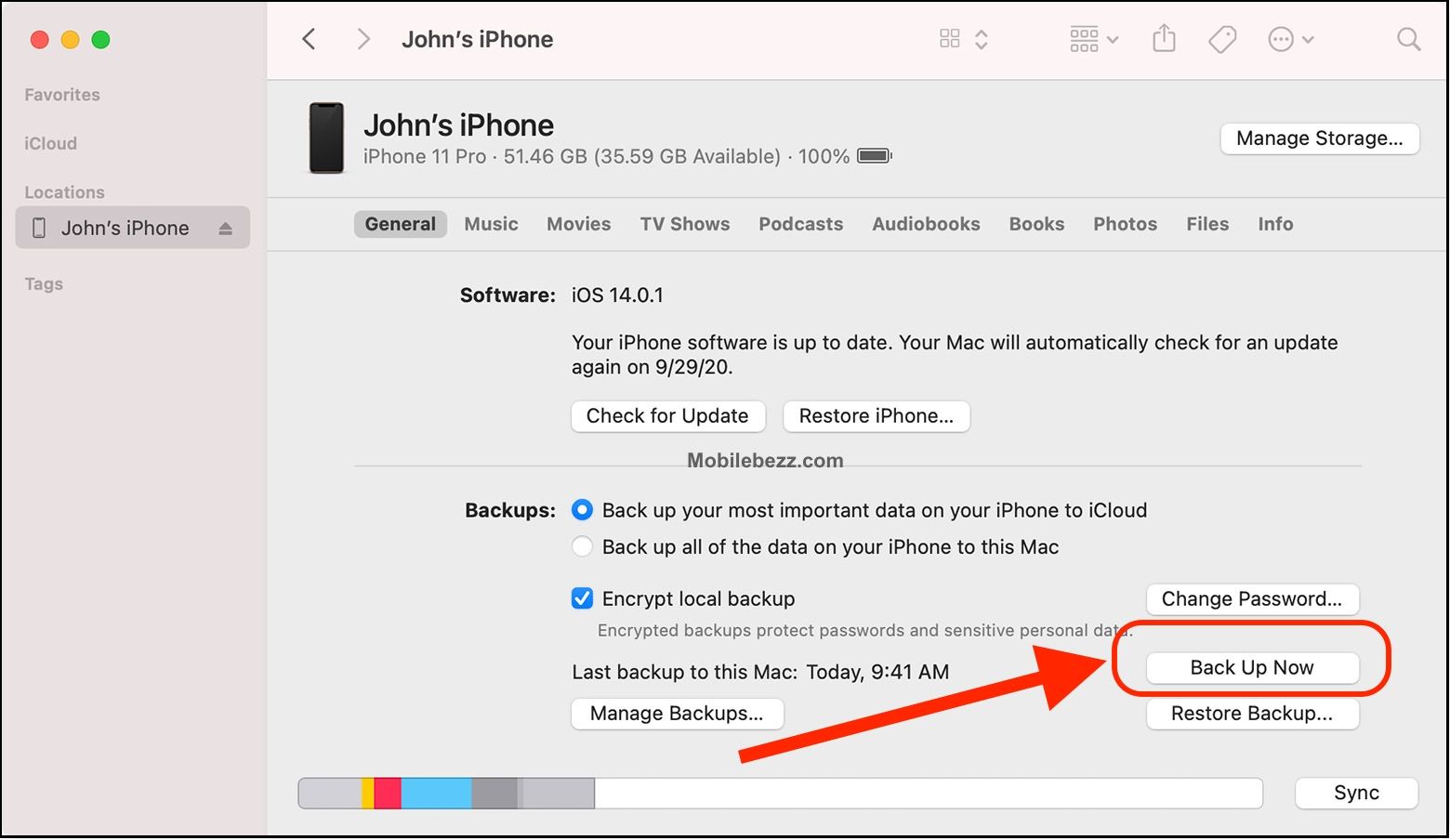
In case of water damage, data recovery can be a daunting task. However, there are several ways to recover data from a water-damaged iPhone. One of the most effective ways is to use professional data recovery software such as Reincubate or Dr.Fone. This software can help you recover lost data from your iPhone even if it is water damaged.
Another way to recover data from a water-damaged iPhone is to take it to an Apple Store or authorized repair center. They may be able to recover your data using specialized equipment. However, this option can be expensive and time-consuming.
iPhone Models and Water Resistance
iPhones with IP68 Water-resistance
The following iPhone models have the highest water resistance rating, IP68, which means they can withstand being submerged in up to 6 meters of water for up to 30 minutes:
- iPhone 13
- iPhone 13 mini
- iPhone 13 Pro
- iPhone 13 Pro Max
iPhones with IP67 Water-resistance
The following iPhone models have a slightly lower water resistance rating, IP67, which means they can withstand being submerged in up to 1 meter of water for up to 30 minutes:
- iPhone 12
- iPhone 12 mini
- iPhone 12 Pro
- iPhone 12 Pro Max
- iPhone SE (2nd generation)
- iPhone 11
- iPhone 11 Pro
Older iPhone Models
If you have an older iPhone model, such as the iPhone 5 or 4s, it's important to note that these devices are not water-resistant at all. If they come into contact with water, they are likely to suffer water damage.
iPhone 14 and iPhone 14 Pro
The iPhone 14 and 14 Pro are the latest iPhone models released in 2023. They both have the highest water resistance rating, IP68, which means they can withstand being submerged in up to 6 meters of water for up to 30 minutes.
In conclusion, it's important to know the water resistance level of your iPhone to avoid water damage. If you have an older iPhone model, it's best to avoid exposing it to water altogether. For newer iPhone models, while they are water-resistant, it's still best to avoid exposing them to water for extended periods of time or at depths beyond their rating.
Recycling a Water-Damaged iPhone
When an iPhone is water-damaged beyond repair, it is important to recycle it responsibly. Recycling helps to reduce electronic waste and minimize the environmental impact of discarded electronics.
First, it is important to note that water-damaged iPhones cannot be recycled with regular e-waste. Instead, they must be recycled through specialized programs. Apple offers a recycling program for iPhones, and some carriers and retailers also have recycling programs.
Before recycling a water-damaged iPhone, it is important to wipe all personal data from the device. This can be done by going to Settings > General > Transfer or Reset iPhone > Erase All Content and Settings. If the iPhone cannot be turned on or connected to a computer, it is still possible to wipe the data by using iCloud or Find My iPhone.
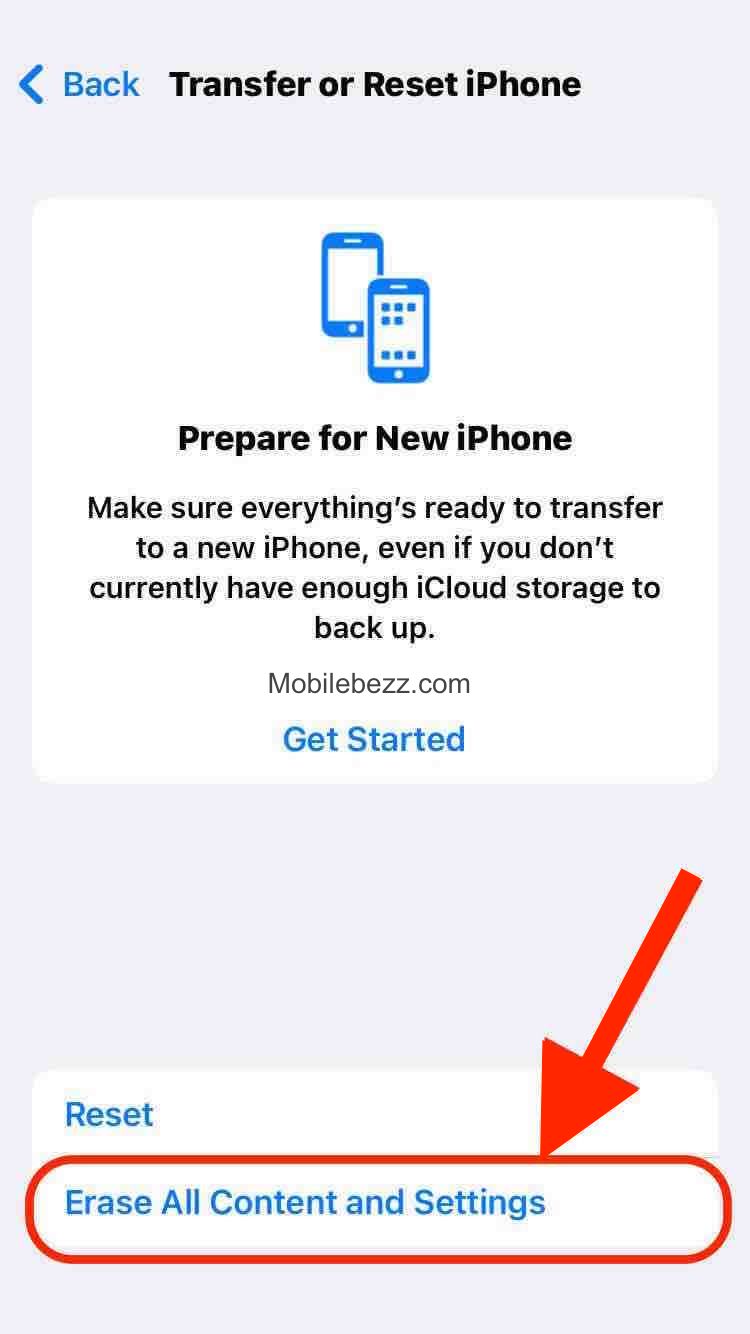
It is also important to remove the SIM card from the iPhone before recycling it. The SIM card contains personal information and should be removed and disposed of separately.
When recycling a water-damaged iPhone, following local regulations and guidelines is important. Some areas have specific rules for electronic waste disposal, and it is essential to comply with these rules to avoid fines or penalties.
Finally, it is essential to note that the battery in a water-damaged iPhone may still be functional. Batteries can be recycled separately from the rest of the device through battery recycling programs. These programs ensure that batteries are disposed of safely and responsibly.












